 Adobe Community
Adobe Community
- Home
- Premiere Pro
- Discussions
- Best Quality Exporting From HDV to DVD
- Best Quality Exporting From HDV to DVD
Best Quality Exporting From HDV to DVD
Copy link to clipboard
Copied
I've searched on the web & gotten a few answers, but nothing seems to solve the situation.
What I've tried.
1920x1080p MPEG2, Quality 5, Min, Target, Max All Set To 60. Came out looking like crap when it was put on a dvd. Noisy, over contrasted (could be the tv), over colored (could be the tv).
720x480 MPEG2-DVD, Quality 5, Min, Target, Max All Set To 9. Came out looking worse then my previous attempt.
Anyone have a secret formula for HDV to DVD conversion?
Copy link to clipboard
Copied
Stupid free webserver… wait a bit. It will work.eventually.
Copy link to clipboard
Copied
Hello Dan, it's 2017 now and i'm not sure if you are still there. (if you aren't, i hope someone who is familiar with the process would able to help me). I desperately need help and i'm tired of searching forums about the same problems i had, so i finally decided to write my own post, my own questions ![]()
Since i'm actually a graphic designer and has no/very less knowledge about motion graphics i actually did a pretty good job by bringing my project up to that point. But i can't move forward.
Ok my first question is: am i expecting too much from this workflow? By means, i'm basically stucked at the second base (assuming, in order to proceed to the next step, the last source i produced should be good looking, right?). And is it because that my video contains book pages (high quality digitally made jpegs but still have texts on them), it looks pixelized? Maybe all this workflow is for motion realtime shoots and not for texts?
Here is what i did:
- Because some of the methods are outdated prior to Adobe limitations or broken links, for the first step i used Lagarith Lossless Codec to export my video from Premiere Pro. It's a huge file but that's ok for the proccess. I have plenty of room. That file really looked lossless and it was great.
- Second base: I wrote the syntax codes to notepad as @Jeff_Bellune stated on his video, and turned it to an .avs file. But the output file i get from VirtualDub was squeezed horizontally. Then i learned that (thanks to @Jeff Bellune) Lagarith codec may not contain the dimentions or Par info right. So i rewrote these parameters as a code but no matter what i did, i couldn't make it fit and look good at the same time. So i cheated as follows, thinking i could rearrange that later (because my first goal was to achieve a good quality):
AviSource("Defterler_1Lagarith YV12.avi")
hd2sd(OutputHeight=576,OutputWidth=1024, WidescreenType=1,InputPAR=1.0,OutputPAR=1.0,Sharpness=0.7,NR=7,DeintMethod=0,Interlaced=false)
This time it fits perfectly but of course it's not a legal format for DVD. Other than that this video i achieved didn't make me very happy and this is the best result i can get after trying most of the codes. (oh VirtualDub forced me to use the "full proccesing mode" for that width, under Video section). And yes i used YV12 colorspace from the beginning because i was thinking to use HC Encoder afterwards. Sorry for that ![]()
My source video is: 1920x1080i/p, (Square pixels 1,0), 25 fps PAL, Progressive Scan, 16:9
Another issue is this: i wanted to give Encore a try after i achieved my "best resulted/cheated.avi." So i drag that .avi file into encore and get into transcode settings. What do i see? All the presets were NTSC!! So i tried the last code as "Interlaced=false". This radically reduced the encoding time but didn't make any change about NTSC or the quality.
So, i would like to share my screenshots to make myself more clear. This is my first export from Premiere Pro CS6 with Lagarith Lossless Codec with YV12 Colorspace. (The colors are exactly true btw)
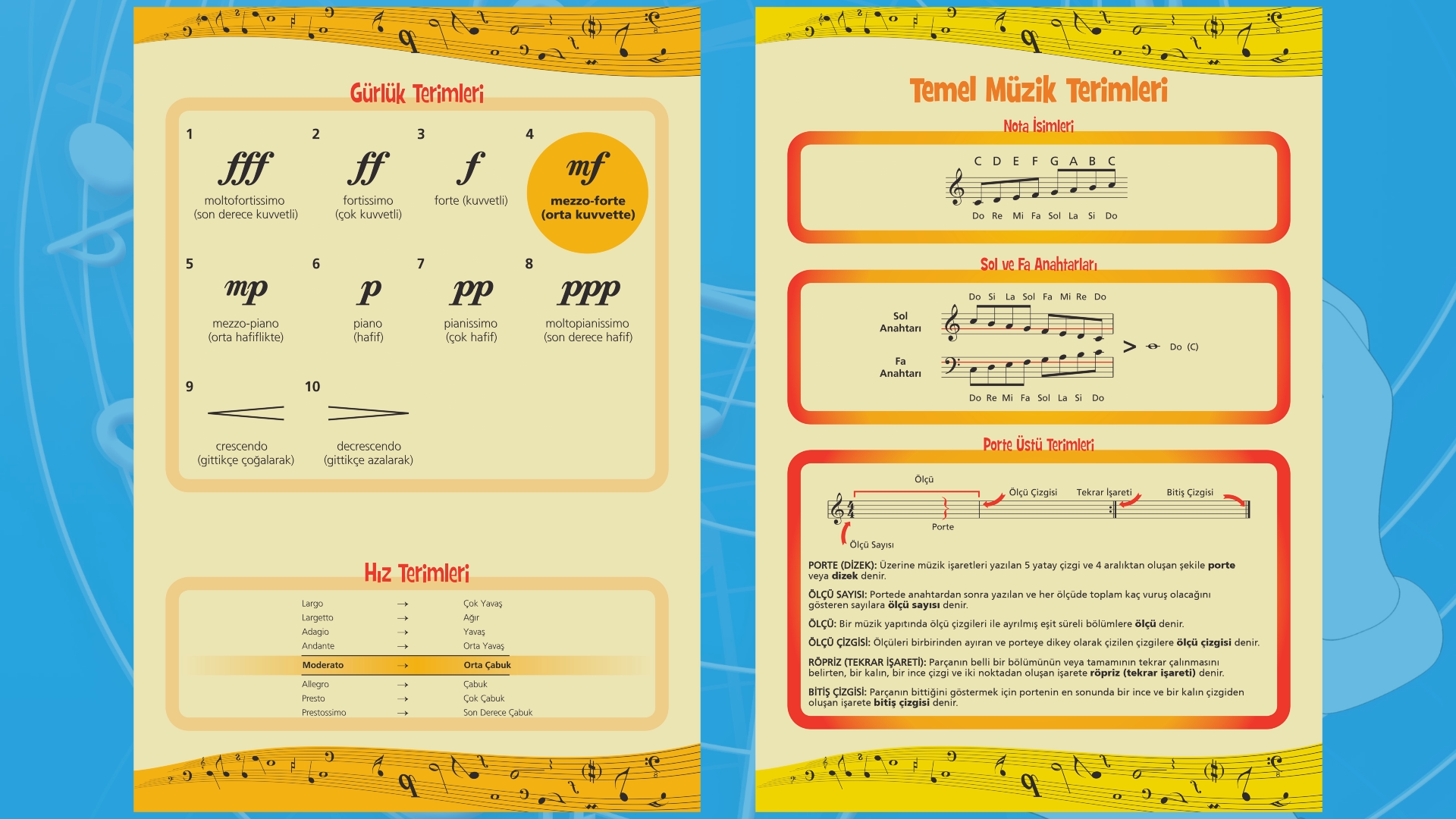
This is what i achieved with the cheated code (and it's not even 720 in width) - Is this what i should expect?:
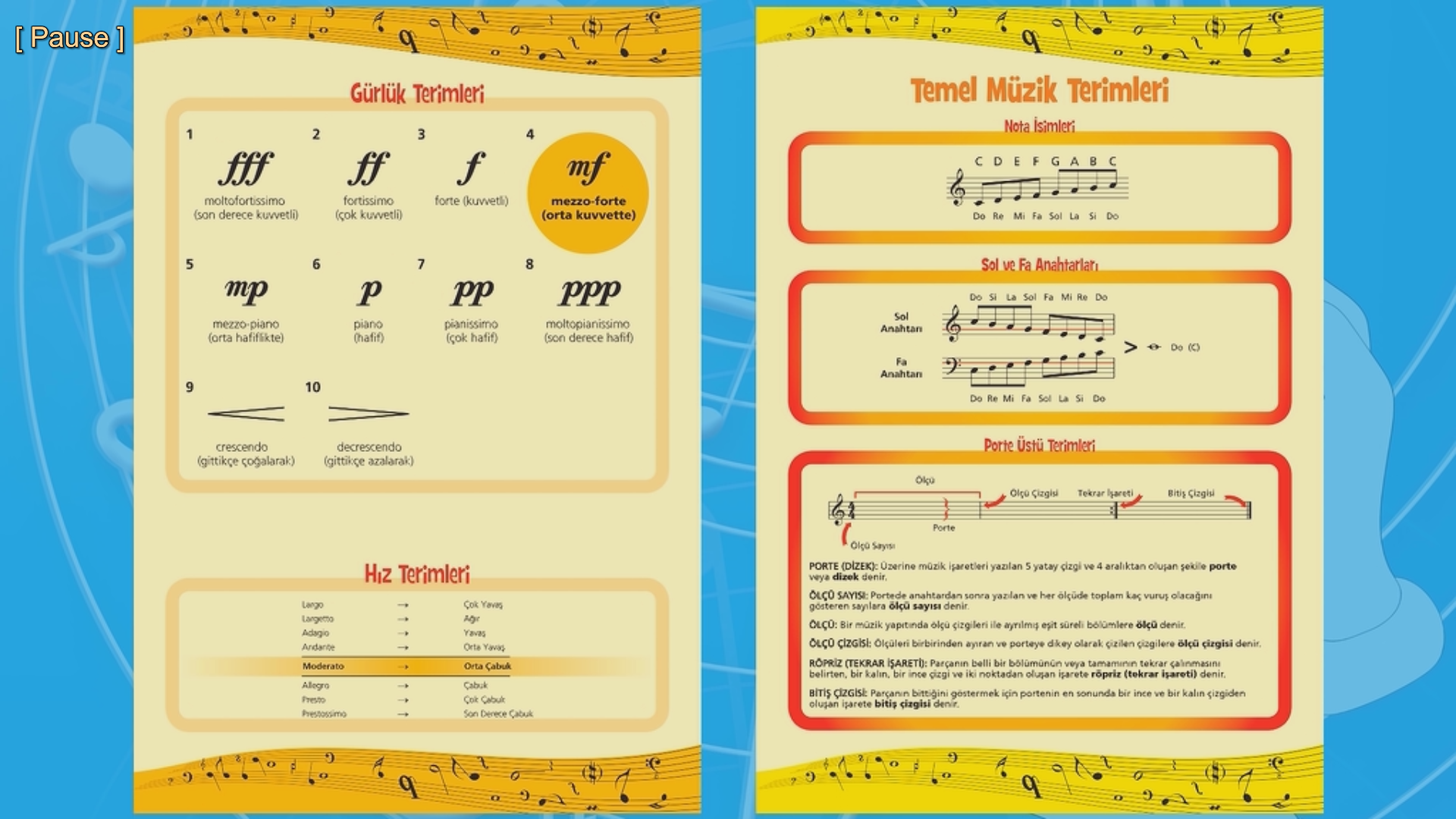
The other trys are even worse than that and/or little in the screen, horizontally cropped or stretched etc.
If this is near what should i expect, what settings/codes should i use in order to make a proper 720x576 PAL DVD standart? If it isn't, what is the thing i'm doing wrong? And how to move forward from this base, because i'm completely confused about how to use HC Encoder and/or DGMPGDEC.
Notes:
- I can't find the MPEG-2 I-frame codec on internet, nor in the presets of AME and PP, and the presets link for CS4 is broken.
- I didn't tried the Debug FrameServer method because it is said that it's outdated after CS4 arrives.
So using Lagarith is just fine?
Can you please help me on this? I'm searching and trying to make this process work more than a week now. And this is what i understand from this workflow: (correct me if i'm wrong)
First thing is having your timeline to a lossless HD format so you can make the hd2sd encoding instead of Adobe. Then making the downscaling with AviSynth and VirtualDub. The last step is producing the .m2v file out of that downscaled .avi file for Encore not to transcode again, right?
Thanks in advance,
--------
Serkan Ulukut
Copy link to clipboard
Copied
Hello all,
This post is great and filled with super great information.
A lot of it a little bit over my level of pixel breakdown, color sampling, and luma levels understanding but that's ok I don't want to get that deep into it yet.
On the other hand I came to the board looking for not the best quality settings but the easiest and fastest.
The particular project that I'm trying to export onto DVD does not need to be in the best possible quality.
It will be watched at home by my client and his family on their hd set but it's an event where his daughter was singing a few songs and he wanted it on DVD.
So here's the thing, I shot this on my Panasonic HVX200A at 720p / 24fps on the P2 Card.
I dragged and dropped the P2 Content in a folder I made on my desktop for this project on my dell laptop.
I'm done with the edit on CS4. It's a 23minute timeline total.
The sequence settings for my timeline is 23.976 and match the pixel aspect ratio of my footage of 960x720 / 1.333 the timeline started off yellow to begin with the whole time, hmmm...? I don't know if this is because I should have selected a straight 24fps timeline to match the footage. (but anyway that's another topic)
As for now here is where I need help.
I'm new to CS4.
On CS3 I used to export to encore and done!
Well... CS4 Does not have that option when I go to "export"
So I read somewhere that the easiest thing was to export to EDL and in ENCORE import EDL and my Premiere timeline would open in ENCORE.
I have tried that a few times and can't figure this thing out.
I have ENCORE CS4 and it's my first time to use it. I did use ENCORE CS3 before.
Can someone please tell me the easiest way to put my project on a DVD with this new CS4 stuff?
Also if you guys think I should start this topic on a new thread all together please let me know as well.
Thank you in advance for your help.
Copy link to clipboard
Copied
"Easiest" is to use Dynamic Link to add your Pr sequence to the En SD DVD project. Put it in a timeline and build the project. Done.
Unfortunately, the finished disc will have issues:
- The frame rate will get converted incorrectly by Encore and it will stutter and jump on camera pans and cross-frame motion.
- The quality of the scaling from HD to SD will be well below average, and you will lose a lot more of the original HD quality than you should (maybe even to the point of sucking out loud).
The "best" way to do it in CS4 is:
- Nest your finished HD sequence in a progressive 24p SD sequence and scale it down appropriately. Set the SD sequence to Maximum Render Quality. That ensures that the AME will encode with MRQ, which triggers Premiere's high-quality scaling algorithm. The downside to MRQ is the render time. I get about 4 - 5 fps on an 8-core, 16 GB RAM Vista 64 machine with all 8 cores pegged during rendering.
- Export the SD sequence to MPEG2-DVD. Start with the NTSC Widescreen High Quality 23.976 preset and adjust the video encoding parameters to reflect an appropriate target, min and max bit rate. For your 23-minute program, setting min to 3.5 Mbps, target to 7 Mbps and max to 8 Mbps should produce very nice results. If you have quality media, a quality burner with up-to-date firmware and you burn at no more than 1/2 the rated speed of the blank media, you can probably get away with a target bit rate of 8 and a max of 9. Set the GOP to M=12 and N=3. You can encode your audio to AC3 either in the AME or in Encore.
- After you've had time to watch the entire extended version of the Lord of the Rings trilogy, the finished .m2v and .wav (.ac3) files will be ready to import into En. Make sure the .m2v (and the .ac3, if you chose that format) imports into En as "Don't Transcode". Add them to a timeline and build the project.
Your results won't be as spectacular as using Dan's hd2sd() script, but they'll be pretty darn good nonetheless.
-Jeff
Copy link to clipboard
Copied
Wow Jeff,
that's some pretty awesome stuff!
but really what is the easiest way? naaa... I'm just kidding!
I will most definitely use Dan's workflow on 90% of my projects I'm sure but as for this one I'll try it your way.
Nesting into an SD timeline and rescaling hmmm... didn't think about that.
Actually what I thought was that exporting my HD timeline the AME would just convert it to SD when selecting MPEG2-DVD on the encoder drop down templates.
I'm glad I posted the question because I wasn't really sure and I do want to keep at least some decent quality on this ![]()
As to rendering time, the first thing I was able to get my hands on was the Matrix collection and that thing has about 8 DVDs!
so I think I'm ready ![]()
The second thing I have is a second laptop for these situations. Yes I bought 2 just because of renders. ![]()
So... with that said, I think I'm going to go ahead and give this a swirl and see what comes up.
Thank you so many millions of times.
-Promter-
Copy link to clipboard
Copied
Actually what I thought was that exporting my HD timeline the AME would just convert it to SD when selecting MPEG2-DVD on the encoder drop down templates
You can do that. But one of life's great mysteries is why you get different results by doing it that way than by nesting first. Even if you select Maximum Render Quality from the flyout menu of the AME Video tab, you still get different results.
Here's the deal. If you don't nest, but you still select MRQ in the AME, the render takes 2 - 3 times as long as without MRQ, but only 1/2 to 1/3 the time required for rendering the nested sequence using MRQ. The quality falls somewhere in the middle as well. I don't know how Adobe pulled that off, but I bet it's not intentional. ![]()
Try testing that method on a short segment of your sequence. See if the quality is "good enough".
-Jeff
Copy link to clipboard
Copied
when I went to bed last night I left it rendering straight HD to AME selecting MPEG2-DVD as a test before I got any replies to the post so I have that file ready to be checked.
I'll do the nesting now and try it that way and see what the quality difference may be.
talk to you soon,
thanks,
-Promter-
Copy link to clipboard
Copied
Copy link to clipboard
Copied
oh I forgot one more thing.....
under "Basic Video Settings\ frame rate, do I also change that to 24fps or do I leave it at 29.97?
thanks
Copy link to clipboard
Copied
My bad. I mistyped. Set N=12 and M=3.
EDIT: I just saw your most recent post. Better to start with the NTSC Widescreen 23.976 preset and modify that.
-Jeff
Copy link to clipboard
Copied
Jeff,
With your exact instructions my 23minute timeline renderer total time was a wopping 59m 53s
Now I'm going to import into ECS4 and see if I can burn this DVD.
I should be goog to go from here, thanks a million for your help.
I'm going to burn both DVDs, one from last night letting AME go from HD to SD, and then the one with your settings that just finished.
I'll be back to comment on the results,
and once again thank you!
-Promter-
Copy link to clipboard
Copied
You guys might want to try this method:
http://cineform.blogspot.com/2008/12/mastering-24p-dvds-from-hd-using.html
It sounds pretty easy. I have not had a chance to test it but it sounds like it might be worth a try.
Here is a quote from the article:
Copy link to clipboard
Copied
Jeff, one or two passes for the encoding?
Copy link to clipboard
Copied
Usually, I use 2 passes because I'm testing for worst-case scenarios. That's why my render times for the AME and MRQ are as long as they are. Just remember that I use Dan's hd2sd script for all of my real-world stuff. Another thing to consider even if you can't or won't use Dan's script is that if your timeline approaches 2 hours, then 2 passes are a good idea for use with the lower bit rates that are needed. That said, 1 pass may produce acceptable quality for shorter programs.
-Jeff
Copy link to clipboard
Copied
I burned both.
The one where I exported my HD finished timeline directly to AME selecting MPEG2-DVD and letting the AME do the conversion to SD and
I also burned the one where I created and SD timeline, nested my HD sequence, scaled it properly and exported to AME just like Jeff said.
It appears that they both came out the same. I really didn't see a difference from one to the other.
I did notice a little noise in both of them. I don't remember seeing that noise when the edit was finished in Premiere.
I'm going to play with it a little more and maybe even try Dan's way,
thanks again,
-Promter-
Copy link to clipboard
Copied
I like Dan's methode a lot. I make the timeline into a Cineform avi and convert to dvd-mpeg with HC23.
Now i am giving this nested hd into sd sequence a spin and see how that turns out.
I will try out Virtual Dub also, because i finally got the Lagarith codec running on Vista 64.
I tried out your i-frame mpeg with DGIndex and that turned out pretty good.
I think i will need the Star Wars 6-pack. ![]()
Copy link to clipboard
Copied
Ann Bens wrote:
I tried out your i-frame mpeg with DGIndex and that turned out pretty good.
If you use Dan's latest version (@ Dan - is it out of beta yet?), then the DGIndex step isn't required any more. Just list the .m2v file as an argument for the hd2sd function and hd2sd will invoke the proper source for AviSynth, as well as find any matching audio files. Like this:
hd2sd("myI-frameMPEG.m2v", interlaced=false)
Very cool!
-Jeff
Copy link to clipboard
Copied
If you use Dan's latest version (@ Dan - is it out of beta yet?)
Nope. Sorry, folks… I am still working on it. I always find more stuff I should improve… right now, I am working on better PAR handling and the ability to set arbitrary output width, height, and PAR with automatic cropping or borders.
Copy link to clipboard
Copied
I am working on better PAR handling and the ability to set arbitrary output width, height, and PAR with automatic cropping or borders.
Oooh! Oooh! I want that for dv2Film. (If I understand correctly in that I could set it to 1.85 or 2.39 screen aspect with appropriate black bars added to comply with 16:9 DV specs.)
Copy link to clipboard
Copied
guess what?
I'm trying Dan's recipe and on the first page as soon as I go to step #1 to export with the preset downloaded I get an error message that says: "The selected file does not appear to be a valid preset"
Dan, has anyone ran into this before?
Copy link to clipboard
Copied
I feel another 200-post thread coming on...
@Ann,
How about the Dirty Harry Blu-ray collection? ![]()
-Jeff
Copy link to clipboard
Copied
Try changing the file extensions to .epr if you haven't already.
-Jeff
Copy link to clipboard
Copied
I'm trying Dan's recipe and on the first page as soon as I go to step #1 to export with the preset downloaded I get an error message that says: "The selected file does not appear to be a valid preset"
THis is another oddity with AME: You need to make sure you have selected Format > MPEG2 before loading an MPEG2 preset.
Copy link to clipboard
Copied
thank you Dan and Jeff,
I did check the file extensions at first and even tried to modify the file name it's self to see if the problem was bad characters.
I just deleted all the downloaded presets and rebooted my pc. I was going to download the presets again to see if something was wrong with the files on the first download.
But now that I saw your post, let me go ahead and try it again.
Hopefully I can get it working before hitting the 100 post mark! ![]()
I can always turn in the DVD with the results that I got from Jeff's intructions but I would like to get a little better quality than what it is now.
thanks, I shall return!
Copy link to clipboard
Copied
OK, will give that a try too.
I am not sure if its out off beta because Dan's site still says updated 2008/10/18
Thanks anyway.
Or should i start with Payton Place....