 Adobe Community
Adobe Community
Best Way to Match Shots
Copy link to clipboard
Copied
Since Adobe has killed the ability to use the SpeedGrade Shot Matcher in Premiere Pro CC 2015.4, what is the best way to do color and exposure matching between two clips in Premiere?
I am currently trying to match shots using Lumetri Color. Since it's a manual process, I am only successful some of the times. What I would love is an automatic exposure and color matching feature. If nothing exists in Premiere or After Effects, then what is the best third-party plug-in that would achieve the best shot matching?
Frustrated,
Michael
Copy link to clipboard
Copied
This will help you do it manually.
What Is The Reference Monitor For in Premiere Pro? - YouTube
Copy link to clipboard
Copied
here is re:vision's plugin for match clip.
with just premiere, there is a gotcha, there is no support for dual scopes for 2 different clips. although you can printscreen your scopes then have mspaint up. haha.
Copy link to clipboard
Copied
You can run a Reference Monitor in PPro that serves the for color matching.
Copy link to clipboard
Copied
So, $90USD for the "cheapie", which looks like it does almost everything but the Stereo workflows and some matte work, and $330USD for the full program. Last updated in September of 2015, it says ... prior to 2015.2's release, the last 9.x build, and certainly before the 10.x builds started with 2015.3.
How well does it work? Which do you have?
Neil
Copy link to clipboard
Copied
The Lumetri panel within PrPro is a truly wonderful thing ... as long as you don't need tough shot-matching, multiple secondaries & LUTs/Looks, and or the above within blending modes ... so I would note that there's a 3rd-party auto-converter app that's listed in a thread over on the SpeedGrade forum. It sells for around $10USD (it's in Euro's though, from Austria), it seems to work quite well to transmigrate 10.x prproj project file's header so SpeedGrade can open them as if they were a 9.x project file in Direct Link mode.
Premiere/Speedgrade Project Converter Tool
You have it open on your desktop, use Finder/Explorer to navigate to a project file, drag/drop it on the app, it does a save-as, adds an increment into the saved-as name, converts ONE (one) character in the header so SpeedGrade will accept that prproj file as if it were from 2015.2. Open the file in SpeedGrade, do your work, then save it.
Drag/drop back onto that app and it does another incremental save-as, reverting that ONE (1) character so the PrPro 10.x "current" builds see it as their own again, and off you go editing.
There are a LOT of things you can do pretty well and quickly within Lumetri in PrPro, especially with Tangent's Ripple or Elements panels which make coloring in PrPro vastly faster, more intuitive, and more capable. But if you're at all versed in SpeedGrade, the above mentioned 3rd party app is a life-saver. Especially when you need real grading, or have a project with a TON of shots, and need something more than just a bit of color correction.
Neil
Copy link to clipboard
Copied
Oh ... as to within Lumetri, shot-matching. Right.
Build a new workspace with a 'new' panel that has both the Reference monitor and Program monitor in it, preferably put on your second and properly calibrated 'good color' monitor. Save it as say ShotMatching, then use the workspace bar managing box to move it onto your workspace bar for quick selection.
Use the mini-timeline within the Reference monitor to move to the clip you want to match.
Use the main timeline to set the Program monitor to the clip you want to correct to match the one showing in the Reference monitor. Adjust magnification as desired. If say balancing for skin tones, magnify each so that you're mostly seeing only skin-tones.
You may need to note where in the timeline the Reference monitor frame you're using is, so you can move the main timeline to that to get a view of the scopes for that clip, then set it back to where the clip is you're working now, and see the difference in the scopes. It would be WONDERFUL if one could simply click in the Reference Monitor & have the scopes go to that, click in the Program monitor & the scopes go to that clip ... but ah well. That would be easier, wouldn't it?
IF YOU HAVE OVER-BRIGHTS IN YOUR CLIP ... ! Meaning signal up above the 99 mark in the RGB Parade scope left-side graticules ... drop an RGB Curves effect on the clip, go to the Effects Control panel to grab & slide that up ABOVE (therefore before) the Lumetri effect in the Effects Control Panel, then use the Master or individual channels to either simply bring the 'lost' highlights back down or even do a basic neutralization of the clip. ANY SIGNAL ABOVE 99 GETS LEFT UP THERE by most of the tools in the basic tab. NOT good to view.
NOW ... you're ready to start matching. And for this work, I HOPE you've got an external control surface ... as it makes this SO much faster and gives better results. Say, the Ripple, for $350USD or thereabouts. Will save you more than the cost in a very few projects.
Neil
Copy link to clipboard
Copied
Thanks for all the great information!
I used the Premiere/SpeedGrade converter tool and it worked! Thank you very much for this valuable resource. But why the heck did Adobe completely just kill the Dynamic Link functionality? It wasn't a technical reason, because obviously you can get around it with this conversion tool. It is definitely Adobe's way to say, "Surprise, we are getting rid of SpeedGrade!" But rather than just tell us why, they simply try to quietly phrase it out by breaking the connection. They basically did the same thing with Encore. I love what the Adobe Creative Cloud Team has come up with, but how they just kill functionality, without warning, is very frustrating. It makes you not want to upgrade, because you don't know what else they have simply dropped.
In regards to no more SpeedGrade, I can now see a lot of people jumping ship for Blackmagic's DaVinci Resolve. It looks to be an amazing application. And it's free!: Blackmagic Design: DaVinci Resolve 12
Thanks again for the advice and help. I am going to try out the suggestions.
Cheers,
Michael
Copy link to clipboard
Copied
From the rather ... small ... public statements that the PrPro team management has released, mostly through Kevin Monahan here ... basically, they didn't think from their "metrics" that enough people were still using SpeedGrade that it would really be missed. And with limited budgets, therefore wasn't worth the engineer time to keep updating it.
If you've been to the SpeedGrade forum, you may have noted that there's been a LOT more traffic there than was usual ... including some threads with well over a thousand views. On any of the Adobe user-to-user forums, that's a LOT of views. So perhaps some calculations weren't exactly as expected. Ah well.
And yes, Resolve is an amazingly broad and DEEP grading program with an editor module that's becoming ... interesting. Which is why it so surprised me that they have de-coupled SpeedGrade at this point. Though the Lumetri panel is quite good at what it does, what it does isn't built to do commercial duty grading.
And people and post-houses WANT collaborative workflows. Sending a project out from PrPro to Resolve can take hours of time for the PrPro people to figure how they want to do it, and for the colorist's assistant who then loads the gigs of drives that came along with the project into their system and re--conforms everything.
The Direct Link with SpeedGrade was a stunner. Ok, Sg is NOT as wide nor deep as Resolve, but still ... quite fast and good at what it did. I wanted say Hue/Hue added, and better and more reliable tracked masking, but still ... I could get by just fine with Sg.
But now, the only one out there with the equivalent of the Direct Link mode ... is BlackMagic's product. Very weird, to me ...
Neil
Copy link to clipboard
Copied
in the same topic, I am looking for matching a look from two very different clips to get a similar match color and tonality. I come from Ae, and I now realize that there is no way to open two scopes at the same time (in Ae too, we got your scopes just now BTW). I know I can match by eye using the references monitor, and I can also press one monitor at a time to change between the 2 scopes but shouldn't there be a way to have both scopes at the same time? the only way to have that is to place both clips at the same time in the program monitor and separate them maybe like this?
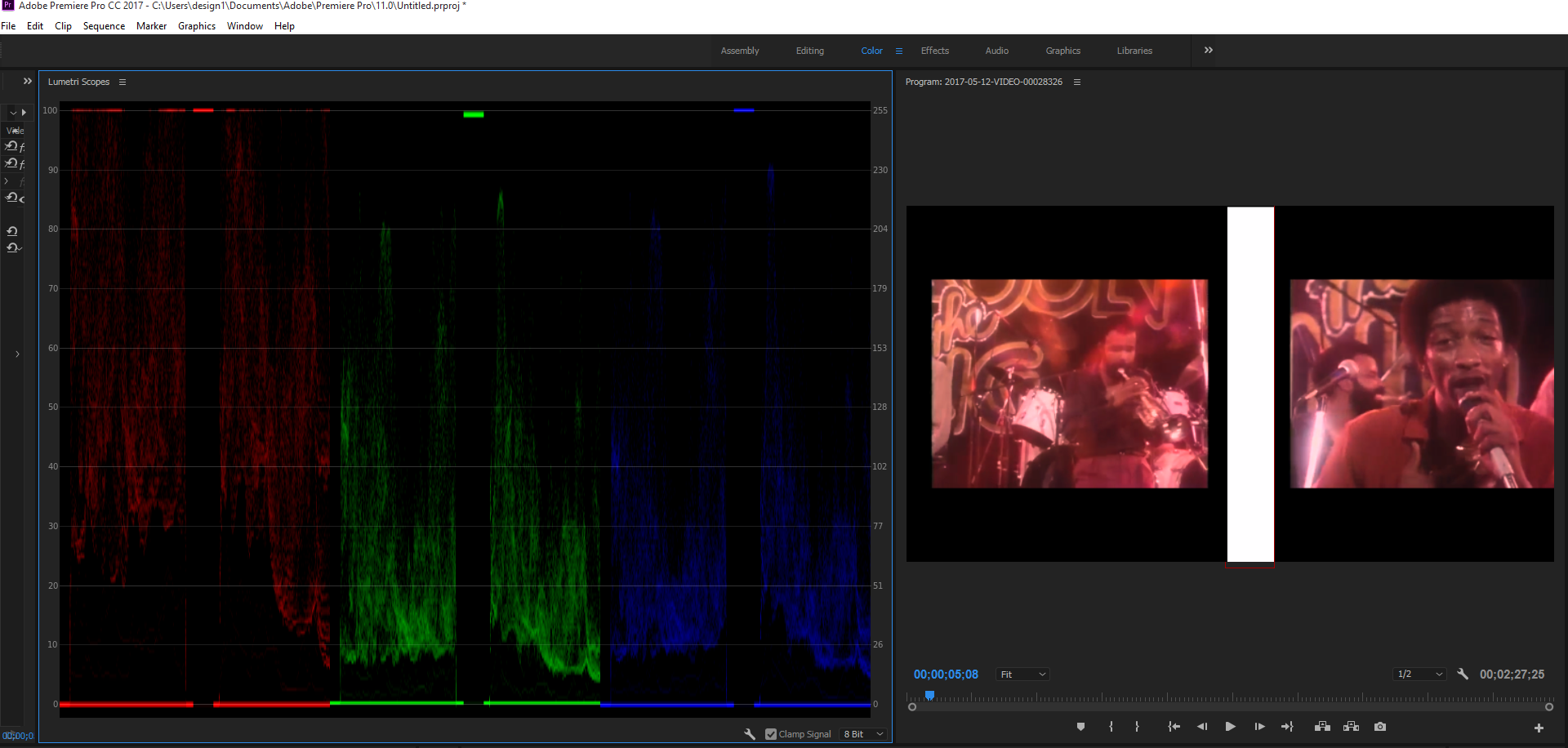
I have placed a graphic rectangle to make it easier to distinguish the two. at least I can see red by red, green by green, blue by blue... thanks to engineering team to at least give us that. not so much fun to setup.
also, I couldn't figure out a way to view channel by channel basis in gray-scale. I can do that very easily in After Effects and there are even shortcuts for this.
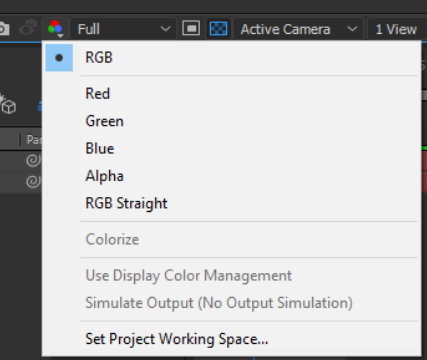
this would make color matching easier even for a color-blind user because he would just need to match two shots in gray-scale match. all of this to of course to avoid just correcting by eye... btw, this is a technique I use in VFX Compositing and I learned it from mark Christiansen here
I had an idea that there should be a way to use a 2 parade setup in a "blend" feature that will show one on top of the other in some kind of a blend mode/onion skin that will help you to match these shots more accurately.
I know that Color correction is an art and science, but it seems to me that the "science" part in premiere could use a boost.
what do you think?
Copy link to clipboard
Copied
Wow ... I've thought about creating a process to blend two clips like that, as it is a TOTAL pain in the tuckus to try and do any delicate shot-matching in PrPro/Lumetri. Which is why when I get such clips, I use the Ntown Productions PrProBCC app to auto-mod my PrPro project file so I can get back into SpeedGrade with it to use the auto-match button and 2-up monitor features. (Oh, and the rather faster workflow for grading there ... sigh.) And details ... over in the SpeedGrade forum.
However, the future of Sg ain't lookin' good ... so having something within PrPro is absolutely necessary.
And this is the best thing I've seen anyone pull yet!
I'd love the full details posted here on how to do this, Roei!
Neil ... still thrilled to look at this ... wow ...
Copy link to clipboard
Copied
And this is the best thing I've seen anyone pull yet! I'd love the full details posted here on how to do this, Roei!
Thanks! but to be clear, are we talking about my suggestion for a blend? or the two techniques demonstrated so far? (the 2 clip setup side by side and the match greyscale technique) I am just going to throw all those in this post:
for the first technique that places them side by side, this technique is demonstrated in here:Reviewing the workflow to match tonality and color in multiple clips
as for the color matching by grayscale, it is demonstrated in the link I sent before: Match color in black and white
but for this to work, you need a way to view channel by channel in grey-scale. this is in Ae:
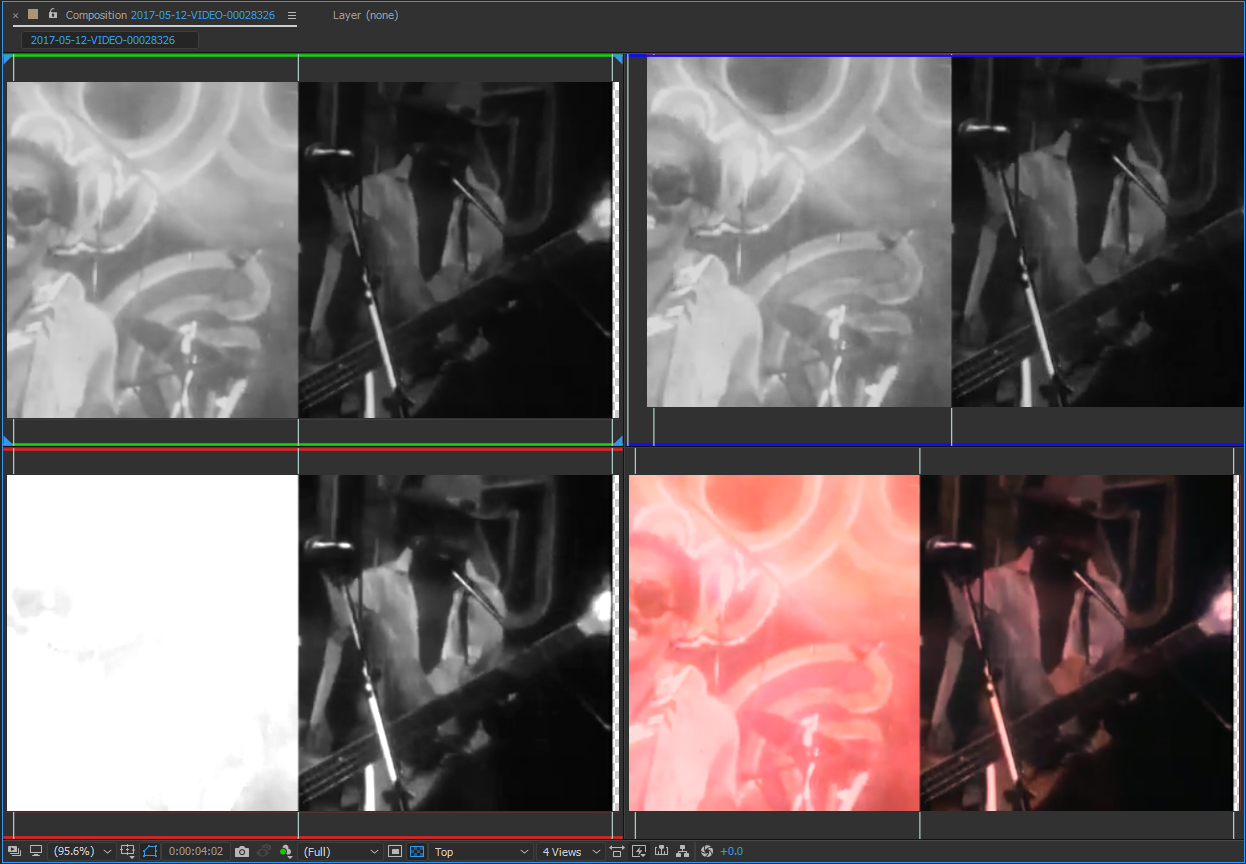
now all you need to do is add a color corrector that's based on channels and match the greys. adjust by separate channel for each either with levels, curves, lumetri... very useful for compositing.
I see already chrisw44157881 in this thread suggested you print screen the scope you want to have it as reference. this is what I actually did in Ae to try to match the scopes. this got me thinking that this working space could work:
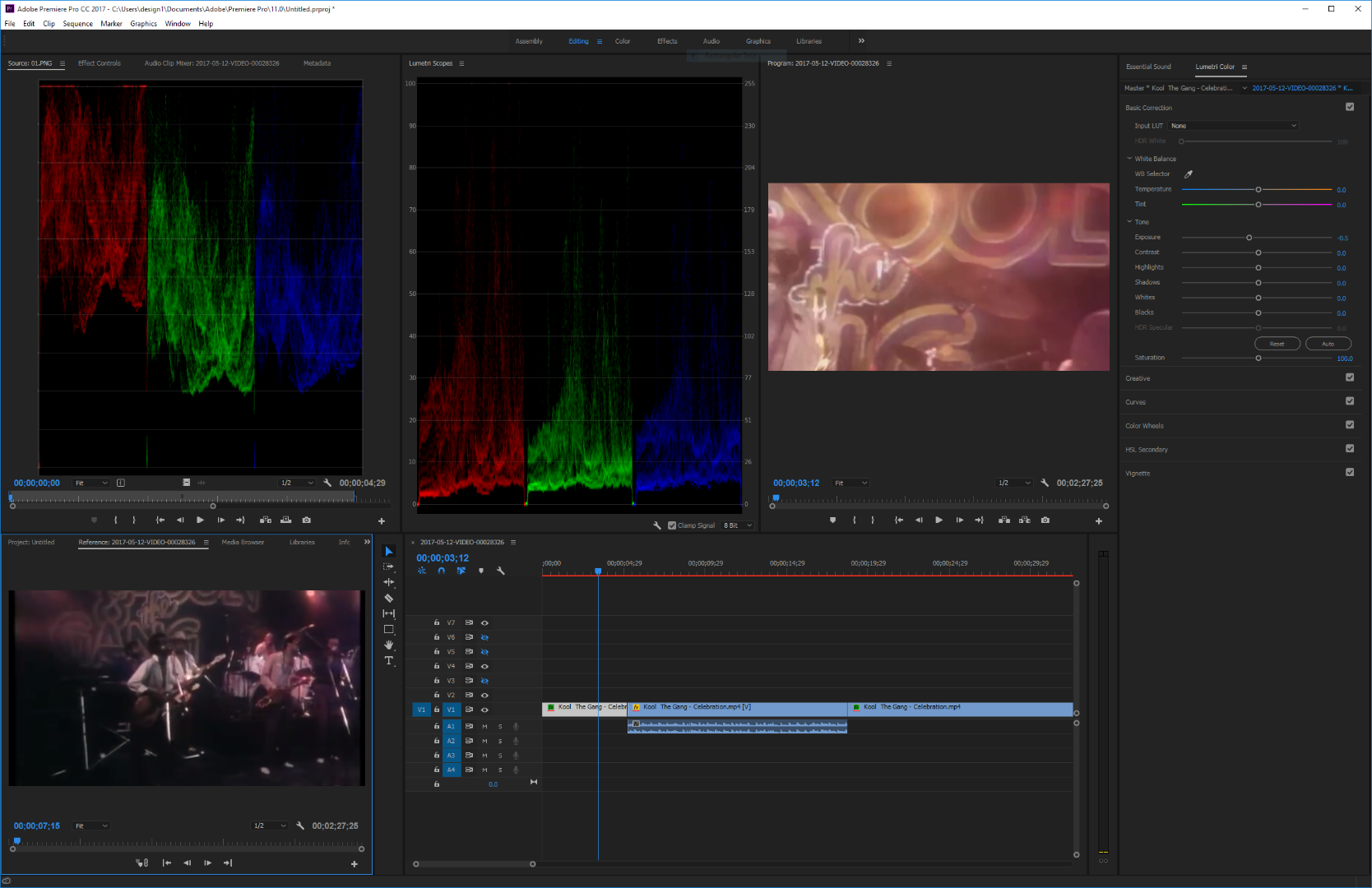
you crop printscreen the rgb parade and import it and set the reference frame below. not you are setting the lumetri panel with the reference clip and parade...
as for the idea to blend 2 scopes, we already know that a good way to match two exact images perfectly is to use the difference blend mode. so why not have a similar technique for a scope? this way you can adjust one scope as you see the other below. also have a reference clip . maybe something like this?
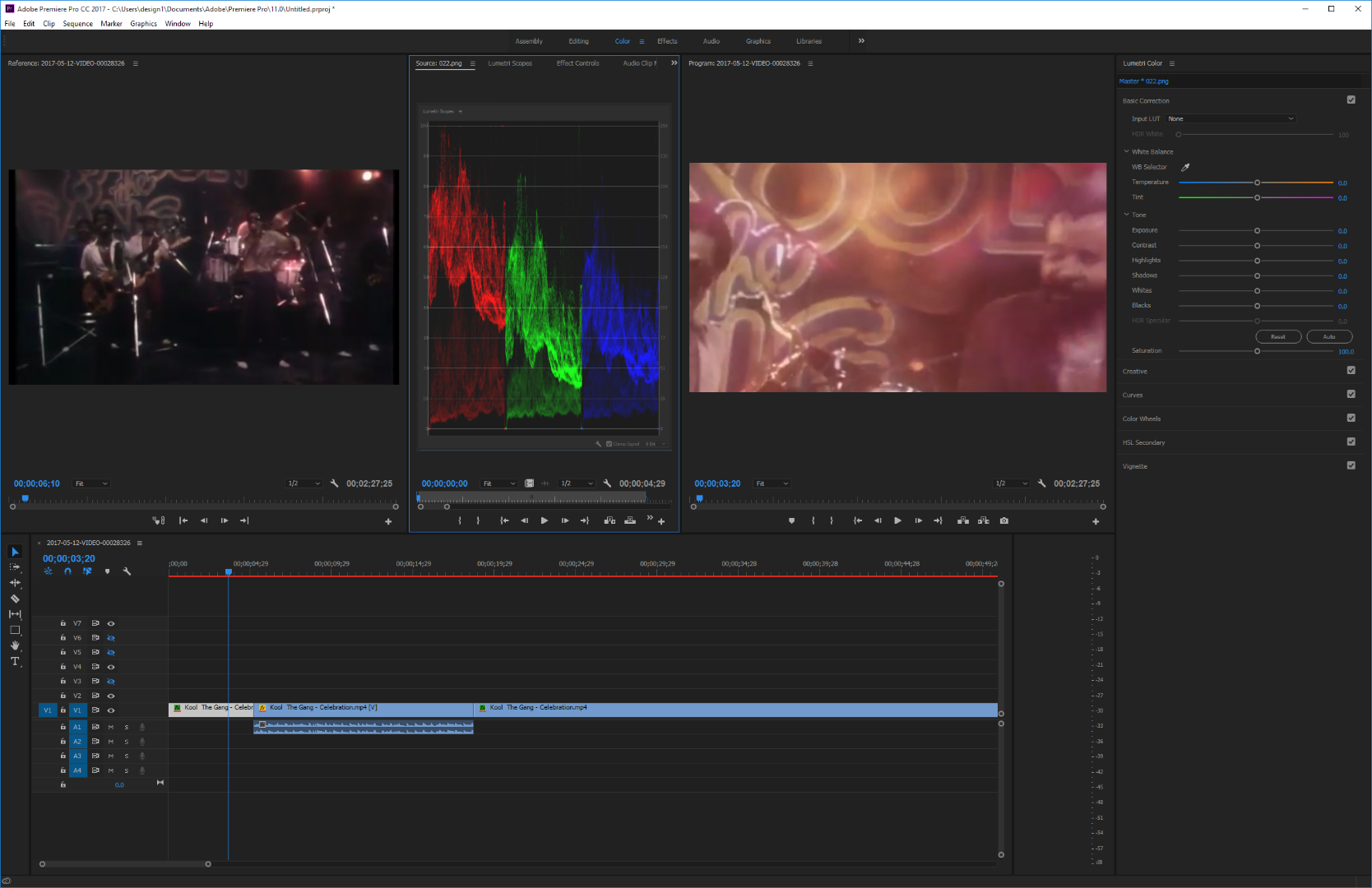
Copy link to clipboard
Copied
Nice to see both, but my request was for the side-by-side in PrPro ... which is slick. But the whole post is fascinating. Roei ... you are just SO intriguing!
Neil
Copy link to clipboard
Copied
Thank you Neil.
I am curious and I want to have the easiest time as possible with my apps! I appreciate your kind spirit. it is kind and patient professionals like yourself what makes this community really shine (and inspire me). I remember the first time I have seen a post you wrote - it was this, and I had to reply this. you are one of the good guys Neil ![]() .
.
I have been actively contributing in the Ae boards for about a year, and just recently joined to the Pr forum. I am glad I found such a supportive and kind group of users here (and we have Szalam in our board ![]() some of the others are nice too). traffic here in the Pr forum is very high! didn't expect that, hard to keep up. in the meantime have a great weekend and see you in another thread.
some of the others are nice too). traffic here in the Pr forum is very high! didn't expect that, hard to keep up. in the meantime have a great weekend and see you in another thread.
Copy link to clipboard
Copied
Oh, yeah ... THAT thread!
The "original poster" wanted a Fix ... for a complex issue. And as I pointed out repeatedly through that thread, I felt the same when I started in video ... but ... learned in pursuing it that I had numerous assumptions that weren't correct for professional video post software & gear. Also ... I had expectations of the web-services that weren't correct.
And then a couple acquaintances who are major colorists ... and do a lot of teaching ... sat down with me and basically washed my head out with Knowledge. They spent a lot of time chuckling to each other, but were awfully patient with me.
And me being well, me ... I came back to the studio and tested the heck out of it all. Yep, every blasted assumption or expectation I'd had going in was plain wrong ... period. And there were other ways of doing things that just work ... correctly.
That was actually one of the key points where I started working the forums here for both learning, and to assist others who came into this complicated video-post thing as ignorant as I did. Even after 35 years as a professional photographer as my only living, video ... ain't stills photography.
Now, the Fx stuff you daily work in Ae ... wow, that fries my brain circuits in moments!
And you've brought some great knowledge and an intriguing different angle to the puzzle-solving we all try to do here. Thanks!
Neil