- Home
- Premiere Pro
- Discussions
- Re: Big Color issues and Compression after export ...
- Re: Big Color issues and Compression after export ...
Big Color issues and Compression after export - Premiere Pro CC 2019
Copy link to clipboard
Copied
When exporting my Premiere Pro timeline, the colors and compression are wildly different than I've ever seen in rendering.
I am using Lumetri Color as well as Red Giant Looks. I've never encountered it this badly before.
I'm exporting in 4k, bit rate is 80 VBR 2. What am I doing wrong?

Here's another example, it looks like garbage!

Message was edited by: Kevin Holik
Copy link to clipboard
Copied
Please post a screenshot of your export settings dialog. Also, how long is your clip?
Copy link to clipboard
Copied
The entire project is 9 minutes. 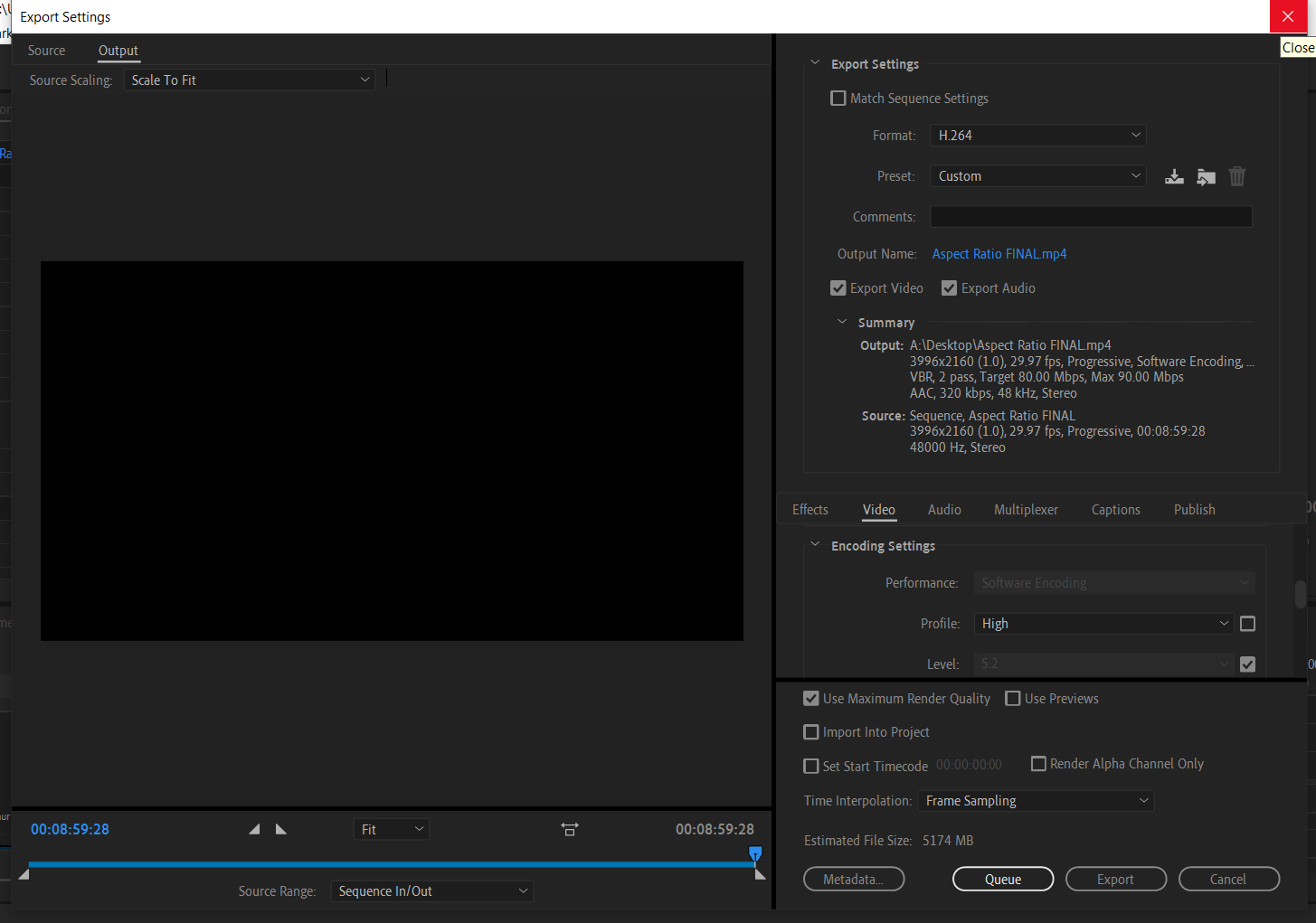
Copy link to clipboard
Copied
So, this is rather counter-intuitive, but you should turn off Use Maximum Render Quality. This is a confusingly-named setting, and honestly should be renamed by Adobe.
From the docs:
Maximum Render Quality often makes highly compressed image formats, or those containing compression artifacts, look worse because of sharpening.
Copy link to clipboard
Copied
Hmmm, fascinating, I'll definitely see if that changes things. Appreciate the tip!
Copy link to clipboard
Copied
What am I doing wrong?
Viewing on a computer monitor through software. You can't do that for proper color work.
"Variants of this question have been covered to death on this and every other color grading forum. The answer is always the same. The only way to get a [proper] image you can trust is to run SDI [or HDMI] out to an accurately calibrated reference monitor. Grading by viewing the image in the GUI just doesn't work." - Jamie LeJeune
AJA Desktop I/O Tools: Work with the Products You Use Everyday
Copy link to clipboard
Copied
Yes, I understand I may not be using the best monitor for color or a perfectly calibrated one. But regardless of how 'accurate" it is, how come I can see such a vast difference between export and program window videos on the same monitor? If I were viewing on 2 different devices, I would understand the inconsistency, but I can spot these differences on the same monitor.

Copy link to clipboard
Copied
The color differences between a directly attached monitor, and a Mercury Playback device are extremely negligible for most users. I suspect the "Maximum Render Quality" will be your issue.
Copy link to clipboard
Copied
I did a High10 Rec2020 export with "Maximum Render Quality" unchecked, and the colors are still visibly washed out and brighter, but the contrast and shadows retain their darkness which is a plus.
I guess I'll just have to be more cognizant of the color space and stuff next time I start a project. Appreciate your patience and assistance!
Copy link to clipboard
Copied
Premiere is a tightly color-managed app by engineering hardwiring ... to full long-time broadcast spec standards ... video sRGB, Rec.709, gamma 2.4, and 100 nits brightness. ALL internal/external monitors assume that is your setup.
The only way you can accurately see High10/Rec.2020 media "within" Premiere is by use of specific output devices to appropriate HDR capable monitors ... and the only company so far to mod their gear so it can 'see' and grant the user the choice of HDR output from Premiere is AJA/Kona. The i0-4k external box for Macs, and the Kona4/5 internal PCIe cards for PC's.
I'm hoping BlackMagic will update their cards so that Premiere's HDR signal can be selected for output, but ain't holding my breath. BM doesn't always rush to make working with any Adobe app ... easy. For some silly reason or other I suppose. But I do dream!
Anything else besides the AJA/Kona gear tried, doth not get an accurate image onto a monitor for PQ/HLG/High10 HDR Rec.2020 viewing.
Actually most of the pro colorists I know aren't yet into HDR work for delivery. There aren't many places taking it, and those that do require setups including monitors that per monitor are still above $30,000. Yes, I know a few that are delivering ... one even is the first "boutique" colorist/finishing shop on the East Coast to be fully DolbyVision certified, and he was half of the team that's recorded much of the training that DolbyVision uses for those working with it.
And a couple others that do, but have to rent time in a facility setup with such monitors and the BEAST of a system that can run the typically 6-8k media they're working with for those shows.
So unless you've got that specific AJA/Kona kit, you can't see correctly within Premiere what your output will look like in any HDR format. Sadly.
Neil
Copy link to clipboard
Copied
I'm not even exporting in HDR.
I can wrap my head around different devices showing the video slightly different, but what I can't understand is why Premiere can't show something even close to what the export will look like, yet I can view both on the same monitor and tell the difference. I'm sure if I had a big fancy monitor, I could still tell the difference between the two, just might look better or more accurate.
Is there no way for Premiere to export exactly how the program monitor looks, or a way for Premiere to show me what it will actually look like during rendering?
Copy link to clipboard
Copied
HIgh10 Rec.2020 is for HDR work. That's why I commented.
If you have a monitor set for video sRGB, Rec.709, gamma 2.4/100 nits, then what you see within and without Premiere (with any proper tag-aware player) will be nearly identical.
If your monitor is using an ICC profile in the OS different from that, then use the preferences option to "Enable Display Color Management" and Premiere will read that ICC profile, and re-map the displays to give a proper Rec.709 view of the media within that monitor's "set" ICC profile.
Which doesn't mean that media will look the same outside of Premiere on mismatched monitors. VLC and Potplayer are the video players most likely to be useful, and Firefox the browser that is more accurate.
Neil
Copy link to clipboard
Copied
But they don't look the same inside and outside of Premiere on the same monitor (even in VLC), regardless of the quality of my monitor. Why can my monitor see the Rec.709 exported file differently than when I'm editing in Premiere? How would calibrating my monitor inside Premiere change what it looks like outside of it, if it's already different? Shouldn't the export look the same outside of Premiere, even if it isn't accurate or whatever?
Copy link to clipboard
Copied
how come I can see such a vast difference between export and program window videos on the same monitor?
Unhandled variables, most likely. Like GPU driver, software settings, OS, etc.
The point of using a dedicated I/O device to a calibrated display is to remove those variables, so that you see the image as it is, rather than altered by something.