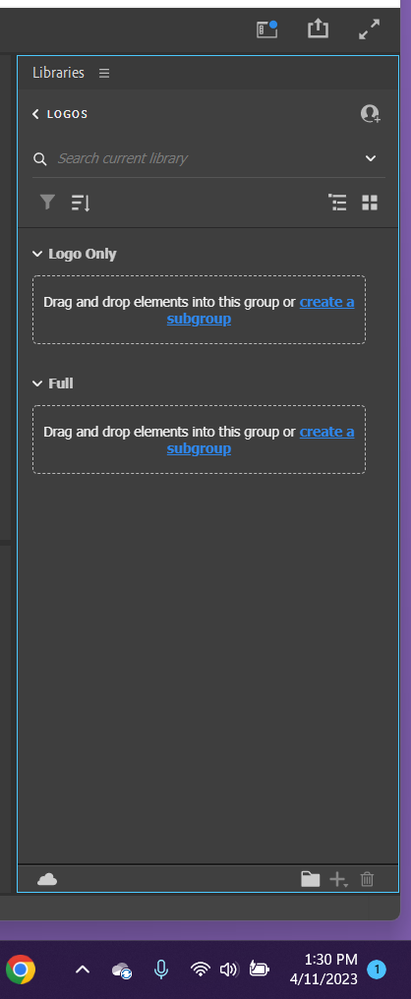Copy link to clipboard
Copied
I've been trying for the past hour to add a legacy title to the cloud from Premiere. The "add content" button is greyed out, and I can't drag and drop it either. I've tried with just a picture, and that doesn't work either. I can add things from other apps, it's just Premiere Pro that isn't working.
 1 Correct answer
1 Correct answer
As per my knowledge, we cannot add graphics directly to the 'CC library' from Premiere Pro.
Please check out the cc library information> https://helpx.adobe.com/premiere-pro/using/creative-cloud-libraries.html
Thanks,
Supriya
Copy link to clipboard
Copied
As per my knowledge, we cannot add graphics directly to the 'CC library' from Premiere Pro.
Please check out the cc library information> https://helpx.adobe.com/premiere-pro/using/creative-cloud-libraries.html
Thanks,
Supriya
Copy link to clipboard
Copied
Dancing FB,
The original Titler was designed before Creative Cloud Libraries were invented, so there is no interaction between them. If I were in your position, I'd learn the newer title tools which allow you to create a motion graphics template. Once created, you can save that into a Creative Library for cloud deployment of that graphic.
I do this all the time. In fact, your Premiere Pro created templates also will work in Adobe Rush. You can get a nice workflow going between the apps, if you like.
Hope this info helps.
Regards,
Kevin Monahan
Copy link to clipboard
Copied
I'm also having difficulty with PrP and Libraries.
1) I keep seeing "To view your Creative Cloud Libraries when you launch Premiere Pro, click the Libraries option on the Premiere Pro Start screen." There is no Libraries option on the Start screen. What am I missing? There are no stills or screenshots to be found showing this location. Screen shot of my startpage is attached.
2) What are "assets?" As in "Then drag and drop assets and graphics into your Project panel to use them in your motion graphic projects." I have read everything I can find but can't find a definition or list of options. I'm using PrP 2023 and can't drag in graphics. Do they have to be animated? Do they have to be clips? What about project fonts?
Please, please tell me what to do!!
Copy link to clipboard
Copied
WombatDivine,
Yes, I don't see Libraries there either. To get to Libraries, Create or Open a project. Then at the top menus, Window -> Libraries.
Assets are any files such as Videos, Audio files, Still images. They do not have to be animated. I don't think you can add a font like that.
Have you tried some of the tutorials in the Learning workspace? Just click on the Learn link in the left of your screenshot.
Stan
Copy link to clipboard
Copied
Right Stan,
The option for Libraries may have been there in a past release. They're no longer accessible the Home screen. The documentation calls it the "Start" screen which is also incorrect. You can access Libraries once the project is open.
I don't think you can drag assets into the Library within the project, but you can from Finder or Explorer. I hope the advice helps others.
Thanks,
Kevin
Copy link to clipboard
Copied
Thank you so much, Stan. I've done all these things and read all the Adobe pages about Libraries. But none of the assets you list will drop into a Library and the + Add Elements is greyed out.
Sarah
Copy link to clipboard
Copied
I have the same problem: the + icon is greyed out for me too.
I have the same problem in photoshop, but in illustrator is working as intended.
How can I solve this?