 Adobe Community
Adobe Community
- Home
- Premiere Pro
- Discussions
- Re: Can't apply "constant power" between clips in ...
- Re: Can't apply "constant power" between clips in ...
Copy link to clipboard
Copied
I cannot apply the "constant power" transition between two specific clips Adobe CC 2018.
"Show Audio Time Units" is not toggled on, and as far as I can determine there is no gap between the clips (see screenshot).
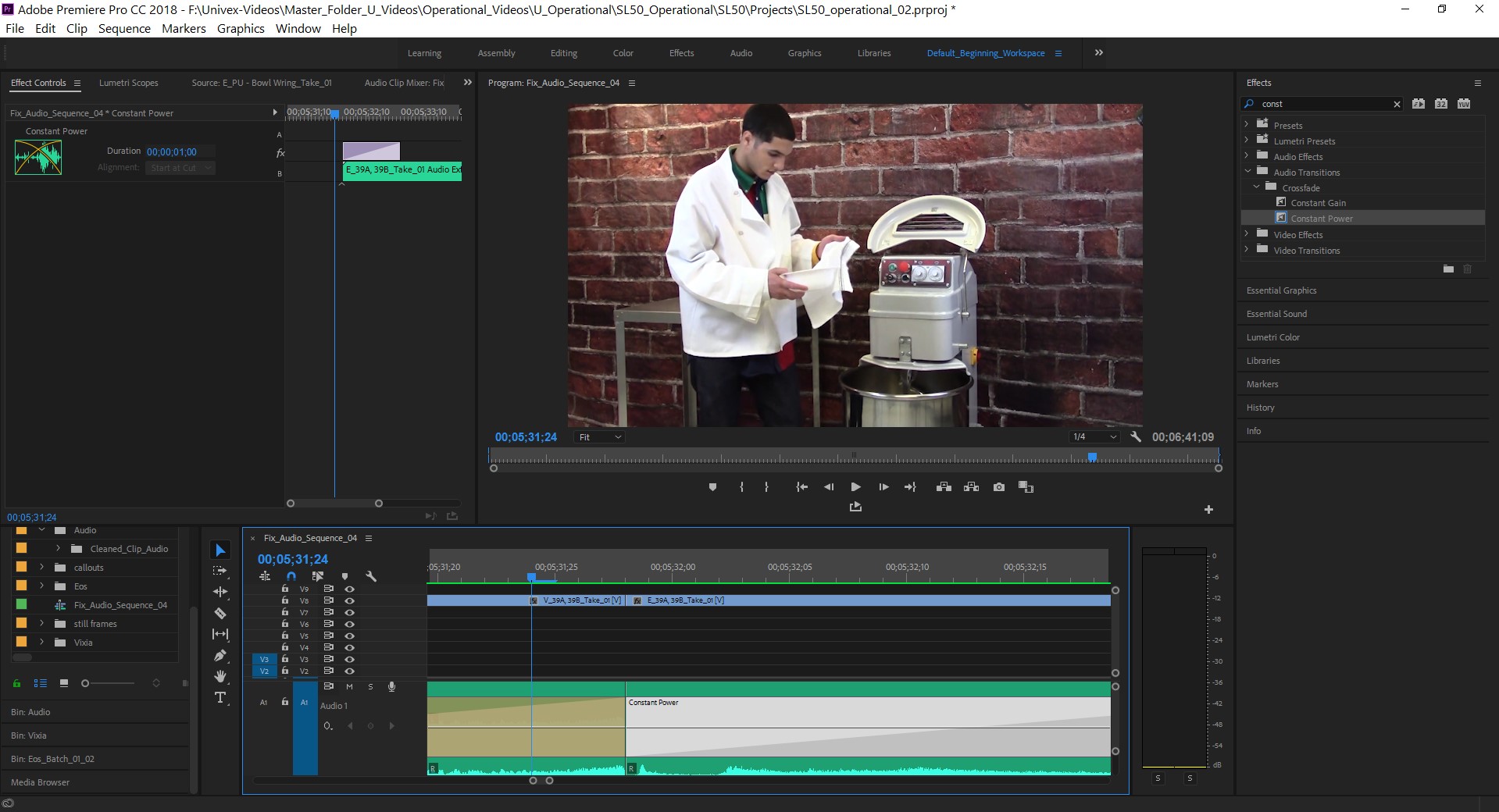
Neither can constant power be dragged to straddle the clips using the effects controls, nor is there any option in the effects controls panel to center constant power at the cut when constant power is highlighted - the option is grayed out (see screenshot).
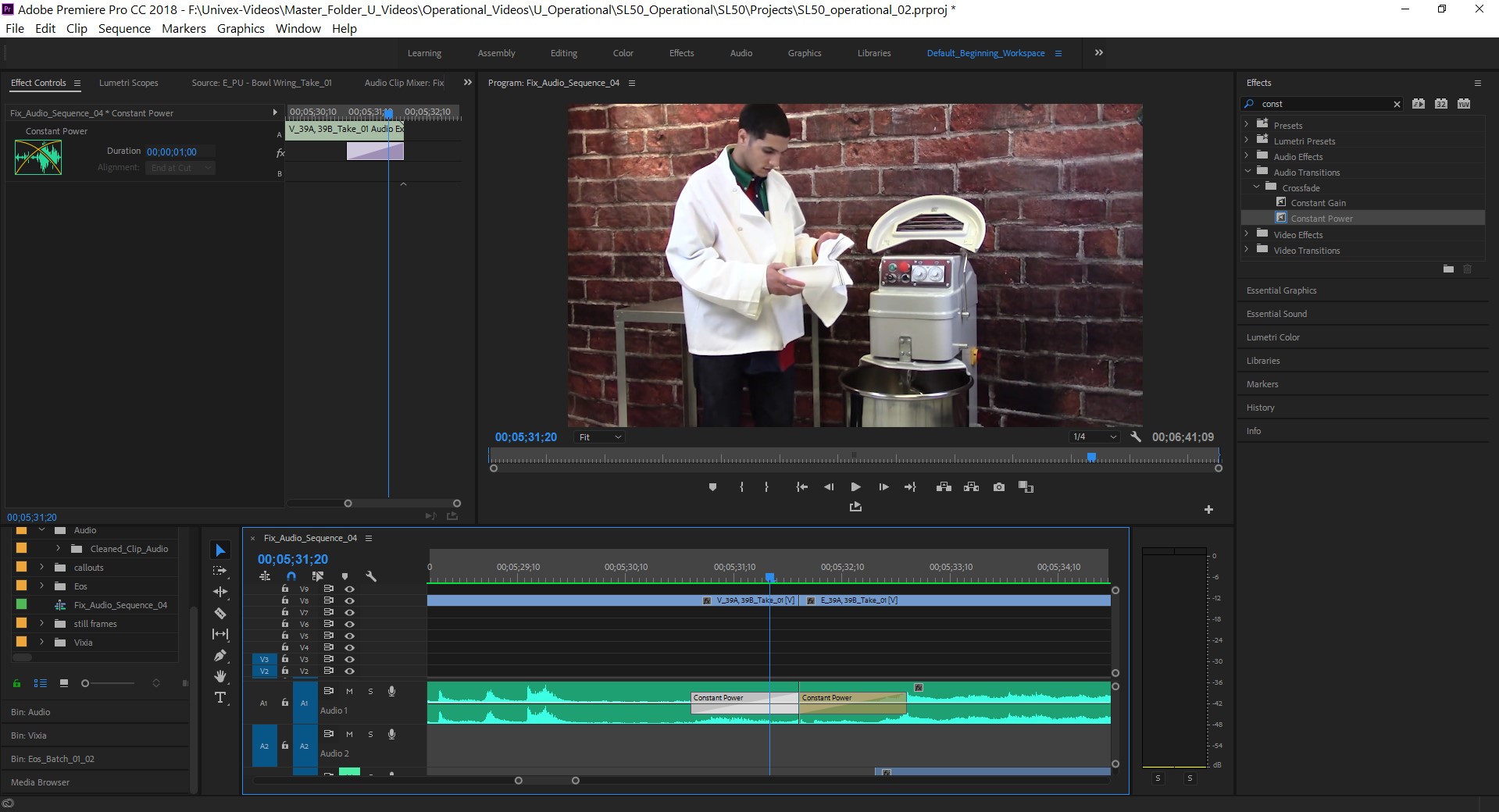
"Constant Power" can be dragged onto each clip individually, which as I understand means the problem is not the length of the clips.
Is there something simple I am missing, or is this a bug?!
Please help! I'm at a loss, and I really need to finish this project.
 1 Correct answer
1 Correct answer
I believe this may be happening because you do not have enough handles / trimmed area in your clips.
As a test, can you trim the clips more, line them up and see if the transition will then work?
Wes Howell
Adobe Systems
Copy link to clipboard
Copied
You have two transitions applied. One on the left clip and one on the right clip
Delete both.
Then drag constant power over the cut.
Copy link to clipboard
Copied
Thank you, but I am aware that two transitions are applied. I specifically applied one "constant power" transition to each clip to demonstrate that it could be done in the screenshot.
Again, a single "constant power" transition CANNOT BE APPLIED between these two clips.
Copy link to clipboard
Copied
And you are certain there is no gap.
Reset preferences?
Copy link to clipboard
Copied
I believe this may be happening because you do not have enough handles / trimmed area in your clips.
As a test, can you trim the clips more, line them up and see if the transition will then work?
Wes Howell
Adobe Systems
Copy link to clipboard
Copied
I see that there is a solution to this, but why should we have to trim in that way, should'nt it just work when we apply it?
Copy link to clipboard
Copied
univexv58830006 wrote
"Constant Power" can be dragged onto each clip individually, which as I understand means the problem is not the length of the clips.
Are you sure about that? I can't drag Constant Power between two clips that have no extra frames (handles), but I can drag it to each even though there are no extra frames.
Copy link to clipboard
Copied
Well, I'll be darned, it was the handles - thanks. I trimmed both clips up by exactly one frame on the adjoining ends and it worked (see screenshot).
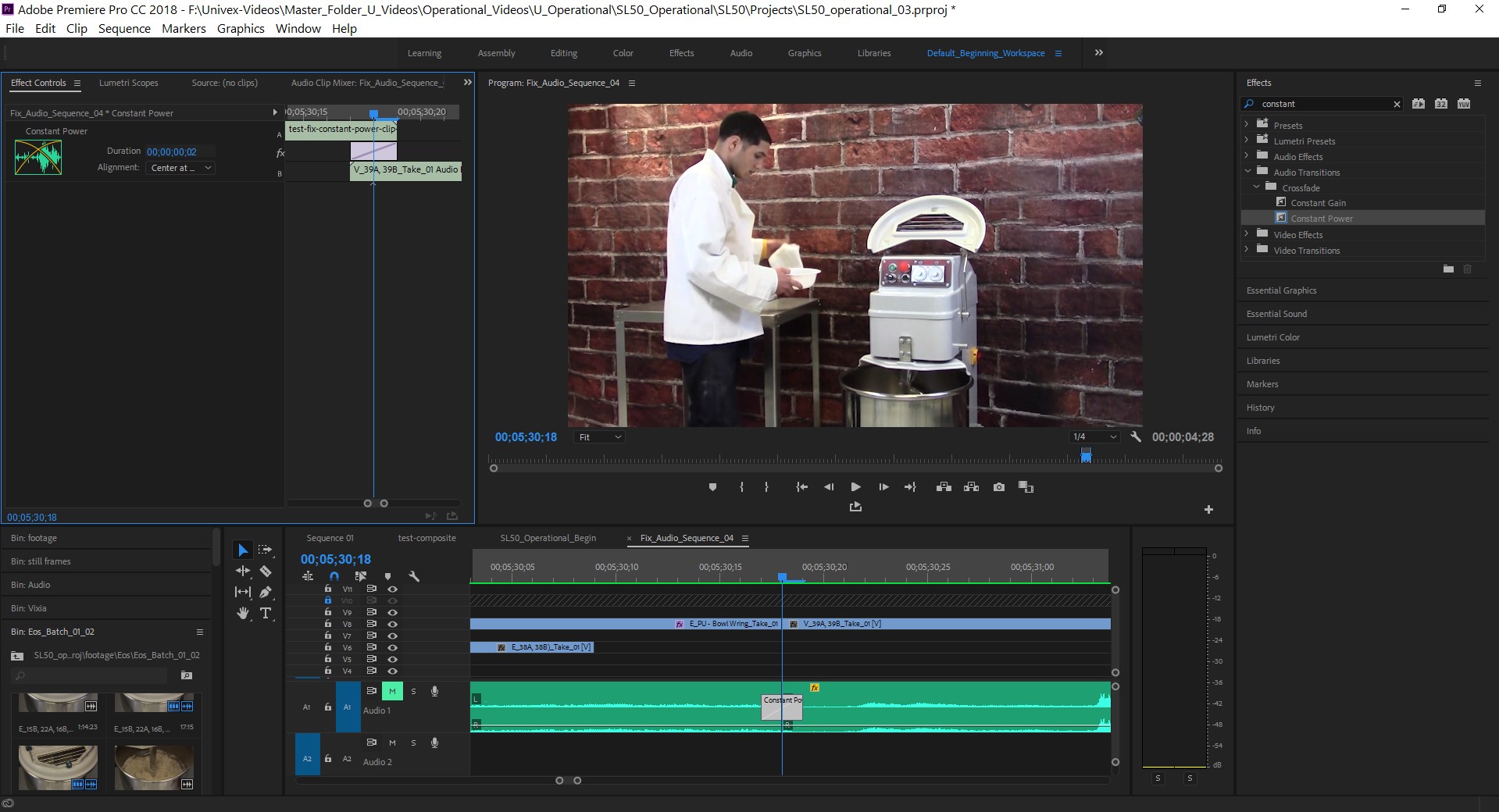
This, however, makes my match cut a bit off. Is there any way to fix this problem and keep the same cut point in my clips?
Copy link to clipboard
Copied
wow, saved me today, exactly my problem, one frame didn't matter, the audio/video I relinked as seperate, Razored the cut after checking I was on Frame Display on timeline. Then Ripple Deleted the razored frame,
Cheers
Copy link to clipboard
Copied
OK, here's what I used for a workaround. I'm posting this just in case someone else has the same issue with constant power and wants to fix it without deleting frames from their edit.
(1) Mark in and out points on the timeline at the beginning and ending of the problem clips.
(2) Mute all other audio tracks.
(3) Export waveform audio only.
(4) Import the new .wav file.
(5) Delete the two old audio clips from the timeline and replace them with the new single .wav file.
(5) Split the new .wav file at the desired cut point.
(6) Apply constant power to the cut point of the newly split audio clip.
It's convoluted, but it allowed me to keep my clips cut at exactly the same point.

