- Home
- Premiere Pro
- Discussions
- Can't click on the record button in premiere Pro
- Can't click on the record button in premiere Pro
Copy link to clipboard
Copied
hi,
I want to create voice overs in adobe premiere pro cc.
Only thing is I can't click on the R button (record button) when I've selected my microphone.
The microphone is working on my mac and showing in premiere. But there happens nothing when I click the record button.
I am using a Samson q2u usb microphone. Can anybody help me?
thanks,
 1 Correct answer
1 Correct answer
I had teh same roblem where the mic icon was greyed out and unable to click it. The way i solved it was by "Right-Clicking" on any of the audio tracks then selecting "Voice-Over Record Settings". From there I just selected my microphone as a source (which somehow suddenly after a Windows update was set to "None" even though the audio hardware preferences were all set properly and didn't get changed).
Copy link to clipboard
Copied
Hi Nielsdejonge,
Welcome to the Adobe forums. Try to reset the Prefernces of Premiere pro . When launching Premiere Pro from either a Mac or PC, hold down two keys while launching. This automatically throws away Premiere’s preferences.
For the Mac, press Shift+Option
For the PC, press Shift+Alt
Regards,
Vinay
Copy link to clipboard
Copied
Hi,
thanks for the reaction.
I tried it but it still won't work. Do you have any other ideas?
Regards,
Niels
Copy link to clipboard
Copied
Make sure, you don't have marked IN and OUTPOINT!
Copy link to clipboard
Copied
What do you mean with that?
Copy link to clipboard
Copied
If you have marked in and outpoint in your sequence, voice over will not work!
Copy link to clipboard
Copied
Perhaps you have missed a step. If this is too basic, please forgive me, but it is difficult to tell from your post if you have ever recorded to the timeline before.
Is it that nothing happens when you click on the record button (the button does not change) or is it that the recording does not start?
If it is just that the recording does not start, you need to:
1. Enable a track for recording by clicking on the "R button
2. Click on the Record button
3. Click on the Play button
It should start recording.
If the problem is that your microphone is not set up in Premiere Pro, then you may need to go to the Edit, Preferences, Audio Hardware, ASIO Settings, and enable your micrphone as an Input Device.
Copy link to clipboard
Copied
I never did this before. But I mean the button ''R'' does not change, so I can't select a track when I select this microphone in preferences.
I downloaded also adobe audition and there it works in.
I also tried in premiere making a new sequence with different sample rates, which also didn't work.
Copy link to clipboard
Copied
Are your ASIO settings showing the microphone selected?
Copy link to clipboard
Copied
I don't have ASIO settings. I'm working on a mac. here is a picture 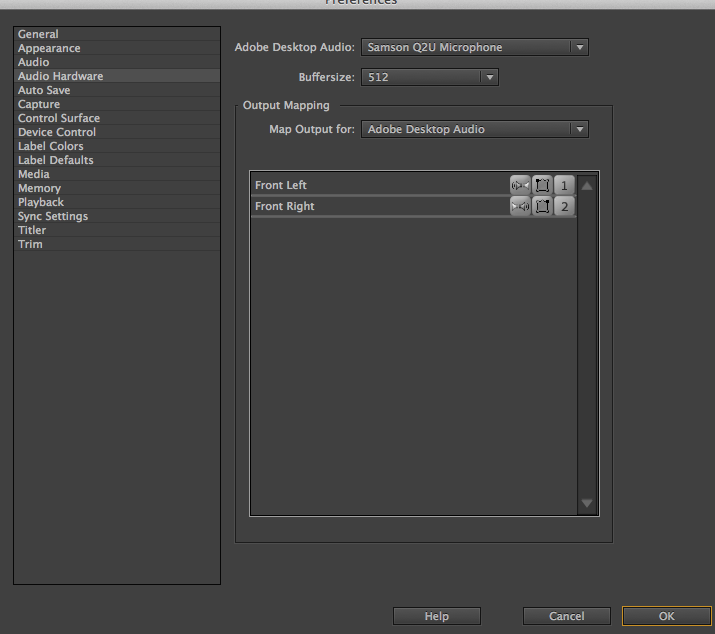
Copy link to clipboard
Copied
For anyone who's ever gonna have the same problem. Got it fixed long time ago but wanted to shared it. I had to make the track I was recording on a mono track.
Copy link to clipboard
Copied
...thank you! This was exactly the problem that was plaguing me.
Using Premiere CC edition, the solution was:
- Select Sequence -> Add Tracks
- Add a new audio track - select Mono as the type
Everything works great then.
Copy link to clipboard
Copied
I had teh same roblem where the mic icon was greyed out and unable to click it. The way i solved it was by "Right-Clicking" on any of the audio tracks then selecting "Voice-Over Record Settings". From there I just selected my microphone as a source (which somehow suddenly after a Windows update was set to "None" even though the audio hardware preferences were all set properly and didn't get changed).
Copy link to clipboard
Copied
I tried all the other suggestions. None worked. This one from StruckTLF did! Thank you.
Copy link to clipboard
Copied
this worked. thank you
Copy link to clipboard
Copied
If you are using V8 Sound Card with your Adobe Premiere Pro CC 2020 and you are also experiencing this problem, make sure that the usb connector is connected to your pc. Then go to Edit >> Preferences >> Audio hardware... >> Then choose Microphone (V8) for input, and Speakers (V8) for output. Now the microphone icon for voice over feature is no longer greyed out.
Copy link to clipboard
Copied
Right click on the greyed out microphone and choose the "voice-over record settings" make sure your microphone is selected there. I had this problem and in the Audio Hardware settings my microphone was selected properly but still wouldn't work. This fixed the problem though I don't know how it could be properly chosen in Audio Hardware in settings and not translate properly in the timeline... but that's that happened. Good luck.
Copy link to clipboard
Copied
Hi Community,
This is a very old post and some of the options and UI are not the same. To avoid further confusion in the current day and age, I'm locking this thread. Please create a new post with your current issue, if you wouldn't mind.
Thanks,
Kevin
Find more inspiration, events, and resources on the new Adobe Community
Explore Now
