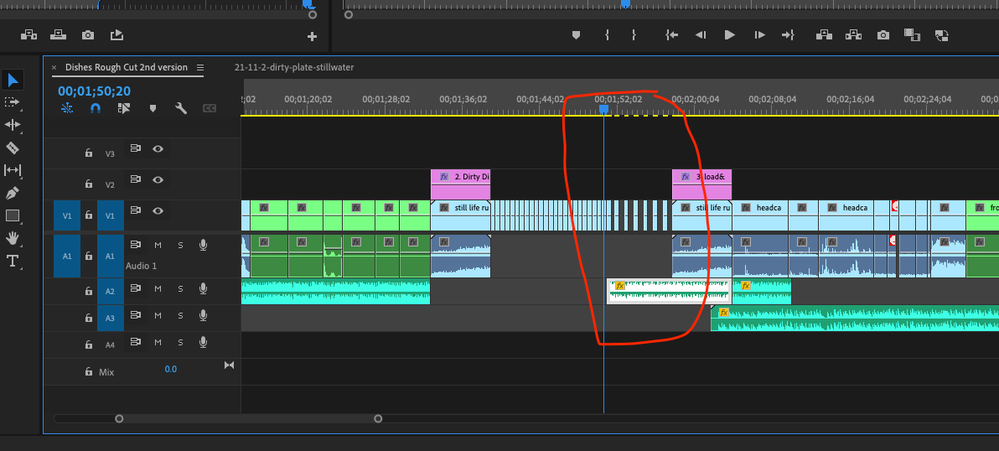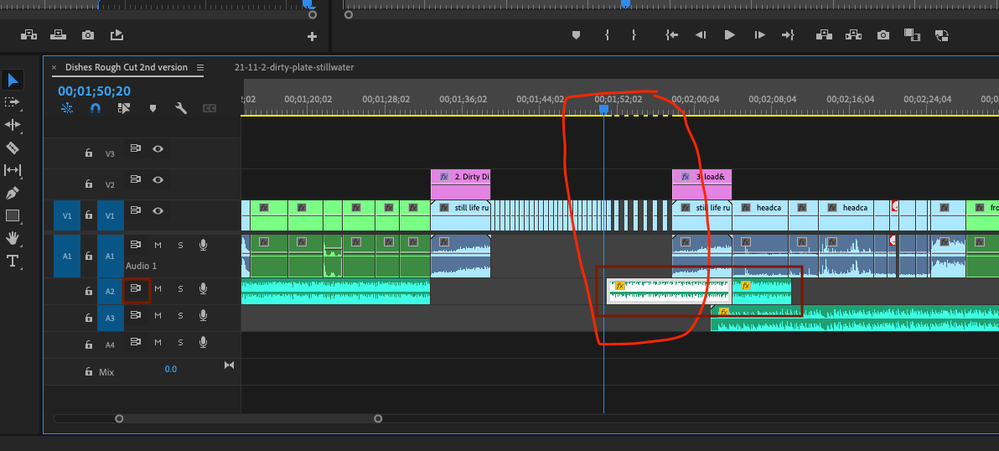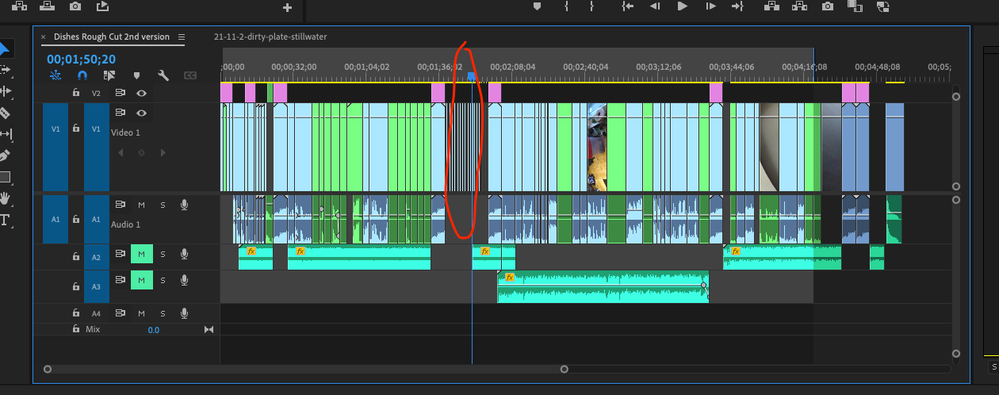- Home
- Premiere Pro
- Discussions
- Re: Can't delete blank space in timeline...
- Re: Can't delete blank space in timeline...
Copy link to clipboard
Copied
Hello, several blank spaces in a sequence are refusing to be deleted. I had a series of clips and I shortened their duration in a batch, creating blank spaces in between them. I was able to then delete most of those blank spaces, but some are resisting (some examples circled in red in the attached image). If I right click it gives me the option of "ripple delete"--except that it's greyed out. And menu items don't seem to work, either.
Thanks in advance for any insight!
 1 Correct answer
1 Correct answer
It's the audio presence that's the problem. So ... do you want to delete the audio also or not?
Neil
Copy link to clipboard
Copied
You can't ripple delete because there is a targeted audio track below it.
See track targeting here:
https://helpx.adobe.com/premiere-pro/using/source-patching-track-targetting.html
Copy link to clipboard
Copied
Thanks for the response. I don't know anything about track targeting, I'll have a look at the link you gave.
Copy link to clipboard
Copied
What is in V3?
Copy link to clipboard
Copied
Nothing in V3 (which I understand as the 3rd/top layer of video). Just using V1 & V2 (and A1, A2 & A3).
Bedankt!
Copy link to clipboard
Copied
Are you sure there is nothing in V3.
Yellow line does not seem to be interrupted as it should.
Copy link to clipboard
Copied
I'm pretty sure there is nothing in V3 (though I am a still inexperienced in Premiere). Here is another screenshot. It does seem that the problem areas have an audio track below them, while the parts where I was able to delete clips properly did *not* have audio below.
Copy link to clipboard
Copied
It's the audio presence that's the problem. So ... do you want to delete the audio also or not?
Neil
Copy link to clipboard
Copied
Thanks again for all the contributions, and as you suggest it was the audio presence that caused the problem. I deleted the audio track on A2 and was able to make the deletions/clear the empty space on the video track (V1). In this case it was ok for my project to delete the audio. So, the problem is solved for me and I'm able to continue with my project.
For the record, I still don't understand what the specific issue was and if there was a more sophisticated solution which would have preserved the audio track (which I'm ok with!). I did take away the general lesson that a video track problem could be related to audio tracks.
Copy link to clipboard
Copied
Nearly ripped my hair out trying to figure this out!!!!!!! You saved my entire project.
Copy link to clipboard
Copied
As Neil said, the audio presence on A2 prevents you from ripple delete. You may disable "Sync Lock" for A2, but be aware that if you ripple delete the gaps, those audio clips on A2 will not move at all, and your audio tracks might be out of sync:
Copy link to clipboard
Copied
I think it might be linked to the audio below. You may need to fiddle with checking the "link/unlink" of the clips/audio, and whether if you lock the audio you can delete the spaces, something like that.
Neil
Copy link to clipboard
Copied
Make screenshot of entire timeline: from front to back and top to bottom.
With all tracks showing.
Now its just guessing what is going on.
Copy link to clipboard
Copied
Thanks for the replies. Here is what I hope is a better screenshot. With the problem area circled in red.
Copy link to clipboard
Copied
You can also fix this by toggling sync lock off (the icon to the left of the eye for visibility)
Copy link to clipboard
Copied
Hi HankOMAtic, I can see on your screenshot that there is 1 music or audio track, You can just lock the music/audio track clicking on the padlock button next to that audio track. Then go ahead and delete the gap. This will take care of it.
Copy link to clipboard
Copied
Thanks for the solution. It really was the main problem that caused gaps not to be deleted as they wanted to stay synced to the audio.
Find more inspiration, events, and resources on the new Adobe Community
Explore Now