Copy link to clipboard
Copied
I'm trying to shorten an audio clip in Premier Pro CC, but I can't for some reason. When I go to the video clips, they'll highlight and I can edit, but no such luck on audio for some reason. I've read that turning off "show keyframes" will do it, and I've done that, but I still can't get any of the audio clips to highlight for that kind of editing. This happened shortly after I'd added some keyframes for volume.
I'd be grateful for a solution. Thanks.
 1 Correct answer
1 Correct answer
You are still in track mode.
Set Show Keyframes to Clip Keyframes.

Copy link to clipboard
Copied
Hi michael,
Sorry for the trouble.
Please attach a screenshot of the Timeline.
Thanks,
Kulpreet Singh
Copy link to clipboard
Copied
Thank you. I didn’t see anything attached?
Copy link to clipboard
Copied
How_do_I_attach_a_screenshot?
-Kulpreet Singh
Copy link to clipboard
Copied
Oh, I see. You want me to attach a screen shot. Will do.
Thanks,
M
Copy link to clipboard
Copied
Here is a screenshot. When I go to the end of the any video clip, I can drag, etc...and same with first audio track. I can't do anything with the second audio track.
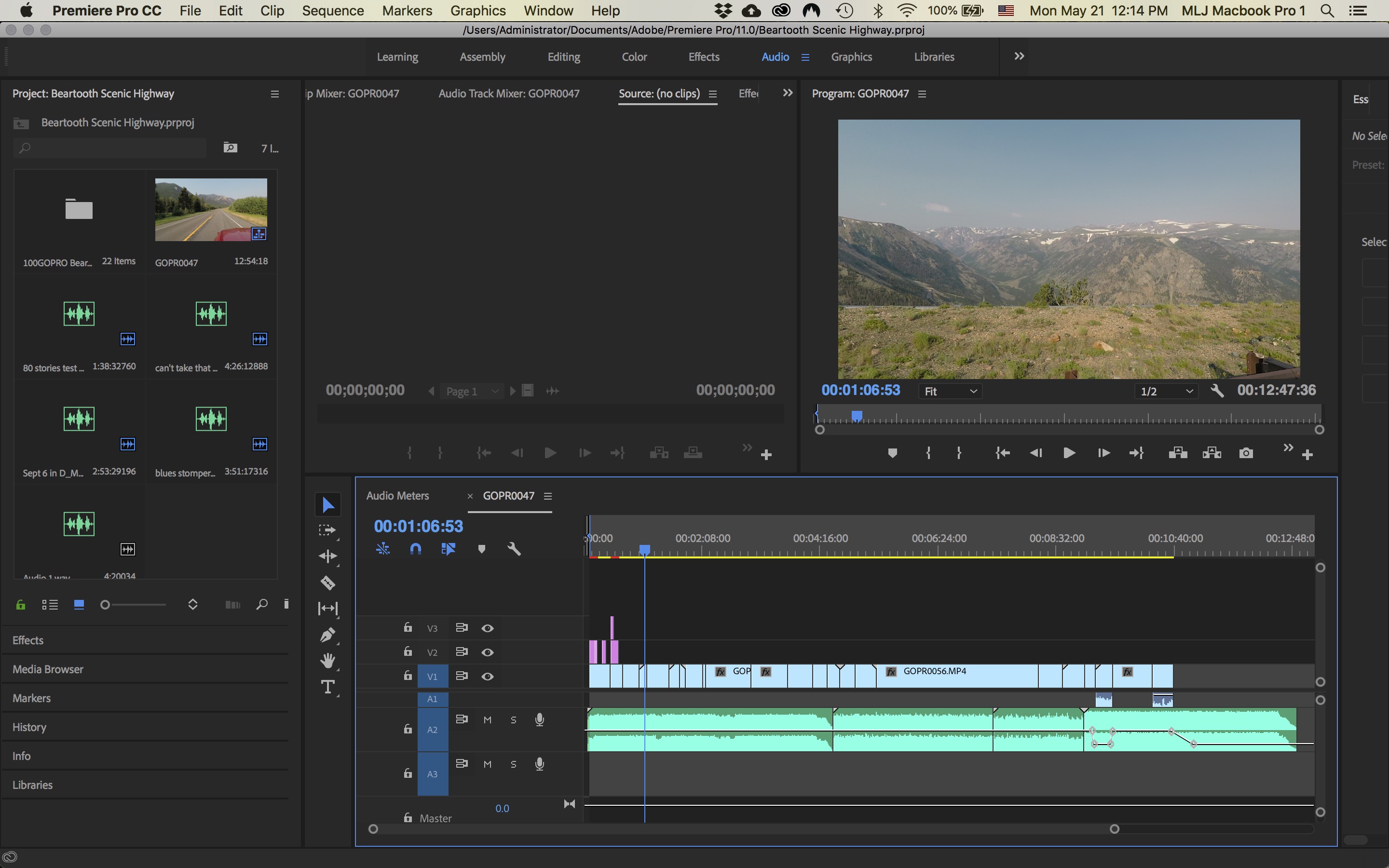
Copy link to clipboard
Copied
You are still in track mode.
Set Show Keyframes to Clip Keyframes.

Copy link to clipboard
Copied
Thank you!
Copy link to clipboard
Copied
Thank you! I was going crazy over this simple setting!
Copy link to clipboard
Copied
Hi, im having a problem where i cant do anything with the audio, it has like lines on it.
I can't seem to cut it.
Copy link to clipboard
Copied
The lines indicate the track is locked: there's a small padlock icon to the left of the track, toggle that off.
BTW: it's best to start a new thread if you want your question noticed.
Copy link to clipboard
Copied
Thank You!
Also I will next time!
Find more inspiration, events, and resources on the new Adobe Community
Explore Now


