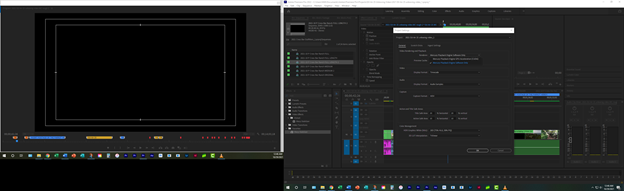- Home
- Premiere Pro
- Discussions
- Re: Can't get DJI footage to play in Premiere
- Re: Can't get DJI footage to play in Premiere
Copy link to clipboard
Copied
Hey there,
I've had this problem recently where I can't get footage shot on my Mavic or my Osmo to playback in Premiere. I've been shooting on my Mavic for over a year and never had this issue. I've done everything I can think of. I updated my drivers, updated premiere, cleared my cache. I've even deleted and reinstalled Premiere and my graphics drivers with no luck. I worked with support and they basically told me just to run it off the software rather than my graphics card, but if I do it that way, I can't get anything to render anyways.
If anyone has any suggestions they would be greatly appreciated.
 1 Correct answer
1 Correct answer
Hi stetzonb48674667,
Thanks for confirming that. We are investigating a similar issue with previews. Please try these steps and check if it helps in getting the preview restored.
- If the preview resolution of Source/Program monitor is set at fractional value (1/2, 1/4, 1/8), then set it to Full.
- Click the wrench icon in the Source/Program monitor and enable High Quality Playback.
- If you are still facing the issue, set the Renderer to Mercury Playback Engine Software Only (FAQ: How to change the Video Renderer in Premiere Pro?
Copy link to clipboard
Copied
Your system, media drive, and OS info please, Stetzon B?
Kevin
Copy link to clipboard
Copied
Hi stetzonb48674667,
As requested by Kevin, we would need those system specifications to troubleshoot the issue properly. Please also confirm if your issue is that you get no preview (blank or a black screen) or is it a choppy playback? Let us know, we’re here to help.
Thanks,
Sumeet
Copy link to clipboard
Copied
Hi there,
My system is a custom build. Its got 16GB of RAM and an i7-4790 CPU. I'm running Premiere off of a 500 GB SSD designated for my program files, although I'm not sure of the brand. My OS is Windows 10 Pro. And that is correct I get no preview in the Program monitor or the source monitor. Its just black, and sometimes when I pause I get a still image. I've tested the video file with other programs and the video file seems fine.
Copy link to clipboard
Copied
Hi stetzonb48674667,
Thanks for confirming that. We are investigating a similar issue with previews. Please try these steps and check if it helps in getting the preview restored.
- If the preview resolution of Source/Program monitor is set at fractional value (1/2, 1/4, 1/8), then set it to Full.
- Click the wrench icon in the Source/Program monitor and enable High Quality Playback.
- If you are still facing the issue, set the Renderer to Mercury Playback Engine Software Only (FAQ: How to change the Video Renderer in Premiere Pro? )
Let us know if it helps.
Thanks,
Sumeet
Copy link to clipboard
Copied
Setting the Program Monitor to Full seemed to do the trick. I enabled High Quality playback as well but setting it to full did fix the issue first.
Thank you!
Copy link to clipboard
Copied
Thank you so much! I was losing my mind.
Copy link to clipboard
Copied
Ok this worked for me. But I hope changing the rendering settings will not affect other videos and output of my video.
Copy link to clipboard
Copied
Hi .i have the same problem.i made a lot of video and never had this issue.i add the gopro and drone footage in premiere pro.the gopro footage play properly,but drone footage won't play.even when i exported them,the result video plays on gopro footages and stop on drone footage till the end.
Copy link to clipboard
Copied
Transcode!
Drone footage is usually very processor-heavy to decode. Trying converting your footage into an edit-friendly format like ProRes.
Copy link to clipboard
Copied
I am having exactly same problem with DJI Mavic 2 Pro video (but other video too) not playing in Source or Program windows in Premiere Pro:
- This is recent (today was first time in 2 - 3 weeks I've attempted to use Premiere Pro); never had this problem before;
- I have tried every conceivable fix, including un-installing and re-installing Premiere Pro and Media Encoder;
- My problem initially was with 4K video from Mavic, but I tried other formats, even cellphone videos - nothing will play;
- I am running fully-updated Windows 10, 24 GB RAM, plenty of disk space;
- Spent 2+ hrs in a 'chat' with Driver Update, making sure EVERY driver on my computer is up-to-date;
- NONE of the 'fixes' suggested by Sumeet above have worked;
- There must be some RECENT glitch or change in Premiere Pro causing this - I've never had this problem before.
All of a sudden, Premiere Pro is useless. I am desperate.
Any help appreciated.
Copy link to clipboard
Copied
I forgot to add:
I too have tested the videos in the Microsoft-supplied software and they work fine.
Further, the videos do appear as 'stills' in the Source and Program windows - and the slider can be moved and will show the still image in the video that it is set on, but when the 'right arrow' ('play button'?) is clicked in either the Source or Program window, the video will not play.
Copy link to clipboard
Copied
Copy link to clipboard
Copied
I just experienced the problem with my ma2. Had to use High Quality Playback for the fix. Odd thing is I used drone footage for the last year and never had a problem before.
Copy link to clipboard
Copied
Hi all,
So oddly I have been having a very similar issue playing back DJI Mavic Drone footage on the timeline and ezport (it plays fine in the preview monitor), The only fix i could find was to change the clip speed to 99% once on the timeline (right click on clip and choose speed/duration, set to 99). Hope this helps.
Copy link to clipboard
Copied
You're a hero!
All my footage recorded with my DJI Osmo Mobile 3 on Mimo app with an iPhone 11 were blacked out on Adobe Premiere Pro. It's still sad that we have have to deal with this thing but still this fixed the whole thing for me. Much appreciated.
Copy link to clipboard
Copied
O M G Come on Adobe seriously!!!??? I just finished my Multicam video on my unboxing video for my DJI Air 2S combo and NONE of the footage from the DJI OSMO mobile 3 comes through in the renders? Oh, I get tons of audio but NO VIDEO!!!??? WTH??? This is sooooooooooooooooooooooooooooooooooo frustrating that this original post was in 2019 and "apparently" Adobe has done nothing to fix this issue??? Why are we paying these HIGH PRICES each month that we cannot have the latest gear actually work in Premiere Pro???
Please, someone, fix this or come up with a workaround for this issue! I cannot even fathom that the last two weeks of editing are all for naught!!! Why are we ALWAYS asked to, "set the Renderer to Mercury Playback Engine Software Only" if we have a super-fast computer? Why is quality sacrificed when all we want to do is produce HIGH-QUALITY videos???
Randy
Copy link to clipboard
Copied
Not to mention, when I would render my video without changing to the "Renderer to Mercury Playback Engine Software Only" it goes from a few minutes to over AN HOUR!!!
Randy
Copy link to clipboard
Copied
I think you need to change you're name to Ranty 😉
(couldn't help myself...sent with love...i'm equally as frustrated)
Copy link to clipboard
Copied
Nope, this didn't work. I changed it to 99% and still does not show up in the preview/program monitor. I've updated the NVIDIA driver and still I only hear the audio but no video appears in the program monitor (nor will it render correctly with both audio and video). If I turn off CUDA, then I can preview the clip in the program monitor and it will render out with both audio and video. However, it still takes my Dell Precision T7820 over 3 hours to render a 13-minute video.
Here you can see with CUDA turned on, the video screen is black in the program monitor.
That doesn't seem like a very legitimate correction to me. That is like putting a band-aid on a femoral artery bleed; it will get you buy but it's not really fixing the situation.
Randy
Copy link to clipboard
Copied
Hi Randy,
How frustrating. I would first try deleting media cache with all projects closed, especially the current one. Preferences > Media Cache. Choose the second opton. You can also delete preferences. That can also help. It is common to do these steps, especially immediately after updating your OS or version of Premiere Pro. For sure, try setting GPU Acceleraton back to CUDA.
If neither things help, can you try creating proxies for this footage? I bet that would work great, especially with small QuickTime ProRes Proxy files. Try it. Footage from DJI often needs to be either transcoded or proxies need to be created for it. It will make life a lot easier for you, I think. Try it and report back.
Thanks,
Kevin
Copy link to clipboard
Copied
Same problem here, including Fujifilm 120fps files. I should have known better than to upgrade in the middle of a project, but I've never had issues playing back DJI and Fujifilm files. I've tried their fixes, and while it works on a couple of the clips, it doesn't work throughout, and when I export the frames are STILL choppy. I can understand playback in the program, but even the renders are bad.
Copy link to clipboard
Copied
Same problem her Fujifilm XT3/4 GFX with DJI Mavric Pro
Adobe don't like Fuji partner arrangements...?
Another reason to move to other software ... or are you going to really fix this issue that stems over 2 years? Thinking serioiusly of moving away from this buggy software package.
Copy link to clipboard
Copied
yeah i've been with premiere for 8 years and they never fix, just come up with new useless features with double as many bugs as before
Copy link to clipboard
Copied
Hi @alexo39375249 @Hudson5C67 @matt_workhorse ,
Sorry for this problem. We have fixed these issues in the latest beta builds and this is also on track to be available in normal builds. We will update you soon.
Meanwhile, you can download the latest Premiere Pro Beta build from Creative Cloud --> Beta apps --> Premiere Pro (Beta).
https://helpx.adobe.com/x-productkb/global/creative-cloud-public-beta.html
Please let us know how it goes in the beta build. If you still see issues, please share the source media. We will try at our end and fix it at priority.
Thanks,
Mayjain
-
- 1
- 2