- Home
- Premiere Pro
- Discussions
- Re: Can't import HEVC-videos to Premiere Pro (2018...
- Re: Can't import HEVC-videos to Premiere Pro (2018...
Copy link to clipboard
Copied
Hi!
Is it just me that can't import videos from my iPhone to Premiere Pro CC (2018)? It probably has something to do with the new codec in IOS11 (HEVC).
"Code missing or unavailable".
 1 Correct answer
1 Correct answer
HI Tosse,
- Premiere Pro CC 2018 (12.0.1) now supports QuickTime wrapped HEVC (AKA H.265) video files.
- Note that only licensed Creative Cloud members have access to this codec.
- Trial versions do not recognize these files, sorry.
- If you are having trouble with import issues, create a new post, and then file a bug.
- HEVC is not a very performant format, I would recommend you create proxies or transcode the footage at ingest.
- Please return with any questions.
Thanks,
Kevin
Copy link to clipboard
Copied
Yes, even users of FCP-X cannot use the codec yet.
If you are Mac based, here is way to convert the files for use in Premiere:
Fix H.265 iPhone video for Premiere Pro
First, on the iPhone, go to Settings->Photos
At the very end you should choose Automatic instead of Keep Originals
2) import the files to your mac using Image Capture
3) import from your mac hard drive to Premiere
MtD
Copy link to clipboard
Copied
Step 2b below will solve this.
Copy link to clipboard
Copied
This are general guidelines, don't solve this recent issue with the new H265 format used by Apple
Copy link to clipboard
Copied
Can someone upload a clip?
Copy link to clipboard
Copied
You can set the automatic transfer activated on iOS when copying files to your computer, but for some reason the automatic transfer mode don't convert the HEVC files to 100% compatible format. Maybe a bug or not. At the present time, videos should be recorded in compatible format or you must use third party PC ou MAC programs to convert HEVC video files to another compatible video format that works on premier.
I've tested myself and video recorded in compatible format imports to Premier Pro CC 2018, HEVC files don't import neither HEVC files copied to PC with automatic transfer/conversion enable on iOS (I presume that same issue is present in Premier Pro CC 2018 for Mac).
Personally I recommend using ProCam 5 (https://www.procamapp.com/ ), this software is what Apple Camera App should be, and in options you can select HEIC for photos and standard format for video.
Copy link to clipboard
Copied
Luis_Abreu,
this software is what Apple Camera App should be, and in options you can select HEIC for photos and standard format for video.
Glad that works for you. The native camera app can be switched to "Most Compatible" which will generate H.264 files which Premiere Pro can read. You still may need to transcode any video shot with a variable frame rate, however. That's where video camera apps can shine in comparison with the native Apple Camera App. Personally, I use FilmicPro. Works well.
FWIW, the main issue is that HEVC is not currently supported inside the .mov wrapper. Either transcode or try changing the filetype to .mp4. If you have sync issues, then definitely transcode to an intermediate codec. You actually should do that anyway.
Regards,
Kevin
Copy link to clipboard
Copied
to Kevin-Monahan,
" Glad that works for you. The native camera app can be switched to "Most Compatible" which will generate H.264 files which Premiere Pro can read."
This is the worst answer I've ever seen. New devices come with new technology. I can't believe Adobe is asking us to switch back to old technology H.264 to be compatible with Adobe Premiere Pro.
Adobe Premiere PRO should support HEVC video files from iOS devices. It is absolutely wrong to ask us not to shoot in H.265 format with our iPhone.
PLEASE, PLEASE, PLEASE support iOS H.265 video in Adobe Premiere PRO (it's PRO right?)
It does not make sense to convert H.265 files to any other compatible formats before importing. It does not make any sense to turn H.265 off in our iPhones either.
Copy link to clipboard
Copied
Hi Tim427,
This is the worst answer I've ever seen.
Sorry you feel that way. I provided a solution which could be used for the time being—a workaround. To describe a workaround that actually works is "the worst answer" you've ever seen, fine. I'm only trying to help.
We who are assisting customers in the forums are not developers, we provide solutions to existing issues. If you want to complain about a feature that you would like to see, or have a problem with an existing workflow, please direct your commentary to the product team by filing a bug or feature request. Thank you.
Adobe Premiere PRO should support HEVC video files from iOS devices. It is absolutely wrong to ask us not to shoot in H.265 format with our iPhone.
PLEASE, PLEASE, PLEASE support iOS H.265 video in Adobe Premiere PRO (it's PRO right?)
This is a new feature in 12.0.1, please update. If it is not working for you, kindly file a bug.
It does not make sense to convert H.265 files to any other compatible formats before importing.
Creating proxies or transcoding H.265 footage is actually a pretty normal pro workflow that I would highly recommend. H.265 footage is incredibly non-performant LongGOP footage that is notoriously difficult to edit with. The latest version does support the import of H.265 footage, but I do recommend creating proxies or transcoding all footage in that codec, especially if it's 4K or larger and you don't have a super top-flight system. Try it if you'd like a smoother editing experience.
It does not make any sense to turn H.265 off in our iPhones either.
Sorry, there was no other choice prior to Premiere Pro CC 2018 (12.0.1). We've addressed this issue. Thanks for your concern.
Please return with any questions you may have.
Kind Regards,
Kevin
Copy link to clipboard
Copied
This works, just batch rename files from .mov to .mp4
Copy link to clipboard
Copied
I tried that, but the video had been trimmed in the iPhone. Sound didn’t sync with video.
Copy link to clipboard
Copied
In that case you need to convert the files to constant framerate with Handbrake first before bringing it into Premiere.
Copy link to clipboard
Copied
Thank you very much Ann.
Copy link to clipboard
Copied
Thank you so much! This sorted my issue - renaming from .mov to .mp4 helped, but the video was still juttery in Premiere until I converted in Handbrake.
Copy link to clipboard
Copied
I "changed the filetype to mp4" and it worked. (per Kevin-Monahan of Adobe)
Thanks Kevin, I was almost frustrated..lol
Copy link to clipboard
Copied
This worked for me too after trying to import, clicking to add the codec and failing three times to import. *facepalm*
You, sir, are a gentleman and a scholar.
Copy link to clipboard
Copied
Oh gosh, thank you so much - I was over here like "What gives, I am pretty sure I had imported HEVC into Premiere before, and it exports HEVC!" Turns out that the source was in MKV - didn't even think about it. It is a pretty bad tease that Adobe shows you all file types when you go to import, then gives you some random error when you actually import something in an unsupported container. I am honestly not sure why the container matters - it supports MKV, it supports HEVC, it just doesn't support HEVC in MKV. Demuxing the MKV into an MP4 stream allowed me to import it into Premiere without rerendering the video
Copy link to clipboard
Copied
Premiere does not support mkv, but some users can import such a file without issues.
Copy link to clipboard
Copied
I have the new Canon XF705 camcorder. Like DSLRs it will do LOW color data = H.264 4:2:0 (8 bit) files - BUT - it also produces '10 bit' 1080 & 4k UHD HIGH color data = H.265 4:2:2 (10 bit) files. The NEW codec is XF-HEVC H.265 and it's wrapped as an MXF (like all the Canons). Those XF-HEVC H.265 are the files I need to use! Come on Adobe?
Sadly, Premiere CC2019 (latest revision) CAN NOT IMPORT these XF-HEVC H.265 files yet - so Adobe DOES NOT support XF-HEVC H.265.
I have called adobe several times and they say they are working on it... it's very frustrating!
I guess I should shoot using a phone...
Copy link to clipboard
Copied
Change the mxf extension to mpg and they will import.
Copy link to clipboard
Copied
Just shot hours on the fantastic Canon XF705, took the hevc 4k footage and changed to .m4v...loaded into media encoder and it converted to h264.
Copy link to clipboard
Copied
Recommend you transcode it to ProRes LT, or GoPro Cineform. Much better codecs to edit with.
Thanks,
Kevin
Copy link to clipboard
Copied
If you change the filetype to m4v, not mp4 it will work with new iOS videos
Copy link to clipboard
Copied
Costaz wrote
If you change the filetype to m4v, not mp4 it will work with new iOS videos
This trick worked for me. I'm on macOS Sierra. Dragging the H.265 .mov file directly into Adobe Media Encoder 2018 caused this error:

But after I renamed that file with the .m4v extension, I could drag it into Media Encoder — which alerted me that I had to install the HEVC codec first:
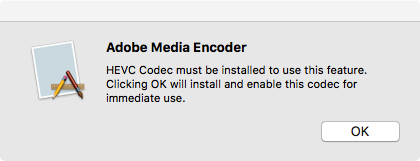
Smooth sailing after that!
Copy link to clipboard
Copied
1. You need to run the program Adobe Premiere 2015 or later (if the program version you need never run before)
2. Perhaps you need to re-login to Adobe ID and restart the programm, if you see the message when importing that HEVC is available by subscription.
see Re: Error Import & encode HEVC files in Media Encoder CC 2017
After i renamed file .mov -> .mp4 i had error, but after renaming to .m4v I have successfully imported the file to Media Encoder 2015 or later (and Premiere)
And then MP4 successfully added too, but not original MOV !!!!
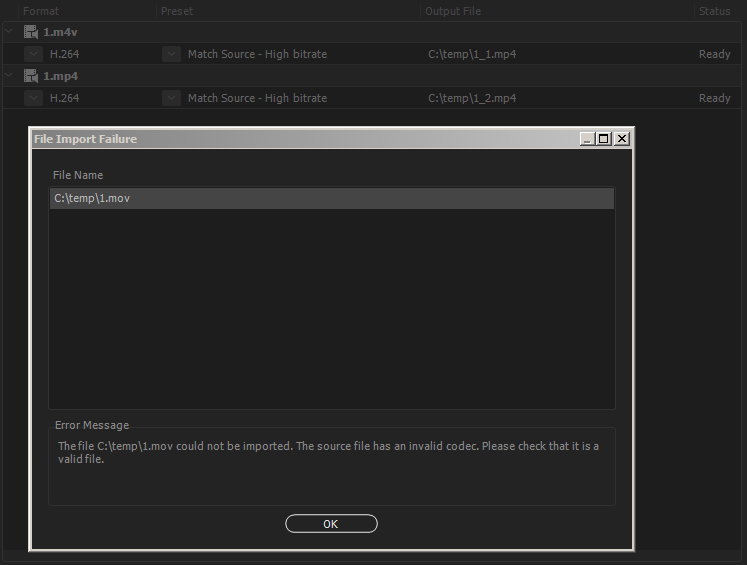
This guide is relevant for Windows and MAC. I tried.
-
- 1
- 2
Get ready! An upgraded Adobe Community experience is coming in January.
Learn more
