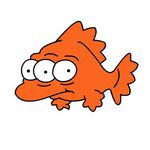Copy link to clipboard
Copied
When I try to move an item into a different bin I get a popup essentially telling me I can't do that (see image below - red circle with slash). There is no indication as to when this is going to happen or how to stop it.
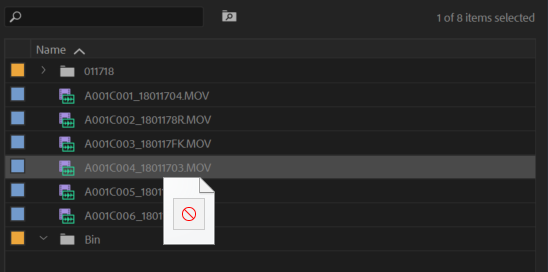
This has also happened to me in After Effects, see this thread: Can't move anything to different folders
On occasion I have been able to fix it by closing the project, clearing the caches, rebooting, and reopening the project. This doesn't work every time and I can't figure out why. Importing the project into a new project doesn't help either and I've even gone as far as to just open a new project, create a bin and blank video to see if I can move the blank video into the bin and it won't let me so this isn't project specific.
The project I'm currently working on was started in CC 2017 but when I ran into this issue I imported the project into CC 2018 thinking maybe that would fix it but no, it also happened in PPro CC 2018.
Any and all help is appreciated. Thanks!
 1 Correct answer
1 Correct answer
Thanks Jim! You're right, after looking around it seems to be a problem with my dual monitor setup. If I have the project panel on my second monitor there's a large portion of the bins I can't drag to, BUT if I drag the file to the right most part of the bin window it works.
What's weird is I can't get that circle with slash to appear at all if I have my project panel in my main monitor, probably why I never saw it before.
Copy link to clipboard
Copied
Thank you, yes, I tried it on both screens. No dice. Oh well, the workspace workaround works.
Copy link to clipboard
Copied
Glad there is a workaround, it's just the frustation of knowing how long this has been going on. It's clearly a well-known bug but Adobe seems more intent on adding bloat over stability. This does not happen in After Effects, which has mostly worked fine with dual monitors for years.
Copy link to clipboard
Copied
I just upgraded to 14.7 and it seems to have solved this issue for me. I'm keeping my fingers crossed.
Copy link to clipboard
Copied
Yes I am having the same problem. MacBook Pro (16-inch, 2019) with Apple Thunderbolt Display 27 inch.
Adobe please fix this bug. Thanks!
Copy link to clipboard
Copied
I just fixed this by starting Premiere on my primary screen which is a laptop, then switchnig to the dual screen setup that I notmally use. I've experienced a few different issues with Premiere over the years apparently related to using a laptop with an external montotor. Similar to the dual screen situation possibly. But this has fixed them. I even start with the external monitor unplugged to be sure, but it may not be necessary. I'll open a project and click on something to get started. Then I can move it to the main screen, and the problem is gone. I'd expect to do with restart though, until the bug is fixed.
Copy link to clipboard
Copied
I am having this same problem. It is driving me nuts, bins give me the ban sign when I try to move clips or shift from one bin to the next when I am working with 2 monitors, but on one monitor it's fine. I have so many clips and work at a quick pace I can't do it on one monitor. Restart does not help. Would be great if Adobe could fix this.
Copy link to clipboard
Copied
It should be fixed in 14.6. Have you updated yet, Nate?
Thanks,
Kevin
Copy link to clipboard
Copied
I ran into this recently - couldn't move a sequence into another bin. When I removed linked ae comps from the sequence I was able to move sequences into other bins again. So, I'm gonna say that this issue is not a 2-monitor issue for me, but rather a piece of corrupt media or a software glitch with Premiere.
Up to now, I have avoided the linked comps path, instead choosing to render and import the old fashioned way. I was collaborating with a team that made it sound like it was worth trying again, but nope, thumbs down from me on linked ae comps for this other reasons.
-
- 1
- 2
Find more inspiration, events, and resources on the new Adobe Community
Explore Now