Copy link to clipboard
Copied
Total FCP to PP newbie here, so pardon if this is already addressed/covered/known issue or simply user error.
My first project in PP is based on Canon C300 footage, 23.976, 1920x1080, interview content. Many of my interviews go longer than the 2.05GB file limit and thus span across multiple clips. This appears to be causing significant confusion with PP. I've read a few other user discussions that seem to have similar issues but mine are slightly different...bear with me...
Issue #1:
Two spanned clips from the same camera take show up with the same starting time coded. For example. I have one continuous interview that starts at 01:22:56:12 but then spans across two clips. I'll call those Part A and Part B. When I import Part A and Part B using "Import from Media Browswer, then both Part A and Part B display the same common start time-code, even though in reality part B should clearly start one frame after the end of Part A. This happens in both the Project/Bin view as well as the Source Monitor. See below.
![]()

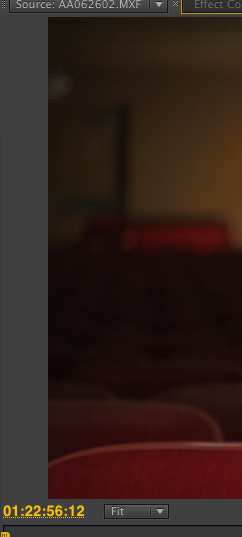
Aside from the confusion this creates with me, the user, it also appears to be causing problems within PP in that when I try to simply load either Part A or Part B into my source monitor, PP gets "confused" about which source clip it should playback from. Sometimes this means that it plays the wrong clip entirely, until I pause and restart the playback, and sometimes it means that PP will stagger playback between the two clips (altnernately playing frames from A and then B in near real-time...A-B-A-B-A-B-A-B, etc) until it figures out which is the correct source clip to play.
If this weren't bad enough, it gets even more troubling when I edit a section from either Part A or Part B into a sequence, thinking that I've edited in the section that I want, only to play it back and have PP play the audio from Part A and the picture from Part B. Yet another example of it's own internal confusion.
Issue #2
The complimentary problem to this is that the End TC for Part A and Part B are note the same. Looking at the Bin view above, you can see that Part A has an end TC that is after the ending TC of Part B. When I first encountered this I thought that it meant that PP was being "smart", seeing that there was a spanned clip, and then using the XML metadata to know that the full clip was the total of Part A and Part B, and that I could simply delete Part B from my project. Not so. As Issue #1 demosntrated, the TC associated with Part B is just flat out wrong in its display. (the only correct aspect of Part B apparently is the duration.)
Take-Aways:
I'm not clear at this point if this is a problem with how Canon is writing it's MXF and XML files or how PP is reading those files. Either way, it's maddening to try to edit something without the confidence that what I'm editing is in fact going to be there when I play it back.
I've seen some users mention using other ingesting solutions and I would be interested in what those are before going much further in my cut (even though it will be tremendously discouraging to know that the "fast solution of PP" is somewhat of a fallacy at this point). I'm also interested to know if these problems are limited to C300/MXF files or if it's showing up with .R3D files which also get written to disc as spanned files.
 1 Correct answer
1 Correct answer
oh wow...I feel dumb...and yet not. Here's the reason:
When I first looked, it said "File Directory", and I saw everything XML files, and all spanned clips. This is how I had imported things before and no doubt leads to my problems. But because you had raised the question, it seemed like it was my newbie error so I investigated the other options. I was intrigued by Canon XF but it was greyed out (see below). Turns out there's a slight order of operation bug/limitation to get Canon XF t
...Copy link to clipboard
Copied
Issue 1:
You shouldn't be seeing two clips. If a particular clip takes up two actual files on disk, let's call them File_01 and File_02, then only File_01 will show up, both in Media Browser and in the Bin once imported. Sorted by file name, you should see the names go from File_01 to File_03. The only time this doesn't happen is when you don't use the Media Browser for import, when you do it from the Project panel, which I suspect is what you actually did here.
Issue 2:
Corrected when you import from the Media Browser.
Copy link to clipboard
Copied
"You shouldn't be seeing two clips."
And yet, I do.
"If a particular clip takes up two actual files on disk, let's call them File_01 and File_02, then only File_01 will show up, both in Media Browser and in the Bin once imported. Sorted by file name, you should see the names go from File_01 to File_03."
Nope, not happening. I see File_01, File_02, File 03, etc...
"The only time this doesn't happen is when you don't use the Media Browser for import, when you do it from the Project panel, which I suspect is what you actually did here."
Nope, looking at it right now in Media Browser.
Copy link to clipboard
Copied
What does the View as: show up top?
Copy link to clipboard
Copied
oh wow...I feel dumb...and yet not. Here's the reason:
When I first looked, it said "File Directory", and I saw everything XML files, and all spanned clips. This is how I had imported things before and no doubt leads to my problems. But because you had raised the question, it seemed like it was my newbie error so I investigated the other options. I was intrigued by Canon XF but it was greyed out (see below). Turns out there's a slight order of operation bug/limitation to get Canon XF to even display. (I call it a bug because it's not user intuitive, but it may just be a feature limitation that could be imrpoved upon). The issue is that UNLESS the user clicks on the root "Card Name" of the /Card Name/Contents/Clips###/ClipName/ structure, then there is no ability to even choose to view Canon XF. In other words, because the "View As" was already set to File Directory, I was never viewing Single Clips and I was therefore allowed/forced to drill all the way down to individual MXF files to then import.
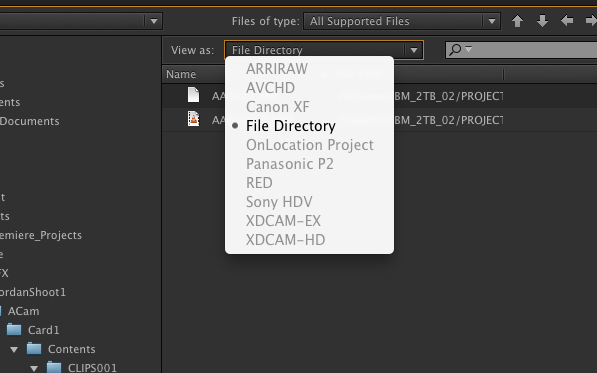
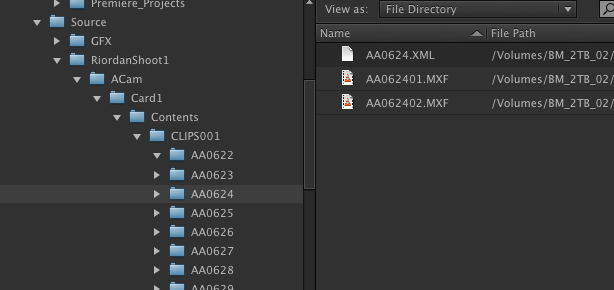
vs....
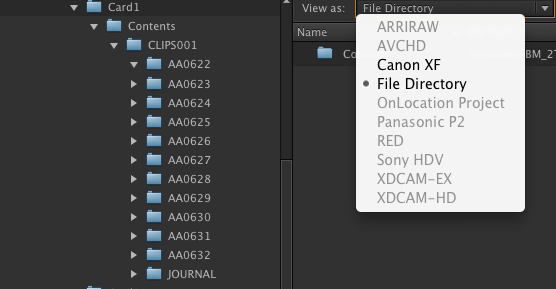
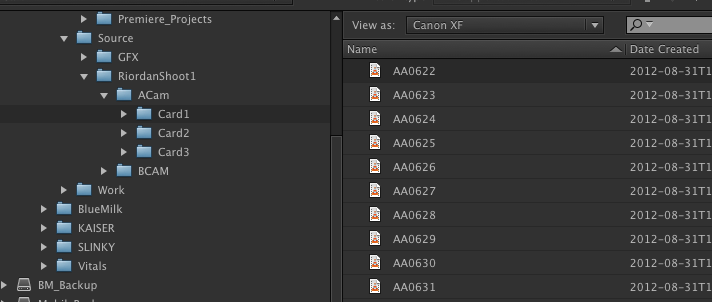
Thus, I now see why you said "You shouldn't be seeing two clips....etc"
It's a bit less than intuitive and hopefully can be improved.
Thanks for the help.
Loves me some Premiere Pro CS6.
Copy link to clipboard
Copied
Follow up question:
Now that I've incorrectly imported clips and actually started editing, jow do you recommend I rectify my problems?
If I delete clips from the bin, they dissapear from my timeline.
In a FCP world, I would unlink, safely delete the clips from the bin only, then relink to new media and if necessary, generate new master clips.
Can I expect to do this safely now that I know how to get the approprate spanned-but-stiched clips into PP?
Copy link to clipboard
Copied
You might start a new project. If Premiere is playing the wrong footage for a clip that you are previewing, I don't think that deleting and re-importing will fix it.
The cleanest solution is likely a fresh project. You could export any good, working sequences with a high quality codec then import it into the new project.
Good luck.
Copy link to clipboard
Copied
If I delete clips from the bin, they dissapear from my timeline.
Yup. You'll have to reedit anything using those clips.
Copy link to clipboard
Copied
The issue is that UNLESS the user clicks on the root "Card Name"
That's just the way it works for all solid state media.
Copy link to clipboard
Copied
apparently, this issue is still present for me. I'm still only seeing Part A of a spanned clip, even if I choose Canon XF frmo the View drop-down selector.
Ideas?
Copy link to clipboard
Copied
That's normal. PP won't show you the multiple parts of a spanned clip, but it will bring them all in as one clip.
Copy link to clipboard
Copied
But that's what I mean. The clip that is imported, is NOT the complete spanned clip.
Copy link to clipboard
Copied
Hmm. It should be.
Are you following the directions posted earlier in the thread?
Copy link to clipboard
Copied
Yep, making sure that "View As" is set to Canon XF and using "Import from Media Browser". Even started a brand new project to clear the slate.
Copy link to clipboard
Copied
Wasn't it working for you earlier? Wasn't that part of the issue in your initial post?
Copy link to clipboard
Copied
No, it's never worked. If I set "View As" to "File Directory", then I get the A & B portions of a spanned clip but significant problems within the timeline, and if set "View As" to "Canon XF" then I theoretically see the fully spanned clip in the Media Browswer but what gets imported at that point is only the A portion.
Copy link to clipboard
Copied
what gets imported at that point is only the A portion.
That's all you will see in your bin, yes. But the clip itself should be the entire duration.
Copy link to clipboard
Copied
But that's what I'm saying...it's NOT the entire clip. It is only the A portion. The clip stop playing in the middle of someone's dialog and if I go find the second part of the segment, then it continues right from where it left off.
I'm not sure how else to explain it.
Copy link to clipboard
Copied
Nothing in the folders got renamed or moved? You use Windows Explorer to copy from card to hard drive, not any special software?
Is it only with C300 clips? Have you any other type of spanned media to test with?
Copy link to clipboard
Copied
Well, I'm on a Mac, but no special software and I've kept the full directory structure in tact.
But, no, I have not tried any other spanned clips sources. This is my first PP project (and first C300 shoot) but it seems pretty self evident how the Canon XF option is supposed to work vs how it's really working. Oddly enough, the problem seems inconsistent between clips/folders. In other worlds, some spanned clips are importing "in tact" while others are only coming with segment A in tact. Makes me wonder if the clip based XML file has been corrupted and/or if there's a particular problem with C300 and Mac compatibility.
I'm particularly worried because I have another C300 shoot on deck, although I doubt I'll have bay takes that are long enough to create spanned clips. Still unsettling either way.
Copy link to clipboard
Copied
Was just discussing this issue with my DP who initiallly thought that i was having problems with clips that were spanned across CF cards, so i wanted to reiterate here that the spanned clips are happening on any/all clip that goes over 2.05GB. i assume that this is a FAT32 preventative measure on Canons part so I was curious if anyone knows if there is an option to turn the recording of segmented files OFF on the C300.
Copy link to clipboard
Copied
FAT32 can go up to 4GB, so I'm not sure why the Canon is cutting them off at 2GB.
Are the individual files spanned because of that size limit on the same card, or because the card itself ran out of space and they span from card A to card B?
Copy link to clipboard
Copied
Yes, I've been perplexed by the 2GB issue as well. It's like a FAT16 limitation, for an unknown reason.
To your second question though, they're spanning on the same card, not across cards.
Copy link to clipboard
Copied
It's actually a fat32 limitation ![]() 31 bits for size plus a two's compliment bit to seek forwards or backwards......
31 bits for size plus a two's compliment bit to seek forwards or backwards......
Copy link to clipboard
Copied
It's actually a fat32 limitation
The maximum possible size for a file on a FAT32 volume is 4 GB [not 2] minus 1 byte or 4,294,967,295 (232−1) bytes.
Get ready! An upgraded Adobe Community experience is coming in January.
Learn more