- Home
- Premiere Pro
- Discussions
- Re: Changing size of video in Premiere Pro
- Re: Changing size of video in Premiere Pro
Copy link to clipboard
Copied
I admit I have only used Premiere Pro to change the size of a video to launch onto a newspaper website when they were using Flash. It was fairly simple. I imported the video and then exported media with FLV/FLV4 in the format. This allowed me to change the width and height. Now they need these specs. I don't see any option for mp4. And no matter what I choose it doesn't give me the option to change the width and height. I have went through several of the tutorials and forums and am not finding anything to help with this. Can someone explain how to do this please?
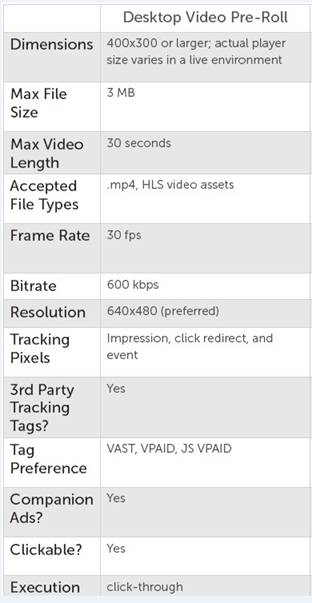
 1 Correct answer
1 Correct answer
The H.264 format is all mp4, so you've a wide range of presets to begin with.
Right near the top of the Presets list is the "Android Phone & Tablet" option of 480p, the standard (not the widescreen) form of that gets you 640x480 frame-size.
Now you just start going down through the options. In the video tab set the frame-rate to 30, and the bit-rate controls set the file-size. If the estimated file size exceeds the limit, back down the Target or Max bit-rates ... if you've got some headroom left t
...Copy link to clipboard
Copied
The H.264 format is all mp4, so you've a wide range of presets to begin with.
Right near the top of the Presets list is the "Android Phone & Tablet" option of 480p, the standard (not the widescreen) form of that gets you 640x480 frame-size.
Now you just start going down through the options. In the video tab set the frame-rate to 30, and the bit-rate controls set the file-size. If the estimated file size exceeds the limit, back down the Target or Max bit-rates ... if you've got some headroom left to meet the limit, lift the Target & Max bitrate settings.
Neil
Copy link to clipboard
Copied
Thank you. Taking a long time to upload so probably still going to have to work with the bit rates, but this was very helpful in knowing where to begin.