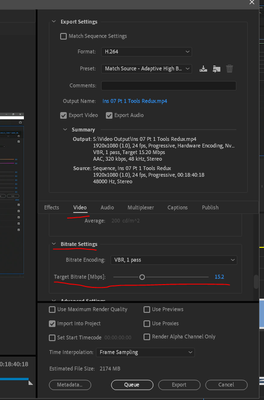- Home
- Premiere Pro
- Discussions
- Re: color banding Premiere export file H.264
- Re: color banding Premiere export file H.264
color banding Premiere export file H.264
Copy link to clipboard
Copied
Hello,
I'm trying to export a video in the file format H.264 in Premiere Pro with a smooth shadow in the original video, but after exporting it has a strong color banding. I tried to export it in the file format ProRes (Quicktime) and it will be gone. But I receive 2 new problems. The first is, that the file size increases to 300 Mb for a 10 second video (in the end I will export an 20 minute video) and the color isn't matching like before. The contrast and the red tones are really enhanced that I can't use the video anymore.
What should I do?
Greetings
Copy link to clipboard
Copied
Long-GOP encoding works to get the amazing amount of compression by breaking the image into pixel blocks, and looking comparatively at the near pixels. Dumping 'minor' differences between them so it has less data to track.
So if there are for instance four pixels in the block, three are 231-235-218 and one is 231-234-210, it may keep one channel that's different, but ... probably not. It may well simply make them all the same. Probably will.
And so yes, banding will be much more prevalent in a long-GOP export like H.264 than in an intraframe codec like ProRes, Cineform, or DNx.
With a higher target bitrate, you can sometimes get around it. Adding some 'dither' or grain to the file sometimes helps. Sometimes is the key.
As to the chroma/tonal changes in a different format export ... what is your OS and what is the external player you're viewing this in?
Neil
Copy link to clipboard
Copied
Hello Neil,
I'm not really into all of this. I tried to change the bitrate, but H.264 only alows 8 bit exportings, or how to change it (because this solves it in ProRes)? If this is what you mean by saying: "With a higher target bitrate, you can sometimes get around it". For info, every video with such shadow results in a video with such a look.
"As to the chroma/tonal changes in a different format export ... what is your OS and what is the external player you're viewing this in?"
It's windows 10 sRGB on a Microsoft surface 2017. I'm viewing it in the VLC-Player, and looking forward to upload it on YouTube.
Copy link to clipboard
Copied
The higher bitrate is not bit depth ... bitrate is the bits per second of data in the file.
So ... in the Export dialog, go down to the Video tab, and scroll way down until you get to the Bitrate setting area. As shown in my image here.
Try a higher bitrate than what is being used in your current file. It would probably take a significantly higher bitrate to eliminate visible banding if you can.
As to the color, I would say to make sure you've got the "Display Color Management" setting clicked on in the Preference/General tab.
Neil
Copy link to clipboard
Copied
Hello Neil,
I tried to export it like you said, but it doesn't change anything (but the filesize to an extreme).
When I click the button Display Color Management I receive a slightly differnt (darker) preview.
But here comes (maybe) the clue, I exported the video in the file format dnx with 8 bit and everything stayed the same. Afterwards I tired dnx with 10 bit and it looked good in the shadows like the quicktime one but also received the same unwanted dark and strong color tones.
Greetings
Copy link to clipboard
Copied
Definitely use the DCM switched on. Grade for that, and use the scopes to set your whites & blacks. I like the Waveform (YC no chroma) for purely tonal things, the RGB Parade for color/tonal combinations.
One thing that might make banding in light areas less noticeable is to use the Curves tab's Sat v Luma curve. Set a control point about 60% of the way to the right, and then pull the far right end down near the bottom. This will pull saturation/chroma down in the brighter areas, which is both "more like film and human eyes" and also may mean that the banding will be less.
Play with that some. I've had it help reduce the banding in some things just enough that others didn't see it. Naturally, as I was looking intensely for it, I could still tell 'something' was there. But if I hadn't known exactly where to look, I'd not have noted it.
Neil
Copy link to clipboard
Copied
Copy link to clipboard
Copied
As long as you never ever take any point on the Sat v Luma or Sat v Sat higher than the starting point, you can move those all over to whatever works for you. You may well want to pull the shadows Sat down quite a bit as well, but stay to about the 20% mark and lower. Again, most film lost saturation quickly down in the deep shadows so it's "normal" to see a fall-off of shadow sat without noticing it.
If you've done any color corrective work, in the area that's banding, I would note that doing as little as possible is better than totally fixing and getting artifacts like banding. Further, rather than using one tool to make the change, say dropping shadow values ... doing a little with the shadows tool in the Basic tab and a little with the shadows luma control of the color wheels tab splits the math up, and can at times get less artifacting.
The next step is to do a Cineform or ProRes or DNx 'master' export, with the 'reimport' option checked, then export that file as H.264, sometimes this can get around the issue for some reason.
Neil
Copy link to clipboard
Copied
Hello Neil,
where can I find all these functions you described? Maybe you have a screenshot for me?
Greetings
Copy link to clipboard
Copied
Sat v Luma & Sat v Sat are of course in the Curves tab of Lumetri. You've already worked with the upper (highs) end of Sat v Luma ... so I figured you could see to use the shadows end of that as well.
And my post did say where the other tools were ... contrasting using the Basic tab's shadows control and the Color Wheels tab's shadows luma control, the slider that is tonal values next to the shadows color wheel.
Neil