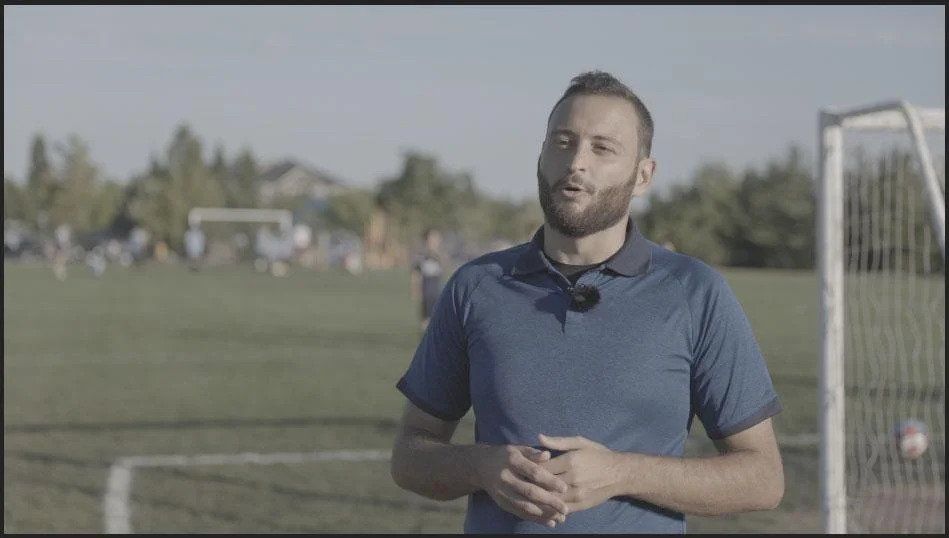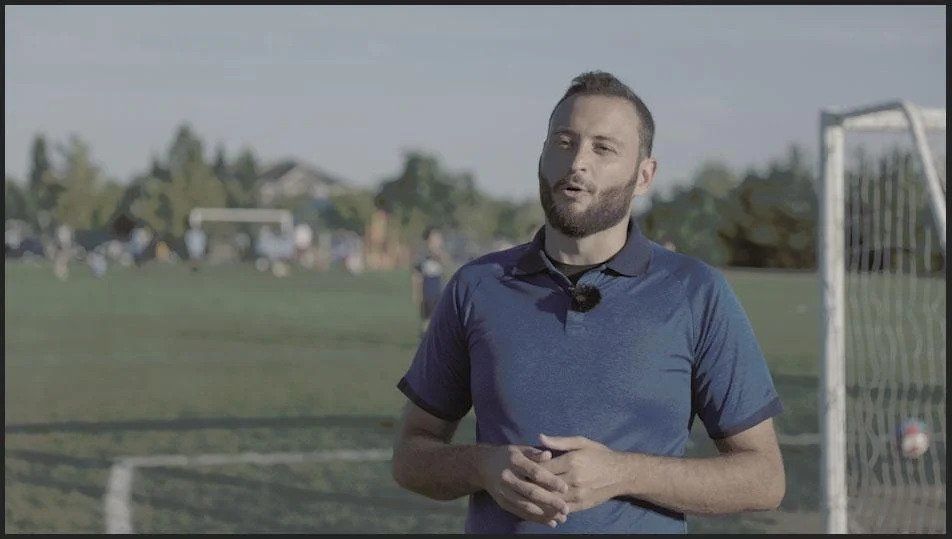- Home
- Premiere Pro
- Discussions
- Re: Colors are wrong when I use CUDA GPU Accelerat...
- Re: Colors are wrong when I use CUDA GPU Accelerat...
Colors are wrong when I use CUDA GPU Acceleration, but not when I use the Mercury Software Engine.
Copy link to clipboard
Copied
Please see title above. I'm desperate for a solution to this problem.
My colors are wrong when I use CUDA GPU Acceleration, but not when I use the Mercury Software Engine.
Here's what I see in the program monitor when I'm using the Mercury Software Engine. These colors are correct, and accurately reflect what I see in-camera. These colors also accurately reflect what I see when viewing the original video clip outside of Premiere:
...and here's what I see in the program monitor when I'm using CUDA GPU Acceleration:
As you can see, my black levels are completely incorrect, making it impossible for me to color grade with CUDA GPU Acceleration turned on.
Mercury Software Engine simply isn't a reasonable solution for me, so I'd appreciate any assistance I can get with this issue.
Specifications of machine and all other details below:
Computer
OS: Windows 11 Pro
CPU: Intel i9-10850k
GPU: GTX 3060 Ti
Software
Premiere CC 23.0
This problem also used to occur with Premiere CC 22.0 (all version updates).
Graphics Driver: NVIDIA Studio Driver 522.30
I have also tried using the most recent version of the NVIDIA Game Ready Driver (526.47) and several earlier versions.
Footage
The sample shot above was captured with the Canon R6 using the IPB Light Codec in 4K at 23.976 FPS.
I can confirm the footage format is not the problem, as I experience this even with the proxy files I generate.
Please help me resolve this before I lose my sanity!
Copy link to clipboard
Copied
Have you set either your camera, your monitor's settings or the Nvidia control panel settings to assume all Rec.709 is full range rather than limited? Which is wrong, but so confusing a lot of people do.
And the IPB Light is the file compression setting, not the codec. Are you using a C-log form? That would be useful data.
As ... all Rec.709 video is set by standards to be encoded to 'limited' range code values, unless it's the full RGB 4:4:4:4 12 bit stuff. Which is not a common camera setup. So the vast majority of cameras record their Rec.709 as YUV (technically Y/Cb-Cr) files.
But there are a few cameras that allow users to set 'full' range on shooting Rec.709 even though they only produce YUV media. Which is simply wrong. It doesn't give you one iota more dynamic range, as that only controls how the data is encoded to the file, not the range of date recorded.
In a properly setup system, YUV Rec.709 media is displayed at 0-255 even though encoded 16-235. And RGB media is also displayed at 0-255 even though encoded as 0-255. So it works perfectly as long as the standards are followed all the way through from camera to monitor.
Next ... Premiere is set to follow the standards rather tightly. NO camera has an accurate screen, not even the Red, Arri, & Sony rigs above $70,000. On-set, they'll have an expensive and hignly calibrated monitor to check image values, not the camera screen. So do not rely on your camera's screen image as "correct" for anything.
Which is why most users and ALL Mac users should set the preferences option for Display Color Management to 'on'. And well ... both calibrate and profile your monitors, but it seems rare enough anyone calibrates the monitor these days.
Neil
Copy link to clipboard
Copied
Hi Neil,
Thank you for your response.
I appreciate all of your comments regarding the project settings and the footage itself, but this is definitely not the cause of my problem.
I took the exact same project file and footage, loaded it on my laptop using CUDA GPU Acceleration, and even connected that laptop to the same computer monitor. When I do this, the issue completely disappears.
This leads me to believe the problem is computer-specific, but I have no idea what could be causing it.
I did try your suggestion of using the NVIDIA Control Panel to adjust the color range from 16-235 to 0-255, with no effect.
In other words, I'm at a loss here!
Copy link to clipboard
Copied
The Nvidia should be set for 16-235 ... and that's the whole weird thing. There's a solid historical reason, but that hasn't been needed for what, 15 years now? Whatever. It works if set right.
But on yours, being as you're getting differences between laptop and that desktop ... I'm still trying to puzzle that out. As it's when that GPU is involved you get a difference. Which ... is odd.
Neil
Copy link to clipboard
Copied
Has there been any solution to this issue?
I just found about this myself and I had been wondering for months that why my exports mess up my color grade but turns out that this cuda GPU setting was the reason all time long.
So do you know if there is any work around to keep the GPU acceleration on in a way that it does not affect the preview window color?
Copy link to clipboard
Copied
If your black levels are off, as with the original post, that is normally due to a mis-setting of the full/legal range stuff in the Nvidia panel or the monitor itself.
Other than that, which GPU are you using, and what driver version? I do hope it's the Studio driver ... the game-ready drivers do not normally play well with NLEs.
Neil
Copy link to clipboard
Copied
I dont think it is about the black levels only since the overall saturadion and contrast are completely off.
I am using rtx 2070 super, and I just tried updating my drivers to the latest studio drivers. It did not help or solve the issue. My current driver version is 528.49 released on 02/08/2023.
Copy link to clipboard
Copied
I've tried absolutely everything you can imagine. Wasted days of my life trying to fix this problem. Adjusted every single setting, including black level settings. No solution, and nobody at Adobe seems to care.
Copy link to clipboard
Copied
Yeah I can see that this is very frustrating since for example lumetri color works much more slower than with the GPU acceleration turned on.
Copy link to clipboard
Copied
I've never had an issue like this. I've worked with a ton of users over the years, the vast majority of which have never had this issue. So it is something on your machine that is fixable if we know enough details.
First thing ... for most users, the Preferences option for Display Color Management should be checked. I don't for SDR/Rec.709 work, because my system is heavily calibrated and then profiled to check the calibration. Most don't ... use that setting!
Next, do some work on a clip, export ... with "re-import option checked. Drag the clip to the end of the sequence you exported it from.
If the two match, but viewed outside Pr the image is different, the issue is OUTSIDE Premiere on your computer. And we can then start troubleshooting that.
Neil
Copy link to clipboard
Copied
The issue is definetly caused by premiere or bug related to premiere and nvidia/gpu. I have 4k 10 bit monitor with 100% rec709, srgb, adobe rgb and 98% p3 color accuracy. Monitor is also calibrated to 160 nits, D6500, srgb 2.2 gamma. Everything in my project and export settings are set to rec709 with display color management cheked on.
Changing the cuda GPU acceleration setting to software only is currently the only solution to the problem. After grading in software only mode the export looks exactly like it did in premiere. The export also looks like the same for example in VLC media player and youtube.
I can make a seperate thread about this issue if that is necessary and I bother to do so.
Copy link to clipboard
Copied
If you please, yes, a new thread for specificity would be great.
And full specs & data, including what you're viewing in, settings, and of course some screen grabs drag/dropped directly into the text reply box, NOT the "attach files" area.
Neil
Copy link to clipboard
Copied
I am having the same issue on my end. Recently upgraded to the 4080ti, but same on the 1660 Super before upgrading. Very frustrating. I use Resolve and Media Composer as well, and I am only experiencing this in Premiere.
Copy link to clipboard
Copied
Yep, it's a disgrace, and nobody at Adobe actually cares. Still having this problem almost a year later.
Copy link to clipboard
Copied
@Eetu26586710vgcb You probably should start a separate thread for your issue. Pls, include all details about the media (source, resolution, codec, etc). Also sequence and project settings, and exactly what and when goes wrong.
Copy link to clipboard
Copied
@Content Creator 1 Do you have only one display? Since your systen also has iGPU, what is the connection scheme? Is it connected to the dGPU(3060) or to iGPU port?
Copy link to clipboard
Copied
Did you solve this? or is there another thread I should follow - This is crazy that its like this after all this time.
Copy link to clipboard
Copied
I was wondering if anybody has solved this. It's definitely an Adobe issue. Not sure if it's only Adobe in tandem with a Nividia GPU, but since a driver update about 2 years ago I have been experiencing this quite a bit. I have been working with software only for a long time now but would love to get to the bottom of this.
Neil, if you are reading this, your information is very insightful but this isn't a color pipeline issue at all. I have a fully callorbrated system and the color is fine in other programs such as AVID and Resolve. Unfortunately the client requires I work in Adobe Premiere.
Has anybody figured this out or has tried Premiere Pro 2024 yet. I really don't want to install that version of the application on my workstation at the moment due to it being unvarified as a stable version of the software yet.
Copy link to clipboard
Copied
No, I was never able to solve the issue either and I tried everything that I could think of...
But luckily for me when I upgraded my graphics card from 2070s to 4080 the issue went away!
Before the gpu upgrade I had also upgraded my every other pc componenct expect the gpu and the issue was still there. The issue only went away after the gpu upgrade to 4080. Also before the gpu upgrade I tried doing a fresh windows 10 install as well as fresh windows 11 install, neither woked for me.
So I think the issue is definetly connected between NVDIA and Adobe!
Sorry dude, I feel your trouble! The only solution that worked for me was upgrading the gpu lol.
Good luck at resolving the issue! (or just use resolve :D)
Copy link to clipboard
Copied
Did you ever get to the bottom of this issue?
Copy link to clipboard
Copied
No, I have no solution to this problem. I recently upgraded my editing machine, and the problem has since disappeared.
The lack of any type of official response from Adobe or their support staff on a major software issue which so many people have experienced is disgraceful. They must be too busy finding a way to justify further subscription price increases.
Copy link to clipboard
Copied
You changed your computer, the problem disappeared, so therefore ... it's an Adobe problem.
There's a problem to me with the logic there. As the issue is caused by some setting in that machine. Not something "Adobe" does.
Copy link to clipboard
Copied
It is an Adobe problem, because I am not the only person who is experiencing the issue. I have a fully-calibrated, high-end desktop system, and the color rendering appears to be completely fine with hardware acceleration when using other software such as AVID and Resolve.
Adobe is an enormous company profiting on an inflated subscription model which has helped them achieve a 228.84B market capitalization. The subscription model was initially justified with the promise of perpetutal software updates and bug fixes, yet users are continuing to complain about this problem two years after my initial post. They don't need you to defend them on these Community forums.
Copy link to clipboard
Copied
I'm not impressed with your weird take on profit models. BlackMagic's profit model on Resolve is that Resolve is totally a loss-leader, as they want to sell you hardware. They do not make a dime on Resolve..
So their entire model is to get you sucked into their ecosphere to buy hardware. Isn't that as "evil" as subscriptions?
I don't see a moral difference, not one bit. They're both workable models, and neither has any influence on the people working in them. You seem to assume people are simply ants or drones or something. Kinda sad.
So dumping that part of your response, as noted in your post above, you changed computers, the issue went away. "Adobe" didn't do anything, so what caused the change were settings somewhere on that computer or monitor.
As other apps both may have completely different setups for utilizing visual hardware (like Resolve) or use only the computer control of the visual system, they can all work differently, or even "differently together", depending on a myriad of options as to how that complete system is setup.
Even pro colorists, working totally in Resolve, using BM hardware to get signals to their monitors, can have puzzling and difficult to solve visual system issues. As someone who works for/with/teaches pro colorists, I'm around those discussions all the time.
And it can be blame hard to figure out the culprit at times.
Copy link to clipboard
Copied
Ok, can we stray away from arguing about the positives and negatives of a capitalist society and focus back on the problem at hand.
I ran a test recently that proves the problem lies in Adobe's software, and if not solely it's software, it's relationship with Nividia. I save .dmg files of software since Adobe stopped providing them for older versions. I reinstalled Premiere Pro 2020. I imported a select string from the same project and ran the same troubleshooting. CUDA does not cause the same color shifts that PP2022/PP2023 does.
Knowing this, are there any suggestions into where the problem may lie or it simply just out of luck until Adobe updates? Has anyone run into this with PP2024?
-
- 1
- 2
Find more inspiration, events, and resources on the new Adobe Community
Explore Now