 Adobe Community
Adobe Community
- Home
- Premiere Pro
- Discussions
- Colors washed out after render - and online after ...
- Colors washed out after render - and online after ...
Colors washed out after render - and online after upload?
Copy link to clipboard
Copied
I have this issue where my video gets a little de-saturated and washed out after the premiere render. I read about a similar issue with someone else in these forums, there it was suggested that it's Quicktime's issue - and it was! When i changed video player that issue went away (or re-importing it back to premiere after render).
However,
when I upload the video to youtube - it's washed out there?? I tried once through FinalCutPro X render it out in Apple prores for comparison - and once I uploaded it to youtube - no color was lost. The only problem is that Apple prores codec is 13x bigger than H.264. Frustrating.. What do you recommend me to do in my situation? This shouldn't happen, right? 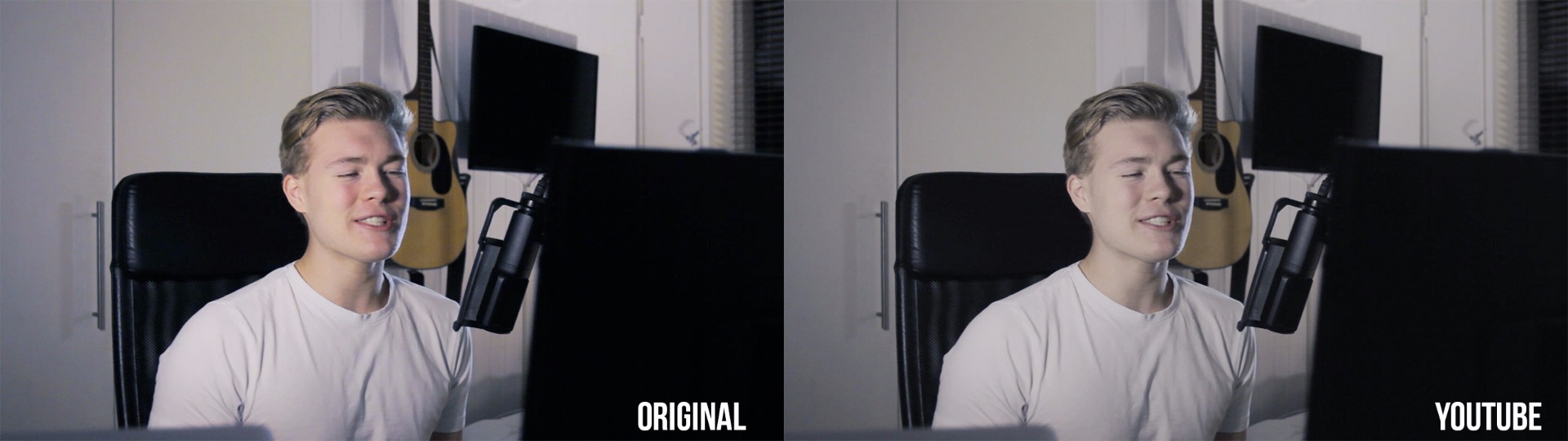
Copy link to clipboard
Copied
ProRes isn't a delivery format. It's an intermediate format which makes editing much easier and it preserves the quality of the source footage—two of the reasons why it's so much larger than H.264, a delivery format. The QuickTime issue you mentioned has been around for years and it isn't going anyway. If you open the file and look at it in something like VLC Player you'll see the proper colors, which you mentioned.
What settings are you using when you create your H.264? Are you using the one of the YouTube presets? If not, that's a good starting point. I do find that YouTube will always add a color shift when it reprocesses the video on its own servers. Instead of getting washed out, my videos usually take on a tinge of red, and I start with the YouTube 1080 preset.
A couple things to check:
1) When you bring the exported file back into Premiere do the colors look exactly the same as they do in your timeline?
2) What export settings are you using?
3) If you want to run a test with FCP X, don't export and upload a ProRes file, use the YouTube publishing options.
If you find that your colors look exactly the same before you upload it then something's going on when YouTube processes your video again.
Copy link to clipboard
Copied
Hi! Thanks for the fast answer!
When I bring the exported video back to Premiere - the colors are excactly the same as on the ones on the timeline.
For the export settings I do use the YouTube presets (1080p) where the only thing I changed is ticking the box for "render at maximum depth" and "maximum render quality"
I haven't tried to export from FCPX with the YouTube publishing options, but how do other people get around this issue?
thanks again
Copy link to clipboard
Copied
I also noticed that the colors were washed out in FCPX - i had to like bump up the saturation inside FCPX to get closer to the original file inside premiere..
Copy link to clipboard
Copied
"How do other people get around this issue?"
- they get grumpy at YouTube and get used to it
- compensate by adding some saturation, which I think isn't the best idea because then you're adding a workaround while messing up your original file
- actually, those are the only two answers I have.
Like I said, I don't find that I lose saturation, but instead get a small red shift, so I can't speak to your exact issue. Checking MBD and MRQ aren't going to help, but if you have a good GPU then MBD is actually going to be used anyway. Checking MRQ is going to slow your export down and you won't notice a difference unless you're scaling your footage to a different resolution.
Alternatively, you could try another codec instead of the MainConcept one that Adobe licenses. x264 is an open source H.264 codec which is really great, especially for retaining quality at even smaller file sizes. Give it a whirl and see what happens (VideoLAN - x264, the best H.264/AVC encoder ).
Copy link to clipboard
Copied
Thanks man! I appriciate you taking your time to this!
I'll try a few workarounds and hope it helps!
Copy link to clipboard
Copied
I don't know if this will work for you, but this Lut I made for youtube will pre-darken your video then youtube will lighten it again using 16-235 to 0-255 conversion. It has helped a few other people and I haven't heard anything negative yet.
it doesn't work with adjustment layers directly
you have to use it in the dropdown for the export in adobe media encoder. or you can NEST it first. its a premiere bug. also it needs to be copied in both premiere-lumetri-technical and adobe media encoder-lumetri-technical
64 cube iridas
fixmyyoutube
Copy link to clipboard
Copied
Hi, Chris.
Thanks for the help on this one. I, too, am experiencing these issues. When you say that this is a Premiere bug what do you mean? This occurs no matter what codec I choose. I will say that that .LUT did make the export look better and closer to the original. In comparison, it's not exact but it is a solid workaround for the time-being (thank you for that). Still, what exactly is causing this issue? Is it that the video playback within the Premiere timeline and export preview is untrue to what is actually being exported? If so, to anyone who might know: how can that be fixed?
EDIT: I want to specify that I am working with Adobe Premiere Pro 2017 and Adobe Media Encoder 2017 on a iMac 5K. All codecs are demonstrating the same issue (H.264, ProRes 422, etc.).
IMPORTANT EDIT: For comparison, I opened this same project in Adobe Premiere 2017 on my MacBook Pro. The timeline and export previews on my MacBook are now exactly like they are in the exports of my Premiere Pro projects of my iMac. This now leads me to believe that there is a discrepancy between my iMac's display settings and Adobe Premiere Pro. I suspect "Wide Gamut" has something to do with it?
Copy link to clipboard
Copied
As to the wide gamut being a possible issue, another user just had a series of posts on a thread dealing with the difficulties he was having with a wide-gamut monitor & PrPro.
This might be worth reporting as a bug or perhaps feature request ... (both?) ... using the official Adobe bug form ...
https://www.adobe.com/cfusion/mmform/index.cfm?name=wishform
Neil
Copy link to clipboard
Copied
the bug I was talking about was for the lut. premiere doesn't like to be fixed. its a special transform lut, not a color lut. Thats why media has to be nested first or lut used only in media encoder.
Your monitor's native color display needs to match premiere's native color management which is hard coded to rec. 709 or sRGB 0-255 gamma 2.2.
premiere doesn't has a view-simulate color P3 or any transform color management like resolve. About the only thing it does automatically is convert Adobe RGB PSD to rec. 709 and some ST 2084 HDR h.264 stuff. Everything else gets ignored.
your nvidia control panel has a 16-235 or 0-255 setting as well which could be wrong.
there is an output for dxnhd for video(16-235) or RGB(0-255) as well in media encoder's options.
handbrake h.264 transcoder also fixes the issue for some people as it uses different settings.
even if premiere and vlc look good, youtube will interpret certain file types as 16-235 and expand the actual 0-255 range which will unfortunately transform the black, white point and gamma. Also, quicktime player uses old gamma settings 1.8 and will always be way off.
here's a p3 to rec. 709 lut i made. some people say it helps if they stick with monitor profile P3 wide gamut.
https://f1.creativecow.net/9882/p3-to-rec-709-x64-iridas-cube
for web based stuff, you could trick this lut generator with a png shown in safari, screenshot it and use it for the "modified" png. should interpolate the lut transform.
Copy link to clipboard
Copied
I've used the fixmyyoutube.cube fix once before in Premiere pro CC and it worked properly.
Now I don't get it in the dropdown menu at the export stage. I only get the .itx files to choose from.
If I press the select option in the dropdown menu it just reverts back to none.
The fixmyyoutube.cube is still in all the lumetri folders but not coming up as an option in the dropdown.
Driving me crazy..
any ideas?
Copy link to clipboard
Copied
Thanks for the link, Neil. Upon further investigation, it does seem as though this is definitely an issue with Premiere Pro working in the sRGB color space and over saturating the timeline and export preview because of the iMac's P3 display. This explains why my grading within Premiere looks fine and then undersaturated upon exporting. This is immensely frustrating as there is no other accurate workaround other than to color grade on a sRGB monitor. On a beautiful iMac 5K monitor, doing such completely defeats the purpose. It seems as though the only fix to this issue is for Adobe to enable color management within Premiere Pro. For now, PPro will continue to provide a completely inaccurate representation of what the a video export will actually be on a wide gamut display. How Adobe hasn't enabled a fix for this yet is baffling.
Copy link to clipboard
Copied
I too have this issue. Why would After Effects allow managing colors but Premiere doesn't? I am going to try the p3 to rec 709 LUT that Chris uploaded and see how that works.
Copy link to clipboard
Copied
A lot of people have asked why PrPro doesn't have active color management controls ... I'd suggest making a Feature request. They never reply, however ... all bug/feature forms filed do get distributed in some sort of tabulated form to all the managers who decide engineer time budgets.
https://www.adobe.com/cfusion/mmform/index.cfm?name=wishform
Neil
Copy link to clipboard
Copied
I found the answer. The problem in the rating of the channel!
Here you can see the video. There are English subtitles.
