 Adobe Community
Adobe Community
- Home
- Premiere Pro
- Discussions
- Re: Colour correction causes interlacing/aliasing ...
- Re: Colour correction causes interlacing/aliasing ...
Copy link to clipboard
Copied
I've got 2 sources for footage. The main source is .MTS 1920x1080 29.97, UFF The secondary source is MP4 1920x1080 59.94. Everything has been fine and I've done slow motion, re-positioning, and other minor adjustments. However, when I applied a colour correction to the 59.94 footage I get weird aliasing and interlacing. I've tried to put an adjustment layer with a blow up as I've seen in a couple of other posts but it does nothing. I've changed the frame rate to be 29.97 but no luck. If I remove the colour corrections all is fine with the shot. Appreciate your input!
 1 Correct answer
1 Correct answer
Put everything (including the interlaced material) in a 29.97 fps progressive timeline and export to progressive.
On export might want to use a H.264 preset and tweak the settings instead of using match settings as they usually use the wrong codec or match source.
Copy link to clipboard
Copied
Here is screen shot after a test render and output.
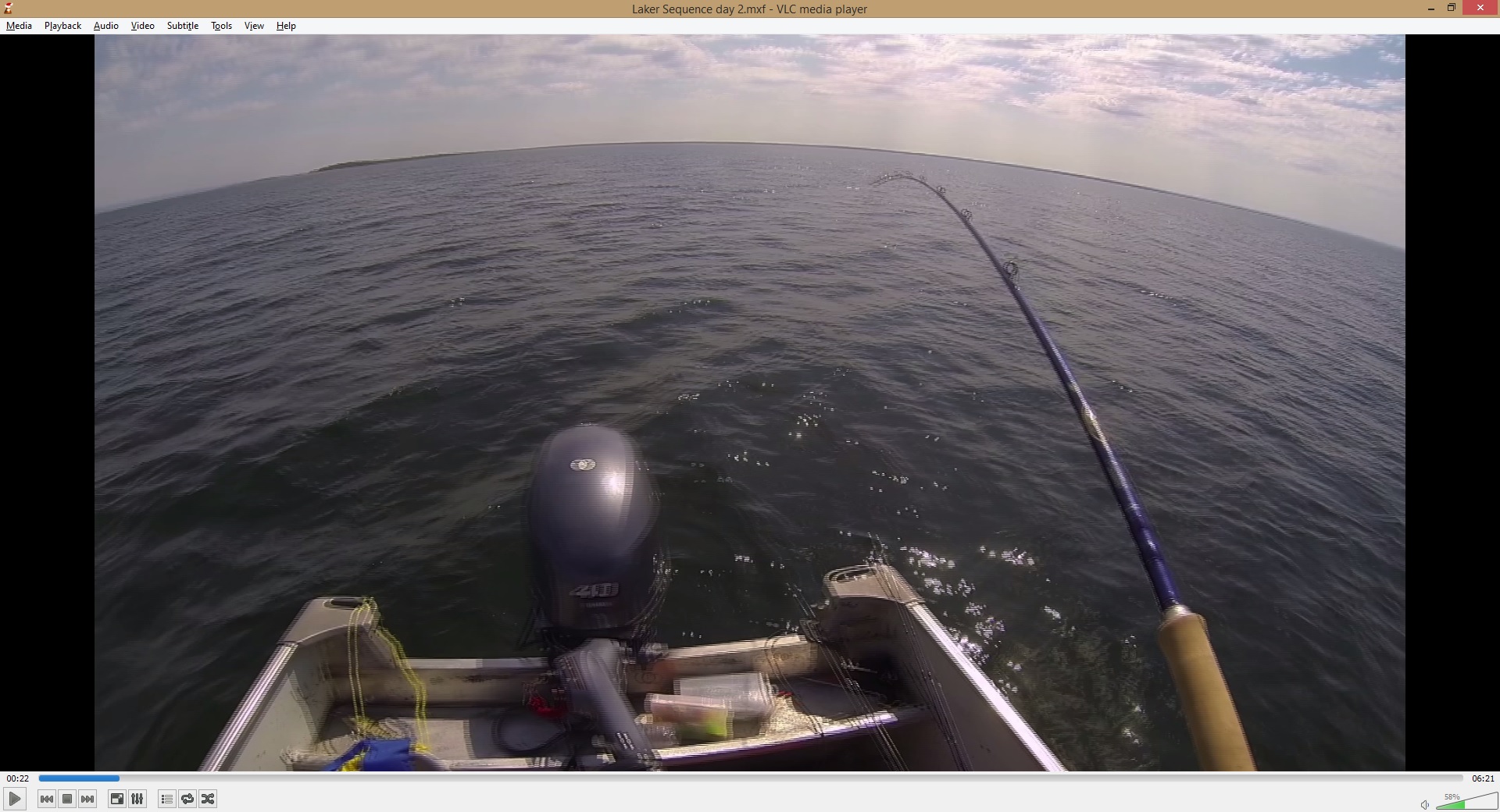
[Moved from non-technical Forum Lounge to specific Program forum... Mod]
[Here is the list of all Adobe forums... https://forums.adobe.com/welcome]
Copy link to clipboard
Copied
screenshot your sequence settings, interpret media settings, and render settings. does it appear in the timeline? how about a quick preview render? software or cuda renderer? nesting? which color effect?
Copy link to clipboard
Copied
Thanks for the reply. The shot above is from a rendered clip. I think I have all the screen shots you've asked for. It does appear in the timeline while playing, not a still image. Just basic colour correction. Changing the tint, highlights, whites, blacks. If I change the exposure (of any other small adjustment to tint, whites, etc) by .1 and do nothing else and it introduces the interlacing in my timeline. I'm using Adobe Media Encoder.
I've since outputting the clip twice, with a push to the reds for this test and one without colour correction. Both actually have the problem when output. You don't see it in the timeline though.
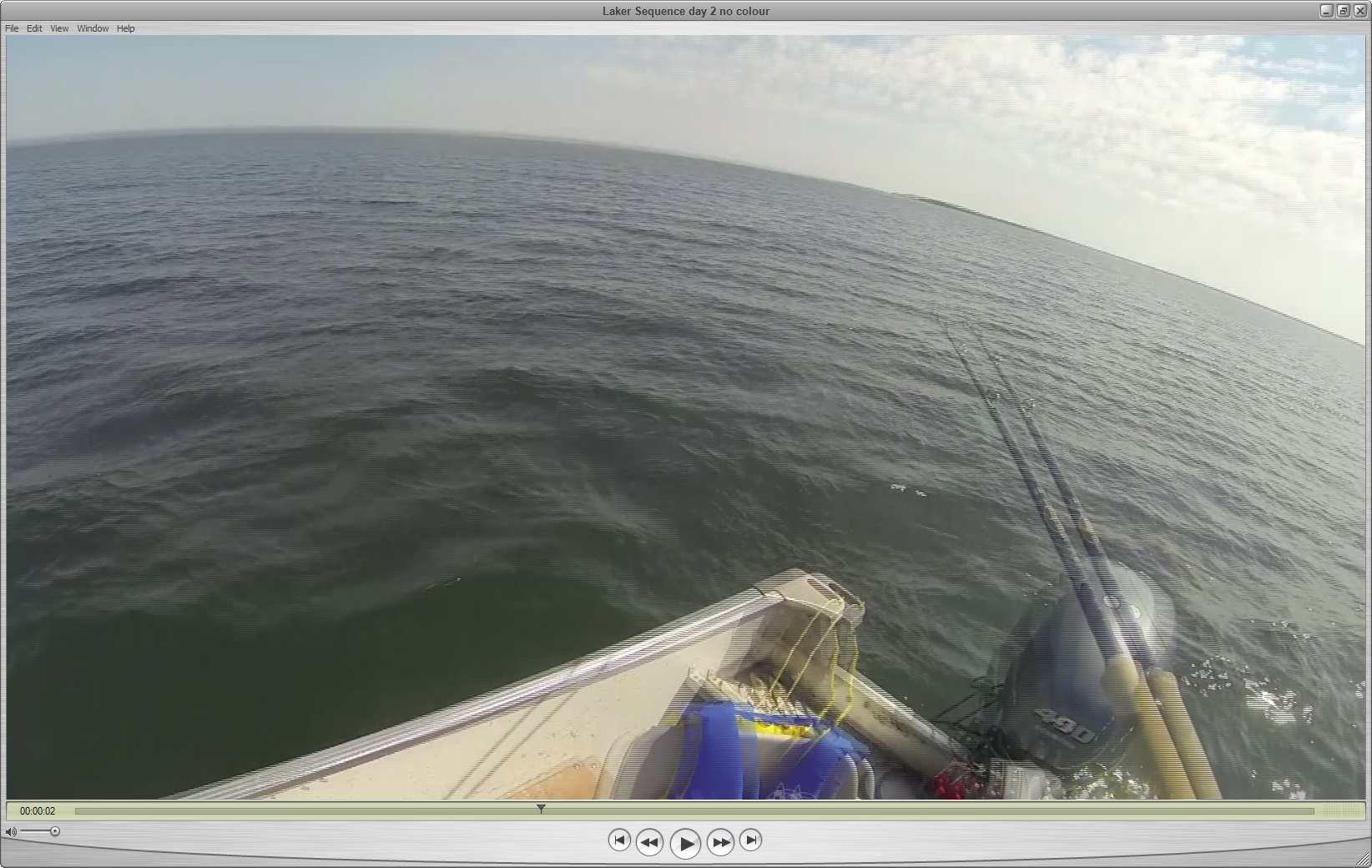
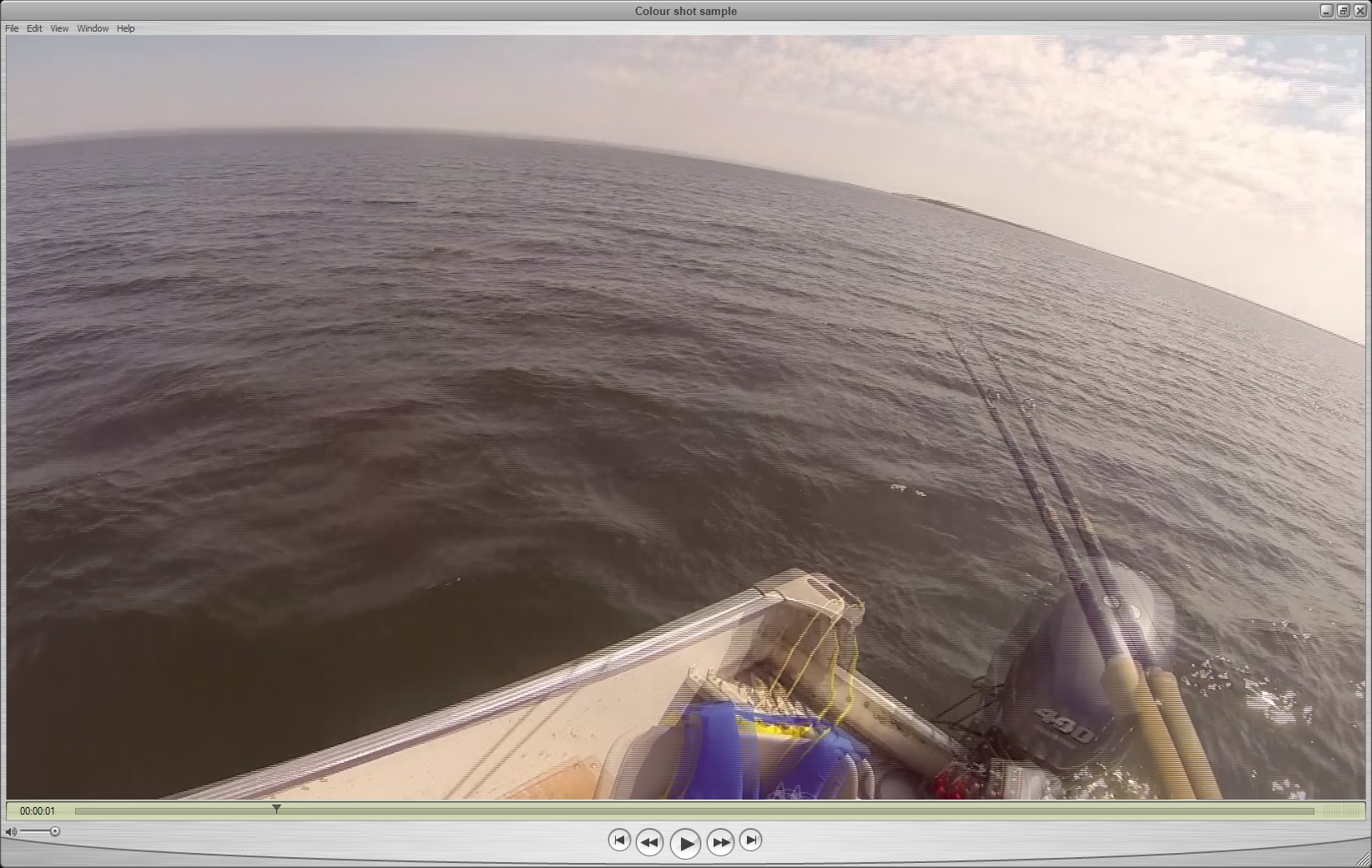
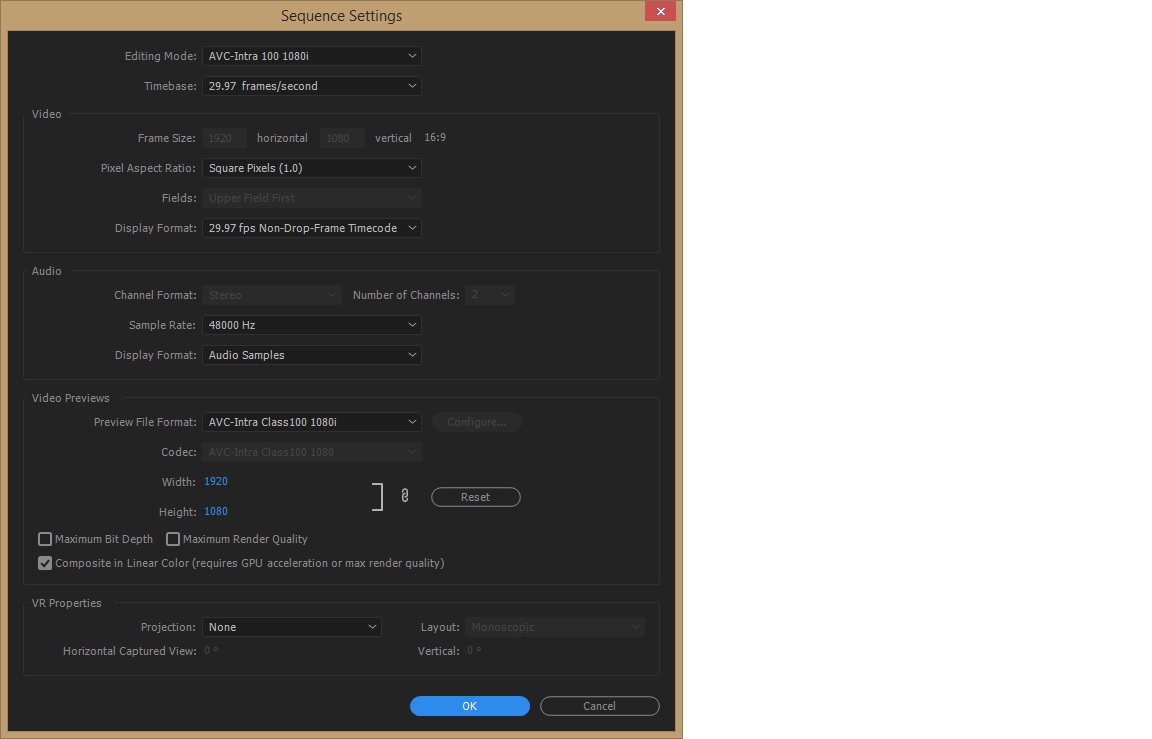
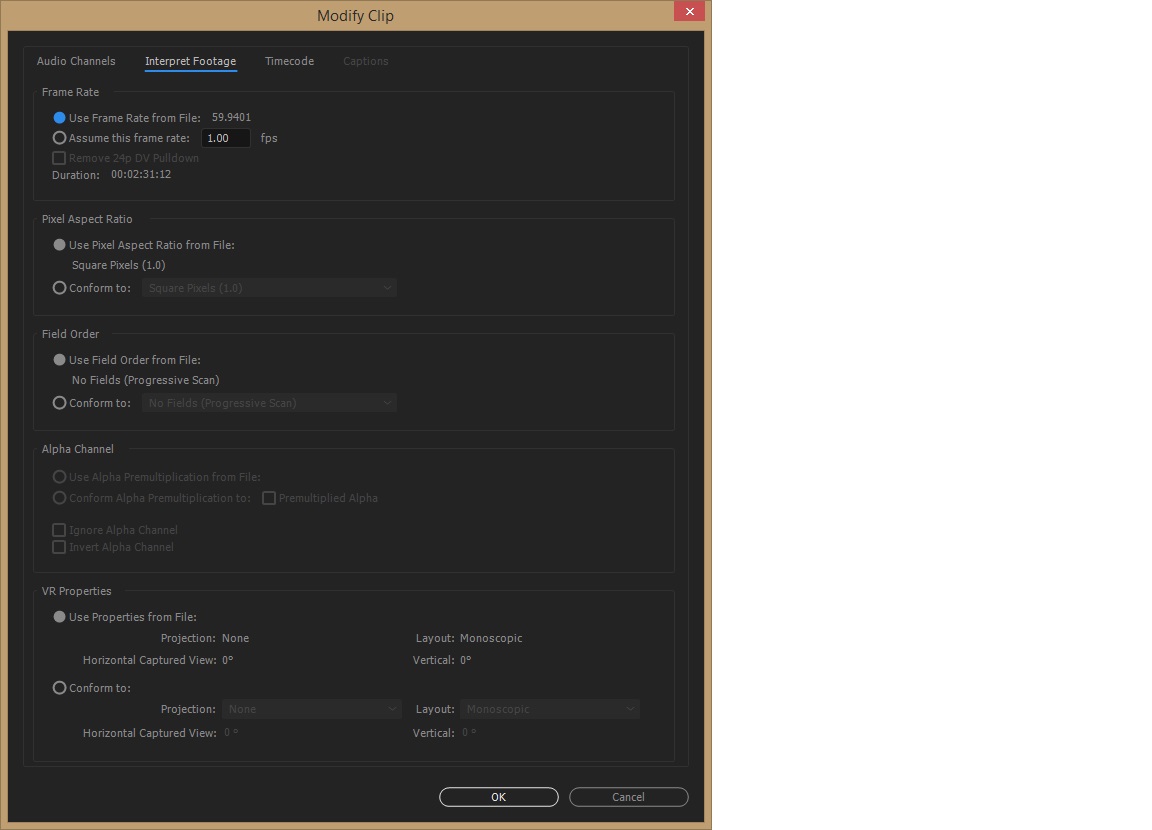

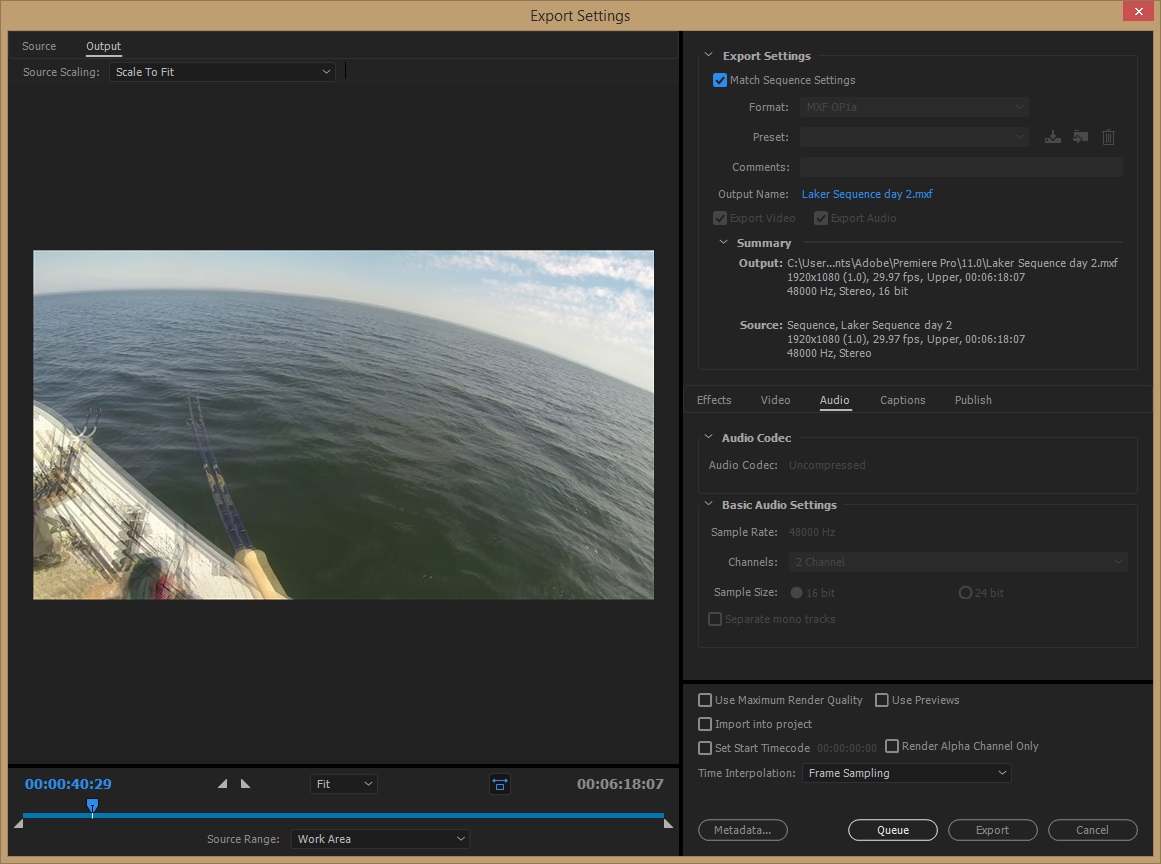
Copy link to clipboard
Copied
in your modify clip-its no fields. shouldn't that be UFF?
looks its trying to convert a no field video to h.264 no fields so there's no deinterlacing going on, in essence, its burning your fields in like PSF progressive segement fielding. I think your cameras might be actual interlaced footage.
Copy link to clipboard
Copied
Put everything (including the interlaced material) in a 29.97 fps progressive timeline and export to progressive.
On export might want to use a H.264 preset and tweak the settings instead of using match settings as they usually use the wrong codec or match source.
Copy link to clipboard
Copied
I tried changing the no fields to UFF but that didn't seem to do anything but thanks for the input chrisw. Ann, your suggestion worked great! Thank you very much. The video is for a trade show so I'm assuming that the H.264 codec should be fine. Is there a better codec that I should consider for a better resolution?
In the course I just took I was under the impression that whatever format you dropped into your timeline first the rest of the footage would automatically adapt to it. This doesn't appear to be the case in my situation, or perhaps it is any project. Any pointers to avoid this problem down the road? Obviously having both cameras set to the same setting would be nice but not always possible as we would like it coming into post.
Copy link to clipboard
Copied
If you only had interlaced footage the sequence settings was ok.
The trick is to export to progressive when using computer as means of display.