- Home
- Premiere Pro
- Discussions
- Re: Creating a vignette in Premiere Pro CC 2014
- Re: Creating a vignette in Premiere Pro CC 2014
Creating a vignette in Premiere Pro CC 2014
Copy link to clipboard
Copied
In another thread, I was criticised for the way I chose to create a frame vignette in Premiere Pro.
I've always created a vignette using the circle effect on a transparent video layer, inverting it and applying a feather. The result can be made fairly subtle if you choose, and the vignette I use the most looks like this (applied over white video so it can be seen easily):
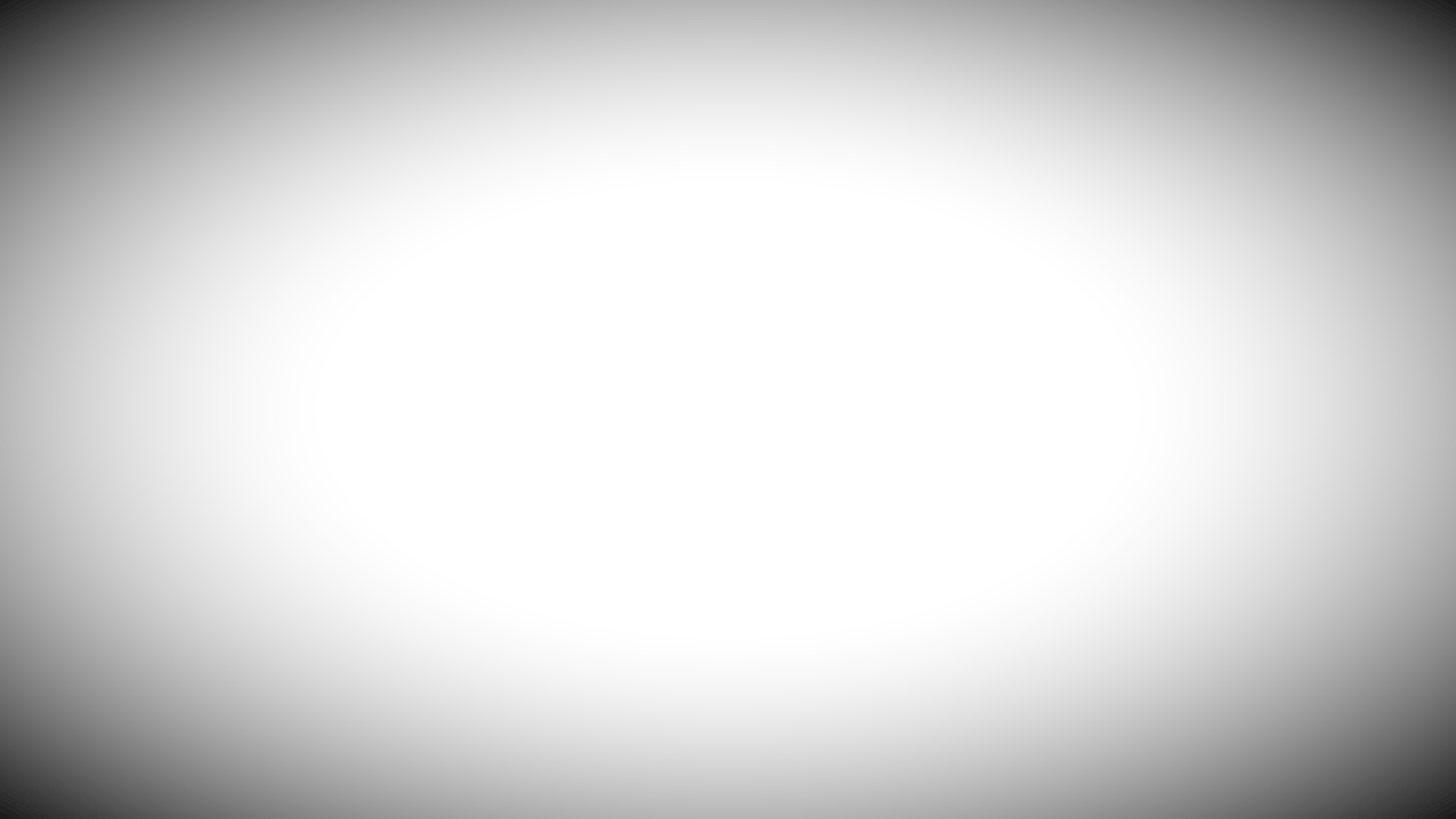
As someone rightly pointed out, the effect isn't GPU accelerated, and with the arrival of Premiere Pro CC 2014, there's a new way to create a vignette using masks, i.e. create a Black Video layer, under Opacity click the ellipse mask, stretch it out to fill the frame, invert it, apply a feather, etc.
The problem is, I cannot find a set of parameters that create a vignette with this new method that approaches the look I am after. This appears to be mainly because the mask feather is applied to the entire frame and not just to the circle shape of the mask. That means you end up with a vignette that looks something like this:
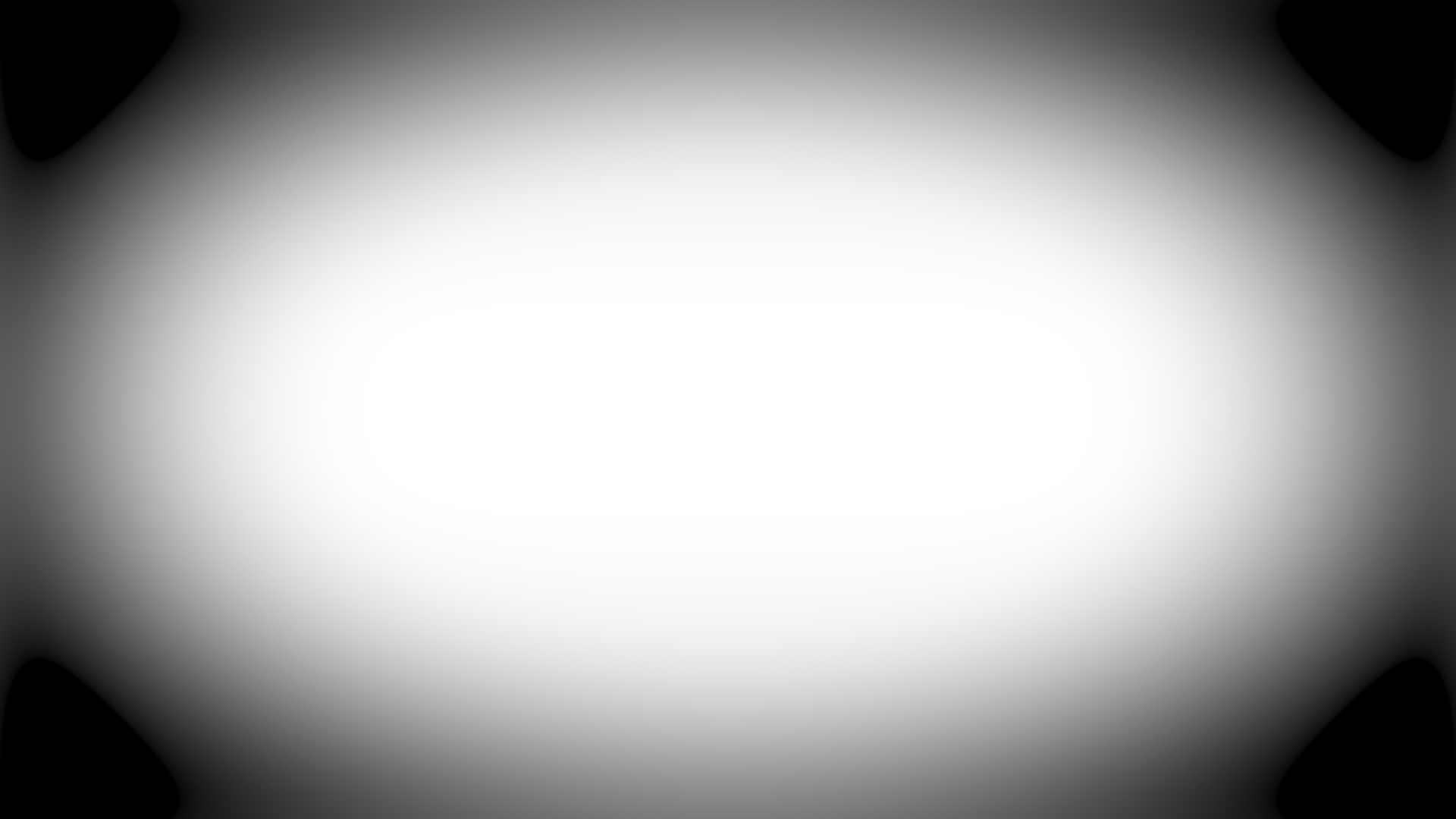
Notice the black blobs in each for the four corners. Also notice that the feathering is being applied to the vignette from the outside of the frame as well as from the inside, i.e. the black blobs are feathered towards the edges of the frame as well as towards the inside.
Of course, you can crank up the feathering to try to remove the blobs, but then the result is that the centre of the frame is now grey:
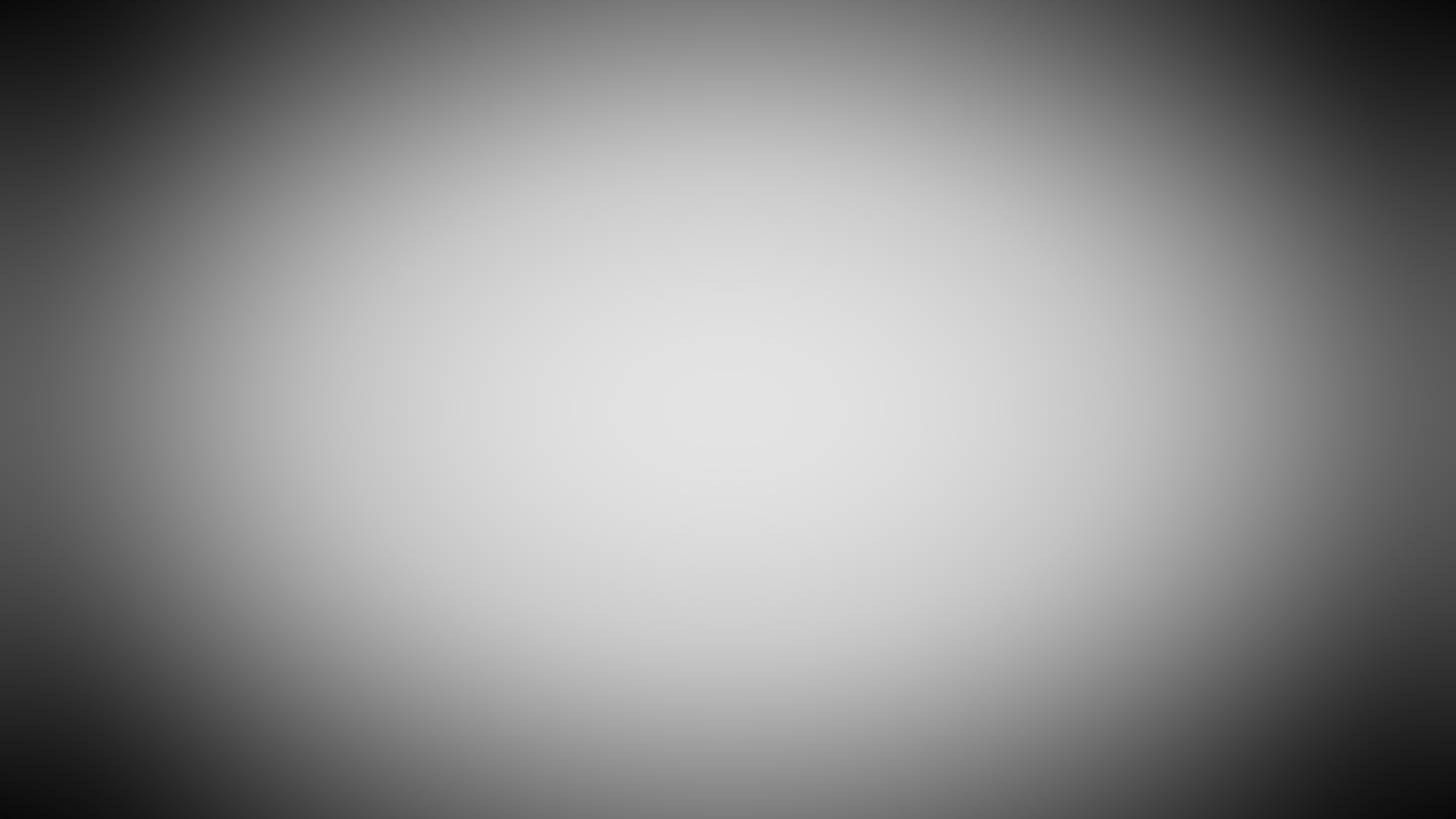
I've tried using Mask Expansion to push the blobs further out, but the feathering is still applied to the edges of the frame, so you end up with something like this:
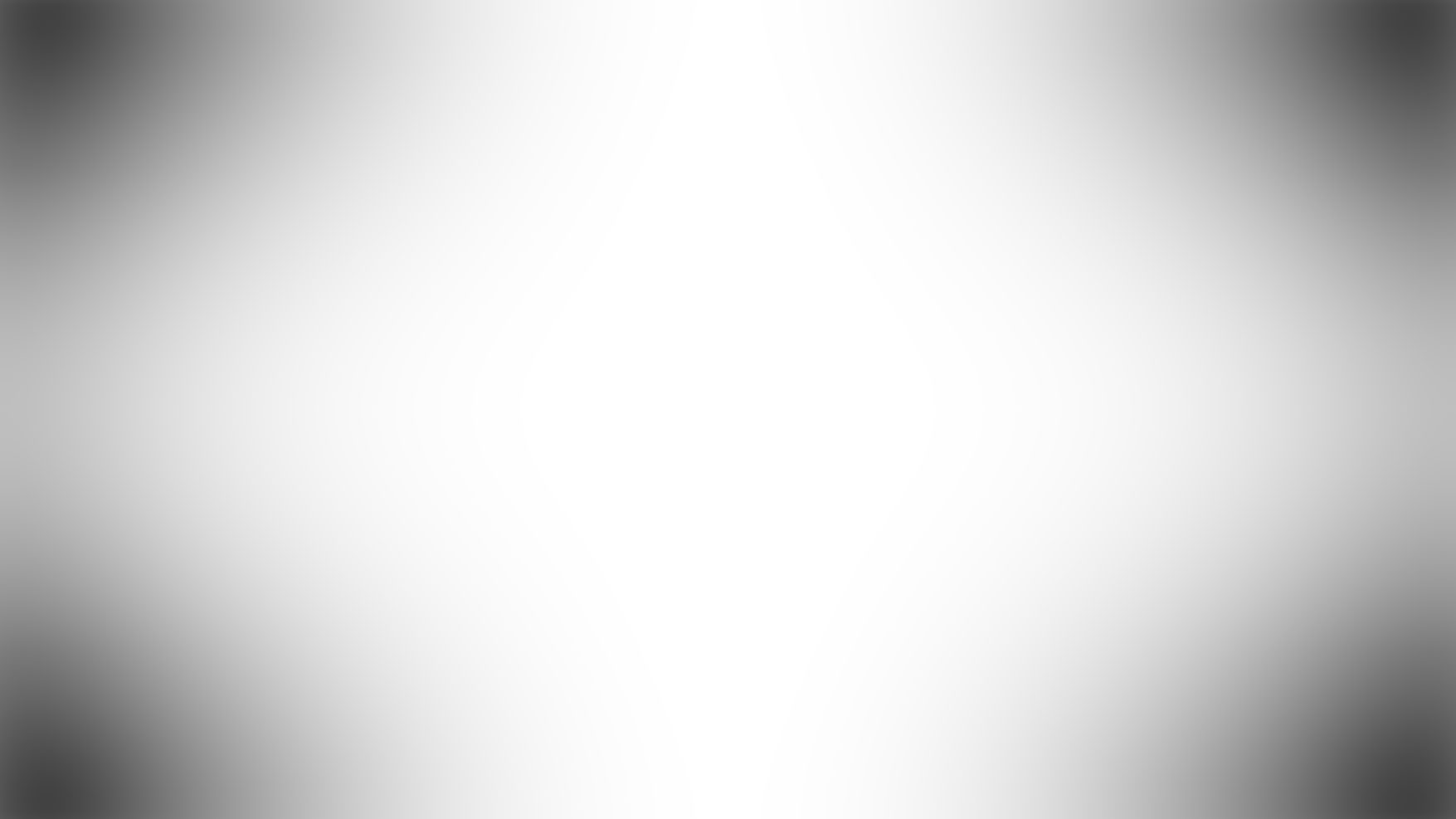
Looking closely at the corners (although it doesn't seem to show up very well once saved as JPEG), the vignette goes from white gradually to grey, then starts to head towards white again.
Does anyone think they can find a set of parameters for this new method that recreates a vignette similar to my original?
Copy link to clipboard
Copied
Have you tried making the mask larger then the frame or even using a dark grey color matte instead of a black video?
Copy link to clipboard
Copied
Yes, unfortunately in both cases it's the feathering that lets it down. You get blobs of colour in each corner with feathered edges on all sides, rather than a gradual feathering that disappears off the frame.
Copy link to clipboard
Copied
And adjusting the opacity of the mask?
You can make a file from the vignette you made with the circle effect.
Export it as an avi (e.g. Lagarith or UT) with an alpha channel. It will GPU excellerated
Copy link to clipboard
Copied
Opacity doesn't help - although it disguises the feathering problem, that's only because you end up with a vignette that's not visible enough.
If I go down the route of exporting as an avi, it's actually easier to admit defeat with Premiere and just make one up in Photoshop and import that.
I was hoping there was a way to do it natively in Premiere so it that it can be easily scaled for different footage. Seems it isn't possible.
Copy link to clipboard
Copied
It is possible to make a vignette, but you dont like the results the new feature is giving you.
Have you tried copying the clip then superimposing, adding mask to top clip and dropping opacity for bottom clip?
Copy link to clipboard
Copied
How about this: Apply the three way color corrector to the clip you want to add the vignette & add an inverted ellipse mask. Then use the levels to fine tune the vignetting.
This is somewhat limited however due to Premiere's wonky 3 way color corrector, which lacks lift gamma and gain controls, like most 3 way color correctors that professional colorists work with.
Gerry
Copy link to clipboard
Copied
Those "edge effects" (where "the vignette goes from white gradually to grey, then starts to head towards white again") are caused by the way that Gaussian Blur handles intersections of the mask with the edge of the media.
So "making the mask larger then the frame" (as suggested by Ann Bens) unfortunately won't work because this causes the "edge" to be inside the mask, which is the problem.
But you CAN make the frame larger than the sequence dimensions, and thus avoid these edge effects altogether by using "Motion : Scale" to scale the media (your Black Video Layer) to (say) double the size of your sequence. Now you can create a mask that doesn't hit the edges of the frame, and thus produces no edge effects, and so feathers smoothly all the way out to the edges of your sequence.
Copy link to clipboard
Copied
Saw this was still unanswered, might be a bit late but....
1. Apply a video black layer
2. Apply "Circle" to the black video
3. Invert Circle
4. Adjust Radius, Feathering, Opacity, and Blend Mode to your hearts content.
Copy link to clipboard
Copied
Here is my way.
Use and AL (Adjustment Layer)
Apply Brightness & Contrast Effect to it.
Use mask of your choice ( Ellipse, Rectangle or Custom)
Use Brightness Parameters (Inverted or otherwise)
Use Feather parameters from mask
Creates a great Vignette
Copy link to clipboard
Copied
can you show a screen grab of your timeline when you set this up? Thank you.
Copy link to clipboard
Copied
You do not want to use the circle effect (or titler or graphic files) for a vignette, several better methods available now. Circle is a very heavy non-Accelerated, non 32-bit, non YUV effect.
The simpler (hopefully lower profile approach, jury is still out) as of today would be to apply a Lumetri Color effect either on your clip or on an adjustment layer above your clip and just utilize the rather feature rich and inherently correctly blended vignette aspect of that tool.
Option 2 would be to use a black video layer above your clip, employ the now built in ellipse mask, click inverse, and adjust opacity and feather to taste. VERY IMPORTANT set the blend mode to "multiply"
Copy link to clipboard
Copied
At the time the original post was made there was no Lumetri or mask feature.
Copy link to clipboard
Copied
At the time the original post was made there was no Lumetri or mask feature.
Um... hence my exact wording ("several better methods available now", "as of today", "the now built in" ) and courtesy current methodology followup.
Unbelievable.
Copy link to clipboard
Copied
PatriceSh wrote:
can you show a screen grab of your timeline when you set this up? Thank you.
What version of Premiere are you running.
Copy link to clipboard
Copied
Sorry I saw this so late.
You do exactly what you were doing - with normal parameters - but then switch the layer opacity to "Multiply"
Done and done.
Copy link to clipboard
Copied
Hi all
I hope this thread is not dead. I know 5 ways of creating a vignette but I'm not sure which is best. Most have been suggested here already and not want to start a new discussion of vignetting methods!
1 - create a black video, use a mask and adjust feather and expansion accordingly.
2 - Use the circle effect with blending mode set to normal (or the desired setting) and adjust size and feather accordingly.
3 - Use a plug in like the one available from Creative Impatience (I have not tried this).
4 - Go to the color correction window view and use the Lumetri color vignette settings.
5 - Create an adjustment layer, use a mask and apply any effect you wish; colour correction, tint, blur, saturation etc. Then adjust size and feather.
My favourite is using the adjustment layer. You can do anything you want, for example make a fade into black and white using hue and saturation or fade to dark using colour adjustments rather than an overlay (does this make any difference?). This can end up effects heavy and stress computer power I think.
The advantage of using a layer, either black video or adjustment, is you can extend it beyond one clip and don't need to recreate an effect if you have two very similar shots or a split in the same shot. If you apply an effect like the circle effect you either have to apply it to the master or recreate the effect as far as I know.
I don't know which of these methods takes advantage of GPU-acceleration and this doesn't solve the original issue with feathering / mask expansion so apologies for that. Can anyone suggest other methods or point out inaccuracies in this post?
Thanks all
Quinn
Copy link to clipboard
Copied
I went with the black video & circle method and got exactly what I wanted, but I've just ran into an issue I cant figure out on my own. So the vignette I was going for is very subtle, does exactly what it should be doing over all my video clips; but on the two images I've used on the timeline the vignette becomes much more exaggerated. Anyone have any ideas as to why the character of the vignette would be more intense over images?