 Adobe Community
Adobe Community
- Home
- Premiere Pro
- Discussions
- Re: Cross dissolve is too bright with a low-opacit...
- Re: Cross dissolve is too bright with a low-opacit...
Cross dissolve is too bright with a low-opacity clip, MRQ, and disabled Linear Color
Copy link to clipboard
Copied
I've come across what seems like a bug. Without Linear Color and with Maximum Render Quality (MRQ), a cross dissolve on a clip with 15% opacity renders at much greater opacity or brightness than 15%. That is, on the start of the clip, it dissolves up to a much higher brightness, but when the dissolve ends, the clip drops to its expected brightness.
Here's a contrived example, with a cross dissolve on a white-on-clear bitmap clip (the angular line art) whose opacity is set to 15% opacity and normal blend mode:
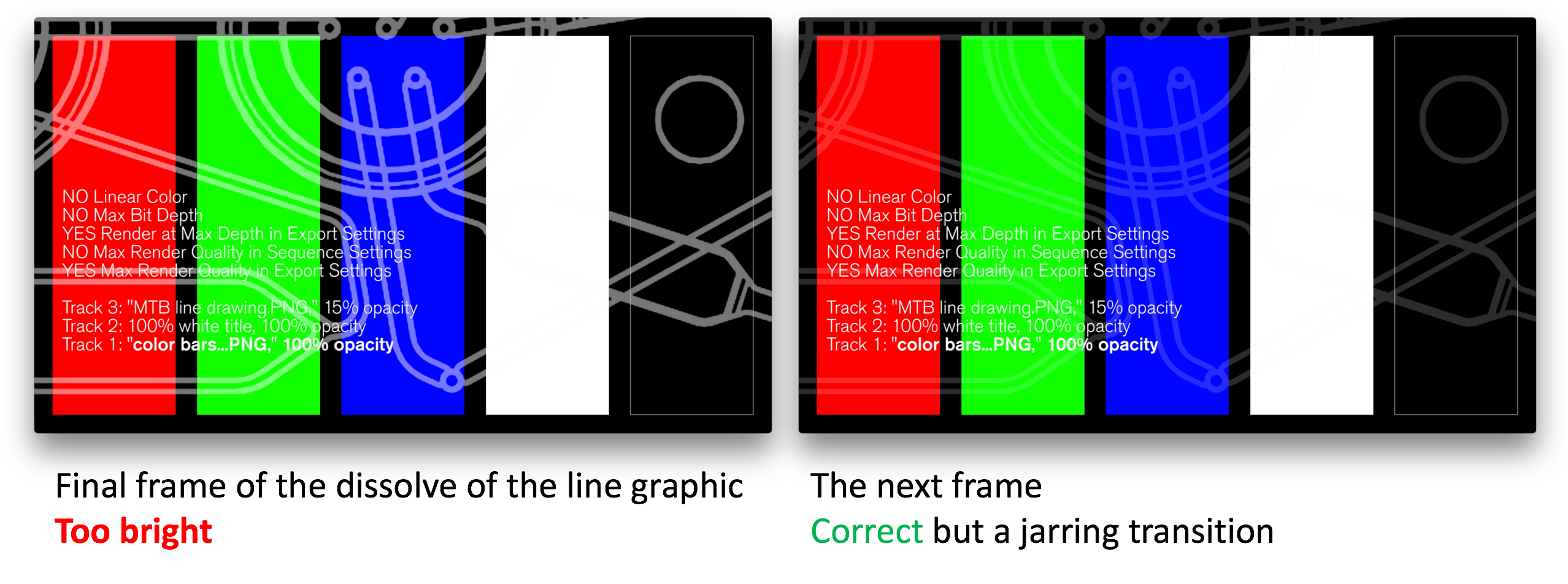
What's really weird is that this bug occurs with certain underlying tracks but not with others. Over a white-on-clear PNG, the bug does not occur; over a PNG of color bars, it does occur. By doing both in one sequence, I exported a single video exhibiting both behaviors. For comparison, here's the same sequence when MRQ export was turned off, which looks right. (As you might guess, it also behaves this way in my real project, unfortunately.) Here's the complete little project.
I know I can turn MRQ off to avoid this, but MRQ does things I like for at least some exports. Regardless, a cross dissolve should never act like this, right?
If it's dangerous to disable Linear Color and enable MRQ, it would be nice of the program to warn us of that and nicer for it to explain the known issues with it. My understanding is that Adobe has no help files at all for Linear Color. I've read some of the helpful threads here cautioning about these and other settings, but I haven't figured out the safe combinations. Can you help me with that?
Thanks,
Wallace
Setup
I haven't tested every combination of settings, but where I did try a setting both ways, I've noted that here.
Sequence settings:
1920x1080 59.94 fps progressive
Composite in Linear Color: no (I prefer this so that my partial-opacity clips and title elements export as they are shown in Preview and Titler; otherwise they export much brighter or with higher gamma)
Maximum Render Quality: yes or no (the bug occurs either way, as you'd expect, but I tested just to be sure)
Maximum Bit Depth: no (haven't tried changing to yes)
Export Media settings:
h.264 high bitrate (haven't tried others)
Render at Maximum Depth: yes or no (the bug occurs either way)
Use Maximum Render Quality: yes (if set to no, the bug does not occur)
Queue (to Adobe Media Encoder AME)
AME settings:
Renderer Mercury Playback Engine (MPE): GPU Acceleration (OpenCL) or Software Only (the bug occurs either way)
General:
Mac OS X 10.10.5 (Yosemite)
Adobe Premiere Pro CC 2015.4
MacBook Pro (Retina, 13-inch, Early 2015)
Graphics: Intel Iris Graphics 6100 1536 MB
Bug seen in all playback apps tried: VLC, QuickTime Player (yes, with slightly boosted gamma throughout), and when imported as a clip back into Premiere Pro
Copy link to clipboard
Copied
Since it's been quiet, I've gone ahead and submitted this to Adobe as a bug.
I tried Premiere Pro 2017 and found no difference.
I would still appreciate any thoughts on avoiding this problem and understanding the safe combinations of these renderings settings.
Thanks,
Wallace
Copy link to clipboard
Copied
i found a similar bug where you have to NEST the sequence to keep it from blowing white out. Perhaps nesting might help?
Copy link to clipboard
Copied
Good idea. Trying that has at least made the problem more interesting!
By nesting this troublesome white-on-transparent clip and letting its 15%-opacity setting go with the clip inside the nest, I have made it so that Premiere cannot render the clip. It throws error -1609760768, shown below. This is true when rendering previews and when exporting via AME.
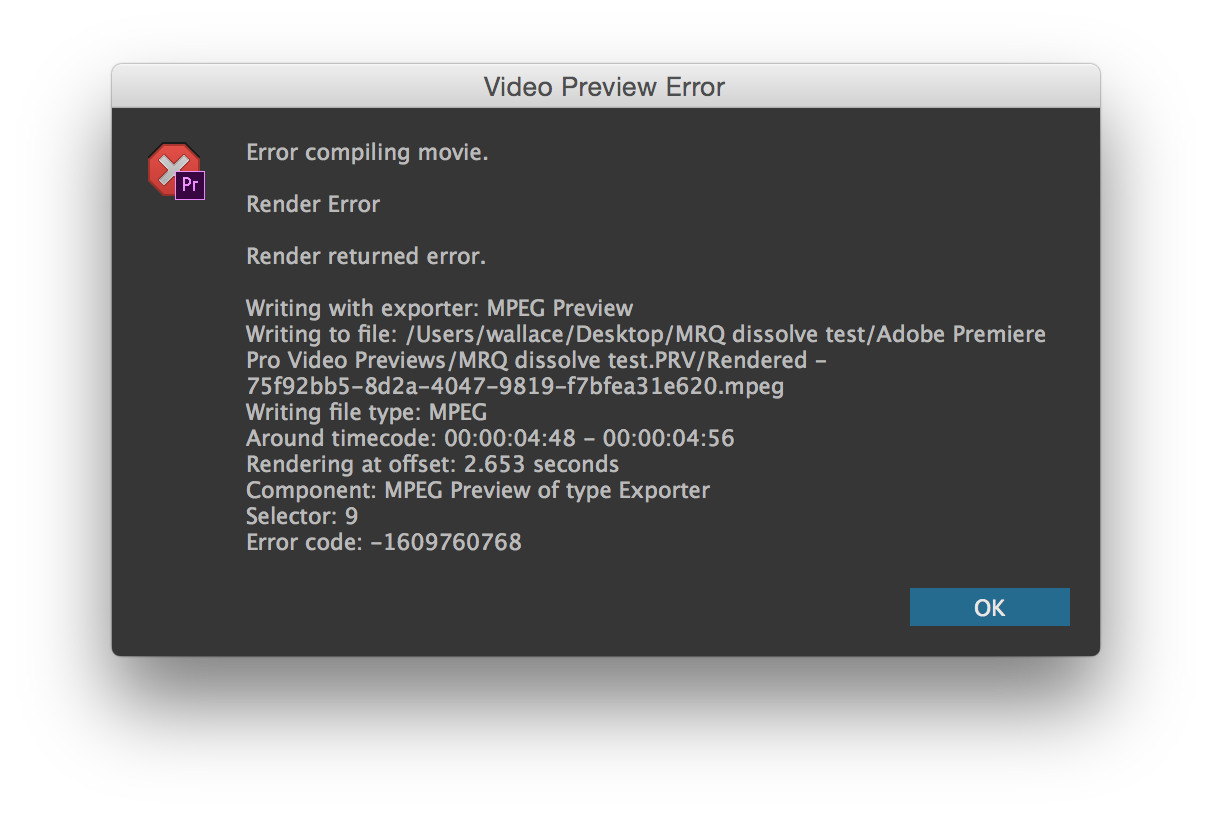
The cross-dissolves don't even matter. That is, whether they are included within the subsequence or deleted from it (and not added at the higher-level sequence), Premiere throws this error, the only difference being a 0.5-second shift of the offset, corresponding to the 0.5-second length of the dissolve.
Strange: It doesn't even matter whether I have MRQ on or off. Nesting that clip just makes it impossible to render.
Even stranger: Nesting the first instance of this clip, which was behaving fine as an overlay over the white box, also leads to the same error, with a timecode corresponding to its start.
By default, the nested subsequences had their Linear Color setting to "yes" (an undesirable behavior, I think, given that my main sequence is set to "no"). I thought that might be the problem, but when I set them to "no," I still got the same error.
Even changing the opacity of the subsequence's clip from 15% to a good ol' fashioned 100% didn't prevent the error, regardless of the MRQ setting.
Even setting the sequence and its subsequences to Linear Color = "yes" didn't prevent the error.
Weird, huh?
Also, I tried the same project I first wrote about on a second computer. The dissolves are still too bright, just like on my computer. This second computer is the same hardware configuration but running a newer OS: Mac OS X 10.11.6 El Capitan. I did a fresh install of the same version of Premiere Pro.
And I repeated that basic test with the latest version of Premiere Pro (2017). Same result.
Copy link to clipboard
Copied
This problem still occurs in Premiere Pro CC 2018 with similar export settings to the OP, in H264 with HQ and max render quality. The text in the frame is nearly black in colour but appears briefly in a lighter colour at low opacity. The below frame is captured when the text is about 15% opacity using a Normal blend mode.