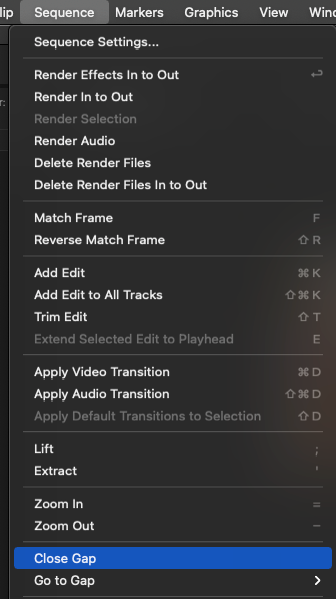- Home
- Premiere Pro
- Discussions
- Re: Delete the space between multiple clips, at on...
- Re: Delete the space between multiple clips, at on...
Copy link to clipboard
Copied
Is there a way to delete the space between multiple clips on the timeline with one click?
I trim clips on the timeline, so I can have a couple hundred clips with space between on the timeline. Is there a way to delete all the spaces between the clips at once?
Right now I have to ripple delete the space between each clip, big hassle and a lot of key strokes. Is there a better faster way to trim clips in general? Or delete the spaces on the timeline?
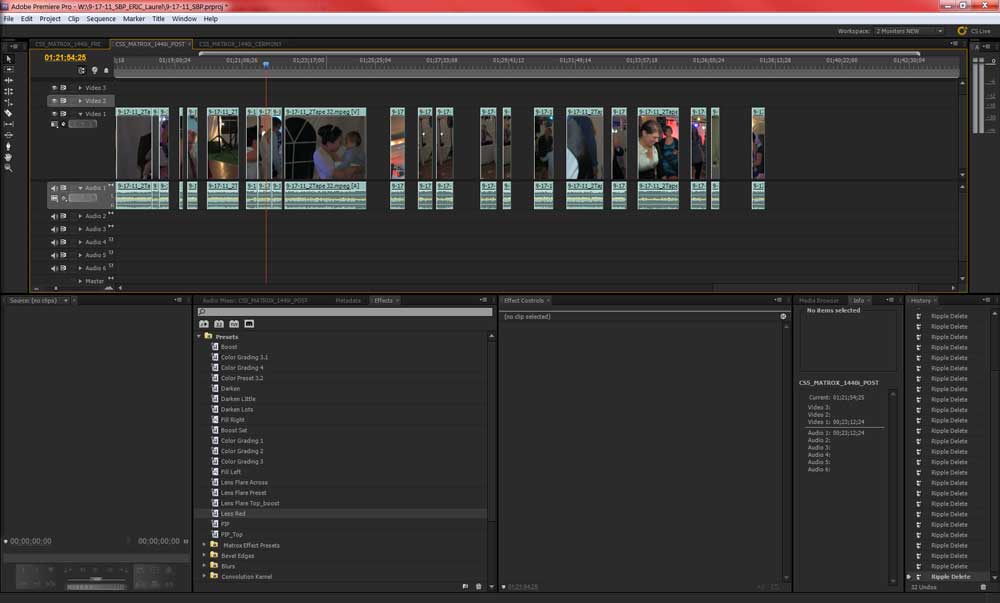
 1 Correct answer
1 Correct answer
Close Gap under Sequence.
Copy link to clipboard
Copied
The fast way to edit and avoid your issue is to edit the clips in the source monitor and insert or overlay them to the timeline from there.
(There are a number of ways to insert or overlayclips ).
Using the Razor in the timeline for trimming and editing is slow. Tidying up the mess adds more time.
The Razor Tool is for splitting clips.
If you are actually trimming clips by dragging the ends of them. Use Ctrl Drag to ripple the edit as you go.
Copy link to clipboard
Copied
I have not used the source monitor much. Can I use the sourse monitor to make a lot of cuts "clips" out of one big clip? Say I want to take the highlights out of a long wedding ceremony? Or do I need to do this one the timeline. Edit clips on the timeline is very intuitive to me and I can do it fast, except for all the spaces betweent the clips. ![]()
Copy link to clipboard
Copied
I have not used the source monitor much. Can I use the sourse monitor to make a lot of cuts "clips" out of one big clip? Say I want to take the highlights out of a long wedding ceremony? Or do I need to do this one the timeline. Edit clips on the timeline is very intuitive to me and I can do it fast, except for all the spaces betweent the clips.
Absolutely ( and I wouldnt do it any other way because it is designed for ease and speed)
Try it:
1.Target a Video and Audio track in the timeline
2. Place the long source file in the Source monitor.
3. Locate the first highlight and Set In and Out Points ( KBD Shortcut "I' and "O")
4.Then Insert it to the timeline ( KBD "," )
Note: there are a number of ways of sending the selection to the timeline (eg.Insert / Overlay buttons, drag it to the Program Monitor, drag direct to the timeline). You can also take video only, audio only, both. Darg options have modifier keys for insert / overlay ripple-ing
Back to the source monitor (step 2) and mark next highlight selection....repeat steps...etc.....
Ensure your CTI (playhead) is always at the end of the last clip in the timeline. KBD short cut "End" and you will have no gaps to deal with.
Copy link to clipboard
Copied
shooternz, it is not possible when external audio is used
CS6 is out, but the feature is still not there
removing gaps still involves multiple steps. AnnBens created a great Tutorial for cases when clips are not spread on multiple tracks, but even in that case the technique is great.
Here's another solution for such cases, it is to use a bunch of short video/audio clips in a prepared sequence.
You can leave "Remove Gaps" sequence in the project if it is need to be used multiple times per session.
It's not faster to use, and it bloats project size.
And in fact it's much slower if you try to Copy/Paste a thousand of small clips
Copy link to clipboard
Copied
I agree there should be a way to select all the clips with gaps to delete the space in between without all the steps of the ripple delete method.
Adobe will you please bake this into the next update! I would put in a request, but ZERO of my requests out of the 10 or so I have put in have been implemented. So perhaps one of you guys working over there will see this an make it happen? If you do please make it so I can link a shortcut key to this new "Delete all space in between clips" feature.
Cheers!
Copy link to clipboard
Copied
2018 has this feature now build in.
Copy link to clipboard
Copied
Thanks Ann, whats this feature called and what menu is it located in? Can't seem to find it.
Copy link to clipboard
Copied
Close Gap under Sequence.
Copy link to clipboard
Copied
Awesome thanks Ann!
Copy link to clipboard
Copied
No automated way of removing gaps. I use "In, Out, Extract", but maybe you could avoid creating the gaps in the first place?
When trimming clip ends on timeline, hold the CTRL key and this will ripple things so no gap is created.
Jeff Pulera
Safe Harbor Computers
Copy link to clipboard
Copied
only way i know is what youre doing...ripple delete each one
Copy link to clipboard
Copied
Copy link to clipboard
Copied
Hi Hunt,
Thanks for sharing, Ann has an amazingly clever little trick that would solve our friend's issue easily!
Jeff
Copy link to clipboard
Copied
I agree. When she first posted that, I was amazed how simple it was to use, so bookmarked it for use by others.
Now, PrE has a built-in function for Deleting All Gaps, but it's limited to only Video, where there is no overlaying Video, or underlying full Audio. Those two situations will keep PrE's function from doing anything with the gaps.
To Silverfox, welcome to the forum, and hope that Ann's method cleans up those gaps for you.
Good luck,
Hunt
Copy link to clipboard
Copied
Bill, thanks for sharing Ann titoral! That is so cool! I wish/hope CS6 would have this issue solved without the work around. I just suggested it to Adobe today.
Thanks for all the help all!
Copy link to clipboard
Copied
I think that this would make a good Feature Request, but it would need to be more robust, than the similar function in PrE. Since PrE does not have the same Track Targeting, that PrPro does, I think (not being a coder), that it could be implemented to function on a Targeted single Video Track, to work irrespective of other Tracks, both Video & Audio.
Good luck, and glad that worked for you. When I saw it first, I exclaimed a great big "NEAT !" and immediately bookmarked it.
Hunt
Copy link to clipboard
Copied
must not forget to mention.. the soundtrack ( music ) of Ann's tutorial was really cool too !
![]()
much better than listening to someone drone on about what can be SEEN being done quite easily...
I almost started 'dancing'...
Copy link to clipboard
Copied
1. A link to a tutorial is not an answer (why is it marked as "correct answer")? Not everyone wants to watch a video for an answer (why I go to the forums instead of just looking up tutorials on YouTube).
2. The "tutorial" provided in the link is a horrible and time consuming answer to the question.
3. The correct answer should be: "selet multiple clips with spaces between, go to the "sequence" menu, select "close gap."

Copy link to clipboard
Copied
Yes, you want to use ripple delete and you will not have ths problem. Before I learned ths I had to trim like you are doing and then right click and select ripple delete. Take or setup a text sequence and play around with ripple delete and the other tools. Each one as it uses and can help speed up editing.
John Gerard
Copy link to clipboard
Copied
wow, ann tutorial very cool... did test and worked great.
![]()
Copy link to clipboard
Copied
Here is 100% working answer for the problem.
1. Do this what is written below
2. Do the Ann's trick in the merged clip sequence
3. Return all gap-closed clip parts from the newly formed merged clip sequence to your original sequence
MERGING VIDEO CLIPS
To combine video clips there is something called Nested Sequence.
A very powerful technique. When adding clips to a timeline you are working in what is called a sequence (normally named Sequence 01), drop your two clips into your timeline and rename your sequence 01 to something like 'My day trip to the market'.
Select a different video clip and drag and drop it onto the 'new item' button. Bottom right of the Project window. That would create ANOTHER sequence which you can rename as your 'master sequence' from what would probably be called 'sequence 02'.
Now you can drag and drop your original sequence like a clip INTO your master sequence. And tada.
The wonderful thing about nested sequences is you can go back and re-edit it and it would update in all your other sequences where you use it.
MERGING AUDIO AND VIDEO (original answer regarding merging audio and video)
Import your clips into the project. Select your video and audio clips (so they are both selected) Right click and 'Merge Clips...' It will ask to sync on in (start of audio and video) or out (end of audio and video). Click ok and you would now have a merge file of both your video and audio clips that you can manipulate as a single clip.
Hope that helps.
Copy link to clipboard
Copied
The Right way to accomplish this if you have chosen to cutup in the timeline is to have your timeline selected and the go to sequence in menu bar and then chose close gap.
Copy link to clipboard
Copied
Unfortunately, "close gap" often doesn't work properly. I use this method on a daily basis, and much of the time, if I try and use a "default transition" on clips that are next to one another after the "close gap" method, the default transition is applied to the end of the first and the beginning of the second, not across the transition, because the clips aren't actually touching (usually separated by a single frame of nothing).
Copy link to clipboard
Copied
Find more inspiration, events, and resources on the new Adobe Community
Explore Now