 Adobe Community
Adobe Community
- Home
- Premiere Pro
- Discussions
- Re: diagonal blue lines on a clip and the clip no ...
- Re: diagonal blue lines on a clip and the clip no ...
Copy link to clipboard
Copied
It might work once but then these diagonal blue lines appear on the clip and it no longer plays in the timeline. Also the bright yellow line at the top of the window stops where the non-playing clips start.
 1 Correct answer
1 Correct answer
You might try these steps:
1. Copy the original file and give it a new name.
2. Encode it through Media Encoder to a different format (this might raise any issues or problems it detects while it's encoding).
3. Try placing the renamed/re-encoded file on the timeline; edit to fit the original location.
Let us know what happens!
Copy link to clipboard
Copied
Here is a screenshot of the problem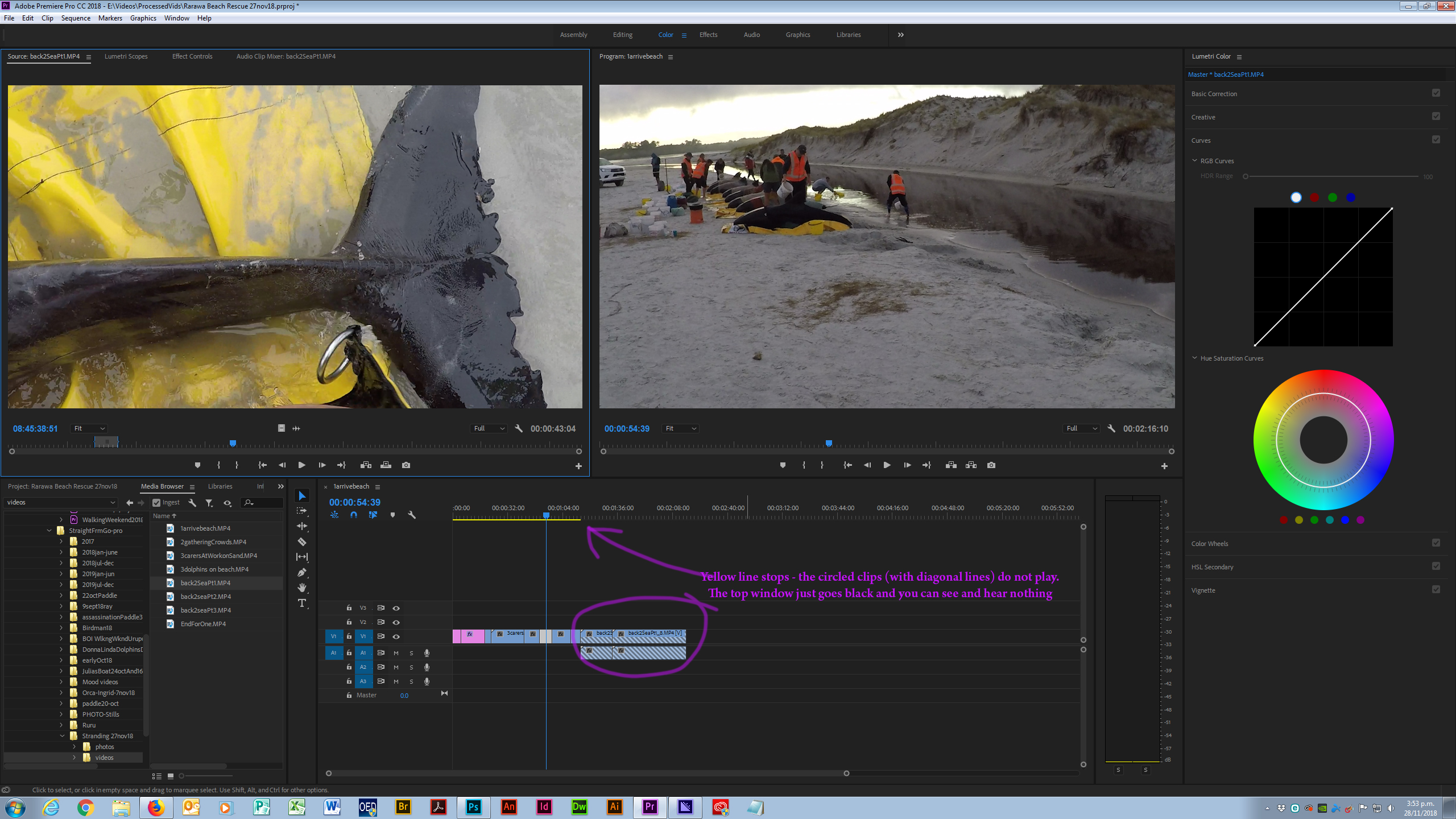
Copy link to clipboard
Copied
When this has happened to me, it usually means the original clip has somehow gotten truncated, edited, or otherwise damaged -- maybe it's been renamed or moved -- so the timeline has no material to play (which is why the yellow sign ends), and the hashmark/shading is letting you know that "the part of this clip that you thought was on the timeline no longer exists for this section" (I'm making up that sentence, using the best words I can think of).
I've seen it explained as "danger stripes" indicating that the track item is linked to a piece of media that doesn't actually have audio or video that long.
Copy link to clipboard
Copied
It has not been removed or damaged or re-named. It plays fine in the source window. It plays fine if I open the original video and play it in other software. I've tried deleting all the clips from this video and starting again several times. I've tried re-starting the whole computer. The problem persists. It works once or twice sometimes and then the diagonal lines appear and that's the end.
Copy link to clipboard
Copied
I think manually cleaning the Media Cache files can also help in solving the issue, you delete the media cache for the clips or for all clips stored in the following locations -
Mac: /Users//Library/Application Support/Adobe/Common
Windows: \Users\<username>\AppData\Roaming\Adobe\Common
Using Media encoder to encode the video can decrease the quality depending on the codec you're using to encode the video. You can use Cineform with High quality to keep the quality of the video & it works as well with Premiere Pro for editing
Adobe Certified Instructor, Professional and Expert
Copy link to clipboard
Copied
Cineform? I didn't know what it was but thought it might be a preset. I looked through all the presets until I found these - see screenshot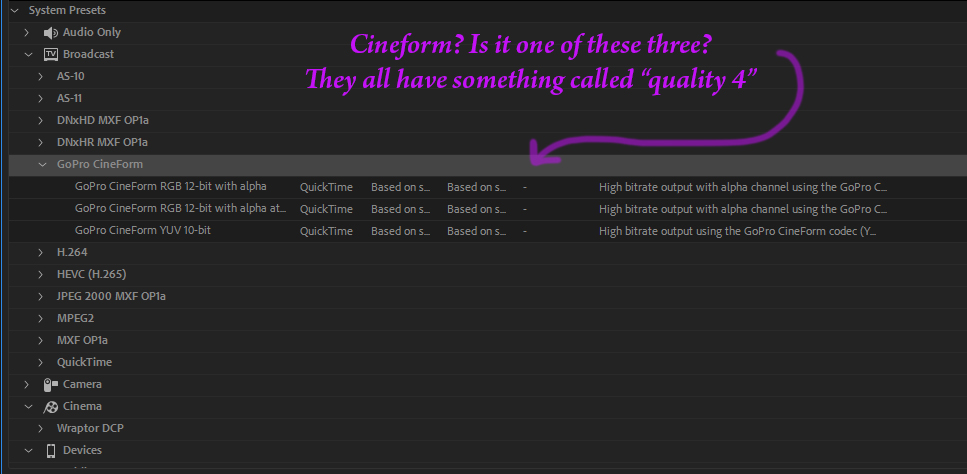
Copy link to clipboard
Copied
Also, do you delete the folder itself called "Media Cache files" ? Or do you just delete its contents.
There was also a folder just called "Media Cache" but I think it must be the one called "Media Cache Files" as that held a lot of files whose names I recognised from my project. Hope that's right.
Copy link to clipboard
Copied
You can choose GoPro Cineform RGB-12 Bit Alpha with Quality of 4 (is a good value the highest value you can set is 5 but the file size will be more).
For Media Caches, you can delete both the folders (media cache file & media cache)...when you will open premiere pro it will recreate these folders.
Adobe Certified Instructor, Professional and Expert
Copy link to clipboard
Copied
I thought I did everything right using the cineform preset but obviously not.
All I got was nice audio but no pictures. Wondering if what I did wrong was changing to "Quick-time" format instead of just using H.264 like I normally do with my social media encoding. I did that because that's what it said on the preset. I'll try again and see what happens
Copy link to clipboard
Copied
I've deleted the media cache files. More than once now.
I couldn't get the cineform preset to give me anything but an audio file. I tested it with other clips to be sure I wasn't only testing it on what might be a corrupt file. Same problem. So went back to the old youtube preset which worked for that clip. I hoped that was the only problematic clip. But when I started using the next clip the same problem emerges - diagonal lines and nothing plays.
These clips play just fine from my computer where I dumped them from my camera. It's only in Premiere Pro that I have any problem.
The thing is, this video is precious. It is a hands-on record of a terrible multiple whale-stranding and rescue by Project Jonah and public volunteers on a very remote beach in Northland here in New Zealand. There are conservation organisations waiting for me to make it available, including the (Govt) Department of Conservation and Project Jonah. I really need to get this done.
Copy link to clipboard
Copied
You might try these steps:
1. Copy the original file and give it a new name.
2. Encode it through Media Encoder to a different format (this might raise any issues or problems it detects while it's encoding).
3. Try placing the renamed/re-encoded file on the timeline; edit to fit the original location.
Let us know what happens!
Copy link to clipboard
Copied
That has worked so far. It seems to working now that I'm using a file that has passed through Media Encoder. But doesn't encoding decrease quality in the way compression does with still images? Won't that mean the quality will be decreased twice when i decode the finished video?
Copy link to clipboard
Copied
I have had a breakthrough. I thought that the output of the cineform preset would play when I double-click it, just like an mp4 does. When it only played audio, I deleted it thinking it was no use to me. But a person on another thread has just asked me if I tried playing it in PrPro.
I hadn't! Even though that was obviously where I wanted to work with it.
When I did it worked fine. This may be the domino that knocks the others over. Fingers crossed.
I'll work on it tomorrow. It's bedtime here - time to sleep.

