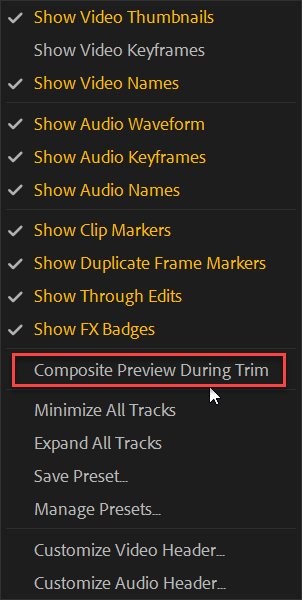Copy link to clipboard
Copied
in the 2020 version when i either try to trim backwords or forwords, or try to extend my edit to the playhead premiere automaticly goes into trim mode. is there a way to disable it or am i doomed to work from the 2019 version from now on?
 1 Correct answer
1 Correct answer
It appears that my last comment may have been lost in this post.
In Premiere Pro 14.0.3, we reverted this behavior based upon issues & feedback. The Playhead will once again remain where you left it when using Trim shortcuts.
Sorry for any inconviences this may have caused in previous releases. The change to have Trim follow Playhead was based upon customer feedback and as we know now, a number of people were not happy with this change. This feature was reverted based upon forum feedback, s
...Copy link to clipboard
Copied
Turn off
Copy link to clipboard
Copied
it does not work, it still stops the playback, enters trim mode and moves the playhead to he trim frame making me unable to trim frames as the video plays
Copy link to clipboard
Copied
Just now figuered out what you tried to do. i'm not talking about the drag and trop trimming, i'm talking about the trim forward keyboard shortcut that now, different than in other versions, it automaticaly getting me into trim mode with all its drawbacks (the lagging of it, stopping the playback, moving my playhead ect.)
Copy link to clipboard
Copied
it does not work, it still stops the playback, enters trim mode and moves the playhead to he trim frame making me unable to trim frames as the video plays
Copy link to clipboard
Copied
Not sure but there are some settings for Trim in the Preferences.
Copy link to clipboard
Copied
Tried all of them 😕
Copy link to clipboard
Copied
Not sure what the problem is can you make a screencapture?
Next step:
Copy link to clipboard
Copied
Here's what I've noticed. You can see when the edit is selected and the clip is trimmed w/ the keyboard shortcuts, Premiere goes into Trim Mode automatically and the scrubber starts snapping to the edit point. This is the first version I've noticed this, and prefer it go back to normal or have the option.
Copy link to clipboard
Copied
Absolutely! So sick of this happening.
And to any Premiere devs out there reading this...do NOT enable a new feature without coding a "disable feature" option.
Copy link to clipboard
Copied
there is no bug or anything, on the 2020 relese of premiere when you try to trim frames using the keyboard short cuts it enters trim mode. i was wondering if there was a way to disable it. i believe there isn't. nevermind. 2019 is fine
Copy link to clipboard
Copied
Yeah I just noticed this when I updated today. Glad I'm not the only one that is thrown off by it. Hope they make a way to disable this.
Copy link to clipboard
Copied
Very frustrating, inefficient and problematic update with this trim issue. Hope this gets addressed ASAP by the Adobe team.
Copy link to clipboard
Copied
There is a way to turn it off, or at least there's supposed to be, it's just that for some reason it doesn't work which is incredibly frustrating. In the "Timeline Display Settings" (Wrench icon in the timeline), there's an option in the drop down for "Composite Preview During Trim".
It actually worked for me once, but now it doesn't, really hoping for an update soon as this is really slowing down my edit.
Copy link to clipboard
Copied
Yeah I gave that a try initially but same, doesn't seem to make a difference. The inefficiency of trim mode is one of my least favorite aspects of Avid so it's very frustrating to be stuck in it in Premiere. Having the playhead snap to the trim and not being to shift those edits during playback really eats up time throughout an edit, and I can't possibly fathom why anyone would want two seconds of pre-roll to look at one frame edits...
Here's hoping for a quick fix.
Copy link to clipboard
Copied
Like I said, worked for me once (last night) to my immediate relief...and then frustration today when it makes no difference whether on or off, wondering if there's some odd work around to get it working, like resetting and reloading preferences?
Copy link to clipboard
Copied
This is driving me absolutely bananas.
Copy link to clipboard
Copied
I understand the frustration ... certainly. Have you posted this on the UserVoice forum? That is the system for getting bugs and feature ideas to the engineering staff.
This forum is primarily a user-to-user system for quick assistance on working within Premiere.
Neil
Adobe UserVoice Bug /Feature form: https://adobe-video.uservoice.com/forums/911233-premiere-pro
Copy link to clipboard
Copied
And per Neil's recommendation, post a link back to this thread, so we can see it and upvote it.
Copy link to clipboard
Copied
Awesome, thanks for the suggestions! When I went into the UserVoice forum I found that the issue had already been flagged so I made sure to upvote:
https://adobe-video.uservoice.com/forums/911233-premiere-pro/suggestions/38959594-fix-auto-trimming
Feel free to cruise through there and upvote as well if you have a moment
Copy link to clipboard
Copied
Smart, upvoting rather than creating a new thread. I just upvoted also.
Copy link to clipboard
Copied
This is driving me crazy!
Copy link to clipboard
Copied
This issue should be fixed in Premiere Pro 14.0.1 that was just released.
Copy link to clipboard
Copied
Hi Trent,
Thank you for the update. With the new version the trim buttons do not immediately launch trim mode, which is great. Currently when I use trim forward / trim back though the playhead is still jumping to the edit point. Is there a way to turn this off? It is much more efficient for me to trim frames during playback rather than having to stop and have the playhead move every time.
Thank you
Copy link to clipboard
Copied
Currently, there is not. This was the intended change in 14.0, the Playhead will follow shortcut Trim Forward/Backward. Would you prefer a Preference for this? (eg: Preferences > Trim)
For trimming during playback, you could try Ripple Trim Next Edit to Playhead (W key) or Ripple Trim Previous Edit to Playhead (Q key). You could also select desired Edit Point, then scrub frame by frame using Left/Right Arrow keys and use Extend Selected Edit to Playhead (E key).
-
- 1
- 2