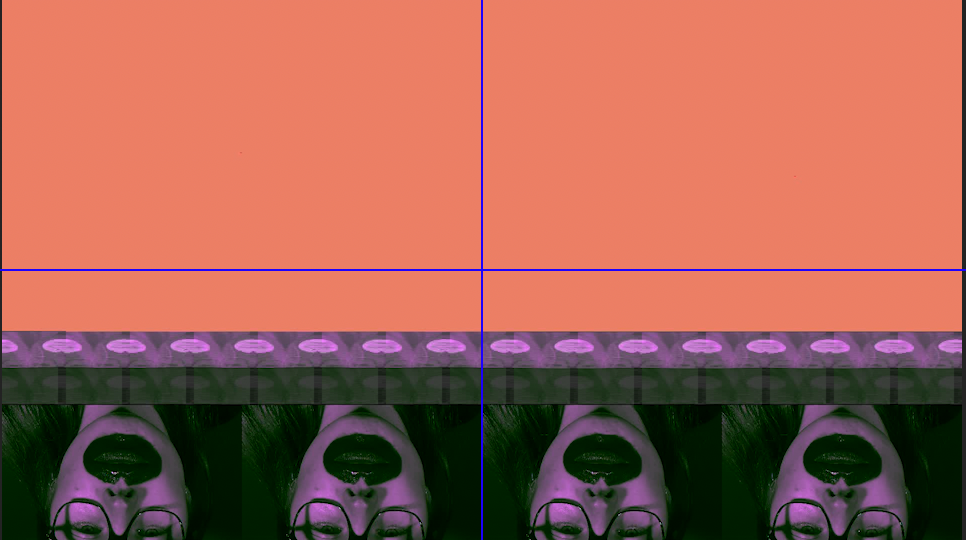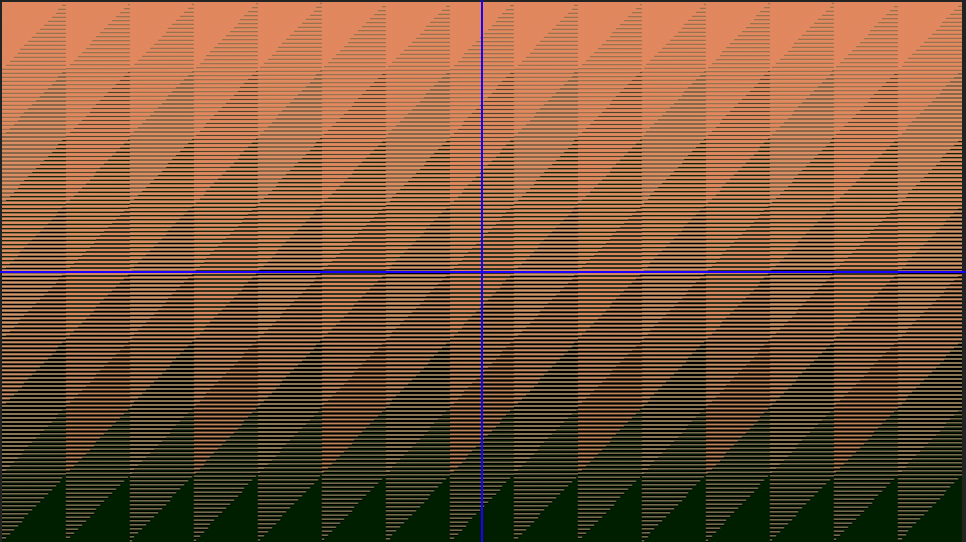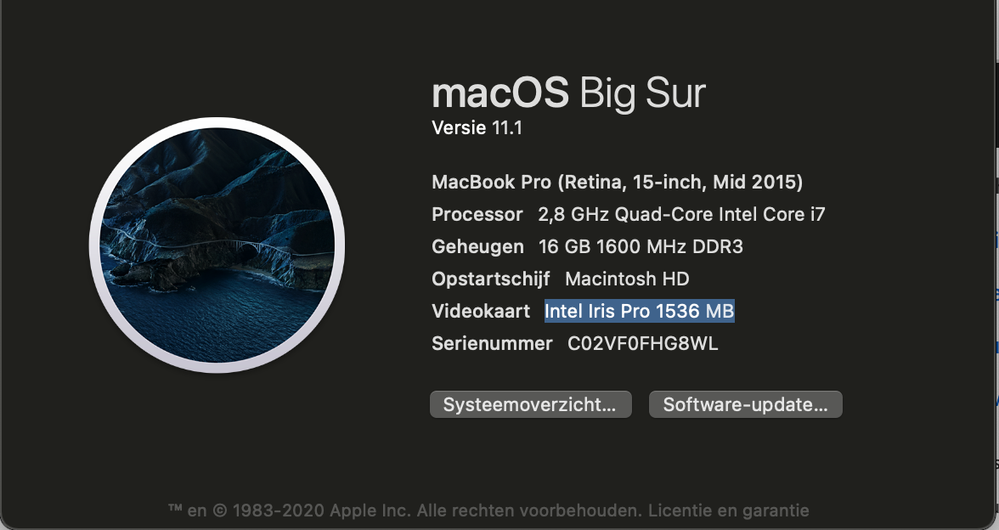- Home
- Premiere Pro
- Discussions
- distorted/warped video's after reopening project
- distorted/warped video's after reopening project
Copy link to clipboard
Copied
Hi,
I reopened my project after working on it yesterday. But now the project in the program monitor has warped/distorted images. (see screenshot) On another occassion I had the same problem, but then I fixed it (after reading a lot of Adobe community posts) because my source material had a varaible frame rate. But now I've checked my source material (by clicking on 'properties') and its fine.
Where lays the problem and how can I fix this?
Thank you in advance for the help and tips!
 1 Correct answer
1 Correct answer
First thing I'd suggest is going back to the Project settings dialog, and for Mercury Acceleration, go to Software Only. If that fixes it, there's a graphics issue. But at least you can export.
Next, if that doesn't work, try software encoding on the export.
Also, uncheck "composite in linear color" in the Sequence settings, and see how that works.
Neil
Copy link to clipboard
Copied
Try updating your graphicscard driver.
Copy link to clipboard
Copied
Hi Ann,
I've updated my grahicscard driver recently to MacOS Big Sur.
I've added a screenshot of the info about my Mac .
Copy link to clipboard
Copied
Hi, I am not really a mac person but the min system requirements for mac are 2 gig of vram.
Not sure if this also applies to an Intel gpu.
https://helpx.adobe.com/nl/premiere-pro/user-guide.html/nl/premiere-pro/system-requirements.ug.html
Copy link to clipboard
Copied
Hi,
I checked it and my graphics card is Intel Iris Pro 1536 MB.
So it doesn't have the required minimum system. But do you think this is the problem?
Because sometimes I don't have this problem (distorted images).
Copy link to clipboard
Copied
Run the file through Handbrake and see if it persists.
Copy link to clipboard
Copied
Hi,
I already run it through Handbrake. I did this because I found in another Adobe Support Community group (https://community.adobe.com/t5/premiere-pro/warped-distorted-videos-after-exporting/td-p/10999271?pa...) that one element of the problem could be that my source material had a variable framerate. So I solved it with Handbrake. But now the problem occured again. So that is way I'm troubled...
I'm now using proxies, so that my source material isn't that large. But I'm editing right now, so the problem can maybe occur again...
greetings,
Lee
Copy link to clipboard
Copied
Hi,
A little update: it didn't resolve the problem with proxies.
Here is the properties from my source material:
Type: MPEG Movie
File Size: 433,88 MB
Image Size: 1920 x 1080
Frame Rate: 25,00
Source Audio Format: 48000 Hz - Compressed - Mono
Project Audio Format: 48000 Hz - 32 bit floating point - Mono
Total Duration: 00:03:43:19
Pixel Aspect Ratio: 1,0
Alpha: None
Video Codec Type: MP4/MOV H.264 4:2:0
Copy link to clipboard
Copied
Hi,
I'm trying to retrace my steps to find where the problem lies, so I undertook these steps:
- Problem with the source material (my own shot footage) - 1920 x 1080 / 25fps /+- 500 MB
- I've started a new project and uploaded a stock video with the same file size, image size en frame rate. I did no editing and just exported it. The exported video came out fine.
- Key frames
- I'm using Premiere Pro to crop and follow an object in a video. I'm using the key frames tool to get my result. I've used a couple of key frames on the stock video and when I export it, it has the same distorted/warped effect as with my own video. So maybe the problems is with the key frames? But what I'm a doing wrong? I'm following the same guidelines they give in tutorial videos.
I hope someone can help me further.
Greetings,
Lee
Copy link to clipboard
Copied
We'd need a specific step by step detailed list of what you've done to really offer help.
Neil
Copy link to clipboard
Copied
Hi Neil,
I am going to try to give you a specific step by step detailed list. If I'm not detailed enough, just let me know or if I am too detailed, sorry 🙂
- Start a new project
- Settings new project:
- Renderer: Mercury Playback Engine GPU Acceleration (Metal) - recommended
- Video/Display Format: Timecode
- Audio/Display Format: Audio Samples
- Capture/Capture Format: HDV
- Settings new project:
- Start new sequence
- Settings new sequence:
- Editing mode: Custom
- Timebase: 25 frames/second
- Frame size: 1920 x 1080
- Pixel Aspect Ratio: Square Pixels (1.0)
- Fields: No Fields (Progressive Scan)
- Display Format: 23.976 fps Timecode
- Working Color Space: Rec. 709
- Sample Rate: 48000 Hz
- Display Format: Audio Samples
- Preview File Format: I-Frame Only MPEG
- [Checked] Composite in Linear Color (Requires GPU acceleration or max render quality)
- Settings new sequence:
- Import media
- The source material is a self recorded video. It is recorded on a Iphone SE (2020) with the Filmic Pro app. I airdropped it to my Macbook Pro 11.1 (MacOs Big Sur). I transcoded it in Handbrake because the Frame rate was variable.
- Properties of the source media:
- Type: MPEG Movie
- File Size: 433,88 MB
- Image Size: 1920 x 1080
- Frame Rate: 25,00
- Source Audio Format: 48000 Hz - Compressed - Mono
- Project Audio Format: 48000 Hz - 32 bit floating point - Mono
- Total Duration: 00:03:43:19
- Pixel Aspect Ratio: 1,0
- Alpha: None
- Video Codec Type: MP4/MOV H.264 4:2:0
- I drag the source material in the timeline
- I use the "motion" option in Effect Controls to enlarge my video (The video is a still image of a girl lipsyncing a song. I only want to have a close-up of her lips. She moves her mouth, so her lips go out of frame sometimes. I want the frame to follow her mouth, so I'm using key frames to track it. I know you can do it easier within After Effects, but I've never used that program and want to try it with Premiere Pro.)
- I click on the stopwatch icon of position (Toggle animation) to start with my key frames.
- I adjust my video in the project monitor after every 5 frames. (using shift + right key)
- I render the sequence In to Out.
- I click export > media...
- Export settings
- Format: H.264
- Preset: Match Source - High bitrate
- Video/ Encoding settings
- Performance: Hardware Encoding
- Bitrate Settings/ Bitrate Encoding: VBR, 1 pass
- Birate Settings/ Target Bitrate [Mbps] 10
- Advanced Settings: [Not checked] Key Frame Distance: 72
- [Not checked] Use Maximum Render Quality
- [Not checked] Import Into Project
- [Not checked] Set Start Timecode
- [Not checked] Use previews
- [Not checked] Use Proxies
- [Not checked] Render Alpha Channel Only
- Time interpolation: Frame sampling
- Estimated File Size: 288 MB
- Export settings
- Push "Export"
I hope this detailed instruction list can make thing more clear for you!
Kind regards,
Lee
Copy link to clipboard
Copied
First thing I'd suggest is going back to the Project settings dialog, and for Mercury Acceleration, go to Software Only. If that fixes it, there's a graphics issue. But at least you can export.
Next, if that doesn't work, try software encoding on the export.
Also, uncheck "composite in linear color" in the Sequence settings, and see how that works.
Neil