Copy link to clipboard
Copied
I have imported video containing sound recorded in 5.1 audio in a project that also contains stereo. I want to downmix the 5.1 to stereo. I have set the edit/preferences/audio/5.1 Mixdown type to Front Only. However, nothing has changed. (There are actually 6 chanels including the LFE.) What do I have to do to reduce those 6 channels to 2?
 1 Correct answer
1 Correct answer
it sorta depends on the audio... some 5.1 mixes just repeat the front L/R into the rear L/R, so dropping those channels in those situations are fine. also you may or may not want to add LFE to the mix, again depending on whats in the original 5.1 mix. you may still have to adjust the audio track levels in the timeline or audio mixer if any channels/tracks seem to loud or quiet.
Copy link to clipboard
Copied
You could split out the 5.1 track into 6 mono or 3 stereo using 'modify clip-audio channels'
Copy link to clipboard
Copied
Thanks. I found Modify Clip, unlinked it and selected it, but the preset fields, along with the Number of Audio Fields, Channel Format, Active Channels Per Track, and the other settings (in the box) are grayed out, so it won't let me change anything.
Incidentally, what happened to Premiere Pro's built-in help and/or manual?
Copy link to clipboard
Copied
if you have access to an audio program such as adobe audition you can use that to convert/downmix the 5.1 to stereo and then bring that into premiere ready to go. audition has a few ways to downmix, there is an effect called channel mixer under the amplitude and compression effects category, and it has some downmix presets built in.
Copy link to clipboard
Copied
I'm confused. Doesn't Premiere have a way to do this using the "modify clip" routine? It appears that it should (see Richard above), but I must not be accessing it correctly?
Copy link to clipboard
Copied
You have to do modify clip before you add it to a timeline. If you have done this, if you want to dropbox a sample of the file I will take a look.
Copy link to clipboard
Copied
Richard, I haven't done that because the audio was linked to the video when I imported it. How can I modify a clip before I import it?
Copy link to clipboard
Copied
In Clip/Motify/Audio Channels (Modify Clip), if I set the channels I don't want to "None" the 4 additional channels actually don't go away but they appear to go silent, even though they still take up space on the display. Is there a way to remove the extra channels so they don't take up space in the display?
Copy link to clipboard
Copied
here are some examples to get the center channel panned, if using mono would have to use the audio mixer.
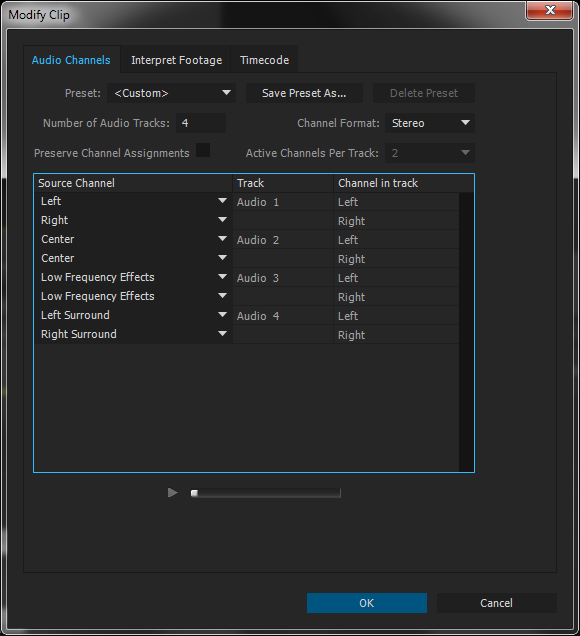
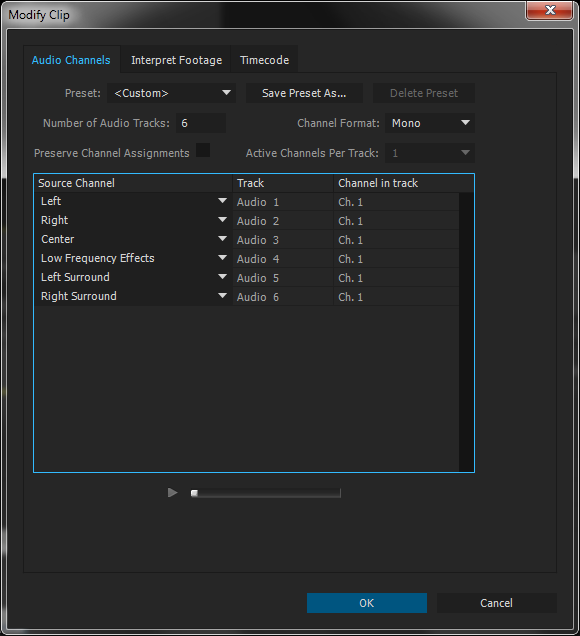
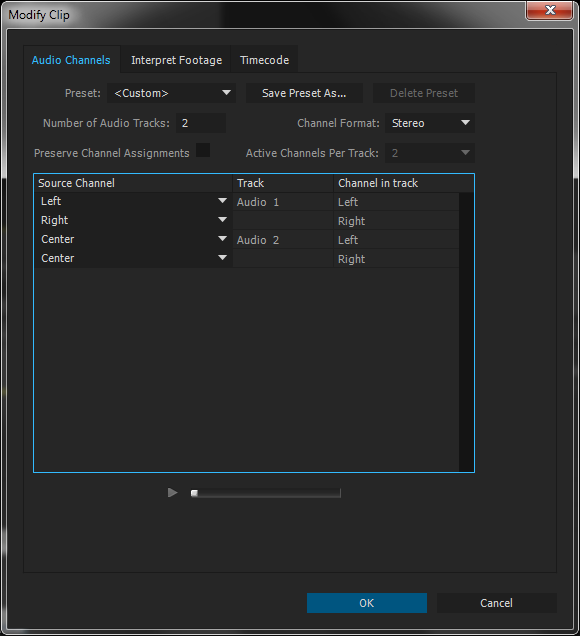
Copy link to clipboard
Copied
RoninEdits, your last example is simple and seems to work. Is there any reason that would not the best/easiest way to do this? Thanks.
Copy link to clipboard
Copied
it sorta depends on the audio... some 5.1 mixes just repeat the front L/R into the rear L/R, so dropping those channels in those situations are fine. also you may or may not want to add LFE to the mix, again depending on whats in the original 5.1 mix. you may still have to adjust the audio track levels in the timeline or audio mixer if any channels/tracks seem to loud or quiet.
Copy link to clipboard
Copied
you have to access it from the bin, if you access audio channels function from the timeline it will grey out the options as you describe. then you have to replace the audio or entire clip on the timeline for the new audio channels to take effect. you can use the 6 mono option vs 3 stereo Richard mentioned, so you can have center channel go to both speakers and not just the left or right. then use the audio track mixer to pan the left front/rear to the left and pan the right front/rear to the right. the benefit of using an audio program to convert it to stereo is that it will do this panning and some volume adjustments to channels for you.
Copy link to clipboard
Copied