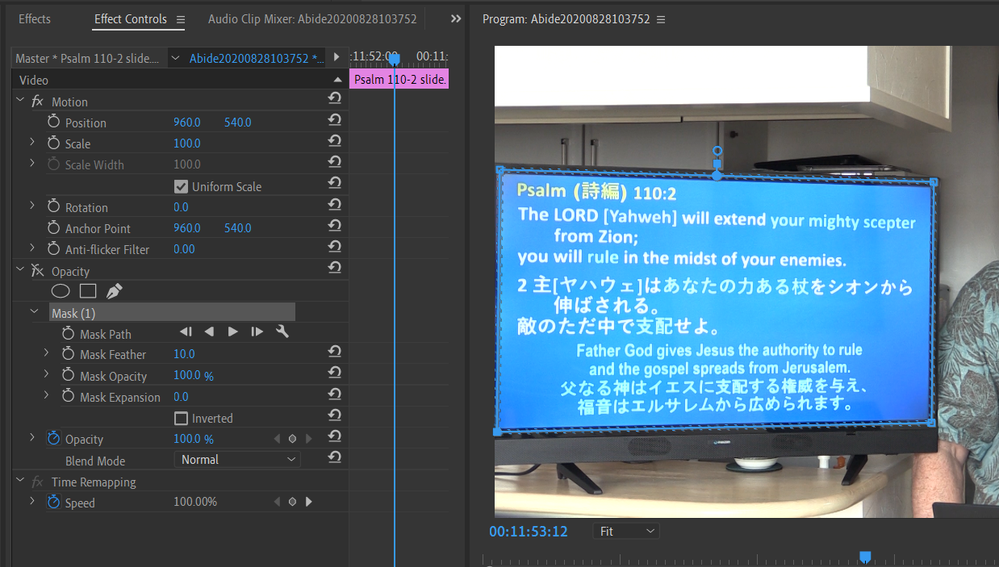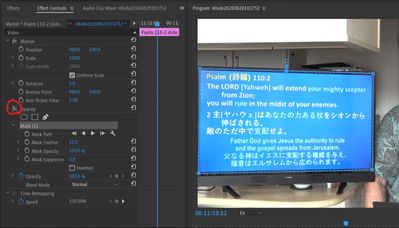- Home
- Premiere Pro
- Discussions
- Re: Effects won't ... er... affect! (Originally ti...
- Re: Effects won't ... er... affect! (Originally ti...
Effects won't ... er... affect! (Originally titled "Masks/crops not doing anything")
Copy link to clipboard
Copied
[Be sure to also read my first comment below - I later discovered that this issue isn't just masks, but I decided to leave my original description as is.]
This should be simple: A presenter changed a Powerpoint slide too late, so I want to put the correct slide over the wrong one on a TV being used for projection. I've done this kind of thing before with no problem - just take a frame capture where the correct slide is shown, put the resulting still image on an upper track, and apply a mask of just the TV. But now nothing happens! I tried it with both the pen tool and the polygon, and even tried using the crop effect instead of a mask (a rectangular area would work in this case). Nothing becomes transparent - the image just sits there covering the whole frame. I also tried it on a piece of video instead of a still image - same result. I rebooted and recreated everything, but got the same result. Here is a screen shot - do you see anything wrong with a setting or something? All other tracks are muted for this screenshot, so everything except the TV should be black.
This summer I have been having troubles with display drivers - Toshiba's current version (released in May) screws up the preview in PPro, so I had to install a much older one (2015 - probably the original one that came with the PC) under guidance of Toshiba support. I don't know if this PC was updating to intermediate versions along the way - I never paid any attention to that driver until it messed up. But I did test exporting (in case it was just a display problem), and the exported video doesn't have transparency either, so I'm assuming it's not a driver issue but something I'm doing wrong. Any thoughts? I'm using PPro CC2019 (13.1.4 build 2).
Copy link to clipboard
Copied
Hmm, the issue is bigger than just masks. Now I'm discovering that other effects aren't working either. Transitions work fine, as do the effects that exist on every clip by default: motion settings like position, scale, and rotation, and the overall opacity. But anything added (a mask or a non-default effect) only shows in the program preview when I'm holding my mouse down on one of the sliders in Effects Control (as if dragging the slider, although moving the mouse is not required). Once I let go of the mouse, none of those added effects are applied. After noticing this, I went back to the image I was trying to crop, and in the Crop effect, I revealed the sliders instead of just dragging the edges, and yup! If I work with a slider, the image shows as cropped, but as soon as I let go, it goes back to fully opaque. I tried several effects of different types, and they act the same way. What in the world is going on???
Copy link to clipboard
Copied
Anyone have any thoughts? Just now I installed PPro 2020 (I have been using 2019), and started a fresh project, but it's still having the same problem.
Copy link to clipboard
Copied
Copy link to clipboard
Copied
I've never even heard of source patchers and indicators, so I don't see how that could relate to my problem. Here is the exact test I did yesterday - I did only these actions:
- I created a new project.
- I dragged one short video file from my computer into the Project pane.
- In the Project pane, I right-clicked the clip and selected "New Sequence from Clip".
- I navigated the Effects pane to find a simple effect to apply, decided on the Brightness & Contrast effect (just because it's easy to test), and dragged it to the clip in the timeline.
- In the Effects Control pane, I dragged the Brightness slider to the right. While dragging (while my mouse button was depressed) the change could be seen in the Program pane. I could continue dragging left and right, and the image would change accordingly as the slider moved. But as soon as I released the mouse button, the Program pane image reverted to the clip's original appearance. Whenever I dragged the slider again (even a little), the image in the Program pane would once again reflect the Brightness setting, but only until I let go of the mouse button again.
Copy link to clipboard
Copied
It's healed now! Today I realized that when I installed CC2020, I allowed it to import my settings from CC2019, so if there was something wonky with preferences, both versions would be infected. So just now, following the third bullet point on this page, I held Shift and Alt while opening CC2020 to restore all preference settings and plugin cache to default (I don't think I ever had any plugins, but it seemed like the most thorough thing to do). I was surprised to still have my custom workspace, so apparently workspaces are not part of "preferences", but something in that restore-to-default operation fixed the effects/masks problem! The only preferences I have touched in ages are the default durations of transitions and still images, so I have no idea what went wrong, but perhaps some file related to preferences got corrupted or something.
Copy link to clipboard
Copied
Ouch! It hit me again, and this time, launching CC2020 while holding Shift and Alt did not fix it. So I removed the designation of my own answer as "correct" and appeal once again for help from the community.
Copy link to clipboard
Copied
Please - is there anyone with any ideas? I have been working around the issue for simple projects, but now I need to make a photo slideshow for the funeral of a friend, and I can't do any animation or other effects for the photos! I need to solve this today or tomorrow at the latest, or I'll have to abandon PPro altogether for this and try to do it in Powerpoint or something.
Copy link to clipboard
Copied
You have your opacity effect disabled.
Copy link to clipboard
Copied
Apparently that screenshot was taken after I messed around with lots of things trying to shake it loose - sorry for the confusion. That is not the reason for my entire issue. I have tried adding many effects, and they only appear in the preview while I'm sliding a slider on an effects control parameter - as soon as I let go of the mouse button, the effect acts as if it's disabled even though it is enabled.
If I'm running the newest display driver, it seems to work, but for other reasons that's unusable (this problem). Today I tried upgrading everything (PPro and the driver) to see if that bug had been fixed, but the green stripes came back, so I had to revert to the original driver again. Even with the newest Toshiba driver, PPro 2020 complains that the driver is not supported and I should upgrade to a newer one, but Toshiba doesn't have anything newer and something in the system refuses to let me install a generic Intel driver, so I'm stuck with this one from 2015.
I can sometimes get effects to work for awhile if I hold down Shift and Alt while starting PPro and resetting my preferences. But that's not a permanent fix, and it's difficult to predict when it will work and when it won't. I managed to do that today, so I'm going to avoid closing PPro until I finish this project tomorrow or the next day - hopefully nothing will crash before I finish.