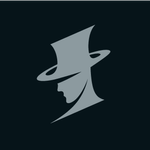- Home
- Premiere Pro
- Discussions
- Re: Error Code: -1609629690 Accelerated Renderer E...
- Re: Error Code: -1609629690 Accelerated Renderer E...
Copy link to clipboard
Copied
So I'm working on a big project with tons of 4k footage and every time I try to render or export I get this error (file name changed for client privacy):
"Export Error
Error compiling movie.
Accelerated Renderer Error
Unable to produce frame.
Writing with exporter: H.264
Writing to file: \\?\C:\Users\User\Desktop\video file.mp4
Writing file type: H264
Around timecode: 00:00:44:09 - 00:00:45:01
Rendering at offset: 44.375 seconds
Component: H.264 of type Exporter
Selector: 9
Error code: -1609629690"
I tried multiple solutions that others have found useful, namely exporting to a different location, turning off CUDA (see below), and editing things at the time codes that the errors are referenced to be in (changes nothing).
I've updated my NVIDIA graphics card drivers (both to game ready and studio ready drivers), updated premiere CC, all the normal things to look out for as far as I know.
Still get it. Also, when rendering without cuda it gives me blocks of weird checkered graphics throughout the video: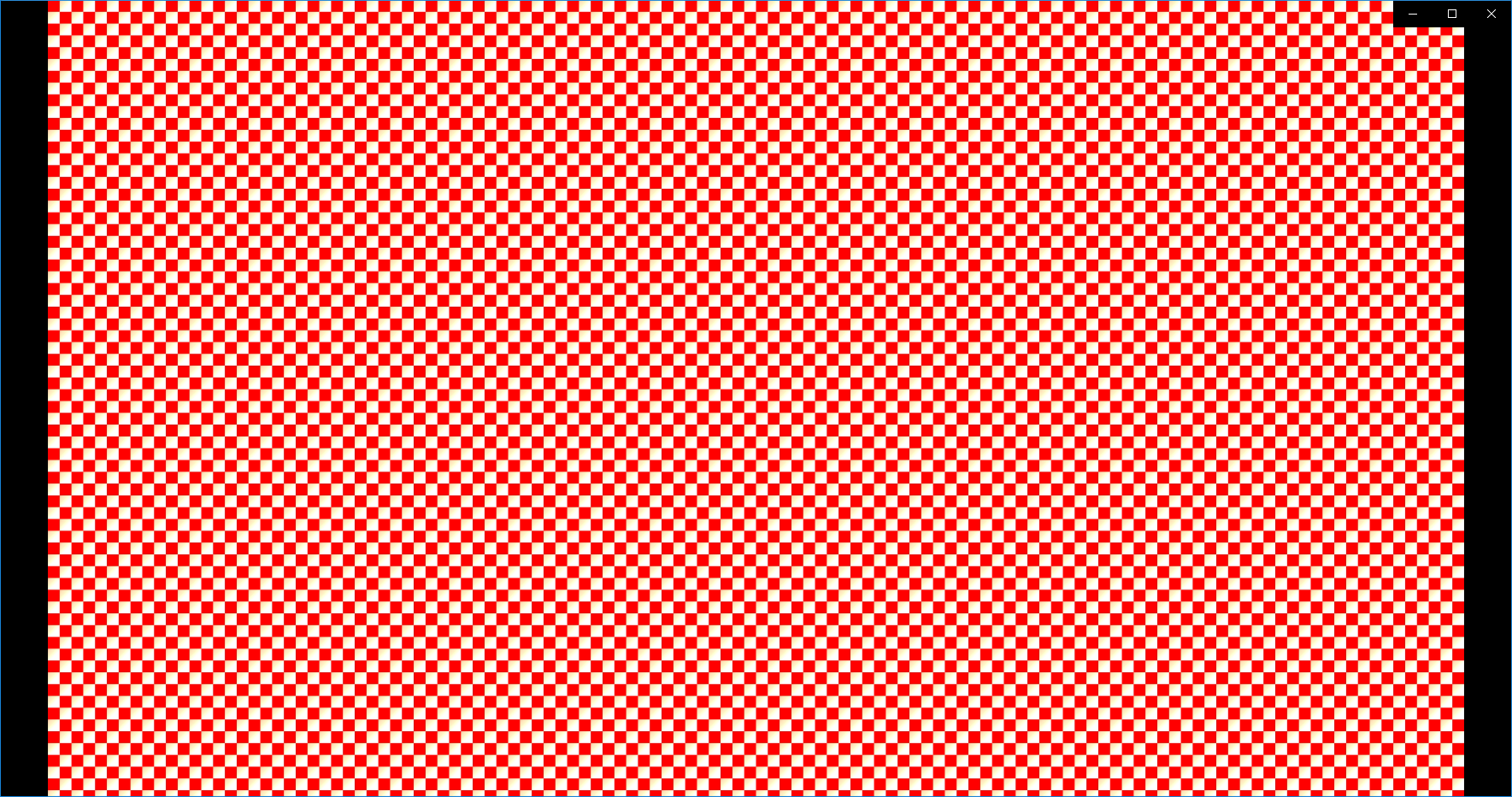
Never ever seen that before. But obviously eliminates that option.
As far as I can tell, removing my color grade with Lumetri is the only thing that lets it render and export as normal, but that's obviously an issue because this is a lot of v-log footage that I can't just export without a grade.
I would transcode all the footage, but this is a BIG session, so I'd be doing that with just so many files that I don't want to do that if I can help it, and I am already using proxies so I'd have to go through that again too.
I can export on my other system at home just fine (I'll post those specs too if need be) but I don't think it's as powerful CPU or GPU wise as this system, so I don't know what's happening.
System Specs:
Windows 10 Home 64-bit
Intel i7-4790K 4. GHz (8CPUs)
16 GB RAM
NVIDIA GeForce GTX 1080
Premiere CC 2019 (current version up to date)
Any help would be greatly appreciated. Thank you for your time.
 2 Correct answers
2 Correct answers
If this error is hitting you, I've found that it is triggered under these conditions:
On PC, the error is often related to Hardware Encoding in Premiere Pro 14.5 and later. A bottleneck is created with certain settings enabled with certain hardware components. The following steps may help:
- Choose Preferences > Media
- Deselect GPU options for hardware decoding of H.264 and HEVC media.
(see screenshot from user SugnaShane) - Reboot the computer.
If this is not the case than one of the following may
Here's how I fixed this issue. Uncheck the boxes circled in red. I had no issues rendering a 4k sequence.
Copy link to clipboard
Copied
Its a Lumetri issue.
Remove the effect and apply again.
Copy link to clipboard
Copied
Did just that and I wish I could say that it worked, but it didn't 😕
Doing that and then trying again without CUDA gives this error code now too:
Copy link to clipboard
Copied
OK, remove clip from project, rename, import and apply effect.
See how that goes.
Copy link to clipboard
Copied
There isn't really an offending clip, so I'd end up doing that for the whole project, which means literally hundreds of files. Is that the only option at this point?
And like I said, it works totally fine on another computer. Same session, same files, same hard drive. Would that make a difference?
Copy link to clipboard
Copied
The clip is at the given time in the error message. (40.09-41.15)
Copy link to clipboard
Copied
To test that theory out I just outright cut that clip to see if it would make a difference, and it's still happening. Just keeps changing the time code to something different every time.
In fact, it's doing it where there literally isn't any footage visible at all.
Copy link to clipboard
Copied
You mean you have gaps in your timeline?
Copy link to clipboard
Copied
I mean yeah, if I disable all the footage except the ones I've never had issues with it will say there are problems where no footage is even visible. Just to test if it's even the clips that are the problem.
Copy link to clipboard
Copied
Having a hard time picturing your timeline but if there are gaps (no assets) fill them with black video,
Copy link to clipboard
Copied
Still happening in 2021. Very frustrating. I wish Adobe would focus on fixing the current (and ongoing apparently) issues instead of adding new features that no one asked for. Time is money and I spend more time fixing problems with Premiere than actually working. Might be time to look for different software for my company.
Copy link to clipboard
Copied
yep the last few months have been about 1 hours of work to 6 hours of rendering in to out.
Copy link to clipboard
Copied
Copy link to clipboard
Copied
S5C9E,
Do you have any graphics, text, or effects at the timestamp given(12:17:05-14)? That seems to be what causes the render errors for me.
I get these errors all the time on my desktop with a RTX 2060, but not on my laptop with a GTX 1060. I'm wondering if it has anything to do with the drivers for the RTX cards...
Copy link to clipboard
Copied
So I just successfully exported a project with this error message and here's what I had going on:
I realized that I had copy and pasted files into the sequence from another sequence. So what I did was delete those clips and reimport the the raw files from Finder. Usually, I place clips onto my timeline through Media Browser, but because I was working a little sloppy I just dragged and dropped the clips in from Finder. Not sure if any of this will be a solution, but that was mine.
Copy link to clipboard
Copied
I generally always import via drag and drop, log, and then start editing sequences. And again, I can export just fine on another computer in the same project. I did go through and replace anything that I might have copied and pasted from another sequence, and that hasn't helped.
Copy link to clipboard
Copied
I'm still dealing with this issue ![]() It's starting to eat my paycheck at this point
It's starting to eat my paycheck at this point
Copy link to clipboard
Copied
I know how u feel, I got the same issue 😞
feels bad
Copy link to clipboard
Copied
I am having the same issue. I have an 80 minute long documentary with mostly 4k footage. A lot of the footage has LUTs on it and some are being scaled. I understand that this would be very taxing on a GPU when using CUDA for rendering, however I am doing this on a new PC with an RTX 1080ti in it. Literally the (currently) fastest GPU you can get. If this GPU can't handle it, then what can? Also it's pretty disheartening to see that this issue was being complained about on this forum way back in PP 2015.
So now I'll try exporting with software-only rendering. Glad I spent all that money on that graphics card.
Copy link to clipboard
Copied
Yep. Good luck. I never found an answer and it’s depressing that no one from adobe directly has commented to try to help. I even tried going to reddit and posted about it too, where I got some potential solutions but nothing resolved it for me. I ended up just using my other computer.
Heres the link to the reddit post though in case something someone else said can help you:
Copy link to clipboard
Copied
Thanks. I'll check it out. Yeah I'm in hour 6 of exporting in 10 minute
chunks. Kill me.
Copy link to clipboard
Copied
Rough ![]()
The one work around I didn’t try because I knew it’d be a pain was to duplicate the timeline for a safe copy, copy and paste my grade to adjustment layers above each clip, and then export without lumetri/grade in cineform. Then bring it back in and export again with the adjustment layers over top to keep the grade.
With something of your size, that might work out better because then it takes care of the scaling and most of the other effects so your gpu can focus on the color. Only thing is if it doesnt work then that’s a lot of time lost. But I suspect it would work, because I moved on to a MUCH smaller project and was able to export minute long clips with lumetri just fine.
Copy link to clipboard
Copied
Thanks for the tip! I have to do another export of this thing later so I might just try that. While I have you… do you think the fact that the LUT is applied to the source clip and not the instance of the clip in the timeline that could also be causing unnecessary overhead?
Copy link to clipboard
Copied
I had this problem, It was so late at night that I just said what the hell and rendered it with software only. the next day it hit me that one of my frames has two transitions overlapping eachother and thats why when i previously tried it would get stuck at that same time (46%) over and over. Hope this helps someone.
Copy link to clipboard
Copied
I got this error too. For me I was adding transitions between images in a 4K sequence. The images were 5184x3456 each and the transitions were scaling and rotating the images, as soon as I disabled the transition I was able to render it only in the project as a preview but still not able to export it using GPU rendering. It was a 3rd party transition and also I have a GTX 950 so my GPU is already pretty weak.
Hope we can get this resolved, am I suppose to never scale 4K video ever again? I need to call adobe.
Edit: This solution has worked for me so far
Just nest the clips you wanna export on the timeline then open a new project (assuming you are using cc2019) drag or copy the nested sequence to the new project timeline
Find more inspiration, events, and resources on the new Adobe Community
Explore Now