- Home
- Premiere Pro
- Discussions
- Re: Error retrieving frame **** at time **
- Re: Error retrieving frame **** at time **
Copy link to clipboard
Copied
I am trying to footage taken at a recent event that I shot with one camera, I imported it into premiere pro cc 2019 and then exported it only to get this error message every few seconds.
"Error retrieving frame **** at time **:**:**:** from the file"
The footage was shot on a C300 at 24 fps, in full HD, the sequence is 24 fps 1920x1080 which is a match./
it's only when I try to export it out that I start getting the error.
Please help.
Thanks
H&M
included is a screen capture (hope it helps)
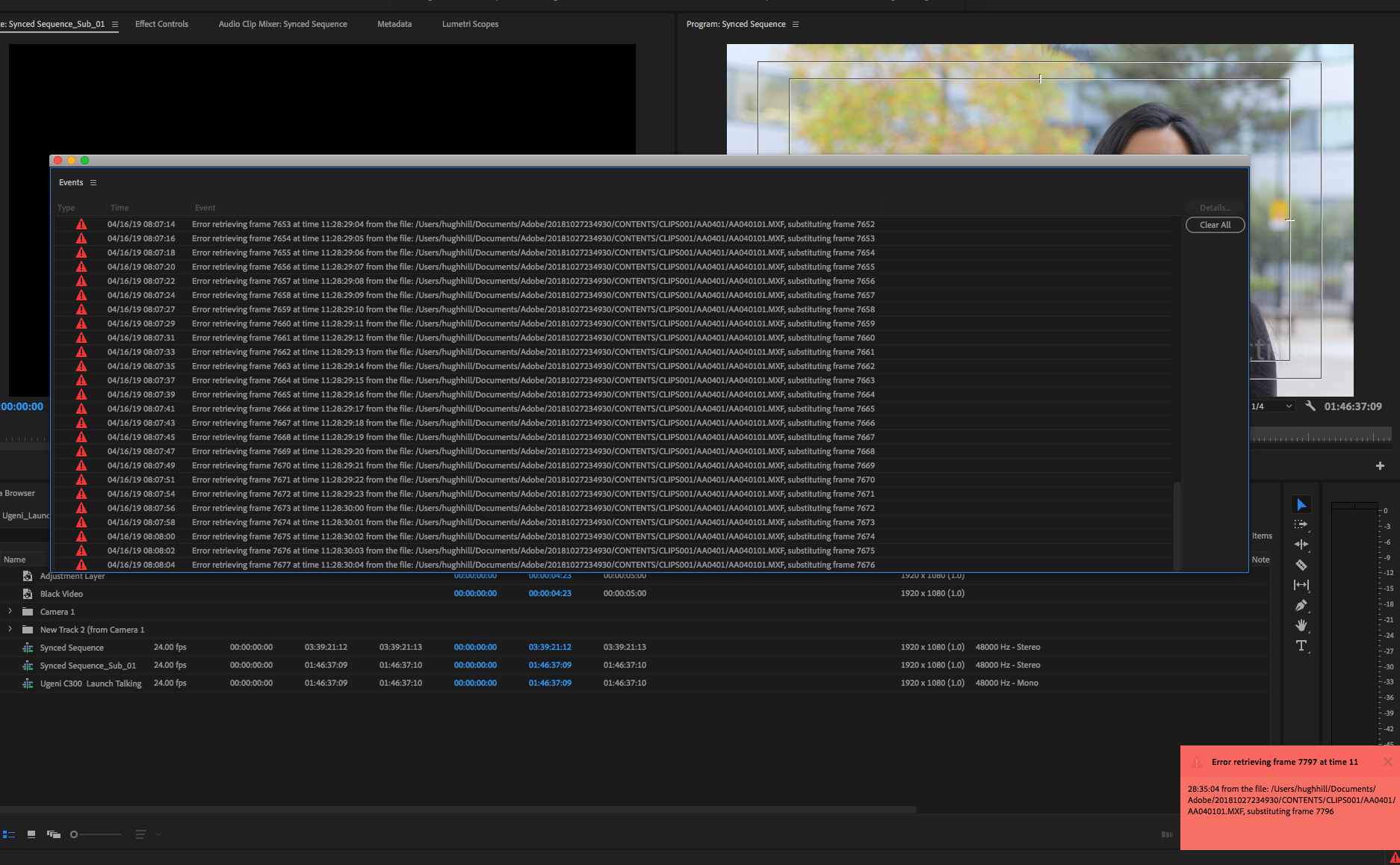
 2 Correct answers
2 Correct answers
Moderator Note: There are two potential answers to an "Error Retrieving Frame" error.
- Issue 1: Error Retrieving Frame **** at time **. (Usually occurs with .mxf files)
- Answer: "Move the footage to a dedicated, internal Media drive."
- Issue 2: Error Retrieving Frame (Usually occurs with underpowered computer systems and H.264 variable frame rate files).
- Answer: Do one of the following
- Choose Project Settings > General and select "Software Only."
- Create a proxy for the file.
- Transcode th
- Answer: Do one of the following
Here's an updated article with some troubleshooting steps to try if you are experiencing the error: https://videowithjens.com/premiere-pro-error-retrieving-frame/
If you prefer watching a video, I've made that too:
 1 Pinned Reply
1 Pinned Reply
Hello Community,
Try deleting any video preview files (render files). That has also helped some editors.
Thanks,
Kevin
Copy link to clipboard
Copied
Has this been resolved yet by Adobe? I just completed a shoot today - and am entering the post-production phase of my project. Since Adobe continues to have this footage import issue - I have made more time on the schedule to trouble-shoot broken software that no longer performs as it has in the past. I've always been a strong supporter of the Adobe Suite, but unfortunately I think those days may be numbered.... Fix it now, people. The mass migration is about to happen.
Copy link to clipboard
Copied
As soon as I can get away from Adobe, I am leaving. This constant "Frame substitution recursion attempt" error is finally pushing me to figure out how to get away from Premiere and finally try DaVince or even FCP. I keep getting this error on many of my projects after I think my project if finished and ready to go. I edit music videos and I find this error happens a lot whenever I do quick, flashy cuts. Everything will run fine if the clips don't have any quick, short cuts, but once there's a point where I want the video to transition and I cut a clip into small parts for a flashy effect, it starts freezing up on those spots and then I'll get this "Frame Substitution recursion attampt aborting" message along with the "Error retrivine fram 1 at time, blah blah blah".
Premiere Pro used to work so smoothly for me. Of course it was never without it's little problems, but it was still workable. I have been trying to finish up a final draft for a client this evening that should have been done hours ago when I thought it was all ready to export. But once I render everything to watch it through, I get this message in certain parts and I just want to pull my hair out!!!!!
The way I've gotten passed it is......... I take the same clip that I'm getting the error on, and I replace it with the matching raw clip and then add all my same treatment to the new clip. So it's like I removed the old damaged one and replaced it on the timeline with a fresh new one. After I add my treatments on the new clip, I render it for smooth playback and it usually will play back fine. But tonight I've just had enough!! I can't watch my whole 4 minute clip back without getting 10-20 of these errors, whever I do detailed quick cuts. So I have to top and replace all those little cut-up clips and replace them with fresh ones and it's just time consuming and frustrating.
Adobe........ if you're listening or reading these comments...........you have to do something about this!!! It's obviously been a problem for a lot of people and I just can't understand how you can keep letting it happen. If you can't do anything about I will soon start considering Premiere worthless and will figure out a way to stop paying every month for a program that I'm wasting WAY too much time with. Trust me, I'm already working on getting out. This has been the last straw.
Copy link to clipboard
Copied
This error is happening to me too now with Prores proxies generated by Premiere. Reding thouth htis thread it doesnt seem there is a reasonable solution. I can't remember the last time I started a Premiere Pro job and didn't have to spend the first day or so ironing out bugs. The last time, it was a small project so I switched over to Resolve and finished the job in less time I had spent fixing Premiere. I'm going to have to do it with this project too. Then that's it, I'm switching to Resolve full time. Its not without its quirks but at least it can display footage, something Premiere is struggling to do right now.
I've used Premiere since it was first released but all this downtime is just not sustainable.
Copy link to clipboard
Copied
Been getting the same issue with PP 2020
Copy link to clipboard
Copied
I've been able to resolve the problem relating to an error at frame 0 when adding clips to timeline. I'm not sure if this has been mentioned, but I'm getting the error no matter where the footage is located on any drive. For me, it seems to have issue with proxy folders. If I remove the proxy folder from where the clips are, can import them and dragged to the timeline without the error. Then, I can move the proxy folder back to the clips folder, toggle proxies, and everything works like normal! Try it! Hope this helps
Copy link to clipboard
Copied
I updated my built-in video card driver and this error disappeared. Previously, this error appeared for no reason. Try it, it might work in your case, good luck!
Copy link to clipboard
Copied
I was having both the Missing Frame 0 error and others. RED Error Triangles everywhere! All I did to resolve all the errors was uncheck the "Enable Hardware Accelerated Decoder"(requires restart)." You get to the setting by EDIT>PREFERENCES>MEDIA
I have Premier 2020 - ASUS Zenbook with I9 8th gen with GEFORCE GTX.
I hope this works for everyone.
Copy link to clipboard
Copied
This worked fine for me.....
Copy link to clipboard
Copied
Just wanted to say I've been getting this issue when using Speed/Duration to accelerate parts of my videos.
Fixed it by going to File->Project Settings->General
And then under General->Video Rendering and Playback:
Change the Renderer to "Mercury Playback Engine Software Only"
Which SUCKS, because I have a GTX 1080 and shouldn't have to sacrifice performance for something that is clearly a bug on Adobe/Nvidia's end.
Copy link to clipboard
Copied
This isn't working for me, now when i try to play it is playing a few seconds then stops. Adobe SUCKS
Copy link to clipboard
Copied
EASY SOLUTION
I didn't understand the "Solved" comment, but here's what worked for me:
Click the little red exclamation point icon in the bottom right (where it's telling you there's an error), and it will bring up a window with all of the errors. Then click "Clear All".
If that doesn't work, delete the bad clip, go find that source clip on your computer and move it to a different folder, then add it back into the timeline from that folder. When the errors pop up, clear them again, and it should work.
Copy link to clipboard
Copied
I've just resave the project to other file and no any issue like this.
Copy link to clipboard
Copied
I just had this same issue and it took me about a half hour of trouble shooting before I finally closed and reopened premiere. Oddly enough, this simple action completely fixed whatever issue I was having. It's possible that I got the error because I reorganized a few files I was working with into a folder while I was editing, but this wasn't entirely the case because one of the video clips that was having the issue was newly imported from my desktop. Also, premiere will normally pop up with a "Media Offline" screen in the playback and prompt you to locate the lost clips when this is the case. Instead it came up with a black screen in the playback and no audio aside from a scratching sound at the end of the clip. Very strange, I've never had this happen while working in premiere before. I suppose the takeaway is to just quit and reopen premiere when this happens, and avoid moving files while you're in the middle of editing. Hope this helps someone.
Copy link to clipboard
Copied
I am currently having the same issue. I am a young content creator and trying to use PP for editing, this started to happen about 3 weeks ago. I thought updating my graphics card would work but today the same message pops up. I don't know what else to do.
Copy link to clipboard
Copied
Hi! I am having this error too, tried changing the project setting to Software only, but I am still facing the error
Copy link to clipboard
Copied
I can't believe we're still dealing with this. Our entire facility is stuck on 2018 because of thise. We have extremely fast 10gbe storage and cannot use either 2019 or 2020 due to constant errors retrieving frames.
For the love of god please add a tick box to disable this awful mess of a feature!
Copy link to clipboard
Copied
I agree. Turn off CUDA is the answer? WOW! I went out of my way to make sure I have CUDA. How about fix the software Adobe!!!
Copy link to clipboard
Copied
Hi! had the same problem, though mine was shot using phone. I was able to solve this by downloading handbrake and uploading the files there. That would work.
Copy link to clipboard
Copied
Hey Jill,
Couldn't the files be imported into Media Encoder? Did you attempt to create a proxy file? Let me know.
Thanks,
Kevin
Copy link to clipboard
Copied
I am finding this problem has been happening for quite some time? This only began happening to me with the upgrade from 2018 to cc2020 (had to wait until I purchased a brand new machine to do so). Now, whenever I open up recently edited projects that use HDV (MPEG2 from a CF card camera-not tape capture) video I am receiving this error. I have NEVER had this with previous versions (well, 2018 and before). I've seen bogus "solutions," that recommend going to "Software Only" rendering. Well, then what's the point of having GPU accelleration? That's not a fix. I have had mild success with deleting all the .MPGINDEX files and having cc2020 re-scan and rebuild them. But it does not always work. I have tried changing video card drivers going all the way back until PPRO tells me my video driver is not compatible.
This is a brand new machine with an i9-10940x with 32GB of RAM and a RTX 2080Super running 456.38 Studio Driver.
The only files it seems to have problems with are the M2T files from my Sony HVR-Z7u CF-Card. It doesn't matter whether the project is 10-years old or shot last week. I am having issues on this computer as well as another one at work running the same PPRO version, but with an older CPU and GTX1080. So, it doesn't seem to be machine specific.
With problems such as this (which seem to have been going on forever) these forums really do feel like talking in the middle of the woods to no one. I am hoping this can get resolved.
If there is any more I can do to help or expedite fixing this issue, I would be happy to do so.
Thanks!
Copy link to clipboard
Copied
Hi, Downloaded 400 HDV tapes (took a while). Did not think it would be a problem since other HDV footage from the same camera works fine. This time, however, for saving time, tapes where downloaded with a download app called Lifeflix. Sadly, the downloaded material will not play back in premiere due to the ERM. I works well in quicktime and in FCP X, and doing any of solutions above will not work (not even creating proxies works) . Looks to me like it could be the codec is not supported in some way. What has happend and might it be solved ?
Copy link to clipboard
Copied
I've been having this with v14.2 and XDCAM HD422 1080i 50Mb/s CBR clips - they play fine in v14.5
Copy link to clipboard
Copied
Both HDV and XDCAM HD422 are MPEG2 files. For every file, Premiere creates a ".MPGINDEX" file. I have had luck, closing PPRO, deleting all the .MPGINDEX files associated with the footage, re-opening the project and having PPRO rescan and regenerate new .MPGINDEX files. >95% of the time, this works.
-Todd
Copy link to clipboard
Copied
Has there been another work around or fix for this? I am exporting a drone video with heavy graphics. This terrible work around is going to take over 2hrs to export when it should only take 10 minutes. I am paying allot of money for this creative suite and I am really frustrated with the ongoing fails, crashes and lag of this program. It's getting considerably harder to get any project edited officiantly. I am now on day two of trying to export a project when it should be wrapped up and I should be moving on to other projects.
Copy link to clipboard
Copied
This is NOT solved! I never had this issue and then updated to the most recent CC and now EVERY project, no matter the media source, Canon, Sony, etc, gives me this error. I had always had Cuda enabled before and never had issues. Now with an update, all of my projects are giving me garbage errors and bogging down. FIX THIS ISSUE. Don't reply "Solved" when it isn't even really a workaround.
Find more inspiration, events, and resources on the new Adobe Community
Explore Now

