- Home
- Premiere Pro
- Discussions
- Error retrieving frame **** at time **
- Error retrieving frame **** at time **
Copy link to clipboard
Copied
I am trying to footage taken at a recent event that I shot with one camera, I imported it into premiere pro cc 2019 and then exported it only to get this error message every few seconds.
"Error retrieving frame **** at time **:**:**:** from the file"
The footage was shot on a C300 at 24 fps, in full HD, the sequence is 24 fps 1920x1080 which is a match./
it's only when I try to export it out that I start getting the error.
Please help.
Thanks
H&M
included is a screen capture (hope it helps)
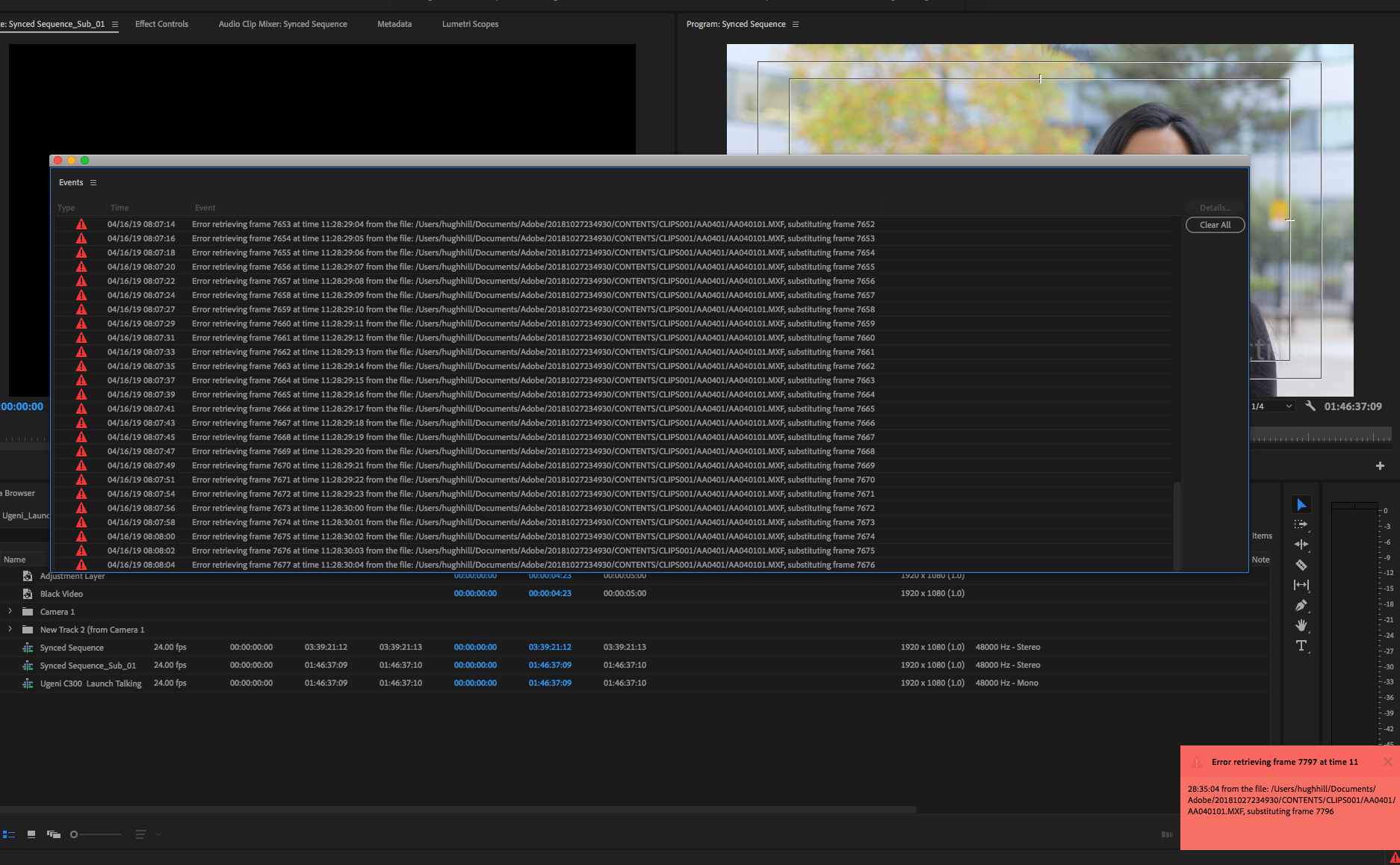
 2 Correct answers
2 Correct answers
Moderator Note: There are two potential answers to an "Error Retrieving Frame" error.
- Issue 1: Error Retrieving Frame **** at time **. (Usually occurs with .mxf files)
- Answer: "Move the footage to a dedicated, internal Media drive."
- Issue 2: Error Retrieving Frame (Usually occurs with underpowered computer systems and H.264 variable frame rate files).
- Answer: Do one of the following
- Choose Project Settings > General and select "Software Only."
- Create a proxy for the file.
- Transcode th
- Answer: Do one of the following
Here's an updated article with some troubleshooting steps to try if you are experiencing the error: https://videowithjens.com/premiere-pro-error-retrieving-frame/
If you prefer watching a video, I've made that too:
 1 Pinned Reply
1 Pinned Reply
Hello Community,
Try deleting any video preview files (render files). That has also helped some editors.
Thanks,
Kevin
Copy link to clipboard
Copied
I'm having exactly the same problem. I get the red error box bottom right.
This is on i9 Windows 10 Pro system on internal SSD drive, duplicated on an external HD, and the problem occurs on both - but it's not possible to predict when it will happen - and it is simply not reliably reproduceable.
The trigger (for me) is adding a new effect to a clip on the timeline - up pops the error as soon as I try and play. Remove the effect or the clip, and the error goes away. Add the clip back and then the effect (it doesn't seem to matter which effect) the error comes back.
BUT … eventually PPCC suddenly starts using a LOT of CPU time, even when nothing is happening … and then, trying to play the timeline, everything is running very slow … no video is rendered and eventually the program crashes.
If I restart from the last save, and go through EXACTLY the same actions that led to the problem, everything is absolutely fine.
Trying to look closely at the system when all this happens (which is usually after several hours of working with PPCC) it looks as though there's something in the program tying up more and more system resources. I suspect that the missing frame error is simply because PPCC cannot find the time to retrieve it.
I also think that this must be a bug that was introduced in the last update, as it has only just started since this latest update. As a programmer, it feels something like a memory leak problem.
Sadly, I'm not able to complete and send the error report that pops up - but a bit more info - in Task Manager I see the Premiere ProCC, sub tasks of After Effects CC, Adobe Dynamic Link Manager, Premiere Pro CC and Team Projects Local Hub.
Copy link to clipboard
Copied
Further update - I can confirm that this happens fairly reliably after about 6 hours of constant editing. The video I have has 8 video tracks (most are 4k), 9 audio tracks (mix of stereo and mono), with a couple of clips with AfterFX compositions.
I've tried experimenting saving when the error occurs, then reloading - all is fine. So it's not something intrinsic to the edit itself.
I haven't yet tried REVERTING when the problem hits, nor have I rolled back to the previous version. However, I've never had this problem with >8h edit sessions on this project with the previous version.
I'm now saving, shutting down and reloading every hour or so.
I'm running PPCC 13.1.1 (the latest that CC gives me, although I see from the site that 13.1.2 is supposed to be available).
Copy link to clipboard
Copied
Update on our end. We're running 13.1.2.
We're exporting to ProRes 422 HQ with most, if not all media being ProRes 422 HQ. If we do a match source, then we get those errors. If we choose to export to an H264 mp4, then we don't get the errors. If we export to ProRes 4444, then we don't get the errors either.
There seems to be an in our case in which selecting Match Source causes an issue.
Copy link to clipboard
Copied
This matches my experience. ProRes HQ source to ProRes HQ output. 13.1.2
Copy link to clipboard
Copied
The current work around is go to ProRes 4444, then re-export to ProRes HQ. It's not ideal, but we get less errors that way.
Copy link to clipboard
Copied
I've got the exact same problem as everybody else and have just used josephp2618680's solution of exporting the file as a ProRes4444 instead of using "Match Sequence Settings" (ProRes 442 HQ, in this case) - and it's worked!!
So it must be a problem with matching the sequence settings on export. Which is ...er... Not Very Helpful, really!!!
(Thanks josephp2618680 !!)
![]()
Copy link to clipboard
Copied
This seems to have resolved the issue for me. I had been exporting H264 previews of a project using multiple ProRes 422 prerenders from After Effects. When I went to export a ProRes 422 master, I started getting ERF errors on those prerenders. Really scary that it didn't stop the export, it just replaced those frames (though it did provide error messages), giving me a bad export. The workaround of exporting to a ProRes 444 avoided the error. I then just pulled that into after effects and rendered out the 422 deliverable file I needed.
I have to say, in both Premiere and After Effects, Adobe products are no longer bullet proof on exporting. Failed exports are one thing. But unpredictable exports is completely unacceptable in a professional product. I've been using Adobe products since the early 90s, including After Effects from the beginning. This never happened until they rebuilt their preview architecture. Now it's a real crap shoot.
Sadly, I am working to translate my workflow over to Davinci as I no longer feel confident in the products, certainly for Premiere/editing work.
Copy link to clipboard
Copied
I found a solution that worked.
Premiere stores cache per project, so no matter what you do the same will happen.
How to Fix It:
Go to file, save as copy(save a copy) make this your main project.
Import the file again and it will not have any frame substitution.
Let me know if this worked for you.
Copy link to clipboard
Copied
Sorry, R_BRONNER, that didn't work for me. For me, closing PP down and then reopening it fixes it, provided that I haven't saved after the error.
Copy link to clipboard
Copied
Having the same issue here. ProRes 422 HQ source and export. If I have an illustrator file in the timeline but disabled, I get the error. If I remove the unused AI file, it's good.
Except for the sequence I originally got the error on... even after removing the AI files, that particular sequence gives me the error. If I go frame by frame on the output, however, there are no black or duplicated frames.
Is everyone checking the output to make sure it's actually creating a bad export?
I'll try emptying the cache and restart, see if that helps the one sequence.
Cheers,
Harry
Copy link to clipboard
Copied
No joy with the restart.
I tried the 444 workaround, and while it does export error free, when I play back the .mov file, I get a weird glitch on a all the dissolves: the incoming clip's frames are overexposed and contrasty during the dissolve, then snap back to correct exposure when the dissolve ends. The outgoing clip ends without fading to black. This happens in dissolves between motion footage and stills. Dissolves between stills seem fine.
Very obvious and jarring.
If I render the sequence first, it still does this in 444.
If I export an H.264, it's perfectly fine.
One more data point. One more error.
C'mon Adobe, you can do better. We are all on the hook for $22 per month minimum for the rest of our lives. Spend a few bucks. Solve this problem. Don't hire the cheapest programmers. Throw us a solid.
Please.
H.
Copy link to clipboard
Copied
It's really astounding. CEO makes $22MM per year, and we can't make a product that... just... works.
It was better in 1997.
H.
Copy link to clipboard
Copied
can't make a product that... just... works.
Under all conditions, probably not. Don't think anyone can.
Copy link to clipboard
Copied
Hi folks, found this thread while working on a customer case. I just wanted to say that we're aware of this one and investigating the issue. As always I can't comment on schedule.
Cheers,
Chad Baker | Enterprise Support | Adobe Pro Video
[DVAPR-4217142]
Copy link to clipboard
Copied
While I understand that you cannot comment about timeframe, can you at least verify that progress is being made to fix this problem?
I have lost (easily) 40 hours of non-billable time (and a bit of sleep) trying to isolate and work around this mess. I intend to pursue some
form of credit with Adobe in the long term, however in the short term I need to evaluate my options for the completion of my client's project.
I have changed settings so as to not use the graphics card.
I have moved project media to an internal drive.
I have changed preview settings to DNX (instead of ProRes422).
I have created a new project and imported the sequences.
I have discarded render files, attempted to recreate render files, and restarted my PC countless times.
The media that seems to be at the root of the problem is:
UHD 23.976 XAVC mp4
My system is a:
OS Name Microsoft Windows 10 Pro
Version 10.0.18362 Build 18362
Installed Physical Memory (RAM) 32.0 GB
Processor AMD Ryzen 5 1600 Six-Core Processor, 3725 Mhz, 6 Core(s), 12 Logical Processor(s)
Each tweak brought some minor gain, but has been temporary and insufficient.
Copy link to clipboard
Copied
I have recorded with HEVC and without, I have been doing simple movies, no edits... just dashcam vids for a few years. Only have fades in and out (beginning and end). The moment I updated to latest PP 2019, the ERF errors immediately started, where there were zero errors before. Opening older projects that worked flawlessly also failed with this ERF error. And this was during my placing of the videos in the timeline and adjusting the colors. I couldnt get to the export because the errors froze up my machine.
I haven't been able to successfully create one video since May with this latest update. Only way I managed to was to reinstall old version.... but I wouldn't want to get sued now would I ??!?!
Perfect way to screw your customers... put out a crap product then don't let them revert back to the old product that works. I had less issues with my hacked software. I bought this crap to be legal and honest.
I could use the $58 a month for other crap that works.
Trying to learn DaVinci too.
Copy link to clipboard
Copied
ANSWER FROM ADOBE THAT WORKED... kind of... I have been instructed by an Adobe Tech to copy all media (Graphics, Audio, Footage) onto my internal drive on my computer, relink the files, then export. It worked for me on a small test but won't work for much in the future because we have a 300TB SAN and only 1TB internal drive. It's ridiculous that they are telling me that it will only work on internal drives??? For me it is an issue with PNGs and JPGs not rendering currently even though if you see in the error window it shows the error coming from "Camera 6". The only work around that I found that work without copying media was to turn off all PNGs and graphics, export a "Clean" file and then import that into Premiere and place the same graphics over the new export and then it works fine.... Stupid. I have an active ticket with Adobe because those "solutions" aren't good enough. We don't pay $$$ for the software to have it perform like this. I will post any updates or solutions I find. 
Copy link to clipboard
Copied
Thanks for post. I have no choice but to try this.
Even if it does work, this is an entirely unacceptable situation from Adobe.
Pressing on. Thanks for the tip.
Copy link to clipboard
Copied
WHEN IS ADOBE GOING TO FIX THIS ISSUE?? FOR WHAT I PAY EACH MONTH, I DON'T HAVE THE TIME TO CONTINUOUSLY TROUBLE SHOOT BROKEN SOFTWARE. ADOBE!!! FIX IT!!!!
Copy link to clipboard
Copied
Seeing this issue when exporting to ProRes 422. Workaround is to set sequence previews to DNX, but still export PR.
Copy link to clipboard
Copied
Can I offer a reminder that I have exactly the same errors, but I'm not exporting anything and I'm not (knowingly) using ProRes 422 (everything is H264 4.2.0).
I see the problem pop up after the program has been in constant use for about 6 hours, and shutting down and restarting sorts it out for another 6 hours or so.
I suspect that, like the export issue, this is a symptom of something deeper that takes my workflow much longer to trigger.
Copy link to clipboard
Copied
I'm having this same problem from the moment I import any videos into my timeline. Infuriating. Developers need to get this fixed.
Copy link to clipboard
Copied
Still persists in version 13.1.3. No improvement.
Looking forward to a client review session later where I'll be closing and re-opening projects every 5 minutes. Filed another bug report and hoping someone is listening. Get this fixed Adobe!
Copy link to clipboard
Copied
I am having the same issue. I'm simply trying to edit a video recorded in Snagit. Initially, Premiere Pro added large green and purple bands on the lower half of my video and kept crashing every 2-3 minutes giving me an error message that my graphic card needed to be updated. According to HP and Microsoft my graphics card was updated, but I went ahead and applied the graphic card driver update that Adobe suggested. I'm now receiving the 'Error retrieving frame ____' message. I am by no means an expert at Adobe products. I simply use Premiere Pro to cut out unwanted content in clips and add PNG files, nothing complicated, but I can't do anything now and have missed my product release date.
I've already tried editing the files from both internal and external drives with no luck.
Very frustrating and extremely costly to my business.
Copy link to clipboard
Copied
I am using video from an Canon XF100 and I am having the same problems with Premier CC 2018 and 2019 with same error messages from MXF files. When I import the same file into Final Cut X no problems. Its only occurs where the camera has placed two files in the same same canon folder. When you mention the Canon Utility which one is it? This is crazy that Adobe can't fix this issue. For the amount of money we pay in subscription fees this be fixed quickly. As I do a lot of documentary work I can't afford to have this happen. Final Cut X is looking pretty good. IS any one else having same problem with files from a Canon XF100?
Mike
Find more inspiration, events, and resources on the new Adobe Community
Explore Now


