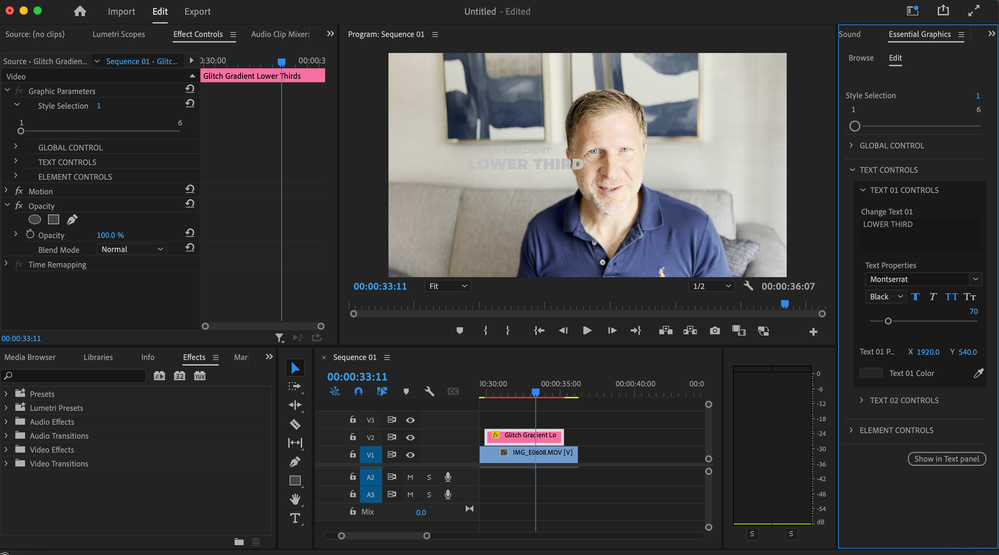- Home
- Premiere Pro
- Discussions
- Essential Motion Graphics Template Text Gray/Grey
- Essential Motion Graphics Template Text Gray/Grey
Copy link to clipboard
Copied
I am new to Premiere Pro and purchased some Motion Graphics Templates to do titles. All of the purchased templates I have do not display the text in the actual color. They all seemed to be gray. I purchased templates from a few different platforms, including the Adobe Stock Essentials.
It's important to note that the built-in templates work just fine.
I included a photo here. Why is it grey? Why are they ALL grey? Notice the text in the photo. The color is supposed to be white and I confirmed that it's white. I even tried rendering, no difference.
 2 Correct answers
2 Correct answers
Some playing makes me think it has something to do with blending with the other layers. For example, if I delete the content in the lower layer, the text color is white. Once I put it back, it goes gray again. It's like there is some sort of blending of layers or opacity of something.
Okay, I solved it. There is some problem with the sequence settings. I created video in the iPhone 12 Pro Max and it has some unique color palette or settings that was setting the color for the sequence. When I create my own sequence and force the iPhone video to conform to the sequence settings, then it works properly (the color on my iPhone video is off though).
Copy link to clipboard
Copied
We'd need to see the controls of at least the EGP, if not the ECP also. So a screen grab would be very useful.
Neil
Copy link to clipboard
Copied
Thanks! Here's the whole screen.
Copy link to clipboard
Copied
Go to the Text 1 Color at the bottom of the EGP, and set a color there, see if that works.
Neil
Copy link to clipboard
Copied
Yeah. it's set to white. Doesn't matter which color I use. It's like "gray." It's like there is a gray mask or filter over every MOGRT that was imported.
Copy link to clipboard
Copied
Some playing makes me think it has something to do with blending with the other layers. For example, if I delete the content in the lower layer, the text color is white. Once I put it back, it goes gray again. It's like there is some sort of blending of layers or opacity of something.
Copy link to clipboard
Copied
Okay, I solved it. There is some problem with the sequence settings. I created video in the iPhone 12 Pro Max and it has some unique color palette or settings that was setting the color for the sequence. When I create my own sequence and force the iPhone video to conform to the sequence settings, then it works properly (the color on my iPhone video is off though).
Copy link to clipboard
Copied
For nearly all work, you should be using a Rec.709 sequence, and ... if the iPhone is set to HLG/HDR, you need to select those clips in the Project panel, right-click/Modify/Interpret Footage, and set the Override value to Rec.709.
And maybe set the iPhone back to shooting Rec.709/SDR media for now.
Neil
Copy link to clipboard
Copied
Excellent clarification. This is exactly correct and everything works as expected now. I was able to hack it the old way by increasing the brightness of the element as a work around.
Copy link to clipboard
Copied
Hey! Can you show us how you solved it please? I'm having the same problem. Thank you so much.
Copy link to clipboard
Copied
Copy link to clipboard
Copied
Users need to handle the color management stuff prior to doing any corrections on a timeline. And often, doing color corrections without having everything "Interpreted" into the proper sequence color space will backfire on export.
As what looked ok in the timeline simply using Lumetri controls to change brightness levels does not work on exporting.
If it does, great. Don't count on it though.
Neil
Find more inspiration, events, and resources on the new Adobe Community
Explore Now