 Adobe Community
Adobe Community
- Home
- Premiere Pro
- Discussions
- Re: Estimated File size 322MB, Real File size 1.6G...
- Re: Estimated File size 322MB, Real File size 1.6G...
Copy link to clipboard
Copied
Hi
I have 3 input files with a total of 369MB, Facebook live recordings, mp4, 640x360. Quite low quality.
I put them together on the timeline, no effects, no transitions, no color grading, nothing. Just a few minor cuts.
When I export this with these settings: Format H.264, Preset YouTube 480p SD, change target bitrate to 0.19
it gives me an estimated file size of 322MB. But then the real file size after the export is 1.6GB.
What am I doing wrong?
Thank you for answering.
 1 Correct answer
1 Correct answer
Thank you guys for your answers, that was awesome!
Here is the summary of the solution, which I found thanks to your input.
I am working on a Windows 10, Lenovo Yoga Laptop
Intel(R) Core(TM) i7-6500U CPU @ 2.50GHz
Intel(R) HD Graphics 520
8GB Ram
SSD
Adobe Premiere Pro CC v12.1.2 (2018)
I tried the newest version first (2019) but it was just sh....! When I tried to
playback on the timeline I had to wait literally 10 seconds until it played.
Even people with high end machines had that problem... I saw many
...Copy link to clipboard
Copied
Please share a screenshot of the full Export Settings panel so we can verify all the export settings and look for any issues there.
One thing to check is make sure that you are only exporting the correct length of video - if there is some stray piece of media orphaned somewhere off the right side of the timeline, the export duration will increase to include that piece as well.
Thanks
Jeff
Copy link to clipboard
Copied
Thank you for your response.
I've added a screenshot.
As far as I can tell there are no orphaned pieces on the right side of the timeline.
And when I check the export settings information, it looks to me that the length
of the video is fine?
Thank you
Chris
Copy link to clipboard
Copied
Check the actual bit rate of the files in the file properties or a video player like VLC, which will give you lots of info on your file. It's likely that the target input can't be achieved and it's being set to something higher. Are you using a variable bit rate (VBR) or a constant bit rate (CBR)? It would also be helpful if you posted a full screenshot of all the settings you're using, even if you started with a YT preset.
Is there a reason you want the quality so low? You're already starting with a very low quality input, so compressing it to such a low bit rate will further reduce the quality. Video quality isn't all about file size. In fact, sometimes file size can be meaningless.
Copy link to clipboard
Copied
Thank you for your response.
The reason why I want the quality so low, is because I want the file size as low as possible
for handling reasons.
I can't tell any differences in the quality so far. So the exported file with 0.19 Mbps looks
exactly the same to me as the input file. The only difference is that the file size is 5 times higher.
In my understanding, even if the input size can not be reached, for what ever reasons, it
shouldn't be a multiple of the size?
But what I just saw is that the input file has an overall bit rate of 570 kb/s and the output
file has 2566 kb/s which is 4.5 times higher. So does this explain the huge file size?
And why is the bit rate 2.5 Mbps even if i set it to 0.19?
Do I understand you correctly that when I come in with a low quality and export it, it
will reduce the quality even further? So there is no way to maintain quality and
file size?
Thank you
Chris
Copy link to clipboard
Copied
Hi Chris,
I see that Profile is set to High, try changing to Main or Baseline, and also try disabling the Hardware Encoder. What H.264 preset did you use to begin with?
Thanks
Jeff
Copy link to clipboard
Copied
That's not really how compression works. This is why intermediate formats such as ProRes, Cineform, and DNxHD/HR exist. They're giant formats, but they can be lossless, meaning that there's no visual loss in quality. H.264 is a highly compressed codec which, given the settings you choose, does its best to throw out as much information as possible, and also to borrow as much useful information as possible from other frames, while delivering a small file size.
As Jeff mentioned, try a different profile to see if you can force the bit rate to be lower. In my experience when wanting to do similar things with incredibly low bit rates, I often can't always get AME to give me the bit rate I requested. So yes, the output bit rate of 2.56 Mbps (2566 Kbps) is why your file is about four times larger. It's possible that the encoder simply can't achieve that bit rate with the given file and other settings.
Copy link to clipboard
Copied
....oh well..... first ....Profile has absolute nothing to do with the filesize or quality...it is a standatized profile of what params you can use... forget this ...
But now: is it possible that you are on a mac !?
And is it possible that you are on premiere version is UNDER 13.1 ...and most important ...OSX UNDER 10.13.6
If my assumption is right (if not--forget my words) then you are a fellow companion of mine.....
I complaining about this issue since more then a year ... no help from adobe.
If you switch off the "hardware acceleration" , everything will become tremendously slow , but the final result will be , exactly as expected.
The reason is, that in this particular case, things have changed massive since version 12.1.
Hardware acceleration on a mac , is based on the so called "video toolbox " (the equivalent to - IntelQuicksyncVideo on Win).
Therefor you will see that the slider "max.Bitrate" is missing (was formerly there).
In the mentioned combination there is a huge bug (adobe) that causes this totally inpredictable behaviour.
In Version 13.1 and with OSX 10.13.6 it has changed.
Now adobe treats the slider "target bitrate" as max.bitrate.
Therefore , now you get not more then exprected , but mostly much less..... but in my opnion it is better than theses huge wastefiles....
Copy link to clipboard
Copied
Changing the profile will change the max bit rate, which I suspect was what Jeff was getting at. Lowering the level is probably the more effective way to do this, but if this issue is, as you said, a hardware acceleration issue, then that would be very disappointing. Hopefully the dev team is aware of this, but either way, you should report this on the UserVoice site or add your vote to any existing issues like this: Media Encoder: Hot (384 ideas) – Adobe video & audio apps
Copy link to clipboard
Copied
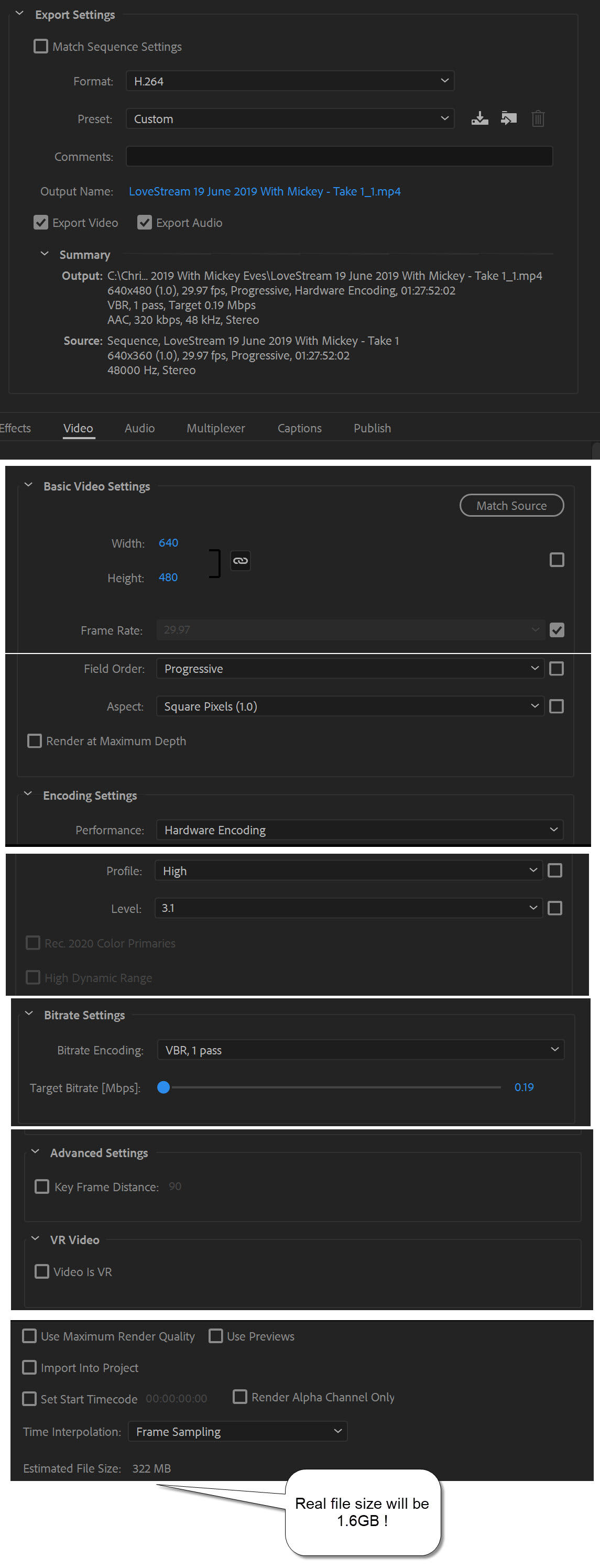
Copy link to clipboard
Copied
Thank you guys for your answers, that was awesome!
Here is the summary of the solution, which I found thanks to your input.
I am working on a Windows 10, Lenovo Yoga Laptop
Intel(R) Core(TM) i7-6500U CPU @ 2.50GHz
Intel(R) HD Graphics 520
8GB Ram
SSD
Adobe Premiere Pro CC v12.1.2 (2018)
I tried the newest version first (2019) but it was just sh....! When I tried to
playback on the timeline I had to wait literally 10 seconds until it played.
Even people with high end machines had that problem... I saw many comments.
The "trick" really was to turn of hardware encoding....
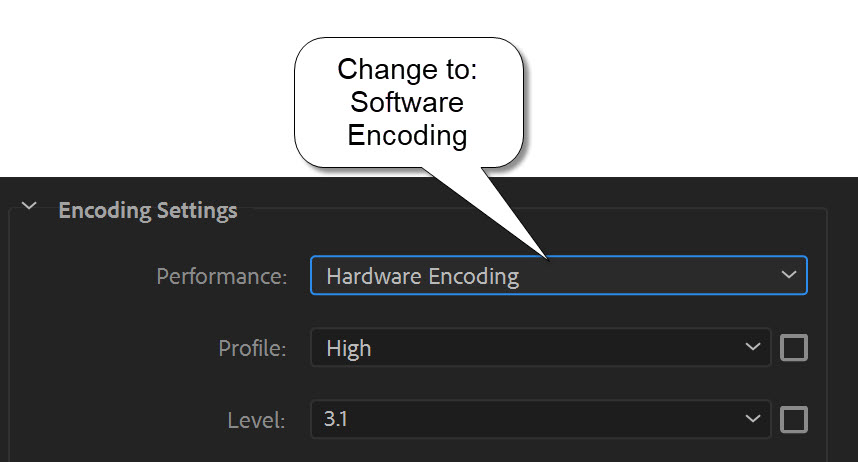
Now of course my next question would be, why? From what I was
assuming so far, there should be no difference, other than performance
in terms of how long it takes? But obviously it does make a difference.
Anyway, it works now. And again, there is no loss in quality even by setting
it to a target bitrate of 0.19, since the input is already very poor quality due
to facebook live recording. And no, it does not further lower the quality even
more. And, what is also interesting, it has no effect on the performance in regards
to time. It does take the same about 15 minutes to export as it does with
hardware encoding. Which makes it even more strange, why there is a difference
in file size.
Thank you, and have a wonderful day.
Chris
Copy link to clipboard
Copied
Changing it to sotware encoding worked for me as well.
Copy link to clipboard
Copied
I'm glad the original commenter found a solution, but this wasn't working for me. So in case anyone else is struggling with this, I'll share what worked in my case.
I had a file that I was exporting from After Effects through Media Encoder, as H.264/low bitrate, etc. It said it would be 19mb, but ended up 120mb. So I just shrugged, blamed after effects, and loaded that mp4 into Premiere to re-export it at a smaller size. However, Premiere told me it'd be 5mb and it still ended up 90mb after export!
Tried all the tricks, tried to match original commenter's settings, etc. Nothing worked! (Even dragged the bitrate down to .19. It said it'd be 900-ish kb, but it ended up 90mb.)
Finally realized my original .mp4 from AE through ME might be to blame, so I went back to AE and exported a .mov instead. The .mov was 1.74 gb, but this time loading it into the Premiere file and exporting as .mp4 ended up with the "Estimated File Size" matching the real file size (in this case, 16mb at a bitrate of 8-ish)
Not sure what happened or what I messed up during the process, but this worked! And I'm sure there's a much better way to do this, but I just don't know what that way would be.
tl:dr; if changing to software encoding doesn't work for you, try exporting .mov from AE, then loading into Premiere and exporting the H264 .mp4 (a pain, I know — but it worked in a pinch!)
