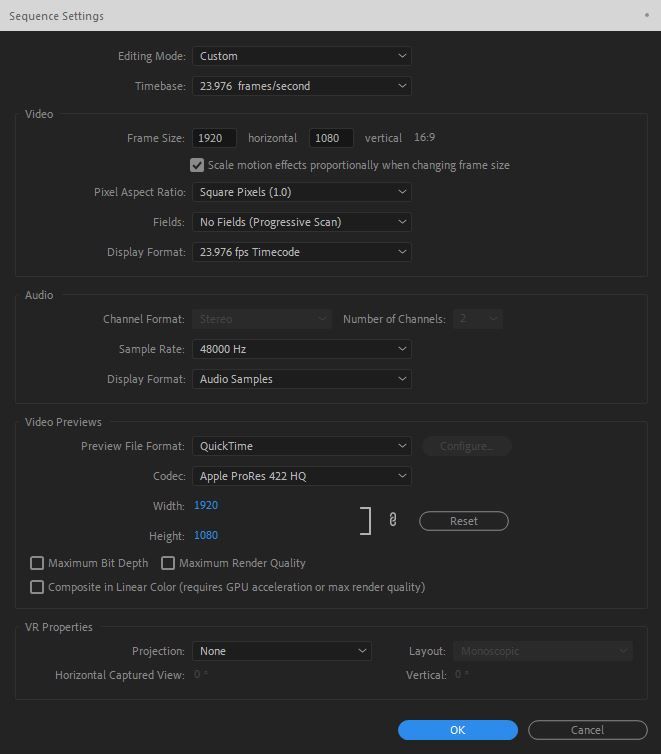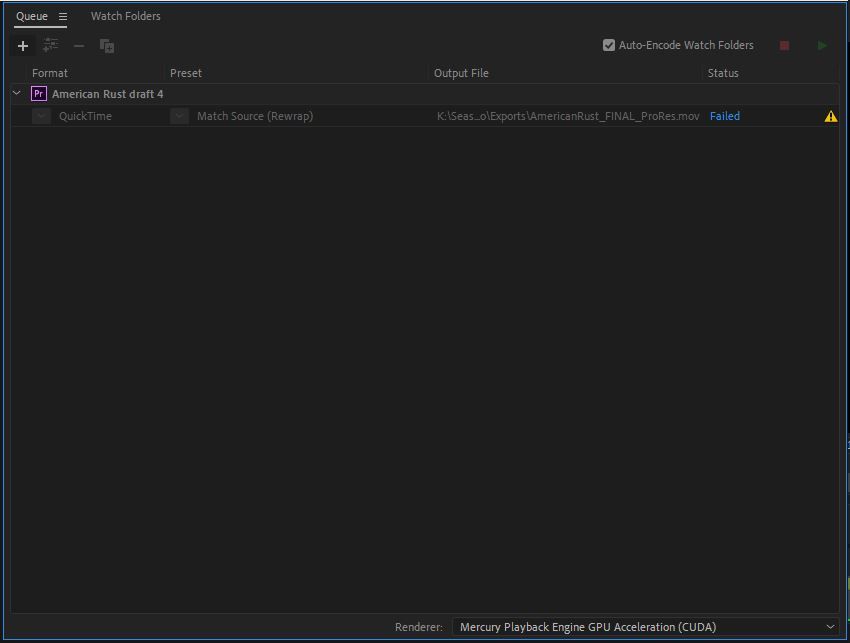- Home
- Premiere Pro
- Discussions
- Re: Export Error Error compiling movie. Accelerat...
- Re: Export Error Error compiling movie. Accelerat...
Copy link to clipboard
Copied
Adobe Premiere Pro and Media Encoder 2020
Windows 10 Pro
Intel Core i7-8550U 1.8GHz/2.0GHz
16GB RAM
500GB SSD (C:) and external USB HDD for the project.
Nvidia GeForce GTX 1050 Max-Q 4GB
Haven't had these issues before while exporting and suddenly I can't even get it to render within Premiere, let alone in Media Encoder. I have cleared the cache and tried both Software and GPU rendering. Using the GPU gives me the following error:
Export Error
Error compiling movie.
Accelerated Renderer Error
Unable to produce frame.
Writing with exporter: H.264
Writing to file: \\?\K:\Season 2\Studio\Exports\Drafts\americanrust_fulldraft4.mp4
Writing file type: H264
Around timecode: 00:00:09:21 - 00:00:10:14
Rendering at offset: 10.010 seconds
Component: H.264 of type Exporter
Selector: 9
Error code: -1609629690
Using software just freezes both Premiere and Media Encoder.
I am using a LUT and some of the clips on the timeline have Red Giant Universe plugin on them. I have never had this issue before using this plugin. No morph cuts and not really any transitions in there either as it's a music video.
My graphics card is up to date, I've installed the 'game ready driver' as it seems this is the most recent one. The other option is the 'studio driver' but I have the same issue regardless.
My Windows power saver is set to high performance. There shouldn't be anything holding this down. I'm hoping the answer is that my graphics card just isn't powerful enough - surely there is a way to slow the render so it can get through it without overheating?
Thanks
 2 Correct answers
2 Correct answers
Have you tried an interframe format/codec such as Cineform, ProRes, or DNxHD/R? They would be easier on your gear I would think for the initial encode, and you could also if necessary use "smart previews" ... by setting your Preview format/codec to the same as that you would export using those codecs, rendering each clip, then exporting the sequence with "Using previews" selected.
Your rig is pretty low powered, and some Red Giant things take a lot of processing.
Neil
SOLUTION:
It's a long read ...
Hi Neil,
More diagnostics.
I managed to get a new 3060Ti. Installed, DDU prior drivers (complete wipe) to make sure they were gone, unplugged network cable to make sure Win10 didn't try to install drivers from internet. Installed the GPU, installed the new nVidia SD drivers, started Adobe, enabled GPU Accelerated, started the render and ... drum roll ... same exact problem.
Switch to Software and no issues with render, just a lot slower even on an AMD 5950X.
N
...Copy link to clipboard
Copied
Have you tried an interframe format/codec such as Cineform, ProRes, or DNxHD/R? They would be easier on your gear I would think for the initial encode, and you could also if necessary use "smart previews" ... by setting your Preview format/codec to the same as that you would export using those codecs, rendering each clip, then exporting the sequence with "Using previews" selected.
Your rig is pretty low powered, and some Red Giant things take a lot of processing.
Neil
Copy link to clipboard
Copied
Wow okay, it worked exporting it as ProRes! Thank you.
The laptop is the same spec as my older Macbook Pro which never had any issues like this while rendering.
'Software only' export on this works either way, but is there a way to limit the power on the GPU so it doesn't just fail?
Copy link to clipboard
Copied
Hi Neil,
My issue led me to this thread although I am not certain it's exactly the same — I see your responses and am hoping your Adobe wisdom can help me. I am very new to AE, am playing with templates and exporting as gif. First one exported perfectly. Second one I am exporting through ME just as the first, and I keep getting a fail. Here is the error code:
Export Error
Error compiling movie.
Accelerated Renderer Error
Unable to produce frame.
Writing with exporter: Animated GIF
Around timecode: 00:00:11:16 - 00:00:11:16
Rendering at offset: 11.560 seconds
Component: Animated GIF of type Exporter
Selector: 17
Error code: -1609629695
Does this mean I simply have an issue at 00:00:11:16?
A lot of your terminology goes way over my head, but hoping you can help make sense of it so I know what to do for future errors like this.
TY!
Sophie
Copy link to clipboard
Copied
No, which is why say rendering chunks to an interframe "preview" format/codec identical to the export to be created is useful. It breaks up the work some.
And ... that is then usable as a "master" file. Check the re-import box near the bottom of the Export dialog, and it comes right back into your project after the export. Then export that same file if you need as an H.264/265 file, and all the heavy lifting has already been done. Easy peasy.
Neil
Copy link to clipboard
Copied
I made my sequence settings for video previews the same as the ProRes export but the same issue is still happening. Yesterday I exported a different sequence (with identical effects) as ProRes and it worked but I'm not having the same luck with the original video.
And when I export this sequence using software only, it freezes/hangs and I have to end the process as Media Encoder is 'not responding'.
Copy link to clipboard
Copied
I just selected a small portion of the timeline (including the section where it usually fails) and it exported it just fine... but whenever the whole three minute timeline is exported in the same way, it fails.
Copy link to clipboard
Copied
Then as I noted in my first post...
- make sure your "preview" format/codec for that sequence is a good quality interframe format/codec like Cineform, ProRes, or DNxHD/R;
- break the sequence into segments, and do a "render and replace" or "render selection" process for every segment;
- export the sequence after clicking both the "use previews" and "Import into Project" buttons near the bottom of the Export dialog. This gives you a "master" file for your sequence.
Now, you can use that file for whatever you need, or ... export that master file as a compressed H.264/265 file or whatever without troubles.
Neil
Copy link to clipboard
Copied
Neil, haven't tried render and replace before but it worked. Selecting 'use previews' on the export also made it a lot smoother - it raced through the export that time. Thank you for your help!
Copy link to clipboard
Copied
GB,
I'm glad you got your problem solved via smart rendering. Using preview files to harness an export is the way to go should you be in certain workflows with your particular computer. Your intuition is correct. A more performant GPU would have helped this situation with your standard workflow. That said, a workflow centered around smart rendering might be suitable considering the hardware you own.
- What would help guide you in designing your ideal workflow is knowledge of how the "Mercury Playback Engine" works, and how your GPU is working with it. Details are here in this legacy blog post.
- For example, knowing that "Scaling" is one thing handled by the GPU. So are GPU accelerated effects, like Lumetri Color, and Warp Stabilizer. So, if you're working with 4K footage scaled to a 1080p sequence that has a color grade and a stabilzation applied, you've got 3 GPU processes going on.
- The error you are facing is when during exporting, too many GPU processes are overloading your GPU. Your CPU is going full tilt doing the encoding, so it cannot assist in the rendering of these frames. So: you crash with Error Compiling Movie or Can't Produce Frame, or similar warning because all available processes are literally tapped out.
- The "smart rendering" workflow that you ended up using can help with situations like this because all the GPU processing that is normally firing off in the export/encode process had been previously offloaded to "preview files" which are used in stictching together files that already exist. The files are merely copied, not encoded. This results in a very fast export process, as you found. The downside are a lot of large preview files, but these can be deleted after you have exported your show.
- If you find errors while watching down, you'll find that smart rendering provides a fast way to fix the error, render a quick preview file, then export at high speed once more. If you had errors in the older workflow, exporting another H.264 file once more with the fixes would take much, much longer...and you might crash along the way!
Hope this helps explain what went on there a bit better.
Thanks,
Kevin
Copy link to clipboard
Copied
Thanks for the detailed information there Kevin, really helped to make sense of it! I've seen a huge improvement with this smarter workflow so until I am back to editing on a high-powered desktop I will utilise these suggestions as and when I encounter errors.
Thanks again! 🙂
Copy link to clipboard
Copied
Super helpful explanation - thank you! I'm trying to pre render previews now by selecting the entire timeline and then Render In to Out. It's predictably taking a while but then hopefully the export will go smoothly (I had been getting the same error). The thing I'm less sure of is the first part of Neil's response around making sure the format of the previews is correct - where do I adjust those settings and what's the difference between doing 'render and replace' versus render in to out? Thank you!
Copy link to clipboard
Copied
You set preview format in the Sequence Settings dialog. Down near the bottom there.
For a full render & replace, you select the clip/s on the timeline, then select Render & Replace. Another dialog pops up, you tell it what you want done and in what format/codec. Include effects option should be checked normally ...
Neil
Copy link to clipboard
Copied
I'm having the exact same problem and error code, however ONLY during Exports.
Here is the part that seems to contradict Neil and Kevin's information:
GPU Accelerated On
In timeline with sequence, Render In and Out fails
GPU Accelerated Off (Software)
In timeline with sequence, Render In and Out succeeds
Now, onto exporting ...
GPU Accelerated On
Exports fails at 197.898 seconds
GPU Accelerated Off (Software)
Export fails at 197.898 seconds
The export (GPU Accelerated or Software) fails at the same location every time to the exact second. If this problem were related to overloading a GPU, then there would be some "randomness" to the failure ... it would never be at exactly the same spot/time every single time (I'm a software engineer BTW).
The problem is in Adobe's engine, it's not dealing with something unexpected correctly, perhaps a missing timestamp or even thread contention. Rather than continue and just skip the frame/frames, it just stops with an error (see attached).
I've tried SD, GRD and several variants of nVidia drivers for my Titan RTX (24GB VRAM). I've got 64GB RAM on a AMD 5950X and very fast M.2 drives.
I've also fully stress tested my hardware with Prime95 32 thread execution ran for hours and not single error. Also stress tested the GPU with 3DMark. Test all components with PC Mark 10. My hardware side is rock solid and more than enough to render 4K video to H264 MP4.
Sorry but I do think this is very much an Adobe issue. Given how frequent this exact error surfaces from a Google search, it would suggest nVidia/AMD are having horrible failure rates ... which is just not the case. This is something Adobe really should look into.
Cheers, Rob.
Copy link to clipboard
Copied
Rob,
In my experience, when an export or render fails at exactly the same spot, there is a problem right there in the sequence that needs user fixing. Something is rotten in the sequence meta which is how PrPro knows to process that clip.
Which would be entirely separate from a GPU issue.
So rebuild that spot in the sequence and see if it exports.
Neil
Copy link to clipboard
Copied
Hi Neil,
I've removed (cut out completely) the segment (timecode range) identified in the error, made no difference. In addition, if I select the source range for export to just a small section, the error being reported now is OUTSIDE the source range? I also deleted Render In and Out Files and rendered again.
For example:
Export (use the YouTube 4K preset Adobe provide)
Source Range = 00;07;00;00 to 00:08;00;00
Export it ... around 96% done I get the same error above only it reports the "Around timecode" as 00;14;19;24 to 00;14;19;26 ... that's not even within the range I selected?
I agree that it's obviously seeing something it doesn't like, but an Error Code: -1609629695 is certainly NOT meaningful or helpful to anyone other than the software engineer that wrote the code.
BUT, and this is important, why do I NOT get any errors when I render the entire sequence In out Out when working with the sequence in the timeline?
I'm using Multi-Camera, Audio Ducking, Proxies, Ae Imported projects and some BORIS FX transitions. However the "reported" error range is not during any FX processing nor ducking, nor even a camera switch, nor during a transition.
Playback in the timeline is fine, no issuues at all from start to end. ONLY the Export has problems.
Pulling apart my project to see where Pr is having a problem doesn't really help me nor anyone as I know Adobe developers don't really visit this forum. For complex projects, pulling it apart to "try" and isolate can take hours, even days. I was hoping that by now Adobe would have learnt their lesson (this is a very commonly reported error) and provided diagnostic tools for when things fail ... hey errors happen I understand that, but not being able to identify them is IMHO a responsibility the developer assumes (aka Adobe).
BUT, I did find a SOLUTION:
Export using HEVC (H.265) 4K with GPU Accelerated enabled. No issues if I export using this format, AND the format works well on YouTube (which is my primary destination).
So whatever the problem, it seems to be related to Adobe's use of H.264 encoding. I did download and use the HEVC codecs from Micorsoft's website ... I'm assuming this is the codec Adobe will use when HEVC is selected?
Cheers, Rob.
Copy link to clipboard
Copied
Great post, Rob ... and that's a truly odd result. At least you're working away though.
Yea, I think your conclusion is right.
Neil
Copy link to clipboard
Copied
Well, it seems I jumped to conclusion a tad early, more testing and the error returned ... the only way to get a full 37 min video rendered without Adobe errors is to always use Software Rendering. HEVC H.265 with GPU Accelerated was working on "shorter" segements (with the same video project) but not on anything longer (over about 5 minutes).
It's clearly not a source footage problem, or else it would always fail regardless of GPU Accelerated or Software, it's ONLY failing when GPU Accelerated is used. I monitored GPU temps during the render and all good is good, not even close to thermal limits (the GPU is water cooled) at 40-46C.
SD or GRD drivers made no difference. Even used DDU to do a clean wipe of nVidia drivers and re-install from manual download of nVidia drivers ... no difference.
So the root cause seems to be GPU Accelerated render ... no idea why Adobe doesn't like the Titan RTX 24GB? My older Titan X(pascal) seems to work, but obviously much slower. Shame, because GPU Accelerated does render considerably faster than Software render.
Very disappointing as I have no means to really identify why Adobe is failing on GPU Accelerated operations? Like I've said, I've stress tested this GPU with 3DMark, PCMark 10 and other tools and it's passed with flying colors.
This article from Adobe doesn't really say what GPU to use but specifically identifies using the 460.89 SD drivers ... those are very old drivers? I'm not having any video issues with editing, but another article from Adobe basically suggest use Software Render only.
The really frustrating part is that Adobe provide NO means to truely discover what the problem is, just all guess work. As I said, I'm a software engineer and it's not terrible difficult to do due diligence in error reporting, as a software engineer we should have the ethical commitment to provide for.
Cheers, Rob.
Copy link to clipboard
Copied
Rob,
You've done an amazing job of testing this. I'm going to "ping" some people to see if some answers or assistance might be acquired.
Neil
Copy link to clipboard
Copied
SOLUTION:
It's a long read ...
Hi Neil,
More diagnostics.
I managed to get a new 3060Ti. Installed, DDU prior drivers (complete wipe) to make sure they were gone, unplugged network cable to make sure Win10 didn't try to install drivers from internet. Installed the GPU, installed the new nVidia SD drivers, started Adobe, enabled GPU Accelerated, started the render and ... drum roll ... same exact problem.
Switch to Software and no issues with render, just a lot slower even on an AMD 5950X.
Not one to give up, I downloaded the latest CUDA 11.4.2 drivers from nVidia. Opened Pr, selected GPU Accelerated, Render In and Out made no difference still failed.
So, I disable the track that has my Ae project import (simple logo Ae project). Try again, and viola, GPU render In/Out completes is just a few minutes. A clue!
Sooo, now I bring up Ae and open the "offending" project, I save it of as a different name and then do an export to Adobe Media Encoder with queue item set to H.264 and Renderer set to GPU Acceleration CUDA. Media starts and then fails with the exact same error:
- Encoding Time: 00:04:37
09/14/2021 11:36:03 AM : Encoding Failed
------------------------------------------------------------
Export Error
Error compiling movie.
Accelerated Renderer Error
Unable to produce frame.
Writing with exporter: H.264
Writing to file: \\?\D:\After Effects Projects\SimHorizonLogoNonRotating2021_AME\Sim Horizon Logo.mp4
Writing file type: H264
Around timecode: 00:04:48:17 - 00:04:48:26
Rendering at offset: 288.567 seconds
Component: H.264 of type Exporter
Selector: 9
Error code: -1609629695
------------------------------------------------------------
So in Me, I select Software Only ... thinking this will work ... but it doesn't, same exact error but sooner??
------------------------------------------------------------
- Encoding Time: 00:00:15
09/14/2021 11:43:31 AM : Encoding Failed
------------------------------------------------------------
Export Error
Error compiling movie.
Accelerated Renderer Error
Unable to produce frame.
Writing with exporter: H.264
Writing to file: \\?\D:\After Effects Projects\SimHorizonLogoNonRotating2021_AME\Sim Horizon Logo.mp4
Writing file type: H264
Around timecode: 00:00:00:11 - 00:00:00:13
Rendering at offset: 0.133 seconds
Component: H.264 of type Exporter
Selector: 9
Error code: -1609629695
------------------------------------------------------------
Next I try Ae export to Me using Apple ProRes 422 LT with GPU Acceleration and same error, very early.
------------------------------------------------------------
- Encoding Time: 00:02:10
09/14/2021 11:51:17 AM : Encoding Failed
------------------------------------------------------------
Export Error
Error compiling movie.
Accelerated Renderer Error
Unable to produce frame.
Writing with exporter: Apple ProRes MXF OP1a
Writing to file: D:\After Effects Projects\SimHorizonLogoNonRotating2021_AME\Sim Horizon Logo_1.mxf
Around timecode: 00:00:00:01 - 00:00:00:06
Rendering at offset: 0.033 seconds
Component: Apple ProRes MXF OP1a of type Exporter
Selector: 17
Error code: -1609629695
------------------------------------------------------------
So now I start looking at what specifically is in my Ae project that seems to be triggering this error. I disable a Transform Effect and BINGO, Ae project renders without any errors (GPU Accelerated or Software).
So I render the Ae project to Apple Pro Res 4444 with RGB + Alpha. I add the Ae output to my Pr project (remove the Ae Import project). Do a full render in/out with GPU acceleration, all good ... VERY fast with GPU Acceleration (to be exact Software was 7 hours, GPU was 14 mins). So the FINAL test, Export the project to YouTube 4K UHD MP4 with GPU acceleration enabled ... again, super fast, video file created, no errors!
Soooo ... this journey ends on a positive note, a solution!
However, the actual reason for the error remains a mystery and I really would like an Engineer to look at this and report back on why this happened? Please see attached image for the FX that caused this nightmare ... if you or an engineer sees anything wrong with it, please report back.
Also, please add my request to get MUCH better error reporting mechanism rather than -1609629695 ... not helpful at all, may as well have an error message that says "It Broke" ... just as useless 😉
Cheers, Rob.
Copy link to clipboard
Copied
Rob,
I bow to your amazing troubleshooting process! Wow!!!!!!
And if someone like @mattchristensen would pop in and take some notes, we'd all be thrilled.
Ae comps are always one of the big issues, aren't they? I figured long time ago ... I'm not very good in Ae compared to well, most everyone I know but then some are actually Ae geeks. My Ae troubleshooting skills are near zilch.
So when I do something in Ae, I always export the final from that out to a media file and use that media file in PrPro. Scaredy-cat that I am of Ae.
Neil
Copy link to clipboard
Copied
Hi Neil,
Thanks, I hope Matt takes a look ... no idea why that specific Transform would cause render failure.
On a side note, I was able to return the nVidia 3060Ti (given the GPU shortages I figured it could be put to better use by someone else ... hopefully not a scalper or miner). I put my "old" Titan RTX (24GB) GPU back in my PC and ran the same sequence render again and the Titan RTX was about 19% faster than the 3060Ti. I guess the old dog still has life left in her (all that VRAM).
Cheers, Rob.
Copy link to clipboard
Copied
Why and when one GPU works better than another gives me headaches any time I try to figure it out. Sigh.
Neil
Copy link to clipboard
Copied
Hi Rob - a good bit of troubleshooting, glad to see you eventually solved the mystery and got it done! Just interested - it seems to be a plug in that created that Transform effect in AE - if it was what plug in were you using?
Like Neil I always render out of AE using ProRes or DNx , not because I'm worried about AE but because, for me, it's just a better workflow. And
Copy link to clipboard
Copied
I believe the plug-in was from BORIS FX CONTINUUM. I had brought the problem to their attention but they indicate it was an Adobe Pr issue, hence my post here.
I'm discovering that Importing Ae Project into Pr can slow down renders considerably, I've started exporting the Ae projects to ProRes and then use the ProRes clip as that results in about 12X reduction in Sequence render times.
What I don't understand is that rendering out the Ae project takes only a couple of minutes, yet when that same project is Imported into Pr it will slow down render of a sequence by 12X. It would seem to me that Pr and Ae aren't working efficiently together when linked in, which suggest Adobe needs some code optimization.
The Ae export to ProRes workflow and import the ProRes rendered output in Pr helps Pr projects, but it really shouldn't be any different and ultimately the ProRes render output from Ae should be an extra step ... that actually slows down workflow. I'm doing this workflow only because of deficieny between Ae and Pr.
Cheers, Rob.
-
- 1
- 2
Find more inspiration, events, and resources on the new Adobe Community
Explore Now