Copy link to clipboard
Copied
I am new to Adobe Premiere Pro. I have edited a video with audio and open captions and I would like to export the outcome to mp4, with all open captions in one .SRT file. But when I go to File > Export > Media, i don't have the option to export the video to mp4; and the 'Captions' tab in the Export Settings dialog box does not offer the option to export to SRT. The output is always .3gp. What's up???
Thank you.
 1 Correct answer
1 Correct answer
Hi martineg48170794,
Create a closed caption, if you want to export a sidecar (.srt).
Learn to work with captions in Premiere Pro
Thanks,
Kulpreet Singh
Copy link to clipboard
Copied
Select H.264 as format instead of mpeg4 in the export setting.
Copy link to clipboard
Copied
I have changed the format to H.265 but what should I chooose in the Captions tab to export my open captions to 1 SRT file??
Copy link to clipboard
Copied
Hi martineg48170794,
Create a closed caption, if you want to export a sidecar (.srt).
Learn to work with captions in Premiere Pro
Thanks,
Kulpreet Singh
Copy link to clipboard
Copied
Very rude
Copy link to clipboard
Copied
Open captions are burned in.
If you want a srt file use close captions
Copy link to clipboard
Copied
Is it possible to convert all my open captions to a single close caption?
Copy link to clipboard
Copied
I dont see a way to change them to closed.
Only from closed to open.
Copy link to clipboard
Copied
In fact File > Export > Captions lets me export all my open captions to .SRT files. Do you think re-importing those SRTs will let me choose for closed captions instead of open captions?
Copy link to clipboard
Copied
So, can someone help me please? I am now with a very large video where I have included several open captions; and I need people to able to edit those captions in the final mp4 output. How should I proceed??? Please.
Copy link to clipboard
Copied
How should I proceed??? Please
You need to test for yourself if exporting File > Export > Captions will work for you.
Copy link to clipboard
Copied
I managed to extract all my open captions and include them in a separate SRT file with correct timings. I read somewhere that when you import an SRT file into Adobe Premiere, the captions are automatically imported as CLOSED captions. So, I thought that importing the new SRT after removing the old open captions would do the job. Unfortunately, the imported captions still show as OPEN captiions. What's up now???
Copy link to clipboard
Copied
What are you needing for a final product? An mp4 with .srt captions you can toggle on or off during the video, open-captioned (burned in captions), or an .srt sidecar file (which you already have)?
If it's the first option (mp4 with toggle-able captions), just use HandBrake to merge the mp4+srt.
Need it open captioned (burned in captions)? Export from PrPro with the open captions (from the srt you already imported).
Copy link to clipboard
Copied
What I want as final output is an mp4 with an editable srt that users can translate in their own language without requiring Premiere; but the project is not finished yet, and I still need to be able to add more captions in Premiere. When I look at the captions coming from the srt import in Premiere, they all show as 'open captions'; and because of this (probably), the only export option I have in the 'Captions' tab (Export Settings) is 'None' or 'Burn captions Into Video'.
Another problem I have with the imported captions is that they do not show properly in Premiere i.e. they appear at 3/4 of the image instead of showing at the bottom (while the positioning option looks correct); and in the output, the font of the captions is much too big.
Please help.
Thank again.
Copy link to clipboard
Copied
I think you have to start over in order to get proper closed captions.
Copy link to clipboard
Copied
Start over???!! I have already spent almost a week working on this project, cutting video and audio, adding captions, adjusting timings and all. I can't afford this. Unless there is a way to copy the video and audio from the old project to a new one?
Copy link to clipboard
Copied
I meant redo the captions as closed captions.
Copy link to clipboard
Copied
Try using Rev.com's Caption Converter to change from .SRT to .MCC. - .MCC files should play nicer and actually be closed captions like you're wanting during the edit. When finished just export the .SRT like you've been doing.
Since the .SRT file will be a sidecar file, it's completely editable like a regular text file - so you should be all set.
Copy link to clipboard
Copied
"Nicer", you mean in terms of formatting?
Actually, I tried another workaround which was to convert the .SRT to .SCC and use the resulting .SCC instead of the SRT in Premiere. I ended up with closed captions, which was exactly what I wanted. But the formatting is not nice in the final output.
Copy link to clipboard
Copied
First you have to create Captions, you can't export .srt with text that was made with the Text Tool o Tittle window.
Follow this steps to create Captions and then export .srt:
* Create a Captions... in the New Item button. Follow the steps like the captures.
 10.03.50.png)
 10.04.14.png)
 10.04.29.png)
* Captions is created in the Project panel, doble clic in it and configure your text and put the In and Out timecode. After this you can add more lines of text with "+" button in the botton of the Caption panel.
 10.04.52.png)
 10.05.20.png)
Drag the Captions at the timeline.
 10.19.46.png)
Go to the Settings button at the Program view and select Settings...
 10.06.33.png)
 10.07.09.png)
Again, Go to the Settings button at the Program view and select Enable. With this the Captions will appear in the Program View
 10.07.33.png)
Your workflow it will looks like this
 10.12.54.png)
And when you export you'll have the option Subtitles active to export .srt file
 10.13.53.png)
And that's it. I hope I have been helpful.
Byron.
Copy link to clipboard
Copied
Thanks a lot for the detailed steps but my question now is rather: can you have 'nicer' formatting of closed captions than those ugly big white fonts with no background? Thanks again.
Copy link to clipboard
Copied
Yes, you can. First clic in button with the red arrow in the capture of the Captions panel to select background, then clic in the green arrow button and select "Transparent". That's all. With the text it's the same thing.
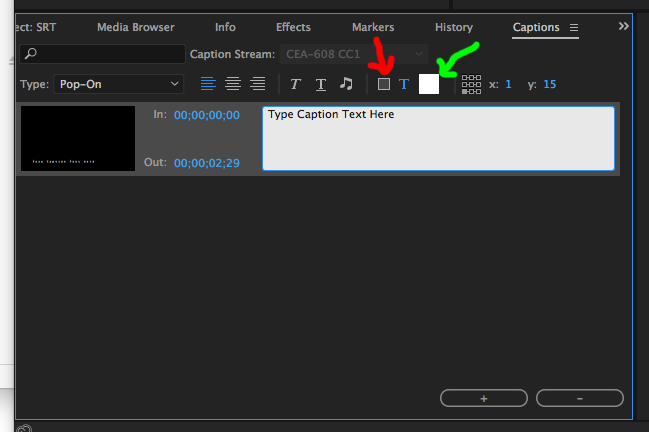
You have to check the Captions panel a bit, that's the best way to discover this kind of simple things.
Here I leave an interesting link to learn more about the Captions.
https://helpx.adobe.com/premiere-pro/using/working-with-captions.html
I hope it was useful for you.
Byron.
Copy link to clipboard
Copied
Thank you for this information. I changed the background and font color for the first few captions but I don't find the applied formatting in the resulting srt after export, nor do I see this when the srt is played with the mp4. How should this show in the SRT? Shouldn't I have a <font color> and a <background color> element for the captions in question in the SRT?
Copy link to clipboard
Copied
You just can change the background and texto color before you exporting your video with Captions while you are editing it in the Captions Panel, you can't change this after export.
Byron.
Copy link to clipboard
Copied
I know, I know. I did change the text and background color before exporting. The first time I exported formatted captions, I had no formatting tags at all in the resulting SRT; the second time, only the <font color="# "> tag appeared in the resulting SRT, but no background tags at all. What's up? Also, is there any easy way to change the font color and background for ALL my captions at the same time in Adobe Premiere Pro, instead of having to modify in each caption separately?
Thanks a million again.
-
- 1
- 2
Find more inspiration, events, and resources on the new Adobe Community
Explore Now
