- Home
- Premiere Pro
- Discussions
- Re: Exporting, Archiving The Master File
- Re: Exporting, Archiving The Master File
Exporting, Archiving The Master File
Copy link to clipboard
Copied
Hello Everyone.
I have a Sony PXW-Z150. Please look at the Attachment files. When Import the 4k Files, I Drag My files Into New Item, and after editing, I go to the Export
Media, and I use the Format: DNxHR/DNxHD MXF OP1a.
I heard different stories. Some people say, Its better to use H264, and some say, use the HEVC (H.265) and I also heard, only Check the Match Sequence Settings Box.
Would you please look at my Screen-Shots, and let me know what you recommend for Mastering and Archiving.
Also, Is there any Codec, that I can Download for this camera, or whatever is Inside the Premiere Pro, I should use.
Thank You Very Much.
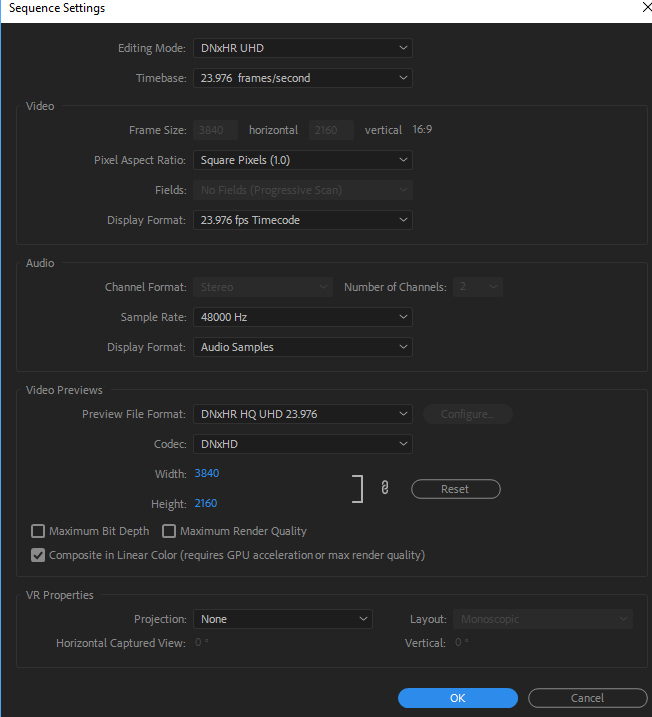
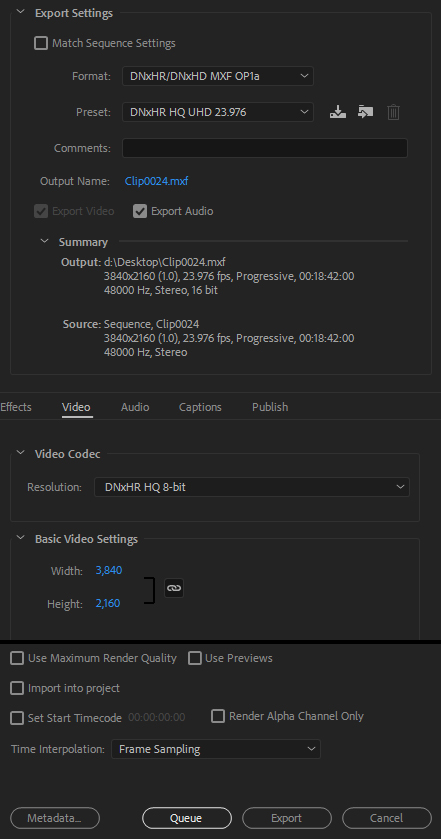
Copy link to clipboard
Copied
For Masters, I'm a fan of the Cineform and UT codecs. The first is built-in to Adobe software, the latter can be added to your system below.
https://www.videohelp.com/software/Ut-Video-Codec-Suite
Cineform is visually lossless at a Quality level of 4. It's comparable to ProRes HQ and DNxHR, but often with a better quality/file size ratio. UT is mathematically lossless. You just can't get any better than that.
Copy link to clipboard
Copied
Good advice from Jim. I will add that H.264 and H.265 are VERY highly-compressed formats really meant for delivery, not mastering. You want a larger, less-compressed file for that, which will be pretty much "lossless quality" from what you edited. Then from that high-quality master, you can later export to various other compressed delivery formats as needed.
I saw a post yesterday from a person that got their indie movie accepted for distribution, but the only copy they had was an .mp4, ouch!!
There really are no export formats that "match" exactly what the camera recorded in, nor is that something you should strive for because again, camera recording formats generally have high compression applied and you want subsequent copies to not be compressed like that again.
I'd never rely on "Match Source" since you don't know what you will get - choose a good intermediate codec like the ones Jim mentioned or DNxHD (or ProRes on Mac) - and just make sure the settings match yourself, meaning frame rate, frame size, pixel aspect, and fields.
Thanks
Jeff Pulera
Safe Harbor Computers
Copy link to clipboard
Copied
I Downloaded the utvideo 1901, and I Installed It. But, inside Premiere Pro I don't see It.
Inside Sequence Settings- Video Preview- Codec, I do see DNxHD, and DNxHR
and Inside Export Settings: I see the same setting as Above Image
Also, I like to know If these are the correct steps.
1- Import the Clip to Premiere Pro.
2- Drag the Clip to the New Item
3- Continue Editing, adding Effects, color correcting, Adjustment Layers, and other Effects
4- Export the Master, and change the Codec To: UT.
my Confusion Is: are these correct steps ?
Would you please correct me with the Steps.
Also, can you send me a Screen-Shots of Sequence Settings, and Export Window.
Thank you very much.
Copy link to clipboard
Copied
You always want to have Premiere closed when installing new codecs, or you will need to close/restart it before newly-added codecs show up.
In Export Settings, choose AVI as the FORMAT, then under the VIDEO tab, hit the drop-down for VIDEO CODEC and you should find UT then (and any other available Video for Windows .avi codecs that are installed). Be sure to correctly set parameters as mentioned earlier. You can then SAVE that as a PRESET for use next time.
Having not used UT before, just installed it and found that there are MANY variations of it, so I'll have to let Jim advise which are appropriate. Probably one of the 422 versions, but I'm not sure which to recommend myself!
Thanks
Jeff
Copy link to clipboard
Copied
Dear Jeff.
I went to Export Settings- Format: AVI,. I noticed By default Its 720 by 480. I do see all the Video Codec's.
Also, I checked AVI (Uncompressed). Same file Size 720 by 480.
Here Is the screen-shots.
Thank you very much.
Copy link to clipboard
Copied
I just tested this myself. Tried the YUV422 variant. Then you need to go through several setting items to get them correct. Such as (in the video section of the Export dialog box) setting the frame-size to the correct one, making sure you've got matched interlacing or progressive settings, and pixel shape (which should be square).
Neil
Copy link to clipboard
Copied
Dear Neil.
I changed the Aspect and few things. I noticed I can Manually change the Resolution.
This Is how It look Like.
Also, a very well known man In the Video Industry said This as Follow:
Would you please let me know If It makes any Sense at all?
"I always Archive the Original files with no Transcoding to other Codecs. That Is the only way to ensure maximum Quality,
Plus It Is much faster because, there Is no Rendering. Just Copying."
Here Is the Screen-shot of my settings now.
thank you very much.

Copy link to clipboard
Copied
One error I see - you have Height as 2560, should be 2160. When you have all settings correct, SAVE the preset using the little icon to the right of "Custom" Preset and that will make it easier next time, just choose AVI and then YOUR preset. Always look at the SUMMARY area and verify that SOURCE and OUTPUT settings match before exporting, easy way to see errors in setup.
About the person doing the archiving - I take that to mean he is simply SAVING THE ORIGINAL CLIPS from the camera. This is NOT the edited material, just copying and saving the raw footage.
Thanks
Jeff
Copy link to clipboard
Copied
First of all, I appreciate very much for all your helps. This Forum Is Awesome.
I have attached the Screen-shots. I have few questions please.
1- Inside Export settings, When I Click on Codec Setting, A pop-up window opens on the Top Left side, There Is Frame divide Count,
and also, Intra-frame prediction type, and Assume interlace Video.
Should I leave It as Default ?
2- Also, If you look at UtVideo Codecs, there are so many of them in that list. Which one I should chose.
3- do I need to check the Maximum Render, and Use Maximum Render Quality ?
4- My friend shoots Documentaries. This Is what he told me:
Inside Premiere Pro, After He Is finished Editing The Project that contains all the adjustment Layers, with Color corrected Layers, and Effects, and Sounds. He said He saves the Project as a Premiere Pro Project file, and use this file for his Master. Then for Delivery, what ever clients wants he exports from the original Master Edited file. Is this OK ?
Thank you very much.


Copy link to clipboard
Copied
As with ANY settings in Export, leave the defaults unless you have a specific reason to change them. That includes checking Max Bit Depth and Max Render Quality. Uncheck them.
I would choose a 422 codec rather than 444. Your source is going to be 420 or 422, not going to gain anything (except larger files) by going 444 (which refers to the amount of color info being saved).
#4 - not sure what that means, saving the project. It is already saved. Just export the finished master file as something good like Cineform, DNxHD, or UT. Then from that master, you can later export anything else you might need for delivery such as DVD, Blu-ray, H.264, etc.
I typically do NOT save all the original raw footage and project files, unless I have reason to believe I will need to revisit the project again in the future for changes (for instance, corporate video where changes and updates may occur later). If I shoot a wedding, school play, dance recital, etc. then after video is finished and delivered and clients are happy, everything gets deleted except a "master" file of the finished video. I don't need the project or raw clips from camera - it's done and delivered and no looking back, will never be revisited. Depending on the project, I may not even have a master video clip, maybe just a DVD from which I could later make more copies if the need arose. Depends on the project.
Thanks
Jeff
Copy link to clipboard
Copied
Thank you very much
Copy link to clipboard
Copied
Dear Jeff
I have another question please:
What If I am shooting with Canon 5D's and C100 Camera Which shoots at 1920 By 1080. Do I use the Same Codec which Is 422?
Also, regarding Cineform, and DNxHD Codec, Do I need to Download these codes ?
Thank you very much
Copy link to clipboard
Copied
Cineform & DNxHD/R are native parts of PrPro, nothing to download. They're just there available for use, and in multiple wrappers.
You can do DNx in the mxf wrapper ... or choose that as the codec down in the video tab after first selecting Quicktime for the format. Then in the Video tab, select DNxHD/R, then below that, the particular flavor you need.
You can choose Cineform from the Cineform wrapper options, or again in Quicktime from the Video tab codec options.
Neil
Copy link to clipboard
Copied
"What If I am shooting with Canon 5D's and C100 Camera Which shoots at 1920 By 1080."
Under VIDEO tab, simply change dimensions to 1920 and 1080. And make sure frame rate is correct also.
Thanks
Jeff
Copy link to clipboard
Copied
Dear Neil.
Would you please look at my Screen-shots. Next to Alpha, should be None or Uncompressed? So Technically for 1920 by 1080 I should use QuickTime not Avi am I correct ?
Also, Is there any good setting for 1920 by 1080 for Avi.
Once again thank you very much

Copy link to clipboard
Copied
You probably don't have any alpha channel, unless you used it in some effect ... but still, I don't think you'd include it here ... maybe someone else can add experience here.
Neil
Copy link to clipboard
Copied
"So Technically for 1920 by 1080 I should use QuickTime not Avi am I correct ?"
No, why do you say that? Doesn't matter if .mov or .avi codec being used, just set the following correctly:
- Frame size
- Frame Rate
- Pixel Aspect (1.0 usually for HD)
- Fields (None/Progressive unless 1080i)
Thanks
Jeff
Copy link to clipboard
Copied
What I am trying to explain is as follow:
Under QuickTime, there is DNxHR/DNxHD video Codec
But Under AVI,there is no DNxHR/DNxHD
Also, under DNxHR/DNxHD, There is also a Resolution, with a Long List
Thank you very much
Copy link to clipboard
Copied
DNxHD can be created as either a Quicktime .mov file or an .mxf file - it does not support .avi file wrapper.
Yes, there are far too many options to the point of being ridiculous!! Didn't used to be this way at all until recently, sorry.
Just try and match basic specs of your video, such as 1080p 23.976 in the option list, using either SQ or HQ. You wouldn't need HQX or 444 for instance.
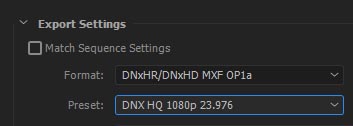
Thanks
Jeff
Copy link to clipboard
Copied
Thank you very much
Find more inspiration, events, and resources on the new Adobe Community
Explore Now