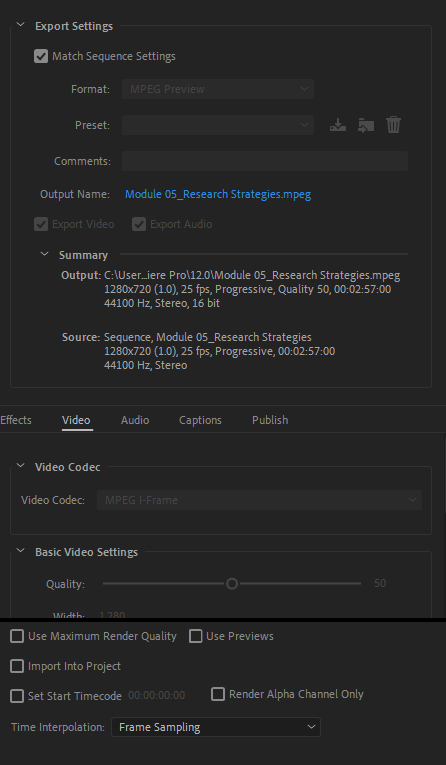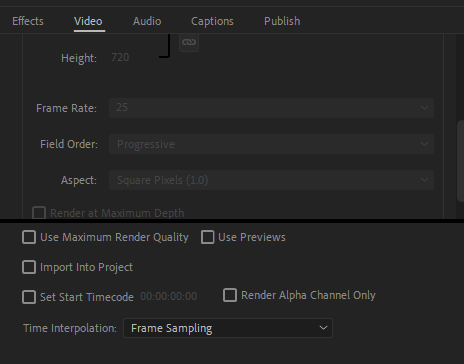- Home
- Premiere Pro
- Discussions
- Exporting from Premiere Pro Produces a Blank Video...
- Exporting from Premiere Pro Produces a Blank Video...
Copy link to clipboard
Copied
No Matter how I change the setting including exporting through media encoder when I export a video from Premiere it is black with no sound. It is the correct length but nothing is there. I have even tried uninstalling the program and reinstalling. Any help is appreciated.
 1 Correct answer
1 Correct answer
As a test, export a short section of your video - say 20 seconds - and set the exported fame rate to 29.97.
See if that file is any better.
MtD
Copy link to clipboard
Copied
Post a screen shot of your Export Settings, including the Summary, like this example below:
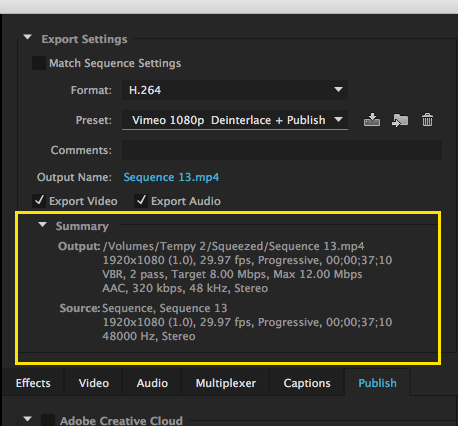
MtD
Copy link to clipboard
Copied
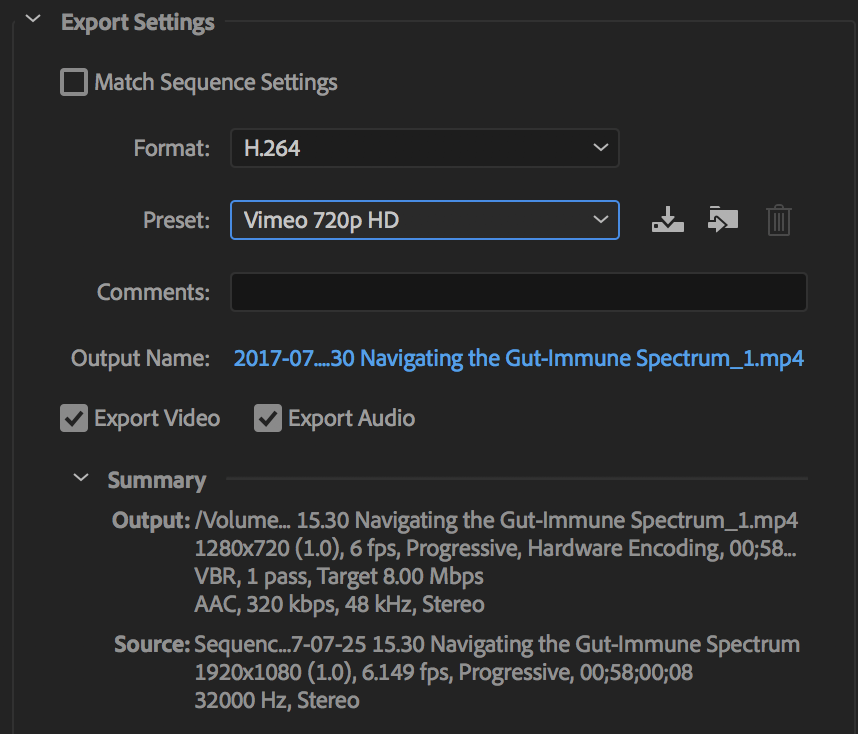
Copy link to clipboard
Copied
What created your source file? It has a rather odd frame rate.
Does the timeline you are editing on show a yellow or red bar above the source clip, indicating a need for rendering?
If you force render a section of the timeline, does that display correctly?
MtD
Copy link to clipboard
Copied
Source file was created from a goto webinar mp4. The timeline does show a yellow bar above the source. I did a force render of the file which did change the bar to green and tried re-exporting but got the same results.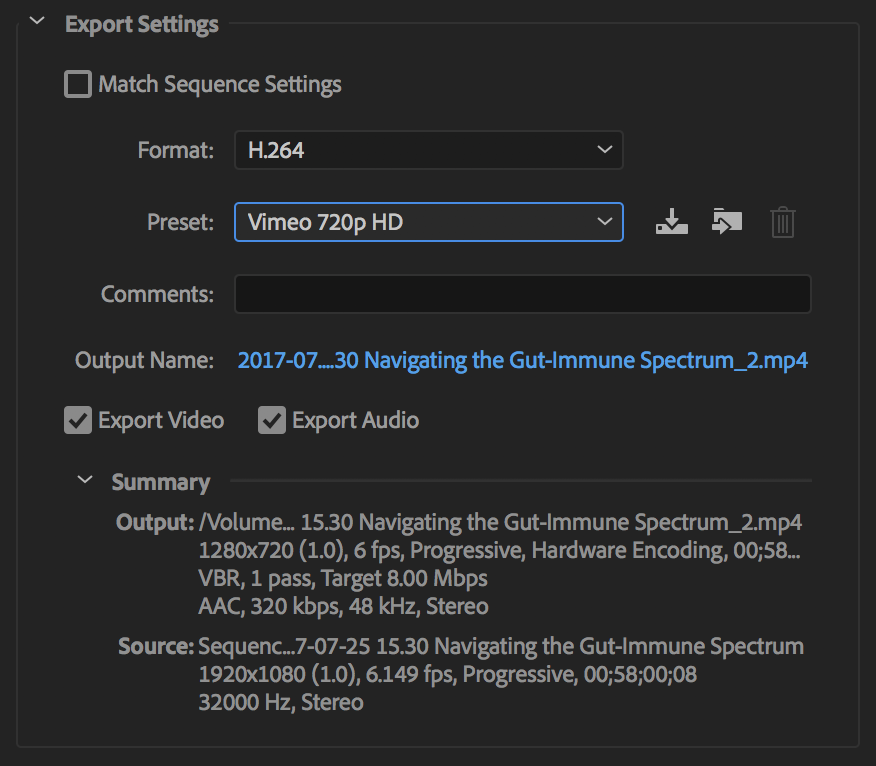
Copy link to clipboard
Copied
Where are you viewing the exported file?
If you import that exported file back in to Premiere Pro, does the video play correctly in Premiere Pro?
MtD
Copy link to clipboard
Copied
Meg The Dog I am viewing the export in Quicktime. If I try to pull the exported file back into Premiere Pro I get this error.
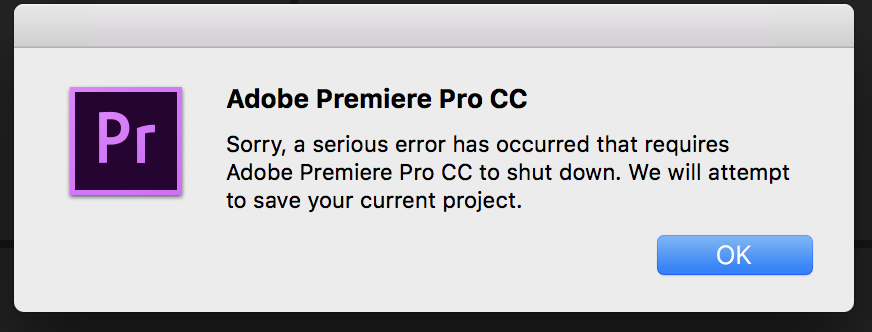
Copy link to clipboard
Copied
As a test, export a short section of your video - say 20 seconds - and set the exported fame rate to 29.97.
See if that file is any better.
MtD
Copy link to clipboard
Copied
Meg The Dog that worked!! I tested the frame rate at 29.97 and it exported correctly. I just finished exporting the full video and everything worked beautifully. Thank you for your help.
Copy link to clipboard
Copied
I have the same problem, but setting it to 29.97 FPS doesn't help.
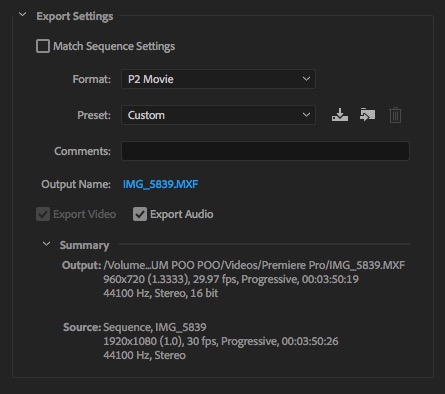
Copy link to clipboard
Copied
I had the same issue with a webinar...strangely from a Spectrum competitor ![]()
Thanks everyone for solving the issue!
Copy link to clipboard
Copied
Hi,
I'm having the same issues of just a blank screen exporting with audio, and can't figured out why. Here are my export settings.
Copy link to clipboard
Copied
And if it helps, the exported video DOES work and have video in the project bin in the lower-left of the screen. I even tried creating a new timeline with this newly exported video, but still no video when I try and actually open the file.
Copy link to clipboard
Copied
Im having the same issue and nothing so far worked. We're you able to find a solution?
Copy link to clipboard
Copied
Hi! I may have just found a very very simple answer to this. I was having the same issue and it was a storage problem!
When I deleted files off of the drive I was trying to export onto I was able to export my file without any issue.
So make sure you have enough storage space!
Let me know if that was it! Very curious if that's the simple solve here for others 🙂
Copy link to clipboard
Copied
Solved the exact problem for me also. Thank you very much
Copy link to clipboard
Copied
hi,
This worked for me:
Go to "Sequence" menu - "Sequence Settings". Select Editing mode as "HDV 1080p". Timebase: 23.976 frames. OK. Confirm to regenerate the previews.
That absolutely worked for me.
Copy link to clipboard
Copied
Ok so I tried do that but my computer won't let me resize the tab as smaller so that I can press ok and confirm my options. Any tips?
Copy link to clipboard
Copied
So, I needed five minutes worth of video from the 'middle' of a long video. I used control M to export the video, and it was blank, black, no audio.
Solution: REMEMBER TO MOVE THE SLICED VIDEO TO THE FRONT OF THE TIMELINE. That way when you click on your video, it immediately begins to play the sequence. I had left the sliced video in the middle of the timeline, so I would have had to click on the exported video and play it up to that point (ex. fastforward it 40 minutes to the sliced video) inorder to see my sliced portion.
You can simply click on the sliced video in the Timeline and drag it to the beginning of the timeline. **Also, from now, I will only export videos to the Adobe file on my hard drive and not my flashdrive. For some reason, exporting to the flashdrive gave me an error.
Copy link to clipboard
Copied
Yeah not sure what caused this issue for me but I tried everything and just kept getting 0 second exports. Finally just had to make a new sequence from scratch, copy all my footage into the new one and export that one.