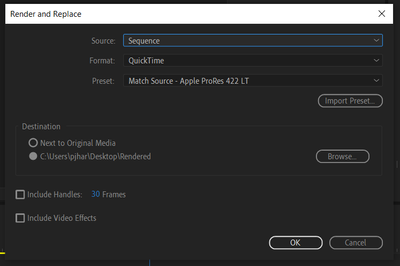Copy link to clipboard
Copied
I have a sequence which has been split up into multiple parts. I want to export each part individually as a seperate video file.
I have watched the following video and followed the instructions however mine still exports the entire sequence as one video file.
I am using Premier Pro 2022. How do I do this?
 1 Correct answer
1 Correct answer
@Grant243576717eby Is your video actually cut up into different selects or are they all through edits? If they are just through edits then you would still get a single file. Even if you are rendering with handles that overlap the other clips it would still end up counting as a through edit.
This is a through edit: when you've made a cut but it's still the exact same thing and you could just delete the cut to join them back together. Rendering and replacing these two separate clips would give y
...Copy link to clipboard
Copied
Your timeline, is it one file with multiple cuts or are they all different clips?
Copy link to clipboard
Copied
My timeline is one file with multiple cuts.
Copy link to clipboard
Copied
Then Premieres Hidden Gem wont work.
Render and Replace every clip separately (dont select more than one clip)
Now go to the folder they were rendered to.
There you have all your separately files.
You can also export the rendered files from the Project window to another format in one go.
[edited typo: Render and Replace]
Copy link to clipboard
Copied
Do I have to select each clip and create a subsequence? Is that what you mean by Render and Place every clip separately?
Copy link to clipboard
Copied
Sorry typo: Render and Replace. (right click on clip in timeline).
Copy link to clipboard
Copied
You should be able to select everything all at once and do the Render and Replace thing. As long as there aren't through edits it should all be rendered out separately.
Copy link to clipboard
Copied
You should be able to select everything all at once and do the Render and Replace thing. As long as there aren't through edits it should all be rendered out separately.
By @Phillip Harvey
No if you select all clips on timeline you get one Render and Replace file in the Project window with many video usage.
OP wants separate clips.
Try it.
Copy link to clipboard
Copied
OP wants separate clips.
Try it.
By @Ann Bens
Ok
Cut up single clip into multiple selects
Select them all
Right click, choose Render and Replace.
Individual clips get rendered:


Copy link to clipboard
Copied
That doesnt work I still get only a single file.
Copy link to clipboard
Copied
@Grant243576717eby Is your video actually cut up into different selects or are they all through edits? If they are just through edits then you would still get a single file. Even if you are rendering with handles that overlap the other clips it would still end up counting as a through edit.
This is a through edit: when you've made a cut but it's still the exact same thing and you could just delete the cut to join them back together. Rendering and replacing these two separate clips would give you one clip.
If this is the case I'm not entirely sure that this is the best method to approach breaking the clip up. You might want to use something like Lossless Cut so that you can break the clip up without re-encoding.
Copy link to clipboard
Copied
Yes I was using a through edit. So a single file that was cut up into pieces using CTRL-K.
I shall try the lossless cut route.
Thank you all for your help with this.
Copy link to clipboard
Copied
It might not be quite as convenient but the benefit of Lossless Cut is going to be that you aren't losing any quality with a re-encode since you are only cutting the clip into pieces. And you'll still end up with the same file size footprint as the original. The render and replace method might make more sense for you if you are taking a big clip, let's say 1 hour for example, and trimming that down into like 5-10 minutes of selects. Then maybe it makes sense to do the re-encode thing.
Copy link to clipboard
Copied
Ok hang on - that what I have! an hour and a half video which has to be split! I tried the re-encode thing but it didnt work?
Copy link to clipboard
Copied
If you have through edits then that means you aren't cutting anything away from the original. You're just chopping it up into pieces but the total duration of the final clips is the same. Is that correct?
Copy link to clipboard
Copied
Yes that is correct. It is one single clip which has been cut into pieces but on the same timeline. Same total duration.
Copy link to clipboard
Copied
Then I would go with the Lossless Cut method, personally.
Because they are through edits, if you wanted to re-encode via Premiere, you'd either have to subclip them or queue them up individually. But also, depending on your source media and what you're encoding to, you'll likely end up with a file size larger than the original just to maintain the same level of quality. Again that's why I suggested Lossless Cut, because it will keep your original video exactly the same (lossless) but it can split it into different pieces.
If you're interested in purchasing a plugin. I'm pretty sure Excalibur gives you some added functionality for exporting individual clips directly from the timeline. But it's about $75.
Find more inspiration, events, and resources on the new Adobe Community
Explore Now