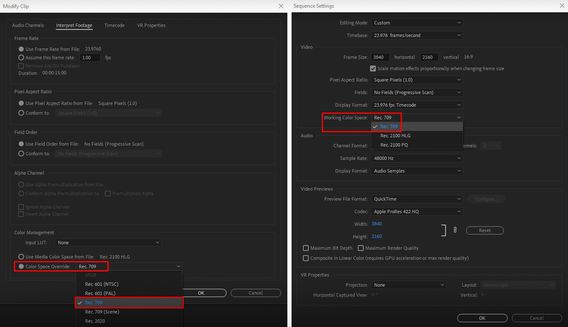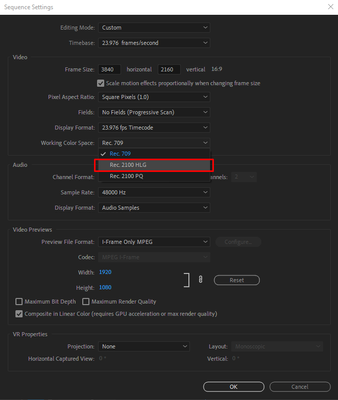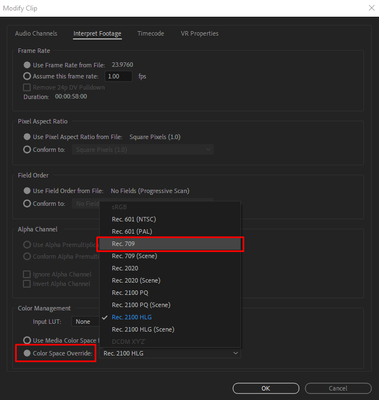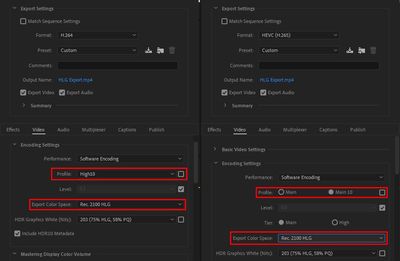- Home
- Premiere Pro
- Discussions
- Re: FAQ: How to fix saturated/over-exposed HLG/HDR...
- Re: FAQ: How to fix saturated/over-exposed HLG/HDR...
Copy link to clipboard
Copied
With Premiere Pro v 22, new features around color management for H.264 and HEVC have been introduced. This FAQ will show you how to fix clips that appear overexposed or oversaturated due to these new features. Caution: iPhone shoots HDR by default.
- In case you don't want or need the HLG/HDR workflow and want to return to the standard workflow, please follow these steps to avoid oversaturated and overexposed previews.
- Right-click on your media in the Project panel.
- Select Modify > Interpret Footage > Color Management.
- Set Color Space Override to Rec.709.
- Sequence > Sequence settings, set Working Color Space to Rec. 709.
- In case you do want to edit & deliver in HLG/HDR, please follow the steps mentioned below. Also, see R. Neil Haugen's in-depth article for the full pro workflow: Premiere Pro 2022 Color Management for Log/RAW Media
- Turn off HDR shooting on your iPhone by following the directions here. This allows you to return to a standard iPhone workflow.
So why do HLG files look saturated/over-exposed in Pr v 22?
In the previous version of Premiere Pro (v 15.x), HLG media was treated as Rec.709 & the sequence created from that media also used Rec.709 color space.
In Premiere Pro v22, H264 and HEVC are color managed, and the HLG media is treated as Rec.2100. So a timeline created from HLG media in v 22 will automatically be assigned HLG color space.
However, in v 22 opening a project created in the previous version (which had HLG media on Rec.709 timeline) results in HLG to Rec.709 conversion. This causes the clips to look saturated/over-exposed in the newer version of Premiere Pro.
Note: This only happens with projects (HLG media + Rec.709 timeline) created in the previous version. Newer project files will have the appropriate color space assigned and will show the correct preview.
How to solve this issue in v 22?
You may manage the color space of the entire timeline made from HLG clips.
- Highlight the sequence & navigate to Sequence > Sequence settings.
- Under the Video tab, set Working Color Space to Rec.2100 HLG.
You may also color manage individual media files.
- To do so, right-click on the HLG file in project panel & navigate to Modify > Interpret Footage.
- Under Color Management, set Color Space Override to Rec.709. This will create a preview that matches the color of Premiere Pro v15.x.
How to correct saturated/over-exposed previews during H.264/HEVC export?
If you have edited in an HLG timeline & would like to export in HLG, please ensure that you use the following export settings.
- Select your Format as H.264/HEVC.
- Navigate to Video tab > Encoding Settings.
- Set Profile to High10 (for H.264) or Main10 (for HEVC).
- Set Export Color Space to Rec.2100 HLG.
Please note that the Match Source presets use Rec. 709 color space & might result in an incorrect preview if used to export a sequence based on Rec. 2100 HLG color space.
For the full HDR broadcasters workflow, see this page in the Premiere Pro User Guide.
Hope this helps.
- Sumeet
 2 Correct answers
2 Correct answers
Karl's video may help you understand how the HDR workflow all works.
For users recording their footage on a Sony Venice camera, using the Modify>Interpret Footage workflow will not work for those clips!
Venice uses the older unmanaged workflow, with a Source Clip Effect that has a toggle switch, and LUTs to adjust from there. You can batch-adjust these clips with an effect preset.
To see what I mean, load a clip in the Source monitor, and then open the Effect Controls panel. You should see something like this!
You can remove the source effect from there.
...Copy link to clipboard
Copied
Thank you! This was super helpful and fixed my problem. It was driving me crazy trying to understand what was happening.
Copy link to clipboard
Copied
What would you recommend for Premiere Pro export settings when editing iPhone ProRes HDR footage for Instagram Reels so it uploads as HDR on Reels?
I edited in Rec. 2100 HLG, exported in the same (codec: Apple ProRes 422 HQ), and tried uploading 4k & 1080p – that looks horrible on Instagram.
Then importing and exporting both existing footage in apps such as Apple Clips, Spark Camera, and other apps supporting HDR export (which were successful uploads), but no matter what I did, and the file size (from 155MB to 8GB), the Reel would be posted dark, pixelated, and nothing near the original...
PLEASE HELP
Copy link to clipboard
Copied
Did you use presets that had HLG in the preset name? The standard presets are all set for SDR/Rec.709 work. We need to use the provided presets with HLG in the preset name.
Neil
Copy link to clipboard
Copied
If you are asking for export presets – no. I have no problem exporting a fantastic and clean HDR video. Still, the problem is uploading to Instagram Reels, so I am trying to figure out what export settings I need to do for it upload successfully as HDR video on Instagram Reels.
Copy link to clipboard
Copied
I'm not clear from your comment which presets you're using. As I said, you must use the correct presets for HDR work.
After that, you will need to check with say the Instagram system as to their specs. HDR is still very much uncivilized at this point, it's the Wild Wild West. And that can be very frustrating as a file will play correctly here ... but not there ... at times.
Neil
Copy link to clipboard
Copied
The problem is not the export itself. It exports great.
I exported with the following custom settings/preset:
- Format: QuickTime
- Video Codec: Apple ProRes 422 HQ
- Export Color Space: Rec. 2100 HGL
Sequence settings:
- Working Color Space: Rec. 2100 HGL
- CodecApple ProRes 422 HQ
I completely agree it is the Wild Wild West, with no guidelines or suggestions at all from their side.
However, since your last message, some of my testing posts turn HDR after about 12 hours of being online.
I have checked with many of my friends on my Instagram post on different devices and even on non-HDR screens on Android, and the quality improved, and the image is brighter and sharper than the initial upload. So BANANAS! If I had to guess, Instagram was processing it.
Copy link to clipboard
Copied
Ahh, yes, that inteminable wait for online services to completely process the media.
That's an issue with so many people messing with settings to get the 'right' upload settings for SDR or HDR. It's so normal to look at it after you've uploaded and immediately think ... well, that didn't work ...
And then later after you 'fixed' it, it ... doesn't look like that either!
Annoying. Very ... annoying.
Neil
Copy link to clipboard
Copied
But I never experienced it would post it without entirely processing it.
The user experience is destroyed this way, let alone waiting 12-18 hours, which is the average lifespan of a post... LMAO...
What Premier Pro export settings would you recommend to decrease the file size, but keep it HDR?
The lowest I could get for a 90-second HDR video is 2GB, and I had to turn it from 4k to 1080p.
This is my first and last HDR video editing and uploading until they get their processing together.
Copy link to clipboard
Copied
Oh, export settings for file size vs Q ... that's a rabbit hole as big as getting into color spaces!
And while I'm happy to help with color, long-GOP export settings details aren't something you want my help with. I'll be as interested in the answers others could post as you are.
Neil
Copy link to clipboard
Copied
Lol, fair enough! Thank you for all your replies. I truly appreciate it!
Copy link to clipboard
Copied
It's March 2023 and this is still an issue. I now have clients who do their own in house editing sometimes and complaing to me why all the footage is blown out and weirdly exposed! A media file played back in the apple finder should appear the same way in premiere without some additional colour shift applied... It's confusing and clients have uploaded edits with the badly auto coloured media in premeire! Freelance shooters who hand off media to other editors now face this problem with not ensuring the media is looking the way they shot and lit a scene or shot without letting the editor know about the problem during import or exporting proxies.. Major problem with all long form projects like broadcast and documentaries.
Copy link to clipboard
Copied
Hi Curtis,
Can I get some more information about what you're seeing with what version of Premiere Pro? Does this post help describe how to resolve what you're seeing?
https://community.adobe.com/t5/premiere-pro-discussions/overview-of-automatic-log-video-detection-in...
If it doesn't, I'm happy to jump on a call with you to discuss.
Regards,
Fergus
Copy link to clipboard
Copied
Premiere still does not export what I see in the preview. I've spent hours reading posts and trying the settings, tricks and work arounds but the export is still oversaturated.
The only thing that works is recording a screen grab with OBS. Seriously.
Somehow OBS writes the color accurately to the mov file. However OBS has its own issues recording motion so the video stutters - it's not a usable workaround.
The source footage was shot on an iPhone 12 ProMax in Filmic Dolby Vision. It looks amazing in Premiere but awful in the export. My final result is uploaded to Vimeo. The OBS file renders accurately in Vimeo while the uploaded Premiere export looks oversaturated.
I am posting here in hopes that someone may have additional insight on how to address the oversaturated exports.
Or why OBS accurately captures and retains the onscreen Preview color, which is visible in the video playback & on Vimeo
Copy link to clipboard
Copied
So what is the file's color space? What is your OS, and what other video apps are you using to view the video?
Neil
Copy link to clipboard
Copied
Hi Neil, thank you for the inquiry.
Color space is Rec2100
Premiere Pro is the latest version
Both Windows 11 / Mac Ventura 13.2, same result
Players include VLC, 5K Player (on PC), QuickTime (on Mac)
My latest McGyver is an Adjustment Layer with less saturation and other various tweaks.
But the end result is still less accurate than an OBS screen recording of the Preview in full screen.
Regarding players, the players (and Vimeo) play an OBS recording with accurate color, so why can't Premiere export something similar? The issue is not the players imo, the issue is how Premiere encodes what we see in the Preview.
Over the course of *days* spent working on this, I've tried ProResHQ HLG, H.264, HVEC.265, a myriad of hardware/software-based rendering options. All lead to the same oversaturated mash. Squashing down to Rec.709 significantly degrades the footage, would rather run OBS and swallow the motion stutter.
I don't understand why Adobe can't make this workflow more intuitive for the millions who use iPhones that record Dolby Vision.
Copy link to clipboard
Copied
First comment ... PLEASE keep posting about how their transforms work in your workflow! That sort of information across the user base is most helpful as they continually work to shape their internal processing. But ... understanding the complexities of what's going on helps most users a ton.
So I'll start with a little education, as what we all tend to expect at the beginning, ain't even close to what's actually happening with all this. So if you stick with the original expectation of how we all think it works, and try to make it work, it ... 1) never will work right, and 2) will be very frustrating
I work for/with/teach pro colorists. Some of the people I work with were hired by Dolby to do the DolbyVision training for Resolve. But most pro colorists have yet to deliver a single paid HDR gig. And of course, they're all testing things.
And many are struggling to get things working in a way that they understand, can replicate, and can change parameters to meet expectable delivery specs. And btw, many delivery spec sheets for b-cast/streaming are being written up by people without a great level of knowledge, and are just ... weird. Impossible.
Past that, most screens that do at least supposedly support one or another form of HDR, have poor implementation of what they do "support". Many screens don't do HDR at all yet. So you have even less idea than for SDR what viewers will see.
And that is why so many colorists still consider HDR the "Wild Wild West". And if pro colorists struggle to get the correct setup and process all the way through on HDR work, well, most of us amateurs are going to have our issues also.
It CAN work! But it can take some testing to get all the kinks out.
So let's look at what is going on under the hood. First, all HDR media is log-encoded, which means it must be 'transformed' to a linear space for display. But every manufacturer does different things with their log "shape" than any other. And frequently, even if they call it the same log form, they actually give different log shapes from camera to camera by model.
So the first thing for any display is ... a process of converting the log-shape recording to linear display space. From a bewildering array of potential log-encoded shapes.
So any presentation of HDR on any screen or device whether as HLG or as SDR/Rec.709, involves ... aesthetic decisions on the design of the transform. The top color experts of the world are very clear, there is not any pure, tottally "correct" transform of the log-encoded data to screen that looks ... decent.
No matter whether it's a manufacturer's log--to-Rec.709 LUT, a software transform (which is in general a vastly superior technical process for the care and protection of pixel data over LUTs) ... or any one player's presentation.
They all have to take visual aesthetics into account. And depending on the eyeballs and devices involved in testing and designing that transform process, every one will be a bit different. Not necessarily wrong, according to the experts, just ... different.
Which is why most colorists have a tested selection of transforms to apply in Resolve when the first selected one ain't looking as they'd prefer for the job at hand. In other words, they expect to apply one of a number of transforms, to get the job done. As they don't know of any "perfect" transform.
But they also realize any transform is not expected to be the final "look" of the image. It's similar to the LUT processes we've used in the past. A log-to-Rec.709 LUT is not normally intended to be a "final" look, but just a way to normalize the data to linear space within Rec.709 specs.
Personally, I've never had any LUT or transform do exactly with "original" log-encoded media what I want to see in the end. If you have, on something, well ... how spiffy is that! Never had that.
The above is all ... extra information? ... but useful, to understand how to make this all work in the end.
In Premiere, you must have the clip color space, sequence color space, and export color space, completely matched or you get nasty muck. That's the first thing. In Resolve, you can have an off setting in one space, and change something later to correct it ... which is why one sees so many bizarre color management YouTubes out there.
But in Premiere, it's all got to be done righteously from the start, or muck occurs in the end.
The second thing, is when you do work in either SDR or HDR, using the controls to correctly align the clip, sequence, and export presets to match, you do need to apply your own touch to the data to get the look you want.
From the extensive testing friends have done, with Heavy Iron computers built for grading, with the Flanders monitors via BM output device and external scopes ... Premiere's transforms are technically very good at taking vastly different dynamic tonal range and wildly different color spaces (and those two are not the same thing!) and getting the data "safely" to the chosen tonal range/color space.
This is not to say that they nail the aesthetic side for any one media format. Although the Sony transforms are mostly pretty darn nice.
So ... you probably will need to "touch" that media to make the visual look as you want. And that can take some learning, well ... yea. I can help with that if you provide sample images or even clips to work with.
I do not recommend modifying an SDR export preset to HDR .... either HLG or PQ ... as there's too many minefields there by missing one stupid little option.
So for any HLG export, you must have a clip with Premiere seeing the color space as HLG/Rec.2100, the sequence working space must be HLG/Rec.2100, and the export preset MUST HAVE HLG/Rec.2100 in the preset name.
That at least gets a technically correct HLG/Rec.2100 export out.
As to the aesthetics of your media, that's a different issue. And I do understand the frustration when one player manages a more preferrable transform than another, or the NLE you're working in.
So for practical needs, if you are technically getting the proper settings for HDR/HLG/Rec.2100 work in Premiere, and your monitor and OS are correctly set for HLG/Rec.2100 (an entirely different but equally deep kettle of fish) ... then your exports should be working correctly.
You will still need to have done some modification to the image to get what you want to see, but ... to properly test Premiere's settings, reimport that exported clip into Premiere. IF you have everything set correctly, then the REIMPORTED media should match the sequence in Timeline panel playback.
If it doesn't match the look outside of Premiere, then there's an issue with your playback setup, either the OS settings, the monitor settings and/or calibration, or ... all of them.
Neil
Copy link to clipboard
Copied
Appreciate you taking the time to provide a thoughtful and comprehensive response.
- Yes, all three are set to Rec2100
- When I say "accurate color" I'm just referring to what I see in Premiere, not to true/pure color
Yes, I reimported the exported footage early on and confirmed that Premiere had exported it properly. However, the export is useless - only someone with an NLE or an HDR monitor can view it. If you push it to Vimeo, Vimeo tags it as HDR but displays it with the SDR oversaturation (even on an HDR iPhone), not with the color seen in Premiere.
My contention is that Adobe appears to have only focused on the Pro persona use case with an end-to-end HDR pipeline. Ironically, those pros aren't even using HDR yet. Meanwhile, untold consumer and prosumer users are encountering HDR on a regular basis due to the Dolby Vision in iPhones. And they need to export it to SDR in order to share it. But there's no HDR to SDR workflow in Premiere. If Premiere is able to accurately display the HDR on an SDR monitor in its Preview, it should be able to export the same to an SDR file. The monitor color space / video player is immaterial here. WSYIWYG. Providing a checkbox for an HDR --> SDR workflow in the export (selected by default?) would accommodate those who would like to use Premiere to work with their DV footage. For example:
▢ Convert the HDR screen Preview to SDR
There was mention of the need to touch footage. I think there's two touches here, the edit and the export. Editing: the reason I use Dolby Vision is it looks amazing out of the can and only requires minimal tuning. Exporting: one should not have to spend hours/days trying to get the export to look like the NLE. My current saturation adjustment is at 62 instead of 100, and it's still not quite right. That goes beyond touching, is more like gouging. In practice, I have to tweak my adjustment layer, export it, upload to Vimeo, review, rinse and repeat. Mind numbingly impractical and inefficient. And the end result is a distant approximation of the beautiful footage seen in Preview.
* What's missing in this discussion is why OBS does a perfect job of capturing and storing the SDR Preview. It's viewable in all the players and online, with no coloration. If OBS can capture and save the screen, then Premeire should be able to. *
I appreciate your offer to take a look at the footage. Maybe your expert eye can suss out a LUT that gets us closer to the Preview than my Adjustment Layer. Can share links in a bit.
It looks like the HDR pipeline in Premiere is only useful for the Streaming giants (Netflix, etc) who create Dolby Vision content and have an end-to-end HDR pipeline. Big miss for the consumer / prosumer market.
At this point, I am leaning towards moving on from Premiere and exploring other video editors, hopefully find one that can address the HDR - SDR workflow with an OBS result. I have a documentary project coming up that will utilize Dolby Vision and I need the editing phase to be efficient.
If no editors are found, I will spend time addressing the motion stutter in OBS so I can retain the beautiful look of the DV footage in Premiere using screen recordings 🙂
Copy link to clipboard
Copied
Here are examples to illustrate:
Screenshots taken at :19 and :47
Copy link to clipboard
Copied
You can pick either HDR or SDR, but Premiere Pro only works currently with HLG and PQ formats in HDR. Neither HLG nor PQ have nearly the controls that pro level DolbyVision has for "both" in a single program "package".
There is some level of capability, within HLG/PQ, to sort of kind of slide HDR into SDR, but depending on the screen/player and whatnot, it's not always ... impressive.
For HLG and PQ HDR forms, from what I understand, if the content is shown on an SDR only screen, depending on the screen, it's either totally blown out for anything past 100IRE/nits, or if the screen can 'recognize' HDR tagging, it may simply squish the dynamic range and ignore the color space differences.
I've seen both behaviors.
I've also seen some screens/players that did a mostly ok job of displaying an HLG program on an SDR screen. But I can't tell you all the details of what is required for that to happen correctly.
I do know that how you set the "Graphics White" is crucial ... and how you grade the media. Realistically, use the "203 nits" setting for Graphics White. And also, watching the scopes, while they're set to 10 bit scale (not HDR ... which is odd) ... is better. Keep your data generally down to under 200IRE on the left side scale, with only really bright things going above.
Tben you have the best chance of the HDR showing better on SDR screens. It "fits" the data management that will be used on it better.
That's one of many, many "details" you have to get right to navigate the HDR content process.
Full on DolbyVision allows one to set both the HDR brightnesses, then do an SDR "trim pass", which sets the change applied via database stored within the file, for SDR playback. But you must be using Resolve or Baselight, and of course, a D-V license normally.
IF you want to record in HLG, and export in SDR, the clip must be modified in the color space settings "Override-To" option to Rec.709. Currently in the Project panel's right-click/Modify/Intepret Footage section, that is going soon to a "Settings" tab in the Lumetri panel. You can see the new locaction in the public beta version.
So you set the Override-To option for the HLG clip to Rec.709, then choose whether to set the options for auto-log detect and auto-tonemapping "on" in the Preferences. I do recommend both 'onl' at this time. Your choice.
Then make sure the sequence is set to Rec.709 color managment settings in the Sequence settings. Grade accordingly ... using either 8 bit or 10 bit scope scale settings.
Then use the regular export presets that don't have HLG or PQ in the preset name. And it should come out fine.
But ... there can be glitches & gotchas in numerous places. Keep posting, it's doable.
Neil
Copy link to clipboard
Copied
Here is a brain buster for you: I have SDR and HDR .MOV files from my iPhone 13 Pro that I've already cut into an hour long movie. I'm currently using the Rec 709 CS for my sequence so that I can export and have my movie look normal on most displays. Premiere Pro doesn't support .MOV files (importer reported a generic error) so I've converted all my footage as .mp4 (h264). These mp4 versions don't show up in the "Modify Clip" menu as being Rec 2100 even though they are Rec 2100 HLG so I can't override them as Rec 709. Am I royally screwed?
Copy link to clipboard
Copied
Working with files that need to be both SDR and HDR in the same project has ... careful details, that must be followed.
For instance ... the original clips need to be duplicated in the project panel. This only adds another, separate 'link' of metadata to the file, doesn't dupe the file on disk.
Rename one to say HDR or maybe both ... one is XXXX SDR, the other is now XXXX HDR.
Now when you set the SDR to say Override-to Rec.709 on the SDR file, it's fine for SDR use. Use the HDR file for HDR sequences.
Now ... it's odd that your machine doesn't like the mov files, as most of what I work with are either RAW or mov. So ... files from your iPhone, directly?
If you could link one of the ones that won't import in yours in a way some of us could test, we could maybe get that puzzled out.
Copy link to clipboard
Copied
THANK YOU for this!!
Copy link to clipboard
Copied
This will dramatically change in the 2025 version they're going to release during MAX. You can check it out in the current public beta.