- Home
- Premiere Pro
- Discussions
- Re: 'Header Error' when importing .srt file
- Re: 'Header Error' when importing .srt file
FAQ: The File Cannot Be Opened Because of a Header Error
Copy link to clipboard
Copied
Unable to import your image(s) to Premiere Pro? Does “The File Cannot Be Opened Because of a Header Error” pop up? Adobe Expert, Jens Trimmer, created an article and video containing fixes for the issue. Check these out.
Here's Jens' updated troubleshooting guide if you run into the error:
https://videowithjens.com/premiere-pro-the-file-cannot-be-opened-because-of-a-header-error/
Jens also made a video about it:
https://www.youtube.com/watch?v=JtpyTbWZWJ8
Copy link to clipboard
Copied
I'm trying to import an .srt subtitle file into a large feature film Premiere Pro project and I'm getting an error message saying "The file cannot be be opened because of a header error".
Does anyone have any idea what this may be?
Below are the first few lines from the .srt file in case there's an obvious formatting issue:
1
00:00:01,360 --> 00:00:03,080
You happy boss?
2
00:00:05,920 --> 00:00:10,440
Ok, so I think we're good to go, and we're just going to do a quick soundcheck.
3
00:00:11,120 --> 00:00:13,240
Tell us about this village cinema.
4
00:00:14,080 --> 00:00:15,720
Oh aye, yeah the cinema is going to be great.
5
00:00:16,000 --> 00:00:20,319
Yeah, going to do it my way though, yeah, confiscate mobile phones on entry.
Copy link to clipboard
Copied
What version of PR? I have a test .srt, and I just tested it successfully in 12.1.0.
I copy pasted your code into a text file and named it .srt. I can import it without error. Probably from the web, it only had one subtitle till I cleaned out an extra return and space between subtitles and added a final return at the end.
I wondered if the quarter second space between 4 and 5 was an issue, but it displays on the PR timeline okay.
There is, of course, no header in the file; not sure what the error means.
If you provide a link to your file (or send me a PM for an email), I can test to see if there is something about the file itself (ASCII issues?).
Copy link to clipboard
Copied
Thanks for the offer, but I've fixed it now.
Cheers
Copy link to clipboard
Copied
Excellent. Yes, the "file issues" I referred to was the culprit!
Copy link to clipboard
Copied
I had this problem. The error was in the file coding, and not in the caption coding. So...I took my 700 subtitles in my srt file and uploaded them to YouTube as captions for a video file, then I downloaded that srt file from YouTube with fresh file code written for it, and Premiere accepted the import.
Good Luck!
Copy link to clipboard
Copied
Thanks - this did the trick for me too.
Copy link to clipboard
Copied
Thanks for your answer! i use Aegisub 3.2.2 to output my srt again, and Premiere accept it, too!
Copy link to clipboard
Copied
So in case anyone is searching for this present day, none of the fixes exactly in here seemed to work for me or were too complicated/worth the time in trying (ie downloading a random program).
MaryBustraan's answer seemed to be the closest so what I did. Here's what I did:
- Opened the .srt file in a text editor (I used notepad) and saved it as a .txt.
- Then I went into the file directory and changed the .txt to .srt (View --> Checked the "File name extensions" box)
After this, I was able to open the file in Premiere, however, only the first 2 lines of subs showed up in the 67 lines that were supposed to be. Found out that there were some formatting issues. So you may have to go into the text editor and find and fix these issues.
Here are some examples of what I found in my text that Premiere was having issues with importing correctly:
Example 1:
52
00:04: 09.220 --> 00:04:17,140
is a way that has always been
characterized by great seriousness
[There was an unnecessary space in the time code, check for uniformity]
Example 2:
27
00:02:08.220 --> 00:02:12.200
the top partners in our business.
28
00:02:12.200 --> 00:02:17.220
So definitely a very important impact.
[The start and stop time codes for different lines cannot be the same. I ended up changing line 28's start time to 00:02:12.201]
Example 3:
40
00:03:12.220 --> 00:03:15.640
for example: the red, green and white wires
[Premiere didn't seem to like colon in the text portion]
Copy link to clipboard
Copied
For anyone else having this problem, as I was, this is how I solved it ... I opened the .srt file in a text editor and deleted a blank line at the top of the file and then Premiere Pro was able to open the .srt file.
Copy link to clipboard
Copied
lol. It is possible that that was the actual effect the youtube "conversion" had.
One of the reasons to ask for the file and not just some code from it!
Copy link to clipboard
Copied
Thankyou @MaryBustraan! Very easy fix. Deleting the blank lines at the top of the file worked for me also ![]()
Copy link to clipboard
Copied
Thanks Mary. You saved my day.
Copy link to clipboard
Copied
That was the most relaxing thing to learn today. Thanks for sharing this timesaving "know how"
Copy link to clipboard
Copied
Hi
I had the same issue and the YouTube trick is too much complicated.
The main reason why Premiere does not import the SRT file is that it recognises only text files saved with Windows and not with macOS's TextEdit. The latter encodes slightly differently the line breaks.
Here's the method that works all the time: just open the SRT file in BBEDIT (the app is free forever despite the message proposing you to pay to unlock advanced features but you don't need them) and Save As... and be sure to use the following options.
And if the last subtitle does not appear, just add an extra one with dummy content.
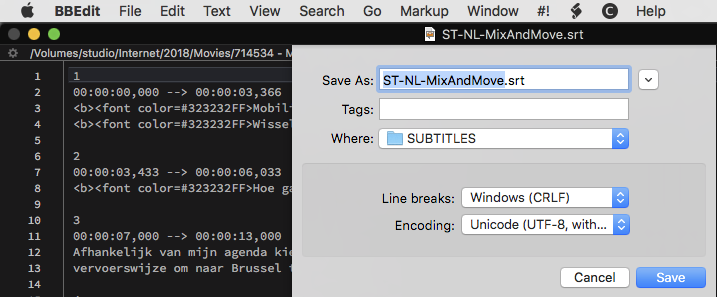
Copy link to clipboard
Copied
Thanks for this, was having a nightmare but will make my week a lot easier. #not all hero's wear capes
Copy link to clipboard
Copied
if you click format, convert to plain text in TextEdit it saves it as a .txt, and then you can turn it into an .srt and PP will understand it.
Copy link to clipboard
Copied
Thank you. This worked, nothing else did - Nov 2021
Copy link to clipboard
Copied
None of stated above work for me (Win 7, Premiere cc 2017)
*.srt file should be in this specific format ( seems "-->" is important)
coding: utf-8
example:
1
00:00:03,330 --> 00:00:08,450
This is my first title
Copy link to clipboard
Copied
As silly as I feel now, this fixed it for me - the srt template I had downloaded had used only '->' so I replaced all for '-->' and it worked fine!
Reminds me to do things properly in future, not use quick shorcuts off the web! Thanks
Copy link to clipboard
Copied
This is fixable on MAC within Text Edit. Just open the file with text edit and remove any spaces at the beginning of the file.
Also - make sure the file is not saved as "Rich Text Format". You can change this in the "Format/Make Plain Text" option.
Copy link to clipboard
Copied
On PC, the fix was pretty simple for me. I took a file which generated the error, opened in Notepad, clicked Save As, changed the filename, and then selected "Encoding: UTF-8" and clicked Save. That file imported just fine with no errors.
Copy link to clipboard
Copied
I'm also having this problem, on Premiere 14.0 on Windows 10. I've tried everything in this thread and nothing has helped.
Copy link to clipboard
Copied
Videurgist,
The devil is in the details. There are multiple causes for this problem, and some require more troubleshooting than others.
I'll send you a PM.
Stan
Copy link to clipboard
Copied
I solved the problem. My srt file was formatted incorrectly. I found this article on troubleshooting srt files, which lists all the formatting requirements. It turned out the srt file the client sent me was missing some digits in the timestamps. The correct format is
1
00:00:00,000 --> 00:00:05,000
Subtitle text here
But the timestamps in my file were as follows:
1
00:00:00,000 --> 00:00:05
Subtitle text here
And some of the entries has only one digit for the minutes instead of two, like 00:3:33,000 instead of 00:03:33,000.
I went through and manually fixed all of these, which was fine because it was just a 5 minute video. I'm not sure if there are programs that will automatically detect and fix these kinds of errors. I downloaded Aegisub and it wouldn't open the file before I fixed it, but it did tell me that there was a timecode error on line 2 (the first line with an error), so that was something.
Premiere imports the file fine now.
Copy link to clipboard
Copied
Videurgist,
Thanks for sharing the .srt. And yes, you've done the heavy lifting by fixing the format errors.
I opened the file with my favorite captions app, SubtitleEdit. It opened the file fine, despite the errors. SE has a "List View" and "Source View," and even in the Source View, upon import, it corrected the errors you describe. However, since the milliseconds information was missing the the original file (as seen in a plain text editor), it simply inserted ,000 for the milliseconds, and this likely shortened the caption length by up to a second. Using its Tools -> "Fix Common Errors" was not necessary.
The only significant error it caught when I ran the fix errors tool was that Caption 43 appeared to have the wrong starting seconds (13) instead of 4. It finds a number of stylistic issues, but nothing worth mentioning here.
Stan
Get ready! An upgraded Adobe Community experience is coming in January.
Learn more


