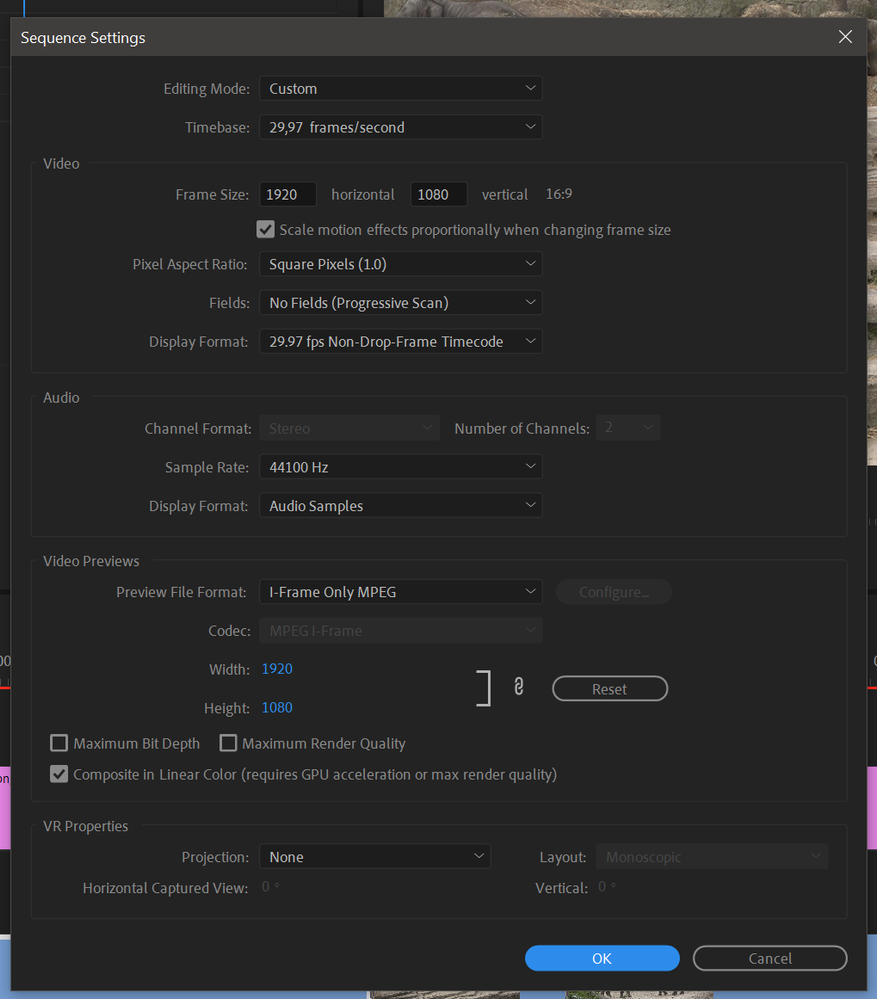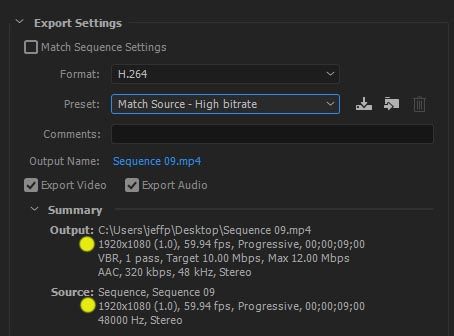- Home
- Premiere Pro
- Discussions
- Re: Footage stuttergs/stuttering after Rendering?
- Re: Footage stuttergs/stuttering after Rendering?
Footage stuttergs/stuttering after Rendering?
Copy link to clipboard
Copied
So,
Since 2 days all my footage i render, do stutter... It's not my cam's shutterspeed, because the original footage looks good.
Here an example: Original Footage: https://youtu.be/Kiqc-ZpdgD8
And here's the rendered video: https://youtu.be/bfV8P0LbJ8A
On the edited clip, you can see on 0:54 clearly the heavy stuttering...
Effects used: Warp Stabiliser.
My cam's specification:
Sony FDR-AX100e.
4K 25FPS 100Mbps.
Export Settings:
CBR 100, 3840 x 2160, 25 FPS.
Copy link to clipboard
Copied
This looks like maybe a frame rate mismatch. Even though the Source and Export are both 25fps, what was the Sequence Setting used? Maybe the frame rate was different there. If you can post a screen grab of the Export Settings window that can be very helpful
Thanks
Jeff
Copy link to clipboard
Copied
Copy link to clipboard
Copied
HI, circuskid,
Sorry for the frustration. Is it possible to provide info on your system and media? If you don't mind, upload any sample files or show us a movie of your problem so we can weigh in. It's possible that a setting is amiss or similar. We want to try and help.
Thanks,
Kevin
Copy link to clipboard
Copied
Thank you for the screen shot, that explains the problem. Your footage - and export - were both done at 25fps, but the Sequence you edited in was set to 29.97fps so that conversion is introducing the stuttering motion. You must keep all steps of the process at the same 25fps frame rate. I also see that the audio is a 44k and should normally be 48k.
When starting a new project, import a clip (of main footage you will be working with) and drag onto emtpy timeline. It should ask if you want to make Sequence match footage, say YES. This will make the sequence settings properly match the source clip. Another way is to right-click the source clip in Project Bin and choose New Sequence from Clip. Or drag clip onto New Sequence button.
Thanks
Jeff
Copy link to clipboard
Copied
aaah okay.
By the way, Premiere Pro never asks about the sequence.
Copy link to clipboard
Copied
If you look to the right of the two yellow dots, at Source and Output, you will see that the video specs match, in this case being 1920x1080, 1.0 (Pixel Aspect Ratio), 59.94fps, Progressive (fields) for both.
There are some cases where the Source and Output may not match by choice, such as editing 4K and exporting as HD or whatever. But in most cases, the frame rate should at least match even if scaling the output. So just take a quick look at these specs when exporting to look for any unexpected differences, tas they often warn of potential problems/quality issues with the exported clip.
Thanks
Jeff
Copy link to clipboard
Copied
This is a severe flaw in the Adobe Premiere software. None of these options or "fixes" have worked. And, it is stunning that anyone would have to put up with stuttering video on the rendered content. Perhaps put a warning in the software before export that says, "by the way, you are about to end up with terrible video that stutters unless to perform these specific actions to prevent it." Or, even better yet, make it so the software won't ever output stuttered video in the first place unless it is a chosen special effect. That really is the best option. Having to hunt for "fixes" to the software in hopes to obtain a quality output is NOT a solution. And, the "fixes" don't work. I've tried everything I have found on these forums and nothing has improved. NOTHING.
Copy link to clipboard
Copied
That's because Adobe has lost the plot, making the software more profitable, rather than better - hence the damage done to Substance Painter, Premiere (with the very confusing front page now - what for?), the attempt to delete prior versions of Acrobat (like X, which is not subscription based) when you install a new version (which is subscription based), the dropping of 3D in Photoshop - and the list goes on. Get free alternatives, like UE5, ffmpeg, Krita - you'll be happier!