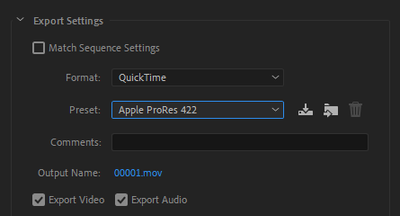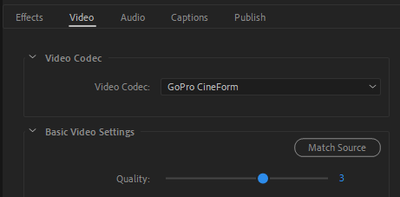- Home
- Premiere Pro
- Discussions
- Re: H.264 exports corrupted video every time
- Re: H.264 exports corrupted video every time
Copy link to clipboard
Copied
Hi, actually I have been exporting my video in the h.264 format but the video I exported gets corrupted every time.I get two outputs one with the audio and a black screen and the other one has an error.is there any solution to this problem because I don't want to lose my hardwork and i spent hours to create this clip.
 2 Correct answers
2 Correct answers
If Premiere Pro, try turning off Hardware encoding in the Video tab of the export settings.
Also, I know software encoding is slow, but did you try it and did it work?
Copy link to clipboard
Copied
If Premiere Pro, try turning off Hardware encoding in the Video tab of the export settings.
Copy link to clipboard
Copied
This is the Using the Community forum (which is the forum for issues using the forums).
Please tell us what Adobe application you are using so that this can be moved to the proper forum for help.
Copy link to clipboard
Copied
I am using Adobe premiere pro cc 2018
But software encoding is very slow it takes a lot of time.
Copy link to clipboard
Copied
Are you sure it finished exporting? You get two files while it works.
Copy link to clipboard
Copied
After my video gets exported,i recieve 2 outputs.One with black screen and the audio only and the other with the video isn't playable error
Copy link to clipboard
Copied
Post screenshot export settings with left tab to output with an image (not black).
Copy link to clipboard
Copied
Copy link to clipboard
Copied
is that correct or not?? please reply me i want to edit my video😥
Copy link to clipboard
Copied
Copy link to clipboard
Copied
is there any solution to this problem because I don't want to lose my hardwork and i spent hours to create this clip.
By @Mannat23968195v1tb
Try to export using ProRes and take that file into Adobe Media Encoder and transcode it to H.264. The ProRes file will be large but issues like this can often be solved by using this method.
Copy link to clipboard
Copied
i don't get the option of apple prores in the preset even after using quicktime
Copy link to clipboard
Copied
You need to remove cc 2018 and install the latest version of cc 2022. There's a lot of things that have changed in coding. Try.
Copy link to clipboard
Copied
It could be that the 'level' of the H264 codec does not support portrait exports in your Premiere version.
Copy link to clipboard
Copied
but i tried it for landscape videos too and got the same results
Copy link to clipboard
Copied
t my pc don't support that version it can run only premiere pro cc 2018,2019 and 2020 (which lags)
Copy link to clipboard
Copied
t my pc don't support that version it can run only premiere pro cc 2018,2019 and 2020 (which lags)
By @Mannat23968195v1tb
O.k, try GoPro CineForm instead. You can go to the Video tab in the Export Settings dialog and set the Quality slider to 3 to get a tad smaller file size. Use that file and transcode it to H.264. I don´t remember if it was named GoPro CineForm in CC2018, look for CineForm and you´ll be good.
Copy link to clipboard
Copied
thanks...i will try that
Copy link to clipboard
Copied
There may be a problem with your file name as well. Too long or too many non-alphanumeric characters.
Try a test export using a short file name like "TestExport01" without the quote marks.
Copy link to clipboard
Copied
i tried but got a black screen only
Copy link to clipboard
Copied
Also check your free disk space? the export process will create 2 files like you have seen, and then MUX them back together for a 3rd file before removing the first 2. Takes a great deal of working space for that to work;
Copy link to clipboard
Copied
i didn't work.any other option
Copy link to clipboard
Copied
Just to clarify:
- Changing the file name didn't work.
- Exporting to GoPro Cineform didn't work.
Is that correct?
Copy link to clipboard
Copied
Copy link to clipboard
Copied
Also, I know software encoding is slow, but did you try it and did it work?
-
- 1
- 2