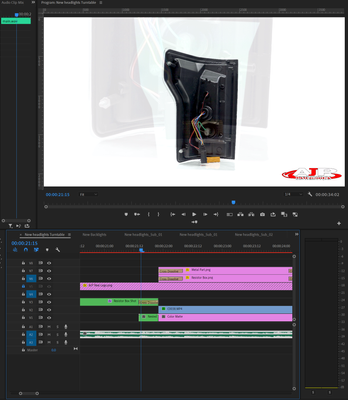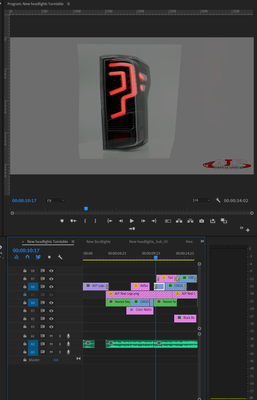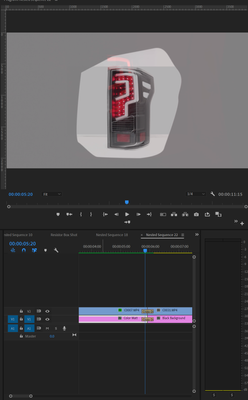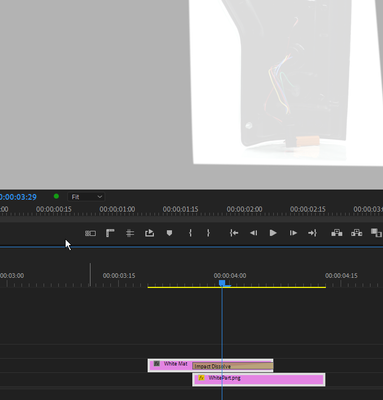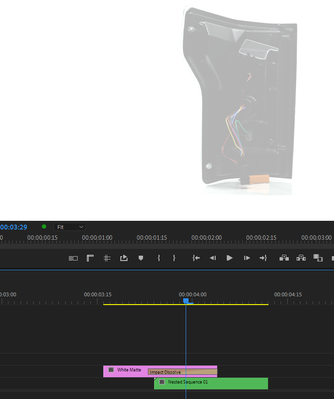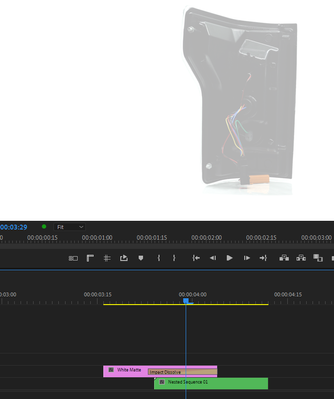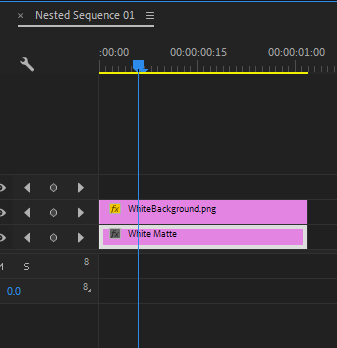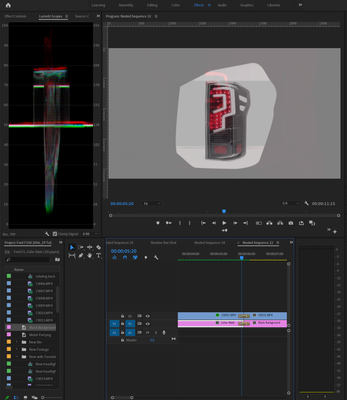- Home
- Premiere Pro
- Discussions
- Re: Help! How to make transition fade even color w...
- Re: Help! How to make transition fade even color w...
Copy link to clipboard
Copied
Hi,
I'm trying to transition a cropped item on a white background to another clip. Every time I do it, you can clearly see the cropped area. When you view the clip it's matching and looks like it's not cropped. But the moment you transition you see the 

 1 Correct answer
1 Correct answer
This is normal behavior. Cropping does not "cancel" the fact that your first clip has a background, even if this background is white. For this to work, your clip had to be alpha channel, or in case of an image should have a transparent background.
However, an easy workaround is to change the opacity mode of the clip to "Darken"
Copy link to clipboard
Copied
Please post a screenshot of your timeline:
Copy link to clipboard
Copied
Copy link to clipboard
Copied
Try pressing enter to render the timeline and turn the red bar above the timeline to green.
Copy link to clipboard
Copied
Hi Peru,
I did that. I also exporting it. I tried nesting it. And you can clearly see the outline of the crop area still. Here is the render screen shot:
Copy link to clipboard
Copied
Try unchecking Composite in linear color in the sequence settings.
Copy link to clipboard
Copied
Hi Peru,
I tried the unchecking linear. It still doesn't fix it. You can see the crop area still. Here is the screen shot:
Copy link to clipboard
Copied
Nest the two images then apply transition.
Copy link to clipboard
Copied
Hi Ann,
I tried nesting it. It still doesn't work. I also just render out the nest sequence and imported that clip and it will still show the cropped area.
Copy link to clipboard
Copied
please check your renderer from project settings:
are you on GPU acceleration or software only? try to switch
Copy link to clipboard
Copied
Hi Carlos,
I switch it to GPU acceleration and software only. Still doesn't fix it.
Copy link to clipboard
Copied
Why is the background cropped. Does it not need to fill the entire frame?
Copy link to clipboard
Copied
Customer wants it to be pure white background. I don't have enough studio space to record it so I have to crop the uneven background.
Copy link to clipboard
Copied
Fill out the background with a color matte.
Copy link to clipboard
Copied
That's what I did. I have a second layer below it matches the white on the clipped background. It's only when I transition that it's uneven. If you were to look at before transition it's even.
Copy link to clipboard
Copied
Try keyfaming opacity instead of using the cross dissolve transition.
Copy link to clipboard
Copied
Hi Peru,
i tried keying the opacity as well. No luck.
Copy link to clipboard
Copied
This is normal behavior. Cropping does not "cancel" the fact that your first clip has a background, even if this background is white. For this to work, your clip had to be alpha channel, or in case of an image should have a transparent background.
However, an easy workaround is to change the opacity mode of the clip to "Darken"
Copy link to clipboard
Copied
Hi Christian,
I didn't get it to work by using Darken as the blended model. Let me clarify how I did my shot. I used the "crop" effects and I masked it. Then I inverted and cropped on of side 100%. I had tried to just use the Opacity and mask it and it didn't work either. Btw the next clip is a black background. So you can see the mask outline clearly below. I just want to fade the first clip that has a white background smoothly/evenly to the black background.
Copy link to clipboard
Copied
Okay, so the only way it will work is if I render in After Effects then import it to Premiere using RGB+Alpha Channel. The color matches now. Seem like more work than it should but at least it works now Thanks!
Copy link to clipboard
Copied
First, you are speaking of a 'mask' and not a crop I take it - due to the shape of the mask/crop.
I couldn't get it to work using 'Darken'
I did get it to work I believe like so.
Nest the clip with the mask and put in a white background on it in the nest.
Then it should work. here it is with the problem:
And without:
And the nested sequence:
Copy link to clipboard
Copied
Suddenly I can't edit my posts... this is the picture I meant for the Nest:
The WhiteBackground.png is the screenshot of your product with the mask
Copy link to clipboard
Copied
Hi Myer,
I didn't get it to work using your method either. I think my problem was that I'm transitioning to a black background. So the first clip is with the taillight that's a mask so I can match the background on white matte and fade it to a masked out taillight in the dark black background. You can see the mask area even I did your nesting with a white background under ad white background faded transition.
Copy link to clipboard
Copied
Are all the 'whites' your using all the same level? Could it be that some are coming out of clipping earlier than others during the fade. Looking at the luma scope might give you a clue.
Copy link to clipboard
Copied
Hi Richard,
I'm not sure how to fix that, since when I adjust the level the color looks the same in the transition frame. but here is the Luma scope maybe you can tell me what I can do. Thanks!
-
- 1
- 2