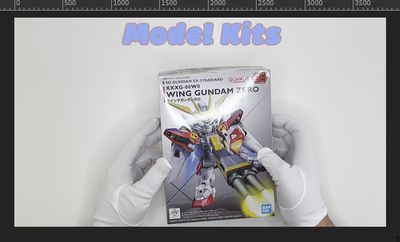Turn on suggestions
Auto-suggest helps you quickly narrow down your search results by suggesting possible matches as you type.
Exit
0
Explorer
,
/t5/premiere-pro-discussions/help-with-premier-pro-export/td-p/13353445
Nov 17, 2022
Nov 17, 2022
Copy link to clipboard
Copied
Hello everyone, I am completely new to Premier Pro and video editing in general and I would like some help with something. I recently finished (for the most part) editing a video of mine and I went to export it and then AirDropped it to my phone. Once I went to view my video on my phone I noticed that the colors are completely different and the brightness is too high. Could someone help me figure out what to do, please and thank you!
TOPICS
Editing
,
Error or problem
,
Export
,
How to
Community guidelines
Be kind and respectful, give credit to the original source of content, and search for duplicates before posting.
Learn more
 1 Correct answer
1 Correct answer
LEGEND
,
Nov 17, 2022
Nov 17, 2022
Color Management 101 ... so.
- Go to the clips in the Project panel or bin.
- Select all such clips.
- Right-click/Modify/Interpret Footage.
- At the bottom, in the Color Management settings, set the Override-to option to Rec.709.
- Make sure your Sequence CM settings are Rec.709 (click in the timeline panel, then go to the Sequence menu, Sequence settings, look for "working space")
- Check your color correction on the sequence again.
- Export using only standard Rec.709 presets, which do NOT have HLG or
LEGEND
,
/t5/premiere-pro-discussions/help-with-premier-pro-export/m-p/13353508#M440808
Nov 17, 2022
Nov 17, 2022
Copy link to clipboard
Copied
Color Management 101 ... so.
- Go to the clips in the Project panel or bin.
- Select all such clips.
- Right-click/Modify/Interpret Footage.
- At the bottom, in the Color Management settings, set the Override-to option to Rec.709.
- Make sure your Sequence CM settings are Rec.709 (click in the timeline panel, then go to the Sequence menu, Sequence settings, look for "working space")
- Check your color correction on the sequence again.
- Export using only standard Rec.709 presets, which do NOT have HLG or PQ in the preset name.
Neil
Community guidelines
Be kind and respectful, give credit to the original source of content, and search for duplicates before posting.
Learn more
Mr.Bravo
AUTHOR
Explorer
,
LATEST
/t5/premiere-pro-discussions/help-with-premier-pro-export/m-p/13355391#M440953
Nov 18, 2022
Nov 18, 2022
Copy link to clipboard
Copied
Yes that worked! Thank you so much!
Community guidelines
Be kind and respectful, give credit to the original source of content, and search for duplicates before posting.
Learn more
Resources
Troubleshooting Software & Hardware
Frequently Asked Questions
Premiere Pro New Features
Copyright © 2025 Adobe. All rights reserved.