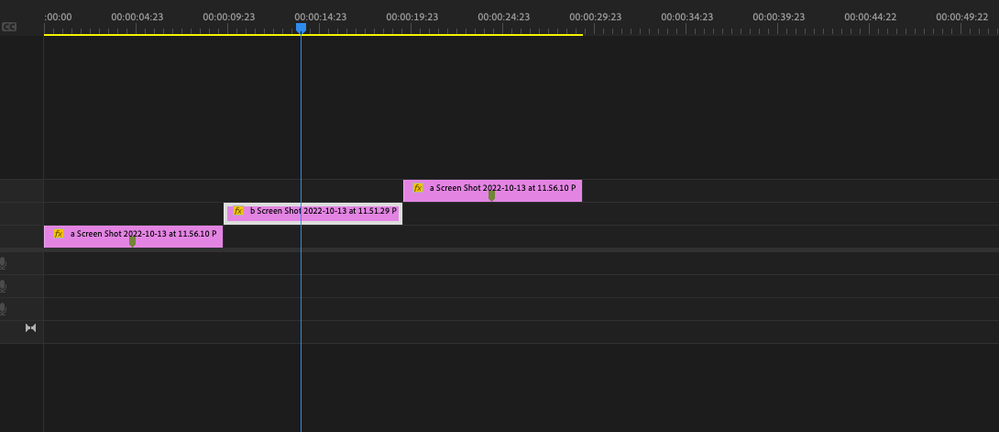- Home
- Premiere Pro
- Discussions
- Re: How can I swap a PNG from the bin with one in ...
- Re: How can I swap a PNG from the bin with one in ...
Copy link to clipboard
Copied
I have a sequence with a PNG that has some animated effects. I duplicated the sequence, and now I want replace the PNG with one that I imported to the bin, while keeping all the effects and keyframes in place. I tried the right-click menu, but Replace Clip From is grayed out, so perhaps that doesn't work with PNGs. In After Effects this is very easy with Alt-drag, but I'm not finding it in Premiere. Does anyone know how I can do this? Thank you!
 2 Correct answers
2 Correct answers
Have you tried dragging from the project to the program monitor and drop on the replace option? Or, selecting the png in the timeline as is, copy, then replacing the png in the timeline and right click (or use the edit menu) to "paste attributes"
I had no problem replacing a png using the right click method.
I could get the "replace" to grey out if a) I had no item selected in the Project Panel or b) the item selected was not a png.
Stan
Copy link to clipboard
Copied
Have you tried dragging from the project to the program monitor and drop on the replace option? Or, selecting the png in the timeline as is, copy, then replacing the png in the timeline and right click (or use the edit menu) to "paste attributes"
Copy link to clipboard
Copied
Thank you, mgrenadier, your first suggestion didn't work, but your second one works great 😉
Copy link to clipboard
Copied
Just tried my first suggestion and it worked. Happy to walk thru the process in detail if you want...
Copy link to clipboard
Copied
sorry, just so the rest of the thread...
Copy link to clipboard
Copied
When I tried the first suggestion, it replaced, but did so making a cut and insert without keeping the effects. If you want to give details, I'd be interested for the sake of learning and having more options up my sleeve.
Copy link to clipboard
Copied
I edited a png into my timeline (a standard 1080 sequence) and added a few rotation key frames and then copied the clip a couple of times each to a higher video track (just to hopefully make things clearer). I then select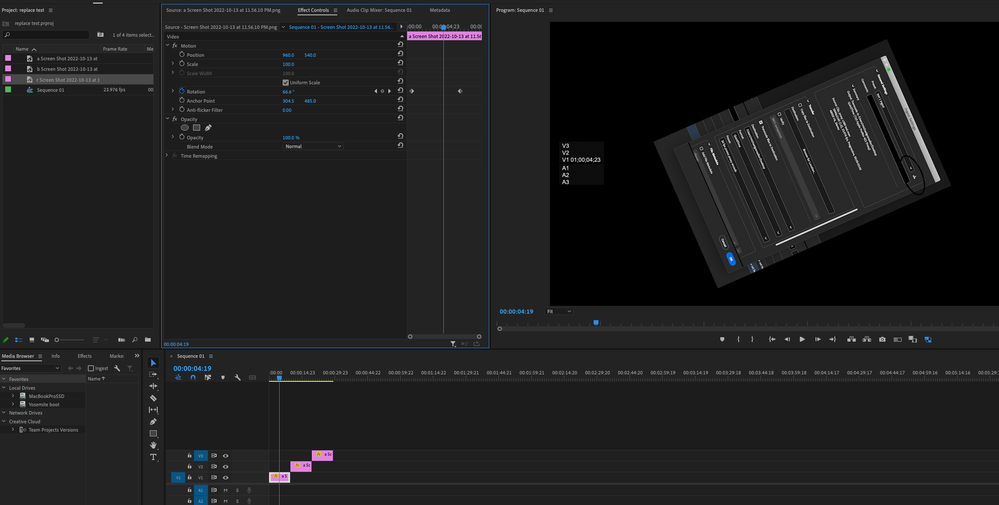
Copy link to clipboard
Copied
Thank you, mgrenadier, that makes it clear! I appreciate you doing this for me! You're right, I must have missed selecting something before. It works now! 🙂
Copy link to clipboard
Copied
I had no problem replacing a png using the right click method.
I could get the "replace" to grey out if a) I had no item selected in the Project Panel or b) the item selected was not a png.
Stan
Copy link to clipboard
Copied
Thank you, Stan, it worked this time! I just not have had it selected in the project before, because this time "replace" was available.
Find more inspiration, events, and resources on the new Adobe Community
Explore Now