 Adobe Community
Adobe Community
- Home
- Premiere Pro
- Discussions
- Re: How can I view an effect while my project is p...
- Re: How can I view an effect while my project is p...
How can I view an effect while my project is paused?
Copy link to clipboard
Copied
Hi I hope you are well,
I have a video in my timeline that I have applied an Ultra Key effect too, I need to alter some of my ultra key properties to remove the remaining grain but I am unable to do this while my timeline is paused as I cannot see what the applied effect looks like, however if I scruffle through the timeline or playback my project I can see how my applied effect looks. Usually I can alter an effect while the timeline is paused however I am unable to do that in this instance. I'm guessing I must have deactivated a setting or preference accidently that deactivated this amazingly helpful setting. How can I get it back? It's slightly difficult to explain and I hope the attached screenshots help you understand my situation.
Screenshot 1: My timeline is paused/stopped, note how the grey background I am trying to key out is still there. Even though the ultra key has been applied as you can see in the effects column.
Screenshot 2: This is a screenshot of my project in playback, note how the grey background is gone and there is remaining grain.
I need to be able to see my project with the grain while the project is paused so I can alter my ultra key properties to amend it. How do I do this?
Thanks for your time..
Screenshot 1 (below)
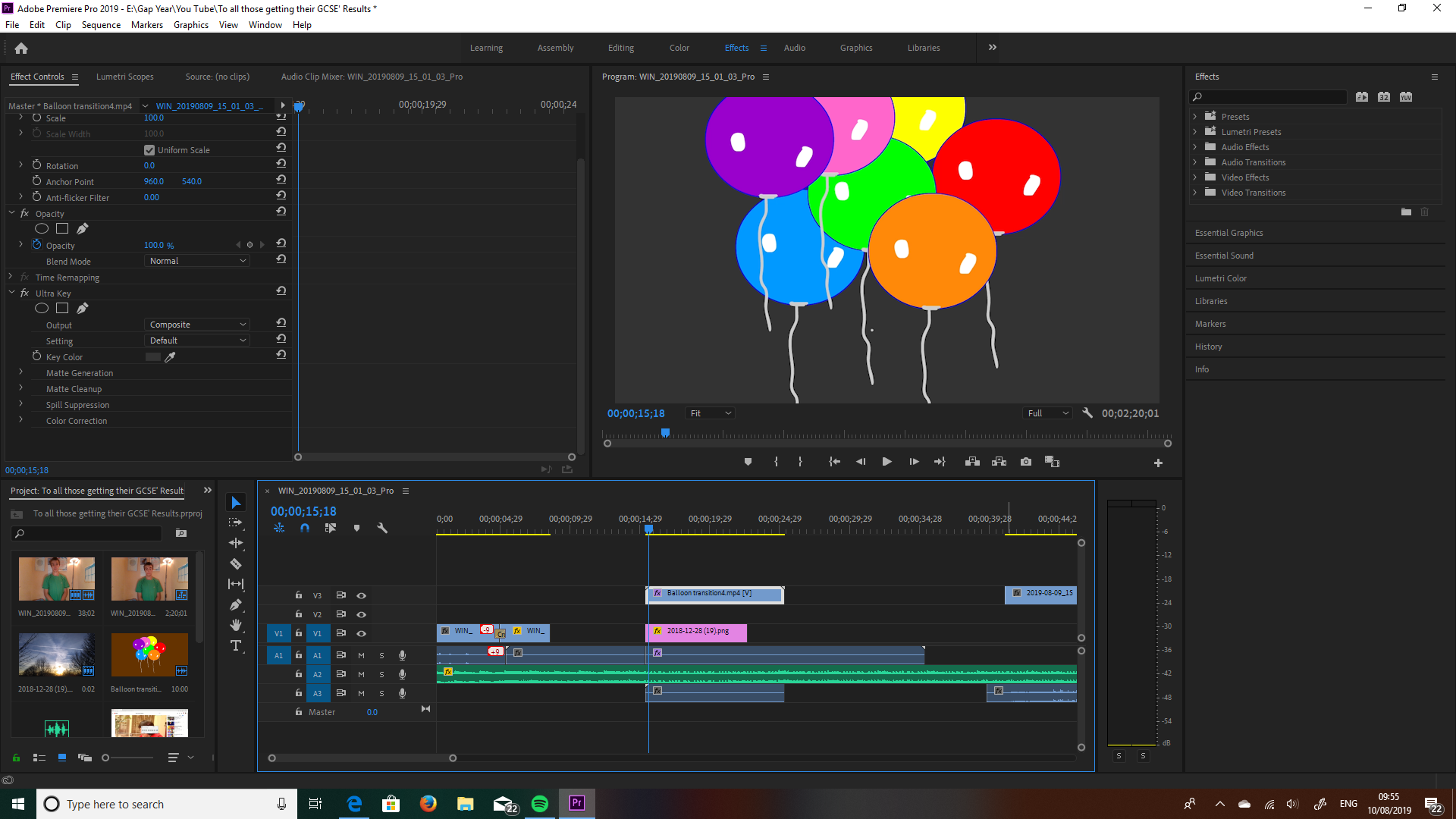
Screenshot 2 (below)
.png)
Copy link to clipboard
Copied
YOu should be able to see the effect applied in pause but
If Premiere is acting weird reset preferences.
Copy link to clipboard
Copied
There is a Global Effect Mute (don't show) keyboard shortcut, but it is undefined by default. Could that be set on? Make sure it's off anyway...
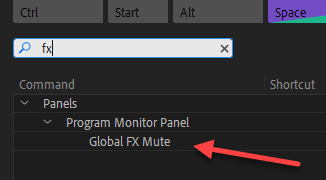
I don't see it on your program monitor, so maybe you never have used it, but it is typically put on there using the Button Editor (+ sign)

Copy link to clipboard
Copied
Dont think so as the OP would not have the effect during play either.
Copy link to clipboard
Copied
Yeah, the fx button was already off but I didn't know you could edit your buttons, so thanks for that!
As for the preferences I followed the tutorial and it did it but it hasn't mended the problem. However, curious I tried a few other effects and it seems it is only with the ultra key effect I can't see my changes while playback is paused. I then tried applying the ultra key to a different clip in the sequence and that has worked just fine so the problem is with the clip. Any idea what?
Copy link to clipboard
Copied
Cool, glad for that!
You could try that clip in a brand new project to see if it works there, or copy that clip and give it a new name, import that and see if it works.
Could be your cache, You can delete the cache files here with PP closed. Paste this into File Explorer: %UserName%\AppData\Roaming\Adobe\Common
I usually/occasionally delete these folders:
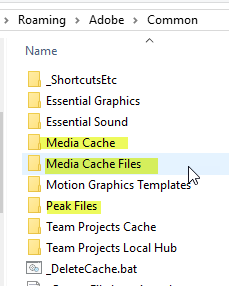
Copy link to clipboard
Copied
Still no look, on the flip side I've been meaning to research how to clear my cache for a few days, so thanks for posting that.
Anyone who faces the same/similar problem I've concluded it relates to the colour of the background, perhaps dark greys and similar shades have a buggy ultra key feature because they're close to the black end of the colour spectrum, which perhaps causes some complicated light and colour spectrum problems with your PC or the software since it's a dark colour, at a guess anyway, I'm not a Physics or an It genius, so feel free to add to that.
Regardless I found a solution, I changed the background to a dark brown and this worked while the project was paused, however like I expected it removed the orange shades in the clip, which was why I chose a shade of grey originally, however lowering my range and spill amended this. See screenshot. Hope this helps!
.png)
Copy link to clipboard
Copied
Upload the ballons to test.
