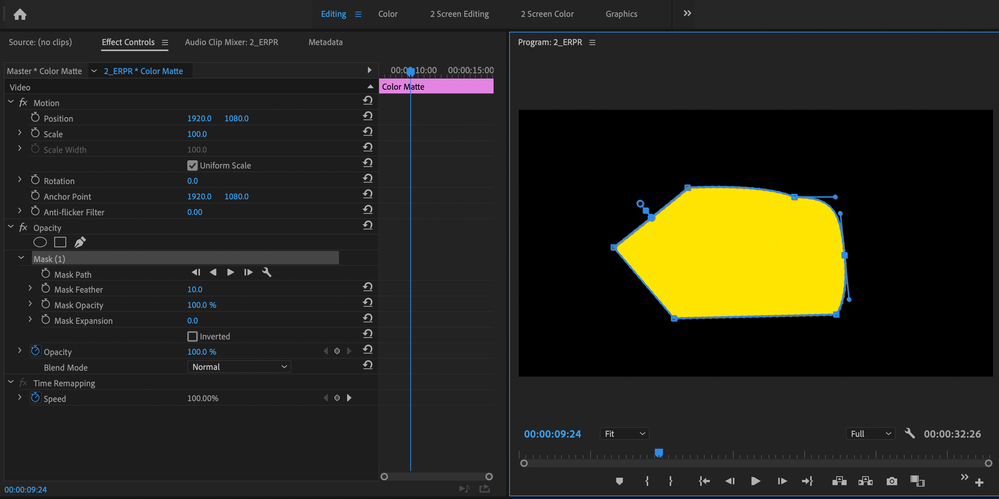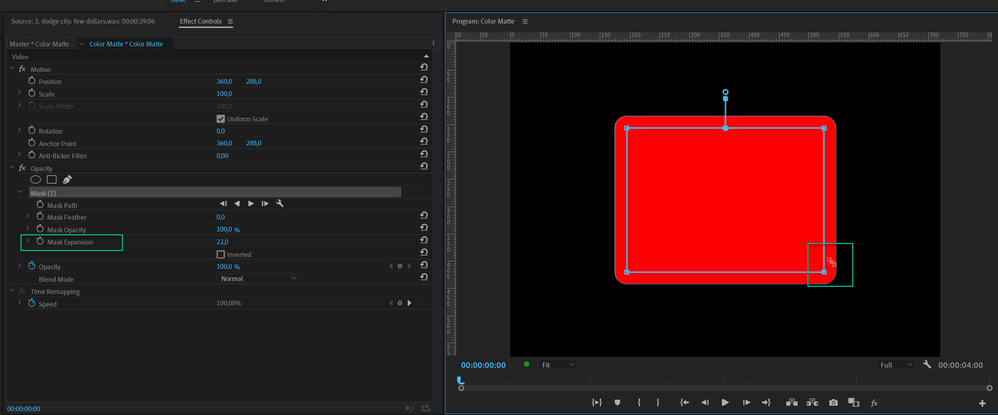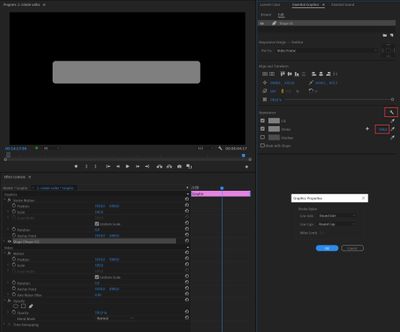- Home
- Premiere Pro
- Discussions
- Re: How Do I Crop Video with Rounded Corners?
- Re: How Do I Crop Video with Rounded Corners?
Copy link to clipboard
Copied
Hi,
I thought it'd be pretty simple, but I'm having trouble finding a way to crop my video so that it has rounded corners.
I learned that the best way to crop a video is under the Opacity feature. I see that I can crop it as a square or circle, but no other option. Is there something in Effects that I haven't found? Any other way to get this done?
Thanks.
*Using Premiere Pro 2020 on Macbook Pro 2019
 1 Correct answer
1 Correct answer
Copy link to clipboard
Copied
Not the easiest way but you could produce the mask shape in something like Photoshop and either add as an overlay or use as the alpha channel for an image key.
Copy link to clipboard
Copied
Okay, thanks. I will look into that.
Copy link to clipboard
Copied
If you hold down the Option key and click down and drag on any one of the vertices of the mask, you can drag out bezier handles and curve the mask:
MtD
Copy link to clipboard
Copied
Use mask expansion to determine the corners.
Then adjust the mask to your liking.
Copy link to clipboard
Copied
Interesting. I will give this a try. Thanks!
Copy link to clipboard
Copied
Clever and great! Thank you!!
Copy link to clipboard
Copied
I am glad I found this post, works perfect! I knew they would have made a feature to just automatically round corners. Thanks Ann!
Copy link to clipboard
Copied
Copy link to clipboard
Copied
Copy link to clipboard
Copied
Is this the video where they say you should drop the footage into part of the essential graphics widow so you have no control over editing? Rounded corners shouldn't require tricks. Though the mask expension thing is interesting, but masks aren't automatically square. But ya know Im just talking to myself.
Copy link to clipboard
Copied
Paul's method is the one I use, @JonahOS, FWIW, and it works fine. Dragging clips into the Properties panel (Essential Graphics in past versions) can be a cool new way to manipulate clips. I agree that your feature request would be better, but Paul's technique is working now.
Take Care,
Kevin
Copy link to clipboard
Copied
Thanks! If you drag the footage into essential graphics you have no control of the footage timing, its just arbitrarily playing (in a way you can't really control). I'm editing scripted comedy with clients.... that whole process isn't conducive unless I'm making a box that doesn't move with footage whose timing doesn't matter. I tried it before. However, the the mask expansion thing is an interesting trick.... but then you have to manually make sure things are actually square, if that's what you want. Im only saying this because it can be frustrating for someone to think this is a solution only to find out it you drag footage into the essential graphics panel, like you're building mogart or something - i.e. me when I watched this video yesterday lol.
Copy link to clipboard
Copied
Hi @JonahOS,
I see. That's very frustrating, then. You may want to make the shape in Photoshop and then use a track matte effect or use After Effects via replace with AE comp. I do understand the frustration. Looks like a workaround might need to be used. Sorry about that.
Cheers,
Kevin
Copy link to clipboard
Copied
This technique applies to older versions of Premiere Pro. In the latest versions, the Properties panel includes a Corner Radius setting for graphics, making it much easier to create rounded corners directly.
For the most flexible way to create a video with rounded corners, while maintaining full control over both editing and scaling/positioning, use the Transform and Alpha Adjust effects.
Steps:
- Use Transform: This will allow you to adjust the position and scale of your footage independently of the mask.
- Use Alpha Adjust:
- Apply the mask.
- Check both Inverted and Invert Alpha.
- Use Mask Expansion to curve the edges.
Note: If all you need is rounded edges with a black or static background, you can achieve this more easily using a graphic clip. Here's how:
Creating Rounded Corners Using a Graphic Clip:
- Go to Graphics and Titles > New Layer > Rectangle.
- Resize the shape to fill the frame.
- Open Window > Properties.
- Set the Shape Layer color.
- Duplicate the shape layer.
- Select the top shape layer and check Mask with Shape and Invert at the bottom of the Properties panel.
- Drag the shape edges inward to create a border.
- Use the Corner Radius slider to adjust and curve the edges.
For an Image Background:
- Drag an image from the Project panel into the Properties panel under the shape layer mask.
Copy link to clipboard
Copied
Hey Paul,
I just tried applying the transform effect, then applied the native Opacity mask and adjusted the mask expansion parameter, and that worked a treat. I didn't need to use the Alpha Adjust effect, so I removed it. What were you using that for?
Cheesey shot from my recent trip to Amsterdam.
Cheers,
Kevin
Copy link to clipboard
Copied
Yes, you're absolutely right, Kevin. The Alpha Adjust effect was originally included to force the order of effects, but you're correct that the Transform effect alone allows for independent adjustment of position and scale since the Opacity mask is applied last in the processing order.
Thanks for clarifying!
Also, now I want some cheese!
Copy link to clipboard
Copied
Honestly it sounds more complicated than old school flame node setups. With
this much work I'd just do it After Effects. I will check it out though.
Copy link to clipboard
Copied
I think I'm missing some part of this discussion? I just put my video on the track below my Graphic, and I created the single layer graphic from a rectangle tool, and just had a wide stroke and no fill, and using the rounded corner control that's it, size to taste. No need for a mask or anything such thing.
Copy link to clipboard
Copied
Copy link to clipboard
Copied
assuming you had on Mask with shape etc? No matter what I do it doesn't
seem to do anything.
I was abot to use track matte key, then nest the footage, but there's no
pan behind tool that I know, and strangely with the track matte key, if you
move the footage it moves everything so its not working like you'd expect
track matte to work, say, in after effects.
Any chance you can make a screen flow? The rounded corners thing on the
graphic is what I was looking for...though from my perspective the graphics
stuff was always some weird left over vestigial thing nobody I know uses.
*JonahOskow.com* <>
914 924 0337
Copy link to clipboard
Copied
Here's how to adjust the footage independent of the Track Matte Key:
https://youtu.be/j2speTWY87g
Copy link to clipboard
Copied
Ah you figured it out with the offset effect! WELL DONE!
That being said, the amount of shenanigans needed to make this work is rediculous as compared to After Effects. I know Adobe doesn't want to turn Premiere into After Effects, but.... that is where things are headed. Look at resolve.. with a node vfx program built right in.
I may be one of the weird editors who A. works on stuff that often has vfx/graphics people do the finishing, but B: will often do that myself, during offline edit, so having access to some of the basic tools that After Effects has in premiere would be game changing (without having to basically hack the program).
Obvs I know you're not Adobe Dev Team, but thought I'd share.
Copy link to clipboard
Copied
I didn't do anything like that. I just put the rounded rectangle with no fill and a pretty thick stroke other the top of video track, that's it. The video track is all there to manipulate as normal.
Find more inspiration, events, and resources on the new Adobe Community
Explore Now