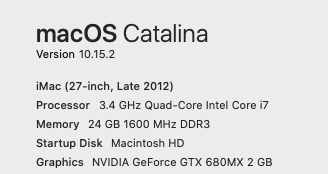- Home
- Premiere Pro
- Discussions
- Re: How Do I Enable CUDA GPU Acceleration?
- Re: How Do I Enable CUDA GPU Acceleration?
Copy link to clipboard
Copied
When I use Adobe Media Encoder, I am not given the option to use OpenCL or CUDA graphics acceleration when rendering. Naturally, this leads to very slow rendering speeds and a bottleneck in our production process.
I recently read somewhere that all you need to do is actually add your graphics card to the list of supported cards in a .txt file. The problem is:
- I don't know where this file resides in the Adobe program folders
- I don't know how I would add my computer's graphics card to this txt file
If someone has done this previously, or has some experience with enabling the Media Encoder CUDA or OpenCL acceleration, I would appreciate some help on this matter.
How can I enable CUDA GPU acceleration?
 1 Correct answer
1 Correct answer
This laptop is your limiting factor. It is way too underpowered and cannot be modified to make it Workable.
Copy link to clipboard
Copied
the nVidia Hack http://forums.adobe.com/thread/629557 is for CS6 and earlier... is that what you have?
CUDA, OpenCL, Mercury Playback Engine, and Adobe Premiere Pro | Premiere Pro work area
Copy link to clipboard
Copied
I'm using Creative Cloud. I've created a cuda_supported_cards.txt and placed it in my Adobe Premiere Pro CC 2014 folder as one did not exist previously.
Here is a read on my GPU using the GPUSniffer.exe.
My .txt file currently looks like this:
Intel(R) HD Graphics 3000
What do I need to add to this file?
Copy link to clipboard
Copied
Unfortunately, you need a Nvidia card to use cuda acceleration. It won't work with Built-in Intel graphics.
Copy link to clipboard
Copied
Hi Paleus:
If you'd like to take advantage of the optional Adobe-certifed GPU-accelerated performance in Premiere Pro, you'll need to see if your computer supports installing one of the AMD or NVIDIA video adapters listed below (this is copied from Premiere Pro System Requirements for Mac OS and Windows if you'd like to view all the full system requirements). Since you've indicated that you're using CC 2014, I've pasted the supported cards for that version.
If you can't install one of the Adobe-certified video cards, you'll need to migrate to a computer system that does (that is, purchase a new computer that has one of the Adobe-certified GPUs).
Is your Creative Cloud subscription for individuals? If so, you can install and activate CC 2014 on a new computer and keep it on your current computer. (It's a non-simultaneous use license, so if you're running Premiere on one machine, you're not supposed to run it on the other machine at the same time.) If you ever add a third computer to the mix, you could have CC installed on all three, but only have your Adobe ID actively logged in on two machines at a time.
One last suggestion: Have you been able to work an a system that supports GPU-sccelerated performance? If new hardware is needed, I find it helpful to benchmark what will be accelerated and by how much before investing in it.
Take care,
Warren
Recommended AMD and NVIDIA video adapters for GPU acceleration - Adobe Premiere Pro CC (2014)
Windows CUDA:
- NVIDIA GeForce GT 650M
- NVIDIA GeForce GT 750M
- NVIDIA GeForce GT 755M
- NVIDIA GeForce GTX 470
- NVIDIA GeForce GTX 570
- NVIDIA GeForce GTX 580
- NVIDIA GeForce GTX 675MX
- NVIDIA GeForce GTX 680
- NVIDIA GeForce GTX 680MX
- NVIDIA GeForce GTX 690
- NVIDIA GeForce GTX 770
- NVIDIA GeForce GTX 775M
- NVIDIA GeForce GTX 780
- NVIDIA GeForce GTX 780M
- NVIDIA GeForce GTX TITAN
- NVIDIA Quadro 2000
- NVIDIA Quadro 2000D
- NVIDIA Quadro 2000M
- NVIDIA Quadro 3000M
- NVIDIA Quadro 4000
- NVIDIA Quadro 4000M
- NVIDIA Quadro 5000
- NVIDIA Quadro 5000M
- NVIDIA Quadro 5010M
- NVIDIA Quadro 6000
- NVIDIA Quadro K1100M
- NVIDIA Quadro K2000
- NVIDIA Quadro K2100M
- NVIDIA Quadro K2200
- NVIDIA Quadro K2000M
- NVIDIA Quadro K3000M
- NVIDIA Quadro K4000
- NVIDIA Quadro K4000M
- NVIDIA Quadro K4100M
- NVIDIA Quadro K4200
- NVIDIA Quadro K5000
- NVIDIA Quadro K5000M
- NVIDIA Quadro K5200
- NVIDIA Quadro K6000
- NVIDIA Tesla C2050
- NVIDIA Tesla C2070
- NVIDIA Tesla C2075
- NVIDIA Tesla M2050
- NVIDIA Tesla M2070
- NVIDIA Tesla K10
Mac CUDA:
- GeForce GTX 285
- GeForce GTX 675MX
- GeForce GTX 680
- GeForce GTX 680MX
- GeForce GT 650M
- GeForce GT 750M
- GeForce GT 755M
- GeForce GTX 775M
- GeForce GTX 780M
- Quadro CX
- Quadro FX 4800
- Quadro 4000
- Quadro K5000
Windows OpenCL:
- AMD FirePro M2000
- AMD FirePro M4000
- AMD FirePro M5950
- AMD FirePro M6000
- AMD FirePro S7000
- AMD FirePro S9000
- AMD FirePro S10000
- AMD FirePro V3900
- AMD FirePro V4900
- AMD FirePro V5900
- AMD FirePro V7900
- AMD FirePro W2100
- AMD FirePro W4100
- AMD FirePro W5000
- AMD FirePro W5100
- AMD FirePro W7000
- AMD FirePro W7100
- AMD FirePro W8000
- AMD FirePro W8100
- AMD FirePro W9000
- AMD FirePro W9100
- AMD FirePro W4170W FireGL V
- AMD FirePro M5100 FireGL V
- AMD FirePro M6100 FireGL V
- AMD A10-7800 APU
- AMD Radeon HD 6650M
- AMD Radeon HD 6730M
- AMD Radeon HD 6750
- AMD Radeon HD 6750M
- AMD Radeon HD 6770
- AMD Radeon HD 6770M
- AMD Radeon HD 6950
- AMD Radeon HD 6970
- AMD Radeon HD 7480D
- AMD Radeon HD 7510M
- AMD Radeon HD 7530M
- AMD Radeon HD 7540D
- AMD Radeon HD 7550M
- AMD Radeon HD 7560D
- AMD Radeon HD 7570
- AMD Radeon HD 7570M
- AMD Radeon HD 7590M
- AMD Radeon HD 7610M
- AMD Radeon HD 7630M
- AMD Radeon HD 7650M
- AMD Radeon HD 7660D
- AMD Radeon HD 7670
- AMD Radeon HD 7670M
- AMD Radeon HD 7690M
- AMD Radeon HD 7730M
- AMD Radeon HD 7750
- AMD Radeon HD 7750M
- AMD Radeon HD 7770
- AMD Radeon HD 7770M
- AMD Radeon HD 7850
- AMD Radeon HD 7850M
- AMD Radeon HD 7870
- AMD Radeon HD 7870
- AMD Radeon HD 7870M
- AMD Radeon HD 7950
- AMD Radeon HD 7970
- AMD Radeon HD 7970M
- AMD Radeon HD 8470
- AMD Radeon HD 8550M
- AMD Radeon HD 8570
- AMD Radeon HD 8570M
- AMD Radeon HD 8670
- AMD Radeon HD 8670M
- AMD Radeon HD 8690M
- AMD Radeon HD 8730M
- AMD Radeon HD 8740
- AMD Radeon HD 8750M
- AMD Radeon HD 8760
- AMD Radeon HD 8770M
- AMD Radeon HD 8790M
- AMD Radeon HD 8870
- AMD Radeon HD 8950
- AMD Radeon HD 8970
- AMD Radeon R7 265
- AMD Radeon R7 APU
- AMD Radeon R7260X
- AMD Radeon R7M260
- AMD Radeon R9 280
- AMD Radeon R9 280
- AMD Radeon R9 280X
- AMD Radeon R9 285
- AMD Radeon R9 290
- AMD Radeon R9 290X
- AMD Radeon R9 295X2
- Intel Iris Graphics 5100
- Intel Iris Pro Graphics 5200
Mac OpenCL:
- ATI Radeon HD 6750M
- ATI Radeon HD 6770M
- AMD FirePro D300
- AMD FirePro D500
- AMD FirePro D700
- AMD Radeon HD 7950
- GeForce GT 650M
- GeForce GT 750M
- GeForce GT 755M
- GeForce GTX 675MX
- GeForce GTX 680
- GeForce GTX 680MX
- GeForce GTX 775M
- GeForce GTX 780M
- Quadro K5000
- Intel Iris Graphics 5100
- Intel Iris Pro Graphics 5200
Copy link to clipboard
Copied
Thank you for the detailed response Warren and others. I am not opposed to buying a higher end graphics card to use with Premier.
However, I am not sure which kind I would need as I am working on a laptop (Samsung Series 9). I am not opposed to opening the wallet in order to make this laptop useful for encoding and rendering videos and graphic animations.
Could you recommend a few graphics cards (if I have understood you correctly) which would make this possible?
Thanks for any advice.
Copy link to clipboard
Copied
This laptop is your limiting factor. It is way too underpowered and cannot be modified to make it Workable.
Copy link to clipboard
Copied
I'm afraid I'll have to recommend a brand new computer.
If you want to stay with Samsung, this model should do well:
ATIV Book 9 Pro (15.6” LED UHD / Intel ® Core ™ i7 Processor 6700HQ)
Dell's offering Thunderbolt 3 on their 15-inch laptops:
XPS 15 9550 High Performance Laptop with InfinityEdge Display | Dell
Just make sure the laptop has dedicated graphics rather than integrated graphics. Also, be sure it has USB3 or faster ports for your storage media. If you're going to be copying large video files across a network, you'll want fast network ports as well.
Also, make sure that you can return it if it doesn't work as expected.
Despite OS changes making a Mac too much like an iPad, I love my 15-inch MacBook Pro Retina (I use it with both Mac and Windows). If going the MacBook Pro route, be sure you're getting a model with dedicated graphics as well. Some newer models have both (that's what you'd want) and some just have integrated. If going the used route, most older 15-inch MacBook Pros are just dedicated graphics.
Whatever you choose, you want to be sure to pick out a laptop that's well suited to how you edit. There's no point in spending $3,500 on a high end Asus laptop if you're only cutting 1280x720 MP4 videos (unless money isn't an object).
Of course, the best way to pick out a new laptop is to get feedback from other Premiere Pro users. I'm sure we'll get a few replies from others who are using laptops and will share what they're cutting on.
-Warren
Copy link to clipboard
Copied
Thanks for the feedback Warren. I took a hard look at the recommendations you sent me and also the MacBook Pro Retina 15.
Although I am not overly sensitive to price, I would like a notebook that can last me a few years. I'm not sensitive to the OS as I've used Windows and Linux extensively and also dabbled with OS X. I am attracted to the multimedia functions, UNIX command line, and long battery life of the MacBook Pro. However, what is seems to be lacking is the 4K display and touch screen which the Samsung ATIV Pro 9 comes with.
Buying a future-proof device is definitely high up my list. The MacBook doesn't have the 4K display, but it does have the USB 3 ports for fast data transfer. Also, bringing myself up to speed with OS X may take some time, but it is manageable.
Still thinking this one over. How often does Apple release new MacBooks? Perhaps it is possible to wait it out for another year.
Copy link to clipboard
Copied
Hi Paleus:
I kept my 2008 17-inch MacBook Pro running for years longer than I probably should have (it was the 1920x1080 model) hoping that Apple would release a 4K 17-inch. Needing faster portable computing, I eventually went for the 2013 15-inch MacBook Pro Retina.
Apple averages about 200 days for new release to their line of laptops. There was some expectation that Apple's March 2016 announcement would include Retina MacBook Pro models (the last release was 03/09/2015), but it didn't.
The current 15-inch Retina is just 3K (2880x1800), but the HDMI output supports 4K. Touch screen input still requires a Wacom Cintiq Touch. Extended keyboard input still requires an external keyboard or 3rd party software.
My guess is that we'll see something that's between 3K and 4K with touch screen (maybe even compatible with the Apple Pencil), Thunderbolt 3 and USB-C.
-Warren
Copy link to clipboard
Copied
I cant get AME to use my new Laptop GPU which is Quadro M3000M.
Is it really true that the newest generation is not supported by Adobe?
Copy link to clipboard
Copied
Hi Jasketti:
So, you're seeing just the Software only option? Keep an eye on future updates. Hardware releases and software releases are rarely perfectly in sync.
-Warren
Copy link to clipboard
Copied
Thanks Warren.
I could see all the options, software only, Open CL and Cuda. But no matter what I chose there was 0% GPU utilization.
In the end it was all my own fault. In case someone else stumbles on the same thing I describe it all here:
1. I only realized later what I was rendering included only AE comps, so no cuda acceleration should happend anyways.
2.Then I tried Premiere sequences and no matter what I threw in on it I could not get anything over 45% GPU utilization.
=> I started looking into it and after some hours of searhing and troubleshooting I found out that I did order the laptop with ONLY ONE RAM stick installed.
=> this apparently results in serious drop of performance in GPU and intense memory related tasks as memory will run as single channel. (thus limiting GPU usage too)
I ordered a second RAM stick and I will report back when I have had it installed. It should do the trick.
Copy link to clipboard
Copied
Hi - don't mean to be hijacking a thread but is this the same process for Premiere Pro CC2015 on a Mac? My card is apparently supported but I'm struggling to get it to work.
Copy link to clipboard
Copied
Hello,
I just got an ATI Radeon HD 4870 512MB for my Mac
2009 MacPro 4.1
2.66 quad-core
OS X 10.11
is there anyway I can get it to work w CUDA GPU and creative cloud apps?
please advise
thank you!
Copy link to clipboard
Copied
Unfortunately, a resounding NO. No Radeon GPU has ever supported CUDA to begin with as that technology is restricted to Nvidia GPUs. What's more, the HD 4870 is now obsolete – which means that it's too old to even support the version of OpenCL that newer versions of Premiere Pro require for OpenCL GPU acceleration support. And even if the HD 4870 weren't obsolete, it still has too little RAM on the card to even enable OpenCL acceleration at all (1GB or more RAM on the GPU is required to even enable MPE GPU acceleration at all).
As a result, you're permanently stuck with software-only rendering.
Copy link to clipboard
Copied
As I feared, thanks for the info
Copy link to clipboard
Copied
I am having trouble enable CUDA acceleration on H264 exports. It used to work but I think one of the latest updates disabled it and I can't re-enable. I am running Windows 10, Intel 6800k CPU and GTX1080 GPU.
Copy link to clipboard
Copied
Actually, the H.264 encoding acceleration only uses the Intel QuickSync feature. It does NOT use CUDA or OpenCL at all. Thus, if you have an HEDT platform, which requires a discrete GPU just to even run at all, then you cannot have hardware H.264 encoder acceleration at all. In other words, the encoding is entirely software only with that platform. QuickSync requires a mainstream Intel CPU and platform with integrated Intel HD / UHD / Iris Graphics enabled – in other words, a downgrade from the HEDT platform – just to even use the hardware H.264 encoder. The HEDT platform, such as your i7-6800K, does not support integrated graphics at all, and thus does not support QuickSync at all.
Remember, the H.264 hardware encoding acceleration is completely different from the MPE GPU renderer acceleration. The former works AFTER the video clip has already been pre-rendered, while the latter works BEFORE the video clip gets converted or transcoded. Different times, different purposes.
On the other hand, if you were using NVENC to accelerate H.264 exports, then be aware that Adobe does not officially support NVENC in ANY version of Premiere Pro. There are, however, third-party plugins that are supposed to add NVENC support in Premiere, but they may not work properly in all systems or in all versions of Premiere Pro.
Copy link to clipboard
Copied
Interesting. I came here, searching for why Adobe Media Encoder does not use any of my CUDA cores when encoding H.264, despite having it turned on in AME's settings. I recently swapped out some older cards (an Nvidia GTX580 and an Nvidia Quadro 4000) for a new Nvidia GTX1080Ti. GPU acceleration never worked with those older cards, and I've just done an H.264 encode, and took a look at my GPU & CPU activity, and all the work was being done by the CPU (GPU around 0% to 1%, CPU around 100%). The process was to convert a 1GB Cineform .mov to a 100MB H.264 .mov.
So is this what you're saying:
GPU acceleration is only used when, say, exporting a sequence from Premiere that needs a lot of rendering (effects, scaling, multi-layers, etc)?
GPU acceleration is not used at all when transcoding from one codec to another?
If that's the case, then that means GPU acceleration is basically a lie - surely transcoding, especially to such a widely used format as H.264, is Media Encoder's raison d'etre?!
Copy link to clipboard
Copied
That's correct. If you're not applying any effects whatsoever, and the exported H.264 file is of the same resolution as the original, then only the CPU is used. The CUDA acceleration applies only if you have applied certain GPU-accelerated effects to the video in the timeline and/or you're resizing the video to a different resolution during the export.
By the way, the H.264 questions should have been moved to a new discussion. Someone had necro'd an old discussion to post something about H.264 acceleration.
Going back to the original question (which, by the way, is over 2.5 years old):
The OP cannot use GPU acceleration at all because it not only lacks CUDA support whatsoever, but the Intel HD Graphics 3000 (Sandy Bridge) lacks hardware support for even OpenCL 1.2, which is required to even enable OpenCL GPU acceleration at all in Premiere Pro CC. Ivy Bridge or later CPUs are required for this support. Sandy Brige's IGP OpenCL support is limited to 1.1.
Copy link to clipboard
Copied
Paul:
Maybe there's some confusion about what accelerates what.
***Accelerated by an Intel CPU with QuickSync
- H264 and HEVC formats
It's probably also worth mentioning that the OS version is important for this feature as well. For example, an iMac running macOS 10.12 Sierra with the correct hardware won't have the acceleration while the same iMac running macOS 10.13 High Sierra will.
Lynda.com has a great overview of Premiere Pro CC New Features, including Hardware accelerated encoding (H.264): Hardware accelerated encoding (H.264)
***Accelerated with GPU (CUDA/OpenCL):
- Some effects (listed on this page)
- Scaling (details here)
- De-interlacing
- Blending Modes
- Color Space Conversions
On statement that really stuck with me from one of Todd Kopriva's Adobe blog posts is, "Moving a lot of processing to the GPU can also make things better, not just faster." Yes, better, not just faster. Read more here.
If there’s a specific card that you want Adobe to add to the list of cards that Premiere Pro can use for CUDA/OpenCL processing, then let Adobe know with a feature request.
-Warren
Copy link to clipboard
Copied
Hi Warren,
I am trying to figure out if I need to go back to a previous OS, or if I need to do something else to enable my Graphics Card. I have the NVIDIA GeForce GTX 680MX 2 GB on my 27" Imac, and I am running OSX 10.15.2, Catalina. Does that matter when it comes to adobe premiere CC 2020? I have also attached my full computer specs incase they will help?
Get ready! An upgraded Adobe Community experience is coming in January.
Learn more