- Home
- Premiere Pro
- Discussions
- Re: How do I join multiple (short) audio clips int...
- Re: How do I join multiple (short) audio clips int...
Copy link to clipboard
Copied
Hello,
The question is in the title but I'm wondering how I can join multiple (short) audio clips into one single long audio clip in PP CS5.5. I put all my short clips right next to each other and selected all of them to see what options are available by right clicking and using the toolbar options at the top. The closest that I got was to nest the sequence, but that's not what I really want.
I'd like to merge all the short clips into one single (long) audio file to use under the video.
Thoughts are welcome and greatly appreciated.
Thanks,
-Melvin
 1 Correct answer
1 Correct answer
O.K. This is kind of fundamental and you will need to learn up on this fully ...but for now...
Make sure you have the WAB ( work area bar )covering the length of the audio clips. ( You do not need to select them)
Go to the File Menu> Export Media
You will be given all the Export Options. Choose Wave File
Select option for Export Work Area.
Choose where to export the file to ( HD location)
follow your nose from there....
....
http://tv.adobe.com/watch/learn-premiere-pro-cs5/exporting-with-adobe-media-encoder/
...Copy link to clipboard
Copied
If you don't want to nest (I'm not sure why)...
you can export then import the track as one file.
Copy link to clipboard
Copied
Thanks Joe,
The reason I don't want to nest is because I need to edit the clips as a single audio track in Adobe Audition. When I right click the nested audio sequence it doesn't give me the option "edit in adobe audition," which is what I'd like to do.
I'm sure there's a way around this, I just don't know how...could you explain a little more on how I go about exporting all the short audio clips out and re-importing as a single track? I have video tracks above as well. I just want to export the audio.
Copy link to clipboard
Copied
Export the audio via Adobe Media Encoder as a wav file.
Make sure you have the WAB ( work area bar )covering the length of the audio clips.
Copy link to clipboard
Copied
I know its a lousy image but you can take a look. I'm trying to merge these 4 audio clips into one single one all from within Premiere Pro. I'm still learning the ropes....whats the simplest way?
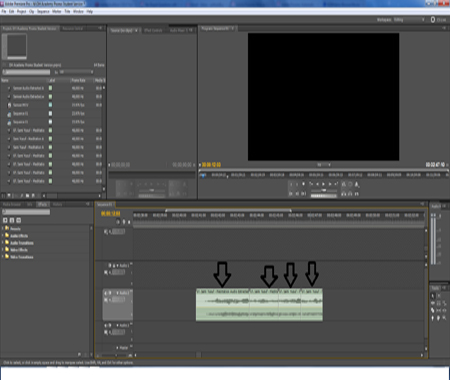
Copy link to clipboard
Copied
See post 3 .
Its the simplest way .... and the only way.
and note this
Make sure you have the WAB ( work area bar )covering the length of the audio clips.
Your WAB is not covering the clips in your screen grab as shown
Copy link to clipboard
Copied
Thanks Shooternz,
A newbie question but how do I get the 4 clips into Adobe media encoder all at once? I selected all 4...
Thanks
Copy link to clipboard
Copied
O.K. This is kind of fundamental and you will need to learn up on this fully ...but for now...
Make sure you have the WAB ( work area bar )covering the length of the audio clips. ( You do not need to select them)
Go to the File Menu> Export Media
You will be given all the Export Options. Choose Wave File
Select option for Export Work Area.
Choose where to export the file to ( HD location)
follow your nose from there....
....
http://tv.adobe.com/watch/learn-premiere-pro-cs5/exporting-with-adobe-media-encoder/
BTW - Why are you taking the audio to Audition anyway? What are you going to do to it.
Copy link to clipboard
Copied
Thanks alot Shooterns,
well... the audio of the 4 clips will have popping noisies between each merge since they're not perfectly transitioning (the ambient violin strings are from different points in a song). So I will use AUdition to edit out/heal the pops.
Copy link to clipboard
Copied
Add a really quick (2-4 frames) audio crossfade transition between the clips, or on the front and end of each individual clip, and that will eliminate the pops on the exported file.
Copy link to clipboard
Copied
Stephen,
Thank you very much for such an awesome tip.
Works wonders. Thanks Pal!
Copy link to clipboard
Copied
Stephen,
Is there an efficient way to apply an audio crossfade to all the clips at once at their transition points rather than dragging the crossfade many many times?
Copy link to clipboard
Copied
Make sure that the audio target track is selected (click on track label on left side of window), page up\ page down for queing clip to clip. Ctrl +Shift + D drops default audio transition on\between clips.
Copy link to clipboard
Copied
Thank you for helping me Stephen.
Copy link to clipboard
Copied
Thank you for all your help Shooternz!
Copy link to clipboard
Copied
UGh, if you don't like answering legitimate questions then don't reply to them. Yes it's fundamental but everyone starts somewhere and you don't have to be rude about it. Get off your high horse and just answer the question, or don't. Stop making newbies sound stupid, you were one once too.
Copy link to clipboard
Copied
I came to this thread from google, but for those of you not with CS5, but working in CC 2014, there's a new way to do this.
In Premiere, select all your audio clips, then go to Edit > Edit in Audition > Sequence...
Once in Audition, you can merge the clips from the multitrack view by selecting them, right clicking and choosing Merge Clips (also available under Clip > Merge Clips)

Copy link to clipboard
Copied
The reason why I have to work with the audio files on audition is because I need to use its tools for the audio stuff.
Tried multitrack view, export to premiere pro and then opened but premiere showed me only one track but all the audio files bundled into one
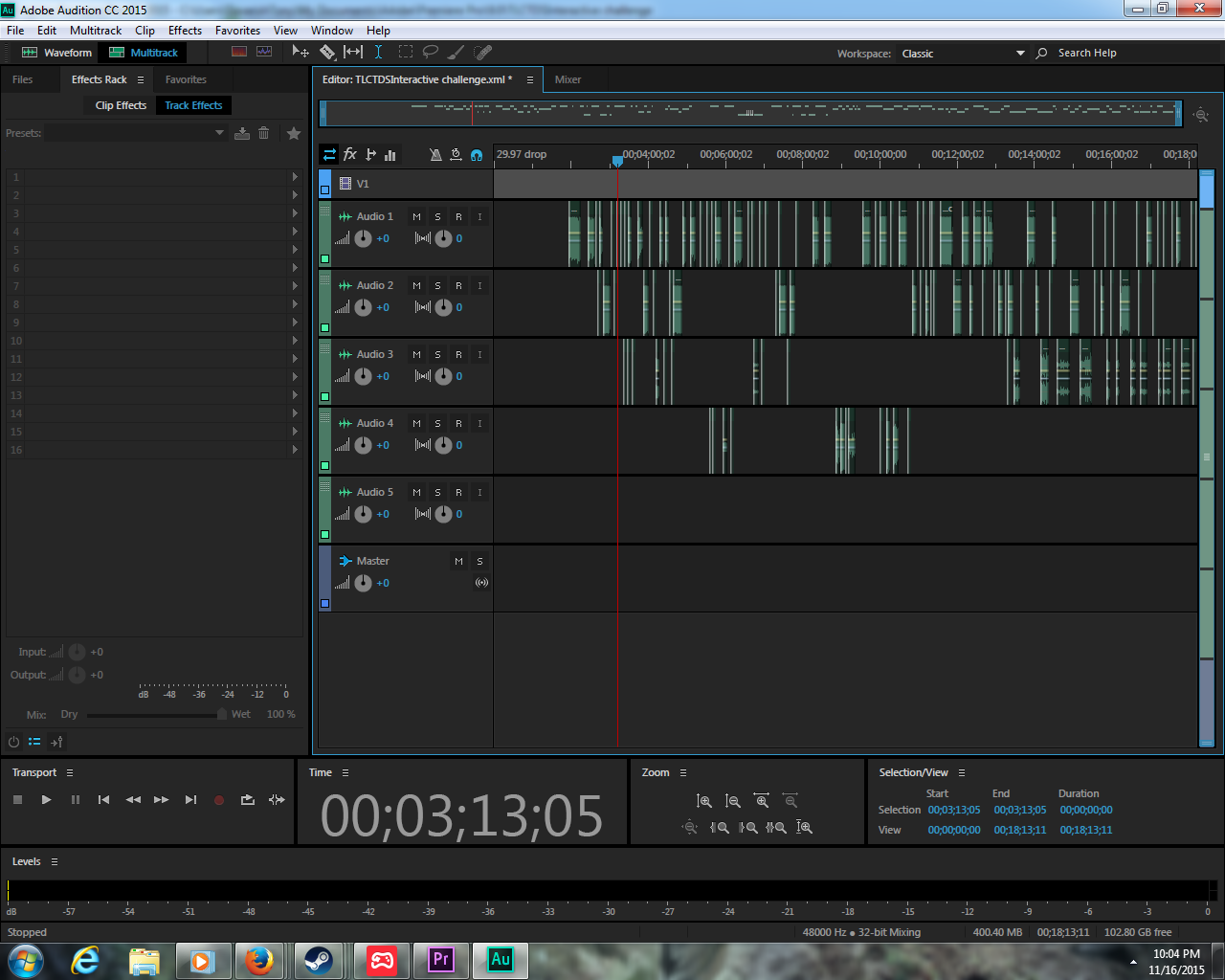
I want it to be like that which was the same way I did use edit in audition from premiere not this one below with all the audio files combined into one track

Really need help on that in order to progress.
Copy link to clipboard
Copied
The absolute fastest way to combine your group of short audio clips and edit them in Audition is this:
1) Select them all
2) Right Click>Nest
3) Right-click again>Render and Replace
4) Right-click again>Edit Clip in Adobe Audition.
Done.
Copy link to clipboard
Copied
Thank you for offering a simple solution to this question!