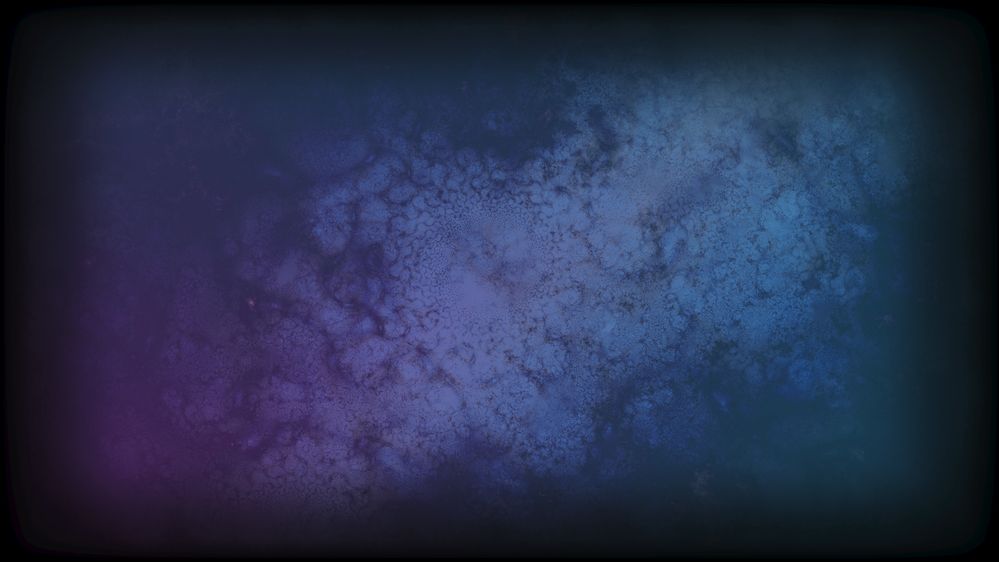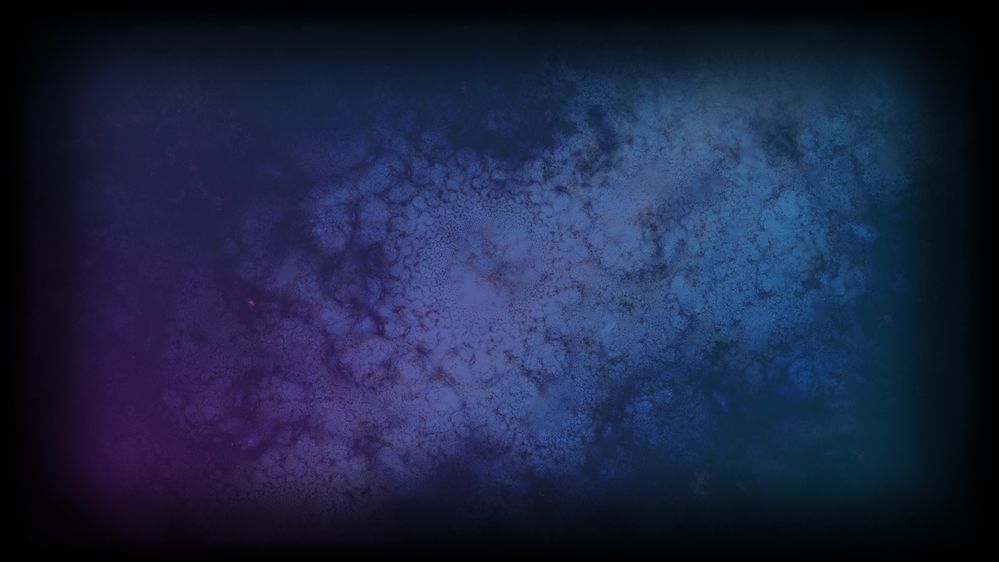Adobe Community
Adobe Community
- Home
- Premiere Pro
- Discussions
- How do I keep Premiere from changing the gamma of ...
- How do I keep Premiere from changing the gamma of ...
Copy link to clipboard
Copied
When I'm in Premiere, the image looks normal, but when I render the video, the image looks like the gamma has been turned up and it seems a little more washed out. I can't seem to represent a nice fade to black. Pure black shows up black, but anything else shows up lighter than it should be.
Here is an example of this happening. The darker image is the original, and the lighter one is what Premiere renders in the final video. Depending on your monitor settings, this may be a little hard to see in the examples I provided.
Either way, is there a setting somewhere that can stop this from happening? This problem started showing up in v13.
Thanks.
 1 Correct answer
1 Correct answer
It looks fine when I'm importing psd files and bmp files, but looks gamma shifted when I import jpg and png files. At least I've figured out the cause of the whole issue. This is definitely a bug. I'll likely create an entirely new thread to report this issue.
Copy link to clipboard
Copied
Well, now I've just completely given up. All this time, I've been using the LUT and the gamma adjustment layer on my intro graphics, not on regular footage. Now that I've tried it on regular footage, I can safely say that these workarounds aren't workarounds at all, they make things SO much darker than the original files, they're unwatchable. I'm going to be jumping ship. Adobe does not care about their users, this is terrible.
I'm going to purchase DaVinci Resolve Studio shortly. That's it for me. I'll still keep Premire around for the few things I can't do in Resolve (which is very little), but everything else is going to be in Resolve.
Horrible.
Copy link to clipboard
Copied
As was noted by Francis Crossman in the post on this forum when they "dropped" the correction LUT, that was only for Mac users that wanted to change the image to appear outside of Premiere (or properly managed color management) on a Mac sort of mostly. It was announced on this forum, as it was released, as 1) a one-way trip, and 2) that it would cause issues for non-Mac viewers then on other gear.
So that gamma change LUT was released as a response to demands from Mac users, with full warnings. Your comments about it are understandable (how could anyone assume that without knowing the full history?) yet incorrect. Both as to why it was released and the "Adobe" attitude about it.
As far as Resolve "solving" anything ... I've just followed two different, lengthy disourses by colorists and color management types on color management ... and color managment is a mess that is simply not handled well period.
As one put it, from extensive testing that makes yours look very basic ... nothing that the user can do will generate a file from Resolve that will be seen correctly across apps and players and systems. He ended up listing a bunch of different scenarios, all of the "do X and it will look correct on Y, Z, and Q but awful on P using S or D ... " nature.
So there were some combinations where if your user was going to be viewing the file on X with Z player, or Y with D app, you could use Q settings for Resolve's export. BUT ... if someone was going to be looking at on X with M player, you needed to export with a different setting.
To get his various people seeing something mostly sort of what he was doing in Resolve, he needed to do up to three different exports for the variuos people to use, and track which version he sent to whom. He's not a happy camper.
You are most welcome to use Resolve. I use it some myself, as I need to be familiar with it due to the fact that I teach colorists how to work in Premiere, and I need to know how they do things in Resolve. I've not had a chance to test the new 17.x version, which sounds interesting as they finally really updated the color stuff, first time since the 15.x release.
But in general, for me, the interface is a pain and I greatly dislike the edit page especially. A good friend love love loves their edit page, and more power to him. We're all different, and in the end, all these apps are fancy hammers.
Use the hammer that works for you. And competition in offerings is a good thing.
Neil
Copy link to clipboard
Copied
Well, I'm rather embarrassed at this point, but it ends up that this problem I've been having is PURELY about bitmap images. The entire time I've been focused on my intro of my videos, assuming that the same problem existed on the rest of the footage, but it actually doesn't. When I import an older completed video that has that intro looking the way it's supposed to (from v12 and earlier), when I re-render it (or view it in Premiere without color managemenet), it looks fine. No gamma shift at all.
It's only when I try to render a bitmap image (or view it without color management) that it pumps up the gamma. So there's a problem, but it only affects imported bitmap images. Is there a reason for this, or is THIS the actual bug?
Thanks for your discussion and input on this.
Copy link to clipboard
Copied
It looks fine when I'm importing psd files and bmp files, but looks gamma shifted when I import jpg and png files. At least I've figured out the cause of the whole issue. This is definitely a bug. I'll likely create an entirely new thread to report this issue.
Copy link to clipboard
Copied
Kizzume,
Yea, these things can be so dang frustrating. And thanks for hanging in there and keeping trying through all the frustration, and reporting back. This is the kind of effort that really makes this forum worth poking into.
Posting both here for others to test and of course a detailed post on their UserVoice system so the data gets directly to the engineers would be good.
And I'd love further samples of the media you're working with, as nailing down color space issues between apps is a right righteous pain. Good to have other systems/eyes going through things to help nail them down.
Neil
Copy link to clipboard
Copied
Ok, here are two files, both the same image, one is a png and the other is a bmp. The bmp shows up properly in Premiere, but the png shows up with a gamma shift. This can be best seen with color management turned off, that way you don't have to actually render/export it to see the differences. Oh, the forum doesn't accept bmp images---I'll post it to my website and link to them that way...
Copy link to clipboard
Copied
I am glad you found the real problem. You can now make a bug report.
Copy link to clipboard
Copied