- Home
- Premiere Pro
- Discussions
- Re: How to add multiple lines in Essential Graphic...
- Re: How to add multiple lines in Essential Graphic...
Copy link to clipboard
Copied
I made a new Motion Graphic template with After Effects and used it inside Premiere Pro. I have a text inside the Template which can be edited in the Essential Graphics window, but it seems to be impossible to add multiple lines. I can type in text but I can't add a line break. Is it simply not possible (yet?) or am I just not able to find out how to do it?
Greetings from Germany and thanks in advance. Any help would be appreciated ![]()
Norman
 1 Correct answer
1 Correct answer
*Edit. following cessers response later in the thread
but not for those created with After Effects.
that is correct. Ae made motion graphics templates are closed for template editing when in Premiere. you can only change the parameters you were given. or use the original aep file to modify the parameters differently, and export again, and replace your graphic layer in the Premiere timeline.

if you want to create a template with After Effects that has more lines, you can do this in the same text l
...Copy link to clipboard
Copied
I can type in text but I can't add a line break. Is it simply not possible (yet?) or am I just not able to find out how to do it?
if you want a line break in the essential graphics panel, it appears you would have to create an additional text layer from within the panel. the easiest way I found is CTRL+D to duplicate. on the program monitor use the Ctrl key to align it.
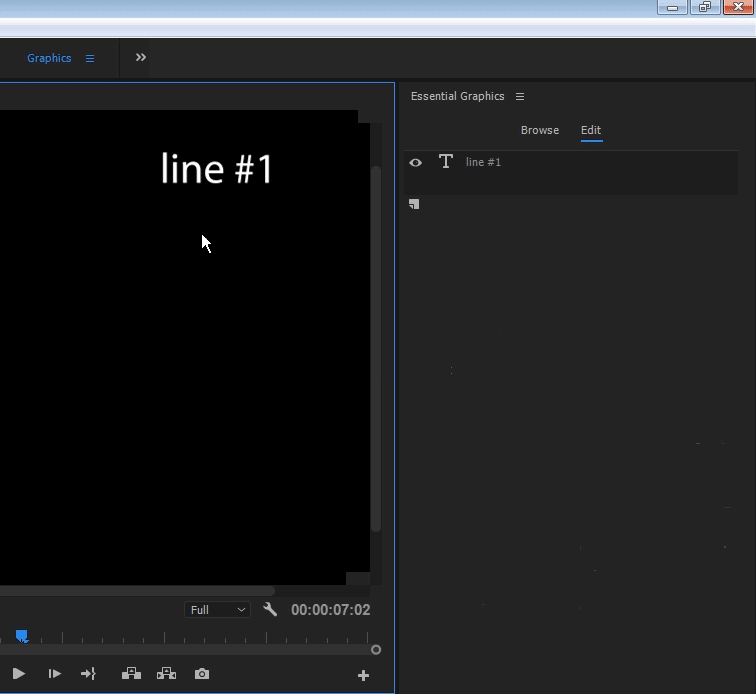
Copy link to clipboard
Copied
This seems to work for Motion Graphics Templates created with Premiere Pro but not for those created with After Effects. Thanks for trying to help. At least I know how to do it with Motion Graphics Templates created with Premiere now. ![]()
Ideas on how to do it with my Template created with After Effects anybody?
Copy link to clipboard
Copied
*Edit. following cessers response later in the thread
but not for those created with After Effects.
that is correct. Ae made motion graphics templates are closed for template editing when in Premiere. you can only change the parameters you were given. or use the original aep file to modify the parameters differently, and export again, and replace your graphic layer in the Premiere timeline.

if you want to create a template with After Effects that has more lines, you can do this in the same text layer:
in Ae just add another line break with the return key
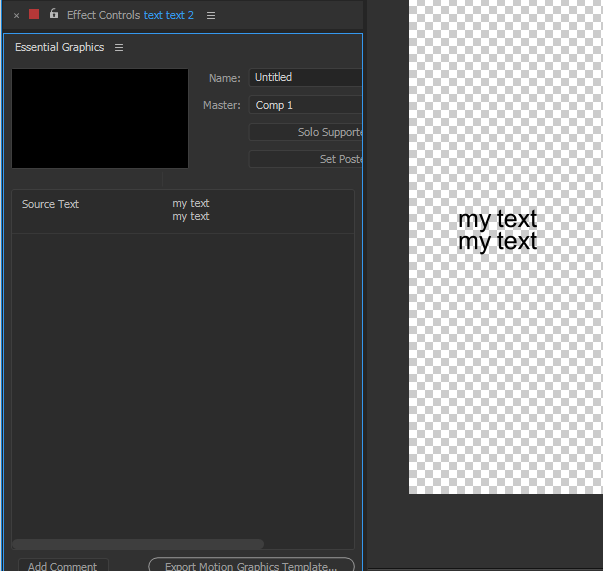
opened in Premiere
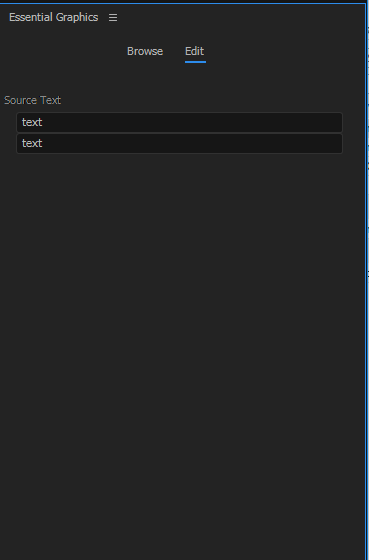
I notice, you can't do this after the fact in premiere

here are some helpful links:
Motion Graphics Template Workflow in After Effects and Premiere Pro CC 2017 (Spring) — Premiere Bro
Copy link to clipboard
Copied
I was able to do this by typing my text with carriage returns into a simple text editor (I use SubEthaEdit) then copy/paste into the Essential Graphics field. Carriage returns remained!
Copy link to clipboard
Copied
thank you cessers I edited my response after I see that you can add more line in one text layer in Ae. this works with native Ae editing and pressing return in the text layer or the text in the essential graphics panel. adding another line in premiere (when opening an mograt made in Ae) after the fact, is not working.
Copy link to clipboard
Copied
Pasting into Premiere works for me.
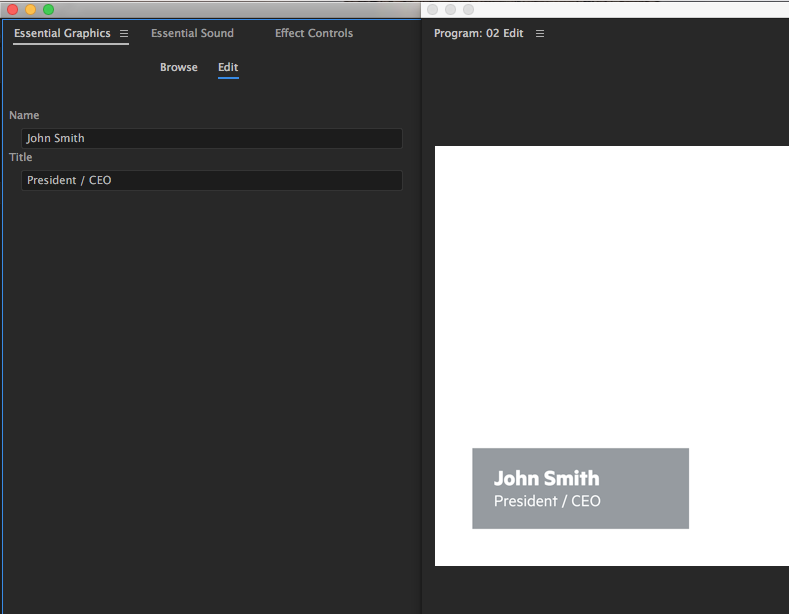
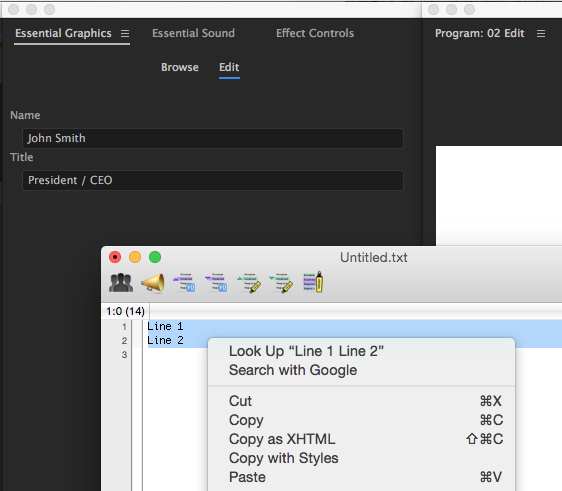
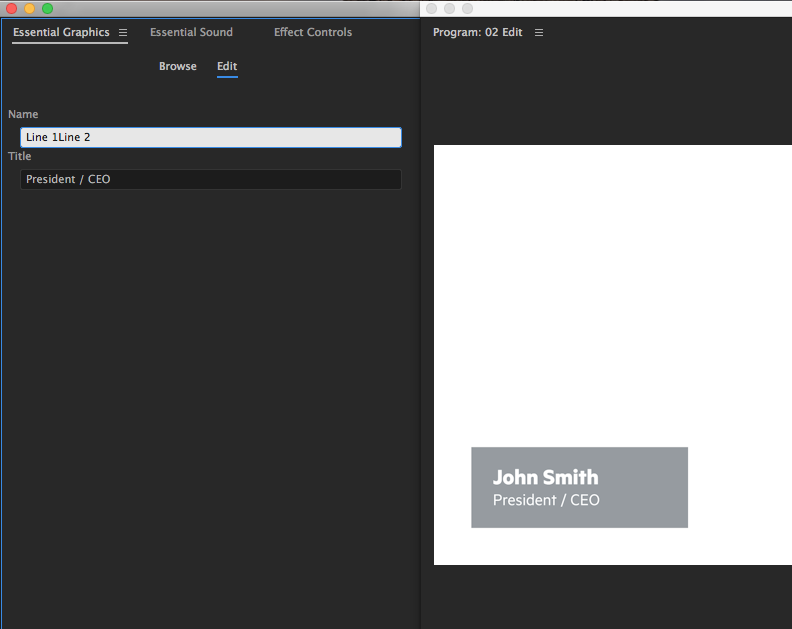

Copy link to clipboard
Copied
thank you. yes I see it works in your system (though the text is not visible in the EGP so that functionality is a bit broken). I tried a few built in text apps on windows and it did not work. but never mind that, this obviously needs to be more functional to accommodate changes properly so let's hope the make it so.
Copy link to clipboard
Copied
You can enter text and get new lines just with a carriage-break ... type your text, hit "enter", type more, hit "enter" ... and even though they appear in the EGP text window as one line, they will appear as different lines in the window.
Unfortunately, you can't then drag or otherwise re-position them in the monitor. You can use Leading to space all lines closer or farther apart, and say shrink one line of text by clicking in the text area with the text tool and selecting a word, changing its size.
You can add spaces by hitting enter twice ... and then by selecting the area with no text, resize the text that ain't there, and adjust spacing. So you can get a lot of ways "there" but it's not always obvious.
Neil
Copy link to clipboard
Copied
I'm sorry but this is definitely not working here. I don't know how you can hit "enter" and type in more text. As soon as I hit enter, the text I've put in is there and the input field gets deselected. When you hit "enter" it's like confirming the input. Just like it is with fields you can put values in. You type in the number and hit enter to confirm your input, then the input field gets deselected.
You probably confused my issue and used the Essential Graphics text field inside After Effects as it's working on this side (since CC 2018) but it still doesn't work inside Premiere (latest Update CC 2018 Version 12.0.0 Build 224).
If I got something wrong, please tell me. I'm trying to get this to work for a long time now... if there's actually a solution and I'm just too stupid to find it, please help me! ![]()
btw: I attached a screenshot of the text field I'm talking about all the time. Just to make it clear, it's a text field inside the Essential Graphics Panel to edit MoGraph Template made with After Effects.
Copy link to clipboard
Copied
I was in PrPro 2018 ... and entering text in the text field within the Program monitor.
When you click inside a text field using the "T" text tool, and start typing, if you type a word, hit Enter, type another, they should appear right next to each other on the line over to the right in the EGP control panel, but separated in two lines in the Program monitor. Every time you hit enter, you start a new line in the Program monitor, but the words are together without a space in the EGP text line.
As shown here ... I started in the EGP workspace, selected the Text tool, clicked in the Program monitor and started typing in the monitor. I typed "Typing" then hit Enter key, typed Enter, hit Enter key, typed Enter ... note how it all shows on one text line in the EGP panel, but is separated in lines in the Program monitor.
I then selected the center formatting option, the Center "framing" option under Align and transform, then increased the Leading to get more space between lines.
Neil
Copy link to clipboard
Copied
Thanks for trying to help Neil, but I have to tell you that this is not a solution for my problem. I created a MoGraph Template in After Effects and I'm trying to use that inside Premiere. You created it in Premiere.
Sadly that's not the same thing as the EGP doesn't function the same way in Premiere and After Effects.
Again, thanks for trying to help, but that's not the solution to my problem. ![]()
Copy link to clipboard
Copied
Ok, I misunderstood your issue.
Neil
Copy link to clipboard
Copied
put script in your SourceText layer.
replace(/"\n"/g,"\r")
and then Type your text like this
John Smith\nPresident/CEO
and you can change the scale by using Range Selector at the text layer
follow these settings in the text layer
More Options > Anchor Point Grouping > Line
More Options > Grouping Alignment > -100,0%
add scale
Animator 1 and scale is created
set scale to your desired small size
under Animator 1, follow this value.
Based On - Index
Mode - Line
set these values
Start - 0
End - 1
Offset - 0
Copy link to clipboard
Copied
Wow! That works like a charm for my usecase. I was able to export a MotionGraphics Template of my Lower Third, that does exactly what I want it to.
Thank you so much. Your help's appreciated! ![]()
Copy link to clipboard
Copied
THis looks like what I want, but it says put 'script' in source text layer.....what script?
EDIT: I see. The comment is saying add the text 'replace(/"\n"/g,"\r")' into the expression enabled field on your text layers 'SourceText' parameter
Copy link to clipboard
Copied
I'm still not sure exactly how this is successfully achieved. I have put replace(/"\n"/g,"\r") into my text layers SourceText field, and then dragged that property into the Essential Graphics panel but rightly so it gives me a warning:
this property, "Source Text", is controlled by an expression.
The Essential Graphis panel does not indicate if a property has an expression.
Unless the expression refers to this property, changing the property's value in the Eseential Grapics panel will have no effect.
.....and rightly so, in PR, adding text to that EG text field doesn't even show it up.
Would love to know what I've missed.
Copy link to clipboard
Copied
There is no "script" per say. What you need to paste into your text layer is the text copied from your text editor (notepad) that contains invisible (indentation, line break, hyphen and so on...) hope it will help.
Find more inspiration, events, and resources on the new Adobe Community
Explore Now