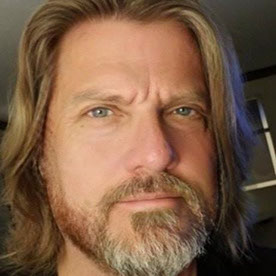- Home
- Premiere Pro
- Discussions
- Re: HOW to export multiple clip sequence out to IN...
- Re: HOW to export multiple clip sequence out to IN...

Copy link to clipboard
Copied
Ok,
there is a very good reason for asking this...I DO and USE this in FCP all of the time....Why? i shoot a LOT of stock natural history and then take a full reel of material into the timeline and make my color corrections as well as in/out points and any other post work...I THEN export the sequence out and to a folder that lands the individual "new" colored/editied clips to it as INDIVIDUAL clips....
In FCP I take my first reel & leave it alone; i make a new folder called Export Clips...then i select all clips in the timeline--the edited clips; drag them to my EPORT CLIPS folder; then cntrl clico on Export Clips folder and choose BATCH EXPORT---on the settings window that comes up i set the destination for the clips and then make sure to check USE ITEM IN/OUT....
NOW: how can i do the same on Premier? Is this possible?
Thanks for the assistance
 1 Correct answer
1 Correct answer
Hey there –
We kept hearing this question so we created this tutorial for how to export your timeline as individual clips!
I'm also talking with our designers about how to work this feature into a more intuitive spot in the app! Thanks for bringing this to us.
Caroline
Copy link to clipboard
Copied
Do you have a suite that includes Adobe Media Encoder, or just Pr?
You need AME to do batches.
You'd need to break your material down into Sequences in Pr. Then, drag your Sequences into AME, select all, choose your export settings, and hit the go button.
AME and Pr can use a Work Area setting, as contrasted to the In/Out in FCP.

Copy link to clipboard
Copied
Hi Jim,
Yes i have the CS 5.5 suite.....
Basically i drop EVERYTHING on the timeline---so say 50 clips; then i edit them and then export out as individual clips with new in/outs and colored....I believe what you may be referring to is the active work area bar or something....this would require (if i understand it correctly) to basically change it on each clip i think....i'm looking for a simple workflow as mentioned. I can easily just do one clip at a time, but a HUGE hassle.
....unless i am misunderstanding your answer on this....I'm not tyrying to make a sequence. Only edit individual clips so i can then send to my stock agency as individual clips only...no sequences or anything. actually very simple and i'm thinking i just missed something too easy in Premier. ?
Copy link to clipboard
Copied
Johnny, the way I'd approach this in Pr is to make a separate Sequence in Pr for each of your clips to export. Pr has a subclip function like FCP does, but you can't export Pr subclips as you can with FCP. Nor can you make a subclip from a Sequence the way you can in FCP.
So, if you have a reason to put all your clips in a single timeline before you export, what I'd suggest is that you duplicate your master sequence fifty times if you have fifty clips, and then go into each one and delete clip 2-50 for the first sequence, 1, and 3-50 for the second, and so on. Sounds labor intensive, and it would be.
If all you're doing is color correction and trimming of individual clips, this may be easier to do in Ae, since you have the suite. In Ae, you can select your 50 clips and drop them onto the New Comp icon, and it will give you the option of making one Comp with all 50 clips, or 50 separate Comps - and I think this might be your best bet, as Pr doesn't give you this option.
You can copy effects settings in one clip and paste to another in both Pr and Ae.
In Ae, when you send your first Comp to the Render Queue, you can choose your destination, output module (codec, dimensions, etc.), and every Comp you send thereafter will use the same settings. And you can make those settings defaults in Ae as well.
Ae also uses multiprocessing very efficiently, and you may achieve some speed gains by using Ae over Pr as well. The exception here may be that if you use CUDA accellerated color correction in Pr (and you have an NVIDIA Quadro 4000 installed), that can give you a speed bump as well. So, this seems to me a case of no overriding advantage to either method. Both will get you there. And maybe a few tests would be in order before you committed to all 50 clips.

Copy link to clipboard
Copied
I keep seeing NO EASY solution as in FCP then....too bad. Looks like then i will have to go back to FCP for this type of situation---which is a huge part of my normal workflow....
thanks for your help Jim....was hoping that there was a simple way as in FCP....not sure why Pr. does not do this....sure seems an easy thing to do if the steps were in place by Pr.
Copy link to clipboard
Copied
If you need to color-correct, you're going to have to export Sequences in FCP, as you can't CC clips unless they're in one. You can set in/outs on clips, though and export them in FCP. But, then all you're doing is trimming your shots.
Maybe PrCS6 will have the tools you need. If FCP is the right tool for the job, by all means, use it! You're welcome, and best of luck with your project.
Jim

Copy link to clipboard
Copied
Jim,
thanks for putting the time to my questions....sadly i wish there was a way to do this in Premier...so back to FCP now until we see if CS 6 will have these tools.
Best,
JOhnny
Copy link to clipboard
Copied
Here's what I'd do:
Set up all my clips in one timeline sequence with color correction on each. Then right click on each clip in the timeline sequence and choose nest. 50 clips might take you two minutes to do this. Then close PPro and open AME. Click on the "+" button and navigate to your PPro project. Now select all 50 nested sequences and click OK. Back in AME, select all sequences and then configure your desired export scheme and output folder and click to start exporting.
This doesn't take any more time than your FCP workflow does. It's just different. Embrace change and go with the flow, like a twig on the shoulders of a mighty stream.
Copy link to clipboard
Copied
Hey Stan, that's a great tip, and could be even faster than using FCP. AME uses Mulitprocessing for exporting better than FCP often does, and you can continue to work in Pr while AME does the exporting.
Copy link to clipboard
Copied
Hi, I have/will have about 150 to 200 recordings in various formats from around the world. Each file is approximately 30 minutes long, and contains lists of signs from different sign languages, for a total of about 15,000 individual signs. I need to clip each recording so that every sign is in a separate file to be exported to YouTube, so that i will end up with 15,000 very short videos of about 2 seconds each on youtube. Examples can be seen here: https://youtu.be/fnLIKRXR7PM and here: https://youtu.be/4vKZs4RcXrQ.
I know how to clip these recordings in lightroom or youtube, but neither has a large timeline that is easy to see to clip such very short videos. It can be done but it’s tedious because I need to look at the recordings frame by frame.
CS6 Prelude and premiere pro allow me to use a large timeline and make it easier to find the in and out points for each sign. I don’t want to edit the clips in any way or color correct or anything. I just want to clip them and upload each clip to youtube.
I have tried for more than two days to follow your instructions to use prelude, premiere pro and ame, and I cannot make it work. I am using a windows 10 system. I have tried nesting again and again, and all I get is a single file containing all the signs on the original recording. I see that this thread is several years old – is your advice still correct in adobe master collection CS6?
If your advice is still correct, would you mind amplifying your answer perhaps with screen shots? I am still learning how to work in prelude/pp/ame and I may be doing something wrong. or if there is another product that would be better, i'd like to hear that too.
Copy link to clipboard
Copied
There is a downside. Since it isn't a true batch processor, you can't set a naming convention. If you want individual, descriptive file names, you can pretty easily rename the nested sequences in PPro before you exit to AME.

Copy link to clipboard
Copied
Stan: BRILLIANT!!!
and thanks for that....this made my life a LOT easier...! I'm going to give this a try...
Johnny
Copy link to clipboard
Copied
Old thread, but current question. I can confirm the nesting method accomplishes the same result as desired in FCP, and also Vegas Pro-- which I used to use for the same purpose. Have to be careful, though, not to get lost in nests of nests of nests-- easy to do, and it can get very cluttered. Start with well-edited sequences, and keep things organized in bins. Any changes made to the originating sequence will be reflected in nests formed from that sequence.
Having said that, I do wish Adobe would allow markers to be an option for export and naming-- like with Vegas Pro and others.
Copy link to clipboard
Copied
Hey there –
We kept hearing this question so we created this tutorial for how to export your timeline as individual clips!
I'm also talking with our designers about how to work this feature into a more intuitive spot in the app! Thanks for bringing this to us.
Caroline
Copy link to clipboard
Copied
Thanks for the input, but your solution via Consolidate and Transcode exports the individual clips as is, without any effect applied.
The OP specifically wants to export the clips with color correction applied.
Copy link to clipboard
Copied
Hi, thanks for the vid.
I tried it but it did just exported all the original files... not any of the changes I made on the programme, like trimming.
Pleade advise.
Copy link to clipboard
Copied
Can you please actually read and listen to your users before posting a video like this. its incredibly disrespectful to us that you as a company do this. OP specifically asked how to export color edited clips into individual clips. This is something thousands of your users need to do and its absurd that this feature is not included in Premiere. Please for the love of god can your team build an option to export the timeline (WITH ALL EDITS) as individual clips.
Copy link to clipboard
Copied
As someone experienced in the ways of Adobe, this forum is user-to-user help primarily. To push for something to the devs and especially to the far more important Marketing & Experience people who would actually make this decision ... you gotta post to their Premiere Pro UserVoice system.
There's several threads over there on it, including one I started or pushed. PLEASE everyone go over there, search for it, and upvote everything you see.
The M&E folks live by metrics ... and that's the one way we users can get them something they use.
Neil
Copy link to clipboard
Copied
Here is an option that someone came up with using a script that works for Windows Machines:
Copy link to clipboard
Copied
Thank you so much!
Works like a charm... and with the audio track effects, adjustment layers and everything.
I had 5 hours of content for a client, and nedded to adjust the audio quality for each clip... The Nest method wasnt gonna cut it