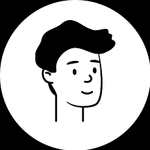- Home
- Premiere Pro
- Discussions
- Re: How To Fix Desaturated Colors In Your Adobe Pr...
- Re: How To Fix Desaturated Colors In Your Adobe Pr...
Copy link to clipboard
Copied
My Premiere Pro exports look more desaturated and washed out than you see in the preview window and from forums I can see that many people have this issue.
Do you have a workflow that you prefer on how to fix it on Mac?
(Really hoping adobe get's more creator friendly, similarly to how canva makes exporting to specific social media platform a breeze. A simple best export 'for youtube or instagram' would suffice for most projects outside of movie/tv/film - as I'm not sure why the timeline would need to be altered other than what appears on the timeline for this type of export..)
 1 Correct answer
1 Correct answer
Welcome to our color-mismanaged world!
As that is really the problem ... inconsistent color management, and the frustrating thing is no matter what you do, you cannot fix this across all apps, devices and screens. Period.
There has been a "pro" standard for Rec.709 media, which is what Premiere was hard-coded to work within and why Premiere for a long time had no color management options. It was simply expected users would ensure their system was broadcast compliant. Used on a broadcast-comp
...Copy link to clipboard
Copied
The video below might help.
Copy link to clipboard
Copied
Welcome to our color-mismanaged world!
As that is really the problem ... inconsistent color management, and the frustrating thing is no matter what you do, you cannot fix this across all apps, devices and screens. Period.
There has been a "pro" standard for Rec.709 media, which is what Premiere was hard-coded to work within and why Premiere for a long time had no color management options. It was simply expected users would ensure their system was broadcast compliant. Used on a broadcast-compliant system, you don't need to worry about anything on your system really.
This of course doesn't mean that things will show the same on other players and systems, because there's no way to control that ... period.
Then Apple came out with the beautiul Retina screens, with their wide-color gamut P3 basis. Which is awesome. However, being Apple, they have to be unique I suppose. And so they recoded their ColorSync utility to "see" Rec.709 media tags and apply sort of partly the Rec.709 standards ... chiefly, they only apply half the pair of required transform functions. The Apple ColorSync applies the camera transform function, but does not apply the required display transform function. (And they naturally do some internal things so FCPx looks correct on their screens.)
This immediately caused all work in Premiere on a Retina Mac to be out of whack. As the ColorSync utility uses a different gamma 'curve' essentially. So Adobe came up with the Display Color Management option in the preferences, which tells Premiere to look at the ICC profile of the monitor, and remap the image to attempt to show a proper Rec.709 image within that monitor's capabilities. And yea, that works within Premiere, but of course, Premiere cannot control the system itself or other apps.
So you export the file, look at it in QuickTime Player, Safari, or Chrome, and get what you're getting. Color management mis-management.
But if you look at the same file on a fully broadcast compliant system/monitor, it would look pretty much like it looked in Premiere on your system.
Adobe also produced a LUT that can be used at export that will apply a different 'curve' to the tones, so that it appears on a ColorSync managed Mac, in QuickTime, Safari, and Chrome, similar to how it appeared in Premiere.
But that's a one-way trip, and doing so means that on any broadcast compliant system/screen, or even just back in Premiere, your media is now too dark.
There is another process that could be used, and Resolve has adopted this option at export. Apple added a way to 'tag' Rec709 files within Colorsync to apply the other transform. Which Resolve has added as an option, calling it "Rec.709A". And it works, within the Mac ColorSync system.
But as one colorist showed in his lengthy testing recently trying to get around this mess ... that does essentially the same thing as applying the Adobe-provided LUT on export: the clip looks "correct" within QuickTime, Safari, and Chrome on recent Macs running a Retina monitor and Mac's ColorSync utility.
But not correct on most anything else.
And Andy's process essentially does a similar thing.
But the heart of the issue is that color management between the OSs, apps, browsers, and devices is not consistent. Which has always been the bane of the pro colorist.
So ... pro colorists teach setting your system to be fully broadcast-compliant, grading to Standard, and then ... letting it go out Into The Wild. Where you no longer have any control.
Because that way, all your material looks, on any particular system, relatively, like all other pro produced material viewed on that system/device. Because those are the standards the pros work towards.
So you have choices. Do you want the material to look good when a high-end pro views this on correctly managed gear? Not that many of us actual produce for broadcast, so that may not be your main concern.
Do you want the material to (relatively, again) look good on the widest array of screens out there? Then produce as close as possible to the broadcast Rec.709 standards. And accept that it will be a little 'flat' on Macs with Retinas compared to how you "saw" it on your machine within Premiere.
Do you want the material to look the best on a Retina Mac with ColorSync? Then apply the Adobe-produced export LUT, Andy's techniques, or a few other solutions I've seen. Do understand ... Mac/Retina screens are something less than 10% of the total screens out there. And accept that on those many other screens, your material may be too dark and contrasty.
So ... who, besides yourself and on your machine, do you want to see the best representation of your material? Pick the Mac, pick the general ... but understand, you can't get both to 'right' and look the same.
Yea, that's frustrating.
Neil
Copy link to clipboard
Copied
Geez, now that's a detailed answer! I had no idea there was so much trouble there. Thanks for writing all that!
Copy link to clipboard
Copied
I'm a contributing author at MixingLight.com, a pro colorists teaching subscription site. I spend most of my day dealing with colorists things. First and foremost for colorists is a secure proof that your viewing setup is accurate.
Which means they spend more on calibration and profiling gear and software than we oft spend on the whole computer. And that's not counting the Grade 1 Reference Monitor. You're looking there at about $4500-6000 for a 28" to 32" UHD for SDR. With maybe another grand of gear getting the signal out of the computer to it, and that's not the GPU.
For HDR, the cheapest Reference monitor is around $20,000. Most in use are $25,000 to $35,000. Yea, they take color seriously. And no, though they are heavily Mac oriented, no one accepts even the new Apple XDR monitor as a professional instrument.
And to teach grading in Premiere I need to know the basics of the trade, including a good working knowledge of Resolve and basic understanding of a couple other apps used. Keeps my brain working that for sure!
As I presented in the Flanders/MixingLight booth at NAB last year I got to see some of my stuff on a Flanders XM311 HDR monitor which was the presentation system in their little theater.
One time, I presented between Alexis Van Hurkman and the DolbyVision rep. Both had incredible footage showing the grading process for HDR and the result. Yea, I'd LOVE to have that monitor. But there isn't any way I can justify the cost.
Neil